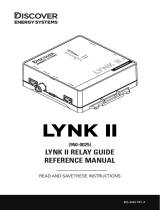02 The Samsung Smart Remote
About the Buttons on the Samsung SolarCell Remote (Samsung Smart
Remote)
The images, buttons, and functions of the Samsung Smart Remote may differ depending on the model.
The Universal Remote function operates normally only when you use the Samsung Smart Remote that comes with
the TV.
A button without a description in the image below is not supported on the product.
(Power)
Press to turn the TV on or off.
(Settings - Number - Color button)
Each time you press this button, Settings
menu / virtual numeric pad / Option
pad with Color buttons are displayed
alternately.
Use this button to access additional
options that are specific to the feature
in use.
Press to bring up the virtual numeric
pad on the screen. Use the numeric
keypad to enter numeric values. Select
numbers and then select Done or Enter
Number to enter a numeric value. Use
to change the channel, enter a PIN,
enter a ZIP code, etc.
(Return)
Returns to the previous menu. When
pressed for 1 second or more, the running
function is terminated. When pressed while
you are watching a program, the previous
channel appears.
(Play/pause)
When pressed, the playback controls
appear. Using these controls, you can
control the media content that is playing.
(Smart Hub)
Press to switch to the Media
(Voice Assistant)
Runs Voice Assistant. Press and hold the
button, say a command, and then release
the button to run Voice Assistant.
The supported Voice Assistant's
languages and features may differ by
geographical region.
[0.6 inches
(15.24 mm) from your face when
using and speaking to Voice Assistant
through the mic on the remote.
(Volume)
Move the button up or down to adjust
the volume. To mute the sound, press the
button. When pressed for 2 seconds or
more, the Accessibility Shortcuts appears.
(Channel)
Move the button up or down to change the
channel. To see the Guide screen, press the
button. When pressed for 1 second or more,
the Channel List screen appears.
Press and hold the button up or down to
quickly change the channel.
Select
Selects or runs a focused item. When
pressed while you are watching content,
detailed program information appears.
MIC / LED
Used as MIC when using voice recognition
with the remote control.
When charging the remote control via the
progress. When charging is complete, the
sharp object to poke into the hole.
Directional button (up/down/left/right)
Use to navigate the menu or move the
focus to highlight items on the
Screen.
Launch app button
Available apps may differ depending
on the geographical area or contents
provider.
(Multi View)
Press the button to directly enter the Multi
View function.
English - 12