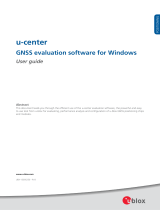Page is loading ...

CANreal
Tool for Testing and Monitoring
CAN Networks
Software Manual
to Product C.1107.01
CANreal Software Manual • Doc. No.: C.1107.21 / Rev. 3.3 Page 1 of 119
esd electronics gmbh
Vahrenwalder Str. 207 • 30165 Hannover • Germany
http://www.esd.eu
Phone: +49 (0) 511 3 72 98-0 • Fax: +49 (0) 511 3 72 98-68

N O T E
The information in this document has been carefully checked and is believed to be entirely reliable.
esd electronics makes no warranty of any kind with regard to the material in this document, and
assumes no responsibility for any errors that may appear in this document. In particular
descriptions and technical data specified in this document may not be constituted to be guaranteed
product features in any legal sense.
esd electronics reserves the right to make changes without notice to this, or any of its products, to
improve reliability, performance or design.
All rights to this documentation are reserved by esd electronics. Distribution to third parties, and
reproduction of this document in any form, whole or in part, are subject to esd electronics's
written approval.
© 2019 esd electronics gmbh, Hannover
esd electronics gmbh
Vahrenwalder Str. 207
30165 Hannover
Germany
Phone: +49-511-372 98-0
Fax: +49-511-372 98-68
E-Mail: [email protected]
Internet: www.esd.eu
Trademark Notices
CANopen® and CiA® are registered community trademarks of CAN in Automation e.V.
Windows® is a registered trademark of Microsoft Corporation in the United States and other countries.
All other trademarks, product names, company names or company logos used in this manual are reserved by their
respective owners.
Page 2 of 119 Software Manual • Doc. No.: C.1107.21 / Rev. 3.3 CANreal

Document file: I:\Texte\Doku\MANUALS\PROGRAM\CAN\CAN-Tools\CANreal\Englisch\CANreal_Manual_en_33.odt
Date of print: 2019-08-23
Document type
number: DOC0800
Software version: 8.52
Document History
The changes in the document listed below affect changes in the hardware as well as changes in
the description of the facts, only.
Rev. Chapter Changes versus previous version Date
3.2
- Classification of Messages inserted
2017.08.16
1.2 Program call CANreal – log
1.3 Figures updated
2.1 Figure updated
2.3 Attributes for CAN FD inserted
2.3.1 Figure and description updated
2.4.1 Chapter supplemented: CAN FD, Configurator
3, 3.1,
3.2 Figures updated
3.2.1 New chapter „Bitrateconfigurator“
3.2.4 Description of CAN FD inserted
3.2.7.3 Context menu- Figure and description updated
3.2.10 New chapter “Enable custom NTCAN events”
3.4, 3.5 Figures updated
3.5.1,
3.5.2 Chapter moved, Find and Go to now under menu item Search
3.5.3 New Chapter Bookmarks
3.6.2 updated
4.3.3.2 Figure new
4.4 New Chapter „Internal Plugin“ for CAN FD
5. Examples and descriptions updated
3.3 7. New Chapter: „Troubleshooting“ inserted 2019-08-23
Technical details are subject to change without further notice.
CANreal Software Manual • Doc. No.: C.1107.21 / Rev. 3.3 Page 3 of 119

Classification of Notes
This manual contains noticeable descriptions for a safe use of the CANreal and important or
useful information.
NOTICE
Notice statements are used to notify people on hazards that could result in things other than
personal injury, like property damage.
NOTICE
This NOTICE statement contains the general mandatory sign and gives information that
must be heeded and complied with for a safe use.
INFORMATION
INFORMATION
Notes to point out something important or useful.
Typographical Conventions
Throughout this manual the following typographical conventions are used to distinguish technical terms.
Convention Example
File and path names /dev/null or <stdio.h>
Function names open()
Programming constants NULL
Programming data types uint32_t
Variable names Count
Number Representation
All numbers in this document are base 10 unless designated otherwise. Hexadecimal numbers have a
prefix of 0x. For example, 42 is represented as 0x2A in hexadecimal format.
Page 4 of 119 Software Manual • Doc. No.: C.1107.21 / Rev. 3.3 CANreal

Table of contents
1. Overview...................................................................................................................................... 8
1.1 System Requirements............................................................................................................8
1.2 Program Call.......................................................................................................................... 8
1.2.1 Command line parameters............................................................................................8
1.3 Quick Start........................................................................................................................... 10
2. Functions of the User Interface Elements...................................................................................11
2.1 Display of the CANreal Window...........................................................................................11
2.2 Title Bar............................................................................................................................... 12
2.3 Display Window for received Messages...............................................................................12
2.3.1 Context Menu..............................................................................................................14
2.4 Description of the Buttons....................................................................................................15
2.4.1 Baud Rate...................................................................................................................15
2.4.2 Net Number of the CAN Device...................................................................................16
2.4.3 Add/Delete ID Area (11-Bit Identifier)..........................................................................17
2.4.4 Start/Stop, Trigger Buttons..........................................................................................18
2.5 Input Bar for Send Messages...............................................................................................19
2.6 Status Display......................................................................................................................20
2.7 Trigger and Logging.............................................................................................................21
2.7.1 Start Trigger................................................................................................................21
2.7.1.1 Selection via Data-Bit Mask..................................................................................22
2.7.1.2 NTCAN Event Trigger...........................................................................................23
2.7.2 End Trigger.................................................................................................................24
2.7.3 Output.........................................................................................................................25
2.7.3.1 Description of Number of Data..............................................................................26
3. Menu Bar.................................................................................................................................... 27
3.1 Menu Item File..................................................................................................................... 27
3.1.1 Store Current Settings.................................................................................................27
3.1.2 Load or Save CANreal Profile.....................................................................................27
3.1.3 Reset Settings and View to Default.............................................................................28
3.1.4 Advanced settings.......................................................................................................28
3.1.4.1 Application............................................................................................................28
3.1.4.2 List View...............................................................................................................28
3.1.4.3 Plugins..................................................................................................................29
3.1.4.4 Time...................................................................................................................... 30
3.1.5 Save Frames...............................................................................................................31
3.1.6 Enable Bus statistics in logfiles...................................................................................31
3.1.7 Convert Logfiles to Text ..............................................................................................31
3.1.8 Open Logfiles..............................................................................................................32
3.1.9 Logfile Headers...........................................................................................................33
3.1.10 Start new CANreal.....................................................................................................33
3.1.11 Start COBview...........................................................................................................33
3.1.12 Exit............................................................................................................................ 33
3.2 Menu item CAN...................................................................................................................34
3.2.1 Bitrate Configurator.....................................................................................................34
3.2.1.1 Add a New Bit Rate Entry.....................................................................................35
3.2.1.2 Configuration Modes.............................................................................................36
3.2.1.3 Rename / Remove Bit Rate Entries......................................................................38
3.2.1.4 Arrange the Bit Rate Entries.................................................................................38
3.2.1.5 Import the Bit Rate Entries....................................................................................38
3.2.1.6 Test the Bit Rate Entries.......................................................................................39
3.2.1.7 Store Bit Rate Entries...........................................................................................40
3.2.2 Acceptance 29-Bit.......................................................................................................41
3.2.3 Enable protocol IDs.....................................................................................................42
3.2.4 Show Statistics............................................................................................................43
CANreal Software Manual • Doc. No.: C.1107.21 / Rev. 3.3 Page 5 of 119

3.2.5 Save Statistics.............................................................................................................45
3.2.6 Start, Logging, Trigger&Logging .................................................................................45
3.2.7 Static View..................................................................................................................46
3.2.7.1 Sorting..................................................................................................................46
3.2.7.2 Static View with activated Plugin and Timeout Function.......................................47
3.2.7.3 Context Menu of Static View ................................................................................47
3.2.8 Listen-Only Mode (Silent mode)..................................................................................49
3.2.9 Single Error Diagnostic................................................................................................49
3.2.10 Enable custom NTCAN events..................................................................................50
3.3 Menu Item Send .................................................................................................................51
3.3.1 Send List.....................................................................................................................51
3.3.2 Start the Batch List......................................................................................................51
3.3.3 Load and Save a Send List (Load list..., Save list...)....................................................51
3.3.4 Function and Handling of the Send List.......................................................................52
3.3.4.1 Structure of the Send List.....................................................................................52
3.3.4.2 Sending Options...................................................................................................53
3.3.4.3 Buttons of the Send List........................................................................................56
3.3.4.4 Context Menu.......................................................................................................57
3.3.4.5 Parameters and Data of the Tx-Messages............................................................58
3.4 Menu Item View...................................................................................................................59
3.4.1 IDs decimal.................................................................................................................59
3.4.2 Mark frames sent.........................................................................................................59
3.4.3 Fast Scroll...................................................................................................................59
3.4.4 Send List.....................................................................................................................59
3.4.5 Show Statistics............................................................................................................59
3.4.6 Show Signal View........................................................................................................59
3.4.7 Graph.......................................................................................................................... 60
3.4.7.1 Configuration Menu ..............................................................................................60
3.4.8 Static View..................................................................................................................60
3.5 Menu item Search................................................................................................................61
3.5.1 Search for CAN Messages in Display Window (Find)..................................................61
3.5.2 Go to........................................................................................................................... 62
3.5.3 Bookmark....................................................................................................................63
3.5.3.1 Toggle Bookmark..................................................................................................63
3.5.3.2 Next Bookmark.....................................................................................................63
3.5.3.3 Previous Bookmark...............................................................................................63
3.5.3.4 Bookmarks............................................................................................................64
3.6 Menu item Help....................................................................................................................65
3.6.1 CANreal Help..............................................................................................................65
3.6.2 About........................................................................................................................... 65
4. Plugins ...................................................................................................................................... 67
4.1 External Plugins...................................................................................................................67
4.2 Internal Plugins.................................................................................................................... 67
4.3 Internal Plugin for CAN-DBC (Data Base CAN) and CANopen ...........................................67
4.3.1 Data Base CAN / CAN-DBC........................................................................................67
4.3.2 Configure Plugins for CAN DBC..................................................................................70
4.3.3 Structure and Functionality of the Signal View ...........................................................71
4.3.3.1 CANreal Scroll View with DBC Plugin...................................................................72
4.3.3.2 CANreal Static View with DBC Plugin...................................................................72
4.3.3.3 Add / Remove Messages .....................................................................................72
4.3.4 Configure Plugin for CANopen....................................................................................73
4.3.4.1 Additional CANopen Data.....................................................................................74
4.4 Internal Plugin for CAN FD...................................................................................................75
5. Examples................................................................................................................................... 76
5.1 Example for a Log-file..........................................................................................................76
5.2 Example for a Log-File with Frames preceding Trigger........................................................78
5.3 Description of the Header Rows [F1]...[C5]..........................................................................79
Page 6 of 119 Software Manual • Doc. No.: C.1107.21 / Rev. 3.3 CANreal

5.4 Example for a Logfile with Lost frames................................................................................81
5.5 Example to Request and Reception of Messages................................................................82
5.6 Example for using IRIG-B....................................................................................................84
5.6.1.1 Configure Time Settings.......................................................................................85
6. Development of Plugins for CANreal..........................................................................................88
6.1 General................................................................................................................................88
6.2 Plugin Functionalities...........................................................................................................89
6.3 Sequence Chart .................................................................................................................90
6.4 Description of the Plugin Functionalities..............................................................................92
6.5 Context Model......................................................................................................................95
6.5.1 Defined Analysis Contexts...........................................................................................95
6.5.2 Distribution of Calls to different Threads......................................................................95
6.5.3 Threads.......................................................................................................................96
6.5.4 Limitations................................................................................................................... 96
6.5.5 Type Definitions of the Transfer Structures ................................................................96
6.6 Transfer Structures..............................................................................................................97
6.6.1 Data Structure of the CAN Message (CMSG).............................................................97
6.6.2 PluginAbsTime............................................................................................................98
6.6.3 PluginFrameTime........................................................................................................99
6.6.4 Directions of Input / Output Parameters......................................................................99
6.6.5 PluginVersion............................................................................................................100
6.6.6 PluginColumnInfo......................................................................................................101
6.6.7 PluginInfo..................................................................................................................102
6.6.8 PluginArgs.................................................................................................................103
6.6.9 PluginColumnData....................................................................................................104
6.6.10 DlgCoords ..............................................................................................................105
6.6.11 PluginEditSendlist...................................................................................................106
6.7 Export Functions................................................................................................................107
6.7.1 CANRealPluginFnkVersion.......................................................................................107
6.7.2 CANRealPluginFnkInit...............................................................................................108
6.7.3 CANRealPluginFnkNotify..........................................................................................109
6.7.4 CANRealPluginFnkGetContext..................................................................................110
6.7.5 CANRealPluginFnkGetDisplay..................................................................................111
6.7.6 CANRealPluginFnkAnalyze.......................................................................................113
6.7.7 CANRealPluginFnkDoSetupDlg................................................................................114
6.7.8 CANRealPluginFnkReloadSettings...........................................................................114
6.7.9 CANRealPluginFnkLoadSettings...............................................................................115
6.7.10 CANRealPluginFnkSaveSettings.............................................................................115
6.7.11 CANRealPluginFnkEditSendlistDlg.........................................................................116
7. Troubleshooting ....................................................................................................................... 117
7.1 Troubleshooting at Program Call.......................................................................................117
7.2 Troubleshooting in CAN Wiring..........................................................................................117
8. References............................................................................................................................... 118
9. Order Information.....................................................................................................................119
CANreal Software Manual • Doc. No.: C.1107.21 / Rev. 3.3 Page 7 of 119

Overview
1. Overview
CANreal is a menu-controlled program which is used for monitoring and testing CAN networks. Its
self-explaining user interface offers a quick lead-in into the way the CAN network works.
The functionality of CANreal can be extended by plugins.
This manual explains in detail the individual menus and functions of CANreal. The description is
followed by application examples.
1.1 System Requirements
• Windows XP or later
• 512 MB RAM
• 25 MB free hard disk space
• CAN driver from esd
1.2 Program Call
The tool CANreal is contained in the esd CAN Software Development Kit (CAN SDK), which is
distributed with the esd-CAN-CD or can be downloaded from the esd-homepage (www.esd.eu).
At the installation of the SDK (Software Development Kit) the program CANreal is automatically
installed.
Start the SDK-installation file Can_sdk\setup.exe on the esd-CAN-CD and carry out the
installation. If not defined at the installation differently, after successful installation the program
CANreal can be started under Windows by selecting the menu items Start / Program files / CAN /
CANreal.
NOTICE
CANreal can run parallel to other CAN-applications and e.g. display the identifiers used
there or transmit on any identifier. It is possible to run multiple CANreal instances
simultaneously.
1.2.1 Command line parameters
When the program is called, parameters can be specified in the command line:
Call Function
CANreal --start CANreal is called and initialised so that the
received CAN messages are immediately
displayed.
CANreal profilname CANreal is called and the parameter settings
stored under profilname are adopted.
CANreal profilname --start Combination of both calls above.
Page 8 of 119 Software Manual • Doc. No.: C.1107.21 / Rev. 3.3 CANreal

Overview
Call Function
CANreal --convert
{List with file and/or directory names}
Corresponds to the menu item File / Convert
logfiles to text (see chapter “3.1.7 Convert
Logfiles to Text ”)
For the list of file and /or directory names search
paths can be entered with ‘*’ or ‘?’
(e.g.: Name*.*).
With Convert logfiles to text an existing logfile
(*.csplog), in which the received messages
are stored in binary format, can be selected.
The logfile will be converted into a readable text
file (*.txt).
CANreal –-id2description
{File name}
Corresponds to the menu item File /
Application / Text description mapping for CAN
identifiers
(see chapter “3.1.4.1 Application”)
In the field Text description mapping for CAN
identifiers a file with descriptive text can be
assigned to an identifier.
CANreal –-prio <nr> Via menu item File / Advanced settings /
Application (see chapter “3.1.4.1 Application”)
the Application priority can be set, if this option
is selected.
<nr>=0,1,2
0 : lowest priority
1 : higher priority
2 : highest priority
CANreal profilname --trigger Enables the trigger
(see chapter “2.7 Trigger and Logging”)
CANreal --log Enables the recording (without Trigger)
(see 2.7 Trigger and Logging , page 21)
Table 1: Calling CANreal via parameters
CANreal Software Manual • Doc. No.: C.1107.21 / Rev. 3.3 Page 9 of 119

Overview
1.3 Quick Start
This chapter contains a short description for a quick start-up. For further information a detailed
description of CANreal is given in this manual. After installation the CANreal window looks like this:
Please proceed the
following steps:
1. Choose the desired
CAN net via Net: and
the correct baud rate
setting via Baud:
2. Press the button
labelled Start
(the label will change to
Pause)
Now CANreal will log the
entire CAN traffic from the
chosen CAN bus.
Figure 1: CANreal Window
When you have proceeded
the steps and all data has
been acquired, you can
select the menu item File
and then Save frames...
to save your data (see
Figure 2)
Figure 2: CANreal menu item File (Example)
Page 10 of 119 Software Manual • Doc. No.: C.1107.21 / Rev. 3.3 CANreal

Functions of the User Interface Elements
2. Functions of the User Interface Elements
2.1 Display of the CANreal Window
The CANreal program window is structured as shown below:
Figure 3: Structure of the CANreal window
Description
1. Menu Bar
2. Add/Delete ID Area (11-Bit Identifier)
3. Title Bar
4. Display Window for received Messages
5. Graph to display the bus load
6. CAN bus global statistics (see Show Statistics)
7. Send List
8. Input Bar for Send Messages
9. Status Display
CANreal Software Manual • Doc. No.: C.1107.21 / Rev. 3.3 Page 11 of 119

Functions of the User Interface Elements
2.2 Title Bar
Figure 4: Title bar (example)
In the title bar the following details are displayed (from left to right):
Examples from
the title bar Meaning
Net 0 Net number
CAN-PCI/200 CAN device in use
1000 Baud rate (or Auto, as long as the automatic baud rate
detection has not been completed)
STATIC Optional information about statistics
LISTEN ONLY Optional information about Listen-Only-Mode
CANreal(2) Number of the CANreal program instance in brackets
(here e.g.: 2)
Table 1: Description of the title bar
2.3 Display Window for received Messages
In the display window the selected CAN messages are displayed. The messages to be displayed
are chosen via the CAN identifiers. For this the CAN identifier range has to be set via the Add Area
button and the corresponding input field.
Each message received is listed in a new line (scroll down button). To optimize the column width in
the title bar click left on the table separator and move it to the new position.
Column Format Description
Frame-No decimal Message number
Each of the messages to be displayed gets a serial
number
Static mode: Number of the frames received with the identifier
specified under Id and the attribute specified under Atr.
Trg S, E, T, N Trigger condition for CAN-messages
(see chapter “2.7 Trigger and Logging”)
S... Start Trigger, T... Time Period
E... End Trigger, N... Number of messages
Absolute Time HH:MM:SS:ms Time flag (absolute)
In this column the time is shown in which the message
displayed has been received, counted from the first message
received.
If HW timestamp is active (see chapter “Time“, page 30),
milliseconds and microseconds are displayed
(HH:MM:SS.ms.µs)
Page 12 of 119 Software Manual • Doc. No.: C.1107.21 / Rev. 3.3 CANreal

Functions of the User Interface Elements
RelTime decimal
milliseconds
If HW timestamp is supported a higher accuracy can be
achieved (depending on hardware, ≤ 10 μs).
The HW timestamp is active, milliseconds and microseconds
are displayed (ms.µs).
For SW timestamp The resolution depends on the operating
system ( 10 ms).
Description Text Description of the identifier
If Single Error Diagnostic is active: Displayed as NTCAN-
Event
Id decimal or
hexadecimal
CAN identifier
The symbols in this column next to the CAN identifier display
the attributes of the identifiers:
blue - 11-bit identifier green - 29-bit identifier
blue - 11-bit identifier
with RTR
green - 29-bit identifier
with RTR
Event frame
<NTCANEvent>:
0... Controller Events
1... Baud change (see chapter “2.4.1 Baud Rate”)
2... ECC-Event-ID (single error diagnostic only,
see chapter “3.2.9 Single Error Diagnostic”)
Atr L, R, E, F, F-B Attribute
L... 29-bit-ID
R... RTR-bit
E... change of status of CAN:
ok, warn or error (for event frames)
F... CAN FD
F-B... CAN FD without baudrate switch
L0...8 Number of valid data bytes of the message
d1 ... d8 hexadecimal Data bytes, hexadecimal (two digit)
Text ASCII The data received are shown in ASCII text
Table 2: Description of the entries in display window
INFORMATION
A high accuracy of time differences (RelTime) can only be achieved with CAN devices
and drivers, which support the hardware timestamp option (see NTCAN Part 1:
Application Developers Manual [1], chapter: “Timestamps”).
CANreal Software Manual • Doc. No.: C.1107.21 / Rev. 3.3 Page 13 of 119

Functions of the User Interface Elements
2.3.1 Context Menu
To open the context menu of the window for received messages, at least one frame has to be
selected. A click with the right mouse button into the display window opens the context menu.
Figure 5: Context menu of the display window for received messages
Commands of the
context menu Description
Toggle bookmark Sets/Deletes the bookmark in the selected row
(row with blue background) [Ctrl]+ [F2]
Next bookmark Go to the next bookmark (see page 63) [F2]
Previous bookmark Go to the previous bookmark [Shift] + [F2]
Bookmarks Open the bookmark window, see chapter „Bookmark“,
page 63 [Alt] + [F2]
Copy to clipboard Copies the selected CAN message to clipboard.
Copy to send bar Inserts the selected CAN message into the input bar for messages that
shall be transmitted.
Add to send list Adds the CAN message to the end of the Send list.
Insert send list CAN messages are inserted at a selected position of the Send list.
Save selected Frames The selected CAN messages are saved in a file
Send selected IDs The selected CAN messages are transmitted again
Enable selected IDs The selected IDs are enabled
Disable selected IDs The selected IDs are disabled
Table 3: Commands of the context menu
Page 14 of 119 Software Manual • Doc. No.: C.1107.21 / Rev. 3.3 CANreal

Functions of the User Interface Elements
2.4 Description of the Buttons
2.4.1 Baud Rate
Here you can set the baud rate. You can select one of the
predefined baud rate values, or:
DEF ... If the specification DEF is selected, CANreal will operate
with the baud rate, set via the CAN driver. This is useful if
the baud rate has already been defined by another
running application.
BTR01 ... If the specification BRT01 is selected, a four-digit
hexadecimal value for the CAN controller register BTR0
and BTR1 can be entered.
#### ... Until a value is specified for BTR01, #### is shown in the
list. If a value is specified, always the last specified value
of BTR01 is shown instead of ####.
AUTO... An automatic baud rate detection can be selected, if the
board supports this function. An overview can be taken
from the table “CAN driver features” in the chapter:
“Operating System Support” of “NTCAN, Part 1:
Application Developers Manual” [1].
Select AUTO in the field Baud rate: and start the program
via the button Start. Now the driver tries to determine a
predefined baud rate on the CAN bus.
It is required that messages have already been transferred in the CAN net independent
of CANreal. Otherwise the AUTO mechanism can not determine a baud rate!
The AUTO-baud mode will be active, until a standardized baud rate is detected.
Then the baud rate will be transferred automatically and the program CANreal will be
run with this baud rate.
FD ... Pre-defined baud rates for CAN FD (2 baud rates, CAN FD only)
Configurator... The baud rate can be edited with the baudrate configurator. See chapter
„Bitrate Configurator“, page 34.
Furthermore it is possible to enter the baud rate (with decimal point, e.g. 300.0) in the field Baud:.
If you receive a warning because of invalid entries entries, you have to check your settings.
A change of the baud rate is always reported as NTCAN event (Id: 1, for Baud Change Event).
The new baud rate will be shown in brackets in the column Text. The current baud rate is
displayed in the title bar of the program window.
CANreal Software Manual • Doc. No.: C.1107.21 / Rev. 3.3 Page 15 of 119

Functions of the User Interface Elements
2.4.2 Net Number of the CAN Device
In this input box the network number used for the board can be entered.
The first board in the PC normally has the network numbers 0 and 1
(only the 0 for a one-channel board), every further board has network
numbers which are accordingly rising (2 and 3, 4 and 5 ... for one-
channel boards 2, 4 ...). The name of the board is shown with the
available network numbers in the list Net:.
Page 16 of 119 Software Manual • Doc. No.: C.1107.21 / Rev. 3.3 CANreal

Functions of the User Interface Elements
2.4.3 Add/Delete ID Area (11-Bit Identifier)
Here the lower and upper limit of the ID area to be activated or deactivated is specified.
It is permissible to activate or deactivate ID areas which are already active or inactive. The IDs
have to be specified with hexadecimal values. If you want to enter the values in decimal format
click on HEX in the status bar as described in chapter “Status Display” page 20.
Figure 6: Add/Delete ID Area
Description of the buttons
Add >
< Del
By means of these buttons the ID area which is shown in
the input boxes is activated or deactivated and the
corresponding CAN messages are shown in the display
window.
Delete
Click this button to delete the entries in the fields from and
to.
29-Bit Identifier
If you enable this checkbox, you can activate or
deactivate messages with 29-bit CAN identifiers.
Of course, the hardware and the CAN driver have to be
able to work with 29-bit CAN identifiers.
Active ID's
In this window the active ID areas are shown.
A single click on an entry with the left mouse button
accepts the value range to the specification fields from
and to.
A double click on an entry deletes the selected ID area.
[...]
With the [...] button you can open a pull down menu which
contains a list of the recently used ID areas.
Additionally you can choose the options All 11-Bit IDs and
All 29-Bit IDs.
CANreal Software Manual • Doc. No.: C.1107.21 / Rev. 3.3 Page 17 of 119

Functions of the User Interface Elements
2.4.4 Start/Stop, Trigger Buttons
Figure 7: View of the buttons
Description of the buttons
Start/Pause/Resume
Clicking the Start button starts the listing of received
messages in the display window.
Clicking the Start button again switches to Pause. In this
status the listing of the received messages pauses
without stopping the trigger- and logging function.
The messages are further being recorded in the
background!
Clicking the Resume-button again ends the pause and
the listing of the received data continues.
Stop
Clicking the Stop-button stops the recording and the
listing of received messages in the display window and
the trigger- and logging-functions are completed.
Clear
Clicking the Clear-button deletes all CAN message
objects in the window and the message counter (Frame-
No.) is reset to zero.
Trigger..
Clicking this icon opens the dialogue box Trigger and
Logging and conditions can be specified, which start
(Start Trigger) or end (End Trigger) the recording of the
messages in files (see chapter “2.7 Trigger and Logging”).
In addition properties of the file in which the messages
are stored can be specified with Output.
Log...
Clicking the Log-button opens the dialogue box Output.
The properties of the file, in which the messages are
stored can be specified here.
Stats<
By clicking this button CAN bus statistics will be
displayed.
Page 18 of 119 Software Manual • Doc. No.: C.1107.21 / Rev. 3.3 CANreal

Functions of the User Interface Elements
Exit
Clicking this button closes the file and ends the program
CANreal.
New CANreal
Clicking the New CANreal button starts a new instance of
the program and opens a further CANreal program
window. The number of the instance will be shown in the
title bar.
2.5 Input Bar for Send Messages
The data of the CAN messages to be transmitted have to be specified in the input bar at the lower
window frame. The same data formats as for the display window are valid. Values outside of the
valid value range will not be accepted.
Data can also be taken from the display window for received messages in the display menu (see
chapter “2.3.1 Context Menu”).
Figure 8: Input bar for messages to be transmitted
Description
Send
By clicking this button the data specified in the input bar
are transmitted.
Add to Send List
By clicking this button the data specified in the input bar
for messages to be transmitted are inserted as new entry
at the end of the Send list.
Clear
By clicking this button once the specified transmit data in
the input bar for transmit data are deleted.
By clicking this button again the entries for CAN identifier
and length are deleted as well.
CANreal Software Manual • Doc. No.: C.1107.21 / Rev. 3.3 Page 19 of 119

Functions of the User Interface Elements
2.6 Status Display
This status bar shows the status of the program in operation.
Figure 9: View of status bar
Field Status Description
Display mode Fill:XY(X.Y%), Total number of messages in the list (fill level in %),
displayed in scroll mode
STATIC Static mode is enabled.
CAN-Bus activity:
(blue bar)
- The current bus load is indicated as a blue bar.
If you move the mouse over the bar a tooltip with the
specification (in percent) of the bus load as numerical value
is shown.
If a BTR-baud rate is set, the bus activity is not available
and ‘0' is indicated.
Bus (Bus status) ok, WARN!,
OFF!
Shows the status of the CAN controller
Status
field
Status
green ok
yellow WARN!
red OFF!
...-Lost:n Loss of n messages
n... number (see chapter “5.4 Example for a Logfile with
Lost frames“)
Status STARTED Recording is started
PAUSED Recording pauses
STOPPED Recording is stopped
TRIG WAITING Waiting for trigger
TRIGGERED Trigger started
DELAYED End trigger occurred, but messages are still recorded
ENDED End trigger occurred
LOG - The option Log to File is active
Number format HEX Hexadecimal values
DEC Decimal values
In Listen-Only-Mode the background of the status bar is highlighted in a way that depends on the
colour scheme used.
Page 20 of 119 Software Manual • Doc. No.: C.1107.21 / Rev. 3.3 CANreal
/