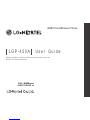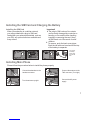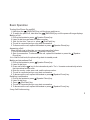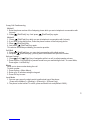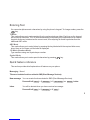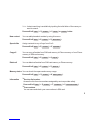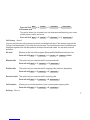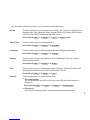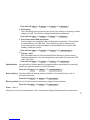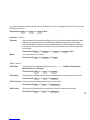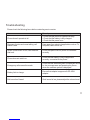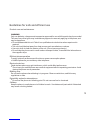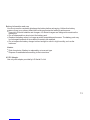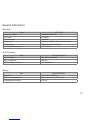Ericsson-LG TUILGP450 User manual
- Category
- Cellular network devices
- Type
- User manual
This manual is also suitable for
Ericsson-LG TUILGP450 is a fixed wireless phone that offers a range of features for convenient and effective communication. With its innovative design, the phone provides high-quality voice calls and supports various functionalities to enhance your calling experience.
The phone allows you to store phonebook entries and assign frequently used contacts to speed dial keys for quick access. You can also take advantage of the call history feature to view records of missed, received, and dialed calls, providing a convenient way to keep track of your communication.
For added flexibility, the phone includes a speakerphone function, enabling you to engage in hands-free conversations while multitasking or attending to other tasks. It also offers call waiting, allowing you to seamlessly switch between active and incoming calls.
Ericsson-LG TUILGP450 is a fixed wireless phone that offers a range of features for convenient and effective communication. With its innovative design, the phone provides high-quality voice calls and supports various functionalities to enhance your calling experience.
The phone allows you to store phonebook entries and assign frequently used contacts to speed dial keys for quick access. You can also take advantage of the call history feature to view records of missed, received, and dialed calls, providing a convenient way to keep track of your communication.
For added flexibility, the phone includes a speakerphone function, enabling you to engage in hands-free conversations while multitasking or attending to other tasks. It also offers call waiting, allowing you to seamlessly switch between active and incoming calls.















-
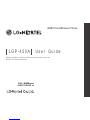 1
1
-
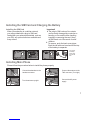 2
2
-
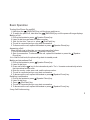 3
3
-
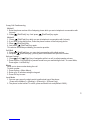 4
4
-
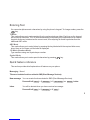 5
5
-
 6
6
-
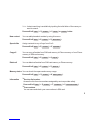 7
7
-
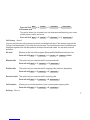 8
8
-
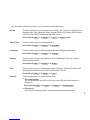 9
9
-
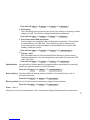 10
10
-
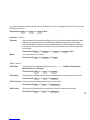 11
11
-
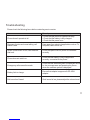 12
12
-
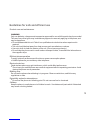 13
13
-
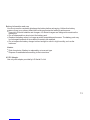 14
14
-
 15
15
-
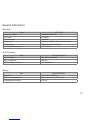 16
16
Ericsson-LG TUILGP450 User manual
- Category
- Cellular network devices
- Type
- User manual
- This manual is also suitable for
Ericsson-LG TUILGP450 is a fixed wireless phone that offers a range of features for convenient and effective communication. With its innovative design, the phone provides high-quality voice calls and supports various functionalities to enhance your calling experience.
The phone allows you to store phonebook entries and assign frequently used contacts to speed dial keys for quick access. You can also take advantage of the call history feature to view records of missed, received, and dialed calls, providing a convenient way to keep track of your communication.
For added flexibility, the phone includes a speakerphone function, enabling you to engage in hands-free conversations while multitasking or attending to other tasks. It also offers call waiting, allowing you to seamlessly switch between active and incoming calls.
Ask a question and I''ll find the answer in the document
Finding information in a document is now easier with AI
Other documents
-
Pantech Flex P8010 User manual
-
LG LSP-400 User manual
-
Casio G'zOne Ravine User manual
-
Samsung SGH-2100 User manual
-
VeryKool USA WA6S810 User manual
-
LG KE590.AUKRBK User manual
-
LG F2400T User manual
-
LG KE970GO User manual
-
LG KE820.ACISBK User manual
-
Paragon GSM/WiFi Dual-Mode Mobile Phone User manual