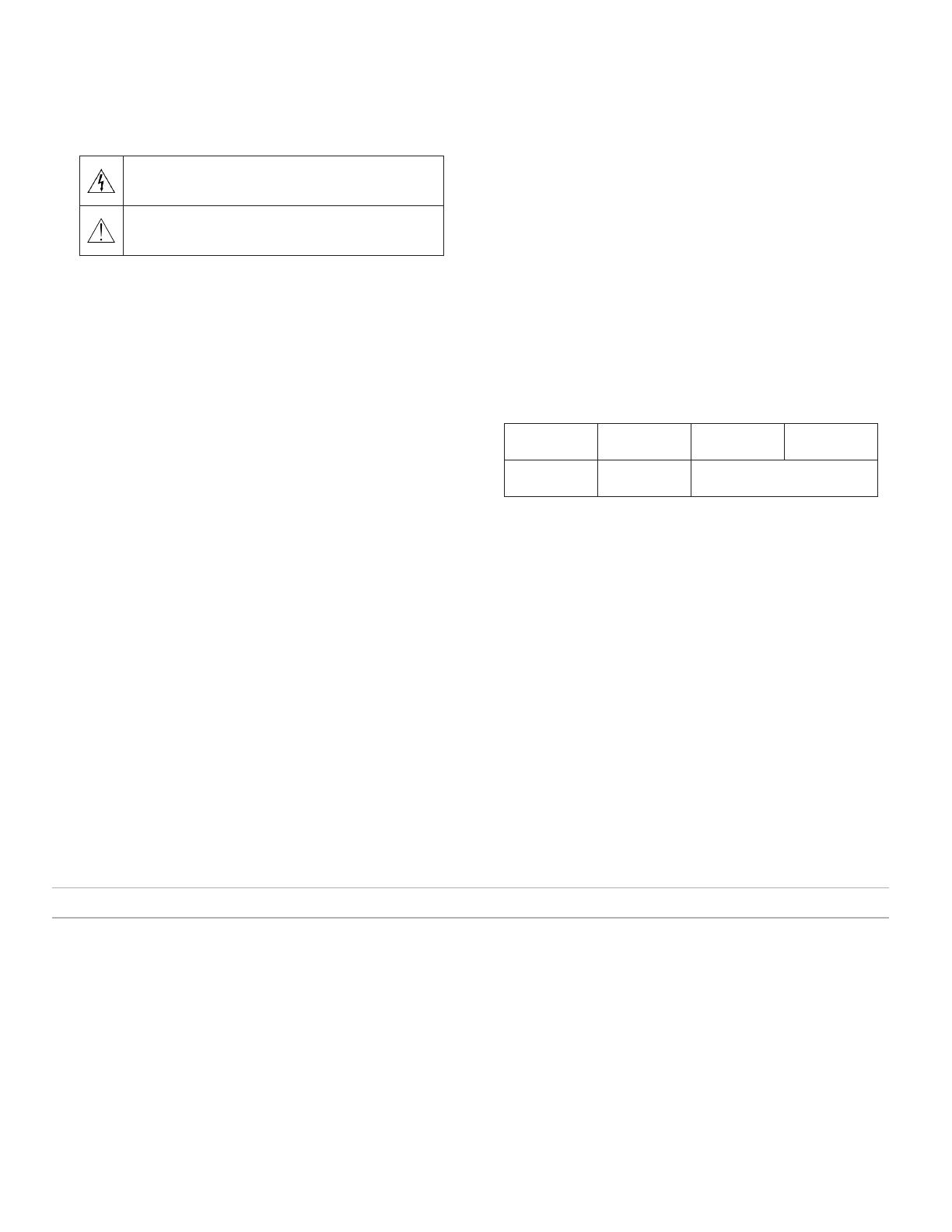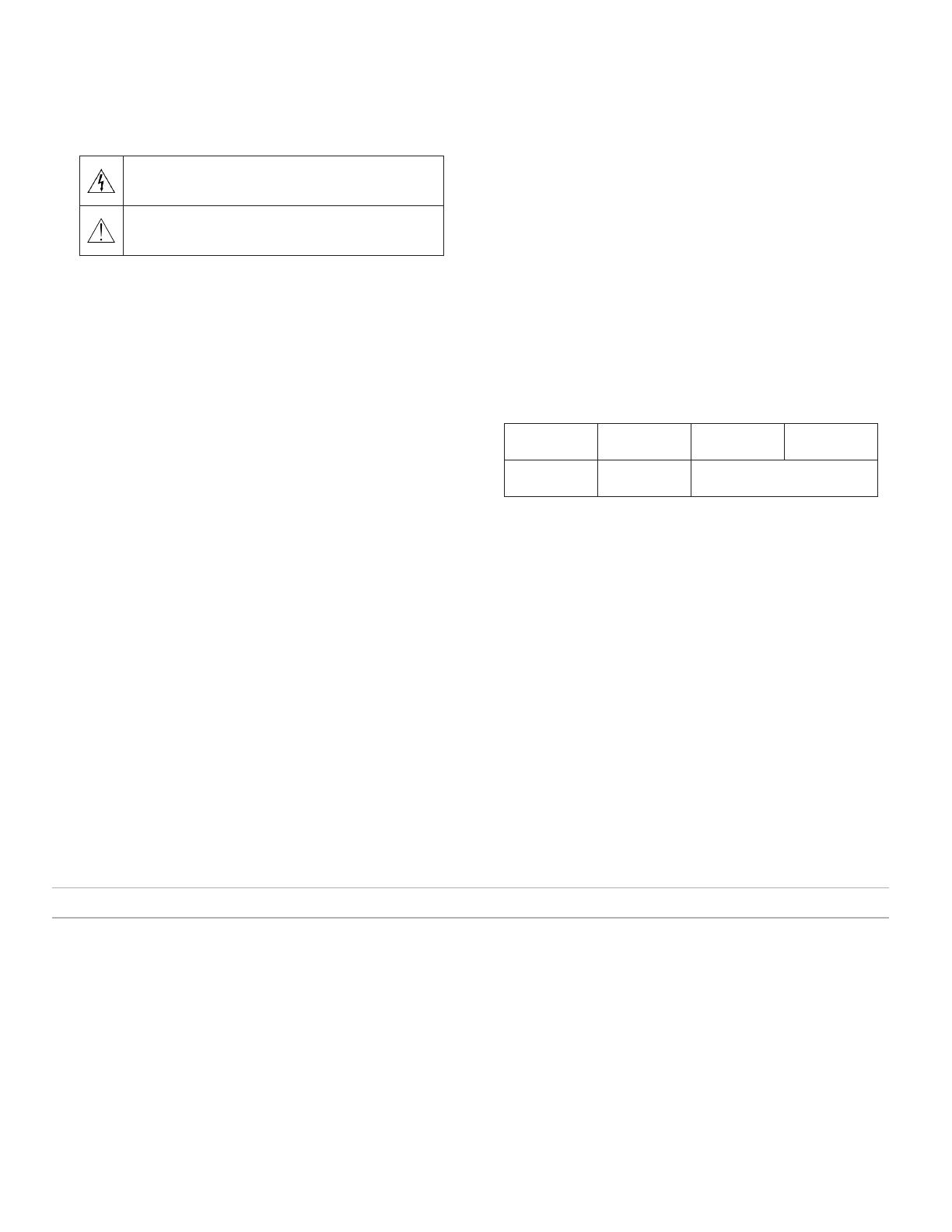
3
Portable Listening Amplifier
General Description
The Shure SHA900 is a compact, portable headphone amplifier that is compatible with both analog and digital audio sources. Audiophile-quality con-
version delivers an exceptionally detailed audio signal over a micro-B USB connection, while premium analog components provide a clean, uncolored
signal path for analog audio sources. A full set of furnished accessories includes a Lightning
®
cable, micro-B USB cable, two 3.5 mm cables, and an AC
power adapter.
Features
• Connects to digital (USB) and analog audio sources
• Supports up to 24-bit, 96 kHz digital audio
• Powered by an internal, rechargeable Lithium-ion battery
• Four band parametric equalizer, limiter, and input pad
• Factory and custom user presets
This symbol indicates that dangerous voltage constituting a risk
of electric shock is present within this unit.
This symbol indicates that there are important operating and
maintenance instructions in the literature accompanying this
unit.
IMPORTANT SAFETY INSTRUCTIONS
1. READ these instructions.
2. KEEP these instructions.
3. HEED all warnings.
4. FOLLOW all instructions.
5. DO NOT use this apparatus near water.
6. CLEAN ONLY with dry cloth.
7. ONLY USE KSE earphones with KSA1500 amplifier.
8. UNPLUG this apparatus during lightning storms or when unused for long
periods of time.
9. PROTECT the power cord from being walked on or pinched, particularly
at plugs, convenience receptacles, and the point where they exit from
the apparatus.
10. ONLY USE attachments/accessories specified by the manufacturer.
11. REFER all servicing to qualified service personnel. Servicing is
required when the apparatus has been damaged in any way, such as
power supply cord or plug is damaged, liquid has been spilled or objects
have fallen into the apparatus, the apparatus has been exposed to rain
or moisture, does not operate normally, or has been dropped.
12. DO NOT expose the apparatus to dripping and splashing. DO NOT
put objects filled with liquids, such as vases, on the apparatus.
13. The MAINS plug or an appliance coupler shall remain readily
operable.
14. To reduce the risk of fire or electric shock, do not expose this appara-
tus to rain or moisture.
15. Do not attempt to modify this product. Doing so could result in per-
sonal injury and/or product failure.
16. Operate this product within its specified operating temperature range.
17. PROTECT the earphone cable from being pinched or cut.
18. DO NOT use this apparatus if the earphone cable, housing, or con-
nector is damaged.
WARNING: Voltages in this equipment are hazardous to life. No user-serviceable parts inside.
Refer all servicing to qualified service personnel. The safety certifications do not apply when the
operating voltage is changed from the factory setting.
Changes or modifications not expressly approved by Shure Incorporated
could void your authority to operate this equipment.
WARNING: This product contains a chemical known to the State of
California to cause cancer and birth defects or other reproductive harm.
WARNING
LISTENING TO AUDIO AT EXCESSIVE VOLUMES CAN CAUSE
PERMANENT HEARING DAMAGE. USE AS LOW A VOLUME AS
POSSIBLE. Over exposure to excessive sound levels can damage your
ears resulting in permanent noise-induced hearing loss (NIHL). Please
use the following guidelines established by the Occupational Safety Health
Administration (OSHA) on maximum time exposure to sound pressure lev-
els before hearing damage occurs.
90 dB SPL
at 8 hours
95 dB SPL
at 4 hours
100 dB SPL
at 2 hours
105 dB SPL
at 1 hour
110 dB SPL
at ½ hour
115 dB SPL
at 15 minutes
120 dB SPL
Avoid or damage may occur
Note: Use only with the included power supply or a Shure-approved
equivalent.
WARNING
• Battery packs may explode or release toxic materials. Risk of fire or burns. Do not
open, crush, modify, disassemble, heat above 140°F (60°C), or incinerate.
• Follow instructions from manufacturer
• Do not short circuit; may cause burns or catch fire
• Do not charge with products other than those specified in this user guide.
• Dispose of battery packs properly. Check with local vendor for proper disposal of
used battery packs.
• Batteries (battery pack or batteries installed) shall not be exposed to excessive
heat such as sunshine, fire or the like
Note: Battery replacement to be performed only by Shure authorized ser-
vice personnel.
Please follow your regional recycling scheme for batteries, packaging, and
electronic waste.