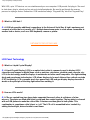Philips 150S4FS User manual
- Category
- TVs & monitors
- Type
- User manual
This manual is also suitable for

Safety & Troubleshooting
Safety and Troubleshooting Information
Safety Precautions and Maintenance • Installation Locations • FAQs • Troubleshooting •
Regulatory Information • Other Related Information
Safety precautions and maintenance
WARNING: Use of controls, adjustments or procedures other than those
specified in this documentation may result in exposure to shock, electrical
hazards and/or mechanical hazards.
Read and follow these instructions when connecting and using your computer monitor:
● Unplug the monitor if you are not going to use it for an extensive period of time.
● Unplug the monitor if you need to clean it with a slightly damp cloth. The screen many be wiped with
a dry cloth when the power is off. However, never use alcohol, solvents or ammonia-based liquids.
● Consult a service technician if the monitor does not operate normally when you have followed the
instructions in this manual.
● The casing cover should be opened only by qualified service personnel.
● Keep the monitor out of direct sunlight and away from stoves or any other heat source.
● Remove any object that could fall into the vents or prevent proper cooling of the monitor’s
electronics.
● Do not block the ventilation holes on the cabinet.
● Keep the monitor dry. To avoid electric shock, do not expose it to rain or excessive moisture.
● When positioning the monitor make sure the power plug and outlet are easily accessible.
● If turning off the monitor by detaching power cable or DC power cord, wait for 6 seconds before
attaching the power cable or DC power cord for normal operation.
● To avoid the risk of shock or permanent damage to the set do not expose the monitor to rain or
excessive moisture.
● When positioning the monitor, make sure the power plug and outlet are easily accessible.
● IMPORTANT: Always activate a screen saver program during your application. If a still image in high
contrast remains on the screen for an extended period of time, it may leave an 'after-image' or 'ghost
image' on front of the screen. This is a well-known phenomenon that is caused by the shortcomings
inherent in LCD technology. In most cases the after-image will disappear gradually over a period of
time after the power has been switched off. Be aware that the after-image symptom cannot be
repaired and is not covered under warranty.
Consult a service technician if the monitor does not operate normally when the operating instructions given
in this manual have been followed.
file:///D|/B/english/150s4fgbs/safety/safety.htm (1 of 2) [8/27/03 11:39:11 AM]

Safety & Troubleshooting
RETURN TO TOP OF THE PAGE
Installation Locations
●
Avoid exposure to heat and extreme cold
●
Do not store or use the LCD monitor in locations exposed to heat, direct sunlight or extreme cold.
●
Avoid moving the LCD monitor between locations with large temperature differences. Choose a site
that falls within the following temperature and humidity ranges.
❍
Temperature: 5-40°C 41-104°F
❍
Humidity: 20-80% RH
●
Do not subject the LCD monitor to severe vibration or high impact conditions. Do not place the LCD
monitor inside a car boot.
●
Take care not to mishandle this product by either knocking or dropping during operation or
transportation.
●
Do not store or use the LCD monitor in locations where there is a high level of humidity or in dusty
environments. Do not allow water or other liquids to spill on or into the LCD monitor.
RETURN TO TOP OF THE PAGE
file:///D|/B/english/150s4fgbs/safety/safety.htm (2 of 2) [8/27/03 11:39:11 AM]

About This Electronic User's Manual
About This Manual
About This Guide • Notational Descriptions
About This Guide
This electronic user's guide is intended for anyone who uses the Philips LCD Monitor. It describes the LCD
monitor's features, setup, operation and other important information. Its contents are identical to the
information in our printed version.
It includes the following sections:
● Safety and Troubleshooting Information provides tips and solutions for common problems as well as
other related information you may need.
● About This Electronic User's Manual gives an overview of information included, along with notation
icon descriptions and other documentation for your reference.
● Product Information gives an overview of the monitor's features as well as the technical
specifications for this monitor.
● Installing Your Monitor describes the initial setup process and gives an overview of how to use the
monitor.
● On-Screen Display provides information on adjusting the settings on your monitor.
● Customer Care and Warranty contains a list of worldwide Philips Consumer Information Centers
along with help desk phone numbers and information on the warranty applicable to your product.
● Glossary defines technical terms.
● Download and Print Option transfers this entire manual to your hard drive for easy reference.
RETURN TO TOP OF THE PAGE
Notational Descriptions
The following subsections describe notational conventions used in this document.
Notes, Cautions and Warnings
file:///D|/B/english/150s4fgbs/about/about.htm (1 of 2) [8/27/03 11:39:13 AM]

About This Electronic User's Manual
Throughout this guide blocks of text may be accompanied by an icon and printed in bold or italic type.
These blocks contain notes, cautions or warnings. They are used as follows:
NOTE: This icon indicates important information and tips that help you make better
use of your computer system.
CAUTION: This icon indicates information that tells you how to avoid either potential
damage to hardware or loss of data.
WARNING: This icon indicates the potential for bodily harm and tells you how to
avoid the problem.
Some warnings may appear in alternate formats and may not be accompanied by an icon. In such cases,
the specific presentation of the warning is mandated by the relevant regulatory authority.
RETURN TO TOP OF THE PAGE
©2002 Koninklijke Philips Electronics NV
All rights reserved. Reproduction, copying, use, modification, hiring, renting, public performance, transmission and/or
broadcasting in whole or in part is prohibited without written consent of Philips Electronics NV
file:///D|/B/english/150s4fgbs/about/about.htm (2 of 2) [8/27/03 11:39:13 AM]

Product Information
Product Information
Product Features • Technical Specifications • Resolution & Preset Modes • Philips Pixel
Defect Policy • Automatic Power Saving • Physical Specification • Pin Assignment •
Product Views • Physical Function
Product Features
150S4FG / 150S4FB / 150S4FS
Embedded Power Supply
● 15-inch color LCD monitor with excellent display performance
● Ultra slim frame design
● Standard VGA analog input
● Embedded universal AC power supply
● AUTO adjustment optimizes picture quality
● User installable bezel for optional protective cover choice
RETURN TO TOP OF THE PAGE
Technical Specifications*
LCD PANEL
• Type TFT LCD
• Screen size 15" visual
• Pixel Pitch 0.297 x 0.297mm (15.0")
file:///D|/B/english/150s4fgbs/product/product.htm (1 of 7) [8/27/03 11:39:17 AM]

Product Information
• LCD Panel type
1024 x 768 pixels
R.G.B. vertical stripe
Anti-glare polarizer hardness
• Effective viewing area 304.1 x 228.1mm (15.0")
• Display Colors 16.7M colors
SCANNING
• Vertical refresh rate
56Hz-76Hz
• Horizontal frequency 30kHz-61kHz
VIDEO
• Video dot rate 80 MHz
• Input impedance
- Video
75 ohm
- Sync
2K ohm
• Input signal levels 700m Vpp
• Sync input signal
Separate sync
Composite sync
Sync on Green
• Sync polarities Positive and negative
• Input Frequency
XGA Hsync 48- 61 kHz, Vsync 60 - 76 Hz (N.I.)
SVGA Hsync 35- 50 kHz, Vsync 56 - 75 Hz (N.I.)
VGA Hsync 31- 38 kHz, Vsync 60 - 76 Hz (N.I.)
• Video interface Analog (D-Sub)
OPTICAL CHARACTERISTICS
file:///D|/B/english/150s4fgbs/product/product.htm (2 of 7) [8/27/03 11:39:17 AM]

Product Information
• Contrast ratio
400 (typ.)
• Brightness
250 cd/m
2
(typ.)
• Peak contrast angle 6 o'clock
• White Chromacity x: 0.283 y: 0.297 (at 9300° K) x: 0.313 y: 0.329 (at 6500° K)
• Viewing Angle (C/R >5)
Upper >50° (typ.)
Lower >60° (typ.)
Left >75 ° (typ.)
Right >75 ° (typ.)
• Response time <=25ms (typ.)
* This data is subject to change without notice.
RETURN TO TOP OF THE PAGE
Resolution & Preset Modes
• Maximum
1024 x 768 at 75Hz
• Recommended 1024 x 768 at 60Hz
14 user definable modes
14 factory preset modes:
file:///D|/B/english/150s4fgbs/product/product.htm (3 of 7) [8/27/03 11:39:17 AM]

Product Information
H. freq (kHz) Resolution V. freq (Hz)
31.469 640*350 70.086
31.469 720*400 70.087
31.469 640*480 59.940
35.000 640*480 67.000
37.861 640*480 72.809
37.500 640*480 75.000
35.156 800*600 56.250
37.879 800*600 60.317
48.077 800*600 72.188
46.875 800*600 75.000
49.700 832*624 75.000
48.363 1024*768 60.004
56.476 1024*768 70.069
60.023 1024*768 75.029
RETURN TO TOP OF THE PAGE
Automatic Power Saving
If you have VESA DPMS compliance display card or software installed in your PC, the monitor can
automatically reduce its power consumption when not in use. If an input from a keyboard, mouse or other
input device is detected, the monitor will 'wake up' automatically. The following table shows the power
consumption and signaling of this automatic power saving feature:
Power Management Definition
VESA Mode Video H-sync V-sync Power Used LED color
file:///D|/B/english/150s4fgbs/product/product.htm (4 of 7) [8/27/03 11:39:17 AM]

Product Information
ON Active Yes Yes < 30W Green
OFF Blanked No No < 1W Amber
This monitor is ENERGY STAR
®
compliant. As an ENERGY STAR
®
Partner, PHILIPS has
determined that this product meets the
ENERGY STAR
®
guidelines for energy efficiency.
RETURN TO TOP OF THE PAGE
Physical Specifications
• Dimension (WxHxD) *
343 x 310 x 170 mm (incl. Pedestal)
• Weight * 3.7 kg
• Tilt (Forward / Backward) - 5° / 25°
• Power supply 100 — 240 VAC, 50/60 Hz
• Power consumption 23 W (typ.)
• Temperature (operating) 5° C to 40° C
• Relative humidity
20% to 80%
• System MTBF
50K hrs (CCFL 30Khrs)
• Cabinet color
150S4FG: Light Gray
150S4FB: Black
150S4FS: Silver
* This data is subject to change without notice.
RETURN TO TOP OF THE PAGE
file:///D|/B/english/150s4fgbs/product/product.htm (5 of 7) [8/27/03 11:39:17 AM]

Product Information
Pin Assignment
The 15-pin D-sub connector (male) of the signal cable:
Pin
No.
Assignment
Pin
No.
Assignment
1
Red video input
9
DDC +5V
2
Green video input
10
Logic ground
3
Blue video input
11
Identical output - connected
to pin 10
4
Identical output - connected
to pin 10
12
Serial data line (SDA)
5
Cable detect
13
H. Sync / H+V
6
Red video ground
14
V. Sync
7
Green video ground
15
Data clock line (SCL)
8
Blue video ground
RETURN TO TOP OF THE PAGE
Product Views
Follow the links to see various views of the monitor and its components.
file:///D|/B/english/150s4fgbs/product/product.htm (6 of 7) [8/27/03 11:39:17 AM]

Installing your LCD Monitor
Installing your LCD Monitor
Your LCD Monitor : Front View Product Description • Connecting to Your PC • The Base •
Getting Started • Optimizing Performance
Front View Product Description
UP and DOWN buttons are used when adjusting the OSD of your monitor
LEFT and RIGHT buttons, like the UP and DOWN buttons, are also used
in adjusting the OSD of your monitor.
BRIGHTNESS hotkey. When the UP and DOWN arrow buttons are
pressed, the adjustment controls for the BRIGHTNESS will show up.
OK button which when pressed will take you to the OSD controls
POWER button switches your monitor on
file:///D|/B/english/150s4fgbs/install/install.htm (1 of 2) [8/27/03 11:39:19 AM]

Installing your LCD Monitor
Automatically adjust the horizontal position, vertical position, phase and
clock setting.
RETURN TO TOP OF THE PAGE
Optimizing Performance
● For best performance, ensure that your display settings are set at 1024x768@60Hz (for14"/15") or
1280x1024, 60Hz (for17"/18").
Note: You can check the current display settings by pressing the 'OK' button once.
Go into the Product Information. The current display mode is shown on the item
called RESOLUTION.
● You can also install the Flat Panel Adjust (FP Adjust) program, a program for getting the best
performance out of your monitor. This included on this CD. Step-by-step instructions are provided to
guide you through the installtion process. Click on the link to know more about this program.
More about FP_setup04.exe
RETURN TO TOP OF THE PAGE
file:///D|/B/english/150s4fgbs/install/install.htm (2 of 2) [8/27/03 11:39:19 AM]

On-Screen Display
On-Screen Display
Description of the On-Screen Display • The OSD Tree
Description of the On Screen Display
What is the On-Screen Display?
This is a feature in all Philips LCD monitors. It allows an end user to adjust screen performance of the
monitors directly though an on-screen instruction window. The user interface provides user-friendliness and
ease-of-use when the user is operating the monitor.
Basic and simple instruction on the control keys.
When you press the button on the front control of your monitor, the On-Screen Display (OSD) Main
Controls window will pop up and you can then start making adjustments to your monitor's various features.
Use the
or the keys to make your adjustments.
RETURN TO TOP OF THE PAGE
The OSD Tree
file:///D|/B/english/150s4fgbs/osd/osddesc.htm (1 of 3) [8/27/03 11:39:22 AM]

On-Screen Display
Below is an overall view of the structure of the On-Screen Display. You can use this as a reference when
you want to work your way around the different adjustments later on.
file:///D|/B/english/150s4fgbs/osd/osddesc.htm (2 of 3) [8/27/03 11:39:22 AM]

Customer Care and Warranty
Customer Care & Warranty
PLEASE SELECT YOUR COUNTRY/AREA TO REVIEW DETAILS OF YOUR WARRANTY
COVERAGE
WESTERN EUROPE:
Austria • Belgium • Cyprus • Denmark • France • Germany • Greece •
Finland • Ireland • Italy • Luxembourg • the Netherlands • Norway • Portugal • Sweden •
Switzerland • Spain • United Kingdom
EASTERN EUROPE: Czech Republic • Hungary • Poland • Russia • Turkey
LATIN AMERICA: Antilles • Argentina • Brasil • Chile • Colombia • Mexico • Paraguay • Peru
•
Uruguay • Venezuela
NORTH AMERICA: Canada • USA
PACIFIC: Australia • New Zealand
ASIA: Bangladesh • China • Hong Kong • India • Indonesia • Japan • Korea • Malaysia •
Pakistan • Philippines • Singapore • Taiwan • Thailand
AFRICA: Morocco • South Africa
MIDDLE EAST: Dubai • Egypt
file:///D|/B/english/warranty_1/warranty.htm [8/27/03 11:39:24 AM]

Glossary
Glossary
A B C D E F G H I J K L M N O P Q R S T U V W X Y Z
C
Color temperature
A way of describing the color of a radiating source in terms of the temperature (in degrees Kelvin) of a black
body radiating with the same dominant frequency as the source.
Most Philips monitors offer the possibility of setting the color temperature to any desired value.
RETURN TO TOP OF THE PAGE
D
D-SUB
Your monitor comes with a D-Sub cable.
Digital Visual Interface (DVI)
The Digital Visual Interface (DVI) specification provides a high-speed digital connection for visual data types
that is display technology independent. The interface is primarily focused at providing a connection between
a computer and its display device. The DVI specification meets the needs of all segments of the PC industry
(workstation, desktop, laptop, etc.) and will enable these different segments to unite around one monitor
interface specification.
file:///D|/B/english/150s4fgbs/glossary/glossary.htm (1 of 5) [8/27/03 11:39:27 AM]

Glossary
The DVI interface enables:
1. Content to remain in the lossless digital domain from creation to consumption.
2. Display technology independence.
3. Plug and play through hot plug detection, EDID and DDC2B.
4. Digital and Analog support in a single connector.
RETURN TO TOP OF THE PAGE
E
Energy Star Computers Programme
An energy conservation programme launched by the US Environmental Protection Agency (EPA) with the
primary aim of promoting the manufacture and marketing of energy-efficient office automation equipment.
Companies joining this programme must be willing to commit themselves to manufacturing one or more
products capable of going into a low -power state (< 30 W) either after a period of inactivity or after a
predetermined time selected by the user.
RETURN TO TOP OF THE PAGE
L
LCD Liquid Crystal Display
An alphanumeric display using the unique properties of liquid crystal to form characters. The latest flat-panel
displays comprise a matrix of hundreds or thousands of individual LCD cells that generate text and colorful
graphics on a screen. They consume little power though they do require external lighting to make them
file:///D|/B/english/150s4fgbs/glossary/glossary.htm (2 of 5) [8/27/03 11:39:27 AM]
Page is loading ...
Page is loading ...
Page is loading ...
Page is loading ...
Page is loading ...
Page is loading ...
Page is loading ...
Page is loading ...
Page is loading ...
Page is loading ...
Page is loading ...
Page is loading ...
Page is loading ...
Page is loading ...
Page is loading ...
Page is loading ...
Page is loading ...
Page is loading ...
Page is loading ...
Page is loading ...
Page is loading ...
Page is loading ...
Page is loading ...
Page is loading ...
Page is loading ...
Page is loading ...
Page is loading ...
Page is loading ...
Page is loading ...
Page is loading ...
Page is loading ...
Page is loading ...
Page is loading ...
Page is loading ...
Page is loading ...
Page is loading ...
Page is loading ...
Page is loading ...
Page is loading ...
Page is loading ...
Page is loading ...
Page is loading ...
Page is loading ...
Page is loading ...
Page is loading ...
Page is loading ...
Page is loading ...
Page is loading ...
Page is loading ...
Page is loading ...
Page is loading ...
Page is loading ...
Page is loading ...
Page is loading ...
Page is loading ...
Page is loading ...
Page is loading ...
Page is loading ...
Page is loading ...
Page is loading ...
Page is loading ...
Page is loading ...
Page is loading ...
Page is loading ...
Page is loading ...
Page is loading ...
Page is loading ...
-
 1
1
-
 2
2
-
 3
3
-
 4
4
-
 5
5
-
 6
6
-
 7
7
-
 8
8
-
 9
9
-
 10
10
-
 11
11
-
 12
12
-
 13
13
-
 14
14
-
 15
15
-
 16
16
-
 17
17
-
 18
18
-
 19
19
-
 20
20
-
 21
21
-
 22
22
-
 23
23
-
 24
24
-
 25
25
-
 26
26
-
 27
27
-
 28
28
-
 29
29
-
 30
30
-
 31
31
-
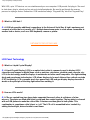 32
32
-
 33
33
-
 34
34
-
 35
35
-
 36
36
-
 37
37
-
 38
38
-
 39
39
-
 40
40
-
 41
41
-
 42
42
-
 43
43
-
 44
44
-
 45
45
-
 46
46
-
 47
47
-
 48
48
-
 49
49
-
 50
50
-
 51
51
-
 52
52
-
 53
53
-
 54
54
-
 55
55
-
 56
56
-
 57
57
-
 58
58
-
 59
59
-
 60
60
-
 61
61
-
 62
62
-
 63
63
-
 64
64
-
 65
65
-
 66
66
-
 67
67
-
 68
68
-
 69
69
-
 70
70
-
 71
71
-
 72
72
-
 73
73
-
 74
74
-
 75
75
-
 76
76
-
 77
77
-
 78
78
-
 79
79
-
 80
80
-
 81
81
-
 82
82
-
 83
83
-
 84
84
-
 85
85
-
 86
86
-
 87
87
Philips 150S4FS User manual
- Category
- TVs & monitors
- Type
- User manual
- This manual is also suitable for
Ask a question and I''ll find the answer in the document
Finding information in a document is now easier with AI
Related papers
Other documents
-
 yamakasi Q270 Jupiter User manual
yamakasi Q270 Jupiter User manual
-
SOYO M15ES User manual
-
 Tally Genicom 107B User manual
Tally Genicom 107B User manual
-
GVision P15BX-AB-459G Datasheet
-
Compaq 230538-001 - P 1210 - 22" CRT Display User manual
-
ATEN US-401 User manual
-
Sanyo CLT-1554 Training manual
-
Compaq 1210 User manual
-
Mitsubishi PRO 920 User manual
-
Ergotron Computer Monitor A515 User manual