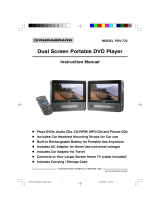© 2007 Koninklijke Philips Electronics N.V.
All rights reserved.
Document order number:
Register your product and get support at
000000000000
PET712/12


EN User manual 4

Contents
1 Important 6
Safety 6
Notice 14
2 Your Portable DVD player 17
Introduction 17
What’s in the box
18
Overview of the main unit
19
Overview of the displays
21
Overview of the remote control
23
3 Get started 26
Preparation 26
Connect audio/video cables
28
Connect power
29
Install remote control batteries
31
Connect headphones
32
Select display language
32
4 Use your player 34
Turn on 34
Play discs
34
Adjust volume
35
Adjust display
36
Play options
37
5 Adjust settings 41
Playback control options
41
DivX Video-on-Demand code
41
Restrict access
42
Return to default settings
44
Select TV display aspect ratio
44
Select video output format
45
Select audio output
46
Select digital audio output
46
6 Troubleshooting 47
7 Product information 50

1 Important
Safety
a Read these instructions.
b Keep these instructions.
c Heed all warnings.
d Follow all instructions.
e Do not use this apparatus near water.
f Clean only with dry cloth.
g Do not block any ventilation openings.
Install in accordance with the
manufacturer’s instructions.
h Do not install near any heat sources such
as radiators, heat registers, stoves, or
other apparatus (including ampliers) that
produce heat.
i For countries with a polarized mains, do not
defeat the safety purpose of the polarized
or grounding-type plug. A polarized plug has
two blades with one wider than the other.
A grounding type plug has two blades and
a third grounding prong. The wide blade
or the third prong are provided for your
safety. If the provided plug does not t
into your outlet, consult an electrician for
replacement of the obsolete outlet.
j Protect the power cord from being
walked on or pinched, particularly at plugs,
convenience receptacles, and the point
where they exit from the apparatus.
k Only use attachments/accessories specied
by the manufacturer.
l Use only with the cart, stand, tripod,
bracket, or table specied by the
manufacturer or sold with the apparatus.
When a cart is used, use caution when

moving the cart/apparatus combination to
avoid injury from tip-over.
m Unplug this apparatus during lightning
storms or when unused for long periods of
time.
n Refer all servicing to qualied service
personnel. Servicing is required when
the apparatus has been damaged in any
way, such as power-supply cord or plug is
damaged, liquid has been spilled or objects
have fallen into the apparatus, the apparatus
has been exposed to rain or moisture, does
not operate normally, or has been dropped.
o Battery usage CAUTION – To prevent
battery leakage which may result in bodily
injury, property damage, or damage to the
unit:
Install all batteries correctly, + and - as
marked on the unit.
•
Do not mix batteries (old and new or
carbon and alkaline, etc.).
Remove batteries when the unit is not
used for a long time.
p Apparatus shall not be exposed to dripping
or splashing.
q Do not place any sources of danger on the
apparatus (e.g. liquid lled objects, lighted
candles).
r This product may contain lead and
mercury. Disposal of these materials
may be regulated due to environmental
considerations. For disposal or recycling
information, please contact your local
authorities or the Electronic Industries
Alliance: www.eiae.org.
•
•

Warning
Never remove the casing of this player.
Never lubricate any part of this player.
Never place this player on other electrical equipment.
Keep this player away from direct sunlight, naked ames
or heat.
Never look into the laser beam inside the player.
Ensure that you always have easy access to the power
cord, plug or adaptor to disconnect the player from the
power.
•
•
•
•
•
•
How to connect a plug
The wires in the mains lead are coloured with the
following code: blue = neutral (N), brown = live
(L).
As these colours may not correspond with the
colour markings identifying the terminals in your
plug, proceed as follows:
Connect the blue wire to the terminal
marked N or coloured black.
Connect the brown wire to the terminal
marked L or coloured red.
Do not connect either wire to the earth
terminal in the plug, marked E (or e) or
coloured green (or green and yellow).
•
•
•
Before replacing the plug cover, make certain
that the cord grip is clamped over the sheath
of the lead - not simply over the two wires.
Mains plug
This apparatus is tted with an approved 13 Amp
plug. To change a fuse in this type of plug proceed
as follows:
a Remove fuse cover and fuse.
b Fix new fuse which should be a BS13625
Amp, A.S.T.A. or BSI approved type.
c Ret the fuse cover.
If the tted plug is not suitable for your socket
outlets, it should be cut off and an appropriate
plug tted in its place.
If the mains plug contains a fuse, this should have
a value of 5 Amp. If a plug without a fuse is used,
the fuse at the distribution board should not be
greater than 5 Amp.
The severed plug must be disposed off to avoid a
possible shock hazard should it be inserted into a
13 Amp socket elsewhere.
Norge
Typeskilt nnes på apparatens bakside.

Observer: Nettbryteren er sekundert innkoplet.
Den innebygde netdelen er derfor ikke
fraktoplet nettet så lenge apparatet er tilsluttet
nettkontakten.
For å redusere faren for brann eller elektrisk støt,
skal apparatet, ikke utsettes for regn eller fuktighet.
Hearing safety
Listen at a moderate volume.
Using headphones at a high volume can
impair your hearing. This product can
produce sounds in decibel ranges that may
cause hearing loss for a normal person, even
for exposure less than a minute. The higher
decibel ranges are offered for those that may
have already experienced some hearing loss.
Sound can be deceiving. Over time your
hearing “comfort level” adapts to higher
volumes of sound. So after prolonged
listening, what sounds “normal” can actually
be loud and harmful to your hearing. To
guard against this, set your volume to a safe
level before your hearing adapts and leave it
there.
•
•
To establish a safe volume level:
Set your volume control at a low setting.
Slowly increase the sound until you can hear
it comfortably and clearly, without distortion.
Listen for reasonable periods of time:
Prolonged exposure to sound, even at
normally “safe” levels, can also cause hearing
loss.
Be sure to use your equipment reasonably
and take appropriate breaks.
Be sure to observe the following guidelines
when using your headphones.
Listen at reasonable volumes for reasonable
periods of time.
Be careful not to adjust the volume as your
hearing adapts.
Do not turn up the volume so high that you
can’t hear what’s around you.
You should use caution or temporarily
discontinue use in potentially hazardous
situations. Do not use headphones while
operating a motorized vehicle, cycling,
skateboarding, etc.; it may create a trafc
hazard and is illegal in many areas.
•
•
•
•
•
•
•
•

Notice
This product complies with the radio interference
requirements of the European Community.
This product complies with the requirements of
the following directives and guidelines: 73/23/EEC
+ 89/336/EEC + 93/68/EEC
Any changes or modications made to this
device that are not expressly approved by
Philips Consumer Electronics may void the user’s
authority to operate the equipment.
The making of unauthorized copies of copy-
protected material, including computer programs,
les, broadcasts and sound recordings, may be
an infringement of copyrights and constitute a
criminal offence. This equipment should not be
used for such purposes.
Recording and playback of material may require
consent. See Copyright Act 1956 and The
Performer’s Protection Acts 1958 to 1972.
Disposal of product and packing
material
Your product is designed and manufactured with
high quality materials and components, which can
be recycled and reused.
When this crossed-out wheeled bin symbol is
attached to a product, it means the product is
covered by the European Directive 2002/96/EC.
Please be informed about the local separate
collection system for electrical and electronic
products.
Please act according to your local rules and do
not dispose of your old product with your normal
household waste. The correct disposal of your
old product will help prevent potential negative
consequences to the environment and human
health.
All redundant packing material has been omitted.
We have done our utmost to make the packaging
easily separable into mono materials.

Please observe the local regulations regarding the
disposal of packing materials.
This player includes this label:
2 Your Portable
DVD player
Congratulations on your purchase, and welcome
to Philips! To fully benet from the support that
Philips offers, register your product at www.Philips.
com/welcome.
Introduction
Your portable DVD player plays digital video discs
conforming to the universal DVD Video standard.
With it, you can play movies with true cinema
picture quality and stereo or multi-channel sound
(depending on disc and playback set-up).
You can also select sound track, subtitle languages,
and different angle of view (again depending on
DVD disc). Besides, you can set parental control
to prevent your children to see certain discs.
You can play the following discs on the DVD
player:

DVD video disc
Video CDs
MP3s
Audio CDs
CD with JPEG les
What’s in the box
Check and identify the contents of your package:
Portable DVD player
7” LCD screen x 2
Remote control
AC power adaptor
Car adaptor (12V)
AV cable x 2
Car pouch x 2
Y-type power cord
•
•
•
•
•
•
•
•
Overview of the main unit
a
Move cursor up / down•
a
b
ce
f
h
i
k
m
n
d
g
j
l
a
b
ce
f
h
i
k
m
n
d
g
j
l

b /
Skip to previous/next chapter, track or
title
Move cursor to left/right
c
Start or interrupt play
d MENU
Enter or exit DVD menu
e
Stop play
f SETUP
Enter or exit system setup menu
g
Headphones jack
h – VOL +
Adjust headphone volume
i POWER
Turn DVD player on/off
j POWER/IR
Power/Remote sensor indicator
•
•
•
•
•
•
•
•
•
•
k OPEN
Open disc door to insert or remove
disc
l AV out 1 and 2
Audio/Video output jacks
m DC OUT
DC power output to the two screens
n DC IN
Power supply socket
Overview of the displays
•
•
•
•
a
b
c
e
f
h
d
g
a
b
c
e
f
h
d
g

a DISPLAY
Setup screen display
b POWER ON/OFF
Turn the screen on/off
c
Adjust display value of the screen
d
Headphone jack
e – VOL +
Adjust volume
f DC IN
Power supply from the DVD player
g Audio In L(left) and R(right)
Audio/Video input jacks
h VIDEO IN
Video input jack
•
•
•
•
•
•
•
•
Overview of the remote
control
a SETUP
Enter or exit system menu
b , OK
Move cursor up / down / left / right.
Conrms selection.
c OSD
Access available functions
d
Skip to previous chapter, track or title.
•
•
•
•
•
2
5
3
4
1
6
7
8
9
10
11
12
13
14
15
16
DVD MENU
OSD
MUTE
TITLE
2
5
3
4
1
6
7
8
9
10
11
12
13
14
15
16
DVD MENU
OSD
MUTE
TITLE

e PLAY/PAUSE
Start / pause / resume play
f MUTE
Turn off sound
g Numeric Keypad 0 - 9
Input numbers.
h SUBTITLE
Select a subtitle language for DVD disc.
i RETURN
Return to the PBC (playback control)
menu of VCD disc
j A-B
Setup repeated play of a specic section
k DVD MENU
Return to main menu of DVD disc
l TITLE
Return to title menu of DVD disc
m
Skip to the next chapter, track or title
n STOP
•
•
•
•
•
•
•
•
•
Stop play
o AUDIO
Select an audio language when playing
a DVD isc or select an audio mode
(Stereo, Mono-Left or Mono-Right)
when playing a VCD/CD disc
p ZOOM
Enlarge or reduce picture or active
image size
•
•
•

3 Get started
Caution
Use the controls only as stated in this user manual.•
Always follow the instructions in this chapter in
sequence.
If you contact Philips, you will be asked for the
model and serial numbers. Find the model
number and serial number of this player at the
back or the bottom of your player. Write these
numbers here:
Model No. __________________________
Serial No. ___________________________
Preparation
To use the player in a car, attach the player and
the two screens to the back of the front seat
headrests.
1 Strap the car pouches over your car seat
headrest.
2 Insert the DVD player and the two screens
into the pouches.
3 Close the buckle and adjust the belt until it
ts tightly around the headrest.
A
B
B
A
B
B

Connect audio/video cables
Note
Match the color of the AV cable with the jacks: the yellow
cable is for the yellow video jack, the red/white cable is for
the red/white audio jacks.
•
1 Connect AV cable to the main unit and to
the screen.
Connect power
Caution
Risk of product damage! Ensure that the power supply
voltage corresponds to the voltage printed on the back or
the underside of the player.
Risk of electric shock! When you unplug the AC adaptor,
always pull the plug from the socket. Never pull the cord.
•
•
1 Connect the single-connector end of the
power cord to the
DC OUT jack of the
main unit.
2 Connect one end of the double-connector
end of the power cord to the
DC IN jack of
one screen.
3 Repeat step 2 with the other screen.
4 Connect the power:

To connect power from inside a car:
Connect the car adaptor cable to the
DC IN jack of the main unit and to the
car cigarette lighter socket.
To connect power from household
power sources: Connect the AC adaptor
cable to the
DC IN jack of the main unit
and to the power outlet.
•
•
Car Cigarette Lighter SocketCar Cigarette Lighter Socket
Install remote control batteries
Caution
Risk of explosion! Keep batteries away from heat, sunshine
or re. Never discard batteries in re.
Risk of decreased battery life! Never mix different brands
or types of batteries.
Risk of product damage! When the remote control is not
used for long periods, remove the batteries.
Perchlorate Material - special handling may apply. See
www.dtsc.ca.gov/hazardouswaste/perchlorate.
•
•
•
•
For rst-time use:
1 Remove the protective tab to activate the
remote control batteries.
To replace the remote control batteries:
1 Open the battery compartment.
2 Insert 1 CR2025 3V lithium battery batteries
with correct polarity (+/-) as indicated.
3 Close the battery compartment.

Connect headphones
Caution
Philips guarantees compliance with the maximum sound
power of its audio players as determined by relevant
regulatory bodies only with the original model of provided
headphones. In case this one needs replacement, we
recommend that you contact your retailer to order a
model identical to that of the original provided by Philips.
•
1 Plug the headphones into the jack of the
main unit or screen.
Select display language
English is the default language for screen display.
You can change the display language.
1 Slide the POWER switch on the DVD player
to the
ON position.
2 Press the POWER ON/OFF button on one
of the screens.
3 Press SETUP.
4 Select [General] > [Language].
5 Select the language, then press OK.

4 Use your player
Turn on
1 Slide the POWER switch on the DVD player
to the
ON position.
2 Press the POWER ON/OFF button on the
screens.
Play discs
1 Press OPEN on the main unit.
2 Insert the disc with label side facing up.
3 Push down to close the CD compartment.
Play starts automatically.
If a menu appears, select an item, then
press
OK to start play.
To stop play, press
STOP .
To pause, press
PLAY/PAUSE . Press
again to resume play.
»
•
•
•
To select the previous/next item, press
or .
To start search within video/audio, press
and hold
or . Briey press or
during search to adjust search speed.
For Video CDs or Super Video CDs:
Press
RETURN to return to the
previous menu.
Adjust volume
For headphones connected to the player:
1 Adjust the volume control on the player.
For screen speakers:
1 Adjust the volume control on the screen.
•
•
•

Tip
When headphones are connected, no sound emits from
the screen speakers.
•
Adjust display
1 Press DISPLAY on the screen repeatedly to
select:
[Brightness]: adjust the brightness ( )
of the screen
[Contrast]: adjust the contrast ( ) of
the screen
[Display ratio] : select 16:9 display
mode (
) or 6:9 display mode ( )
2 Press or to change value.
•
•
•
Play options
Select audio language
For DVDs that contain two or more audio
languages.
1 During play, press AUDIO repeatedly until
the language is selected.
Select subtitle language
For DVDs that contain two or more subtitle
languages.
1 During play, press SUBTITLE repeatedly until
the language is selected.
Select DivX video subtitle
1 Press SETUP.
2 Select [Video] > [Mpeg-4 subtitles].
3 Select an option, then press OK to conrm.
4 Press SETUP to exit.
Page is loading ...
Page is loading ...
Page is loading ...
Page is loading ...
Page is loading ...
Page is loading ...
Page is loading ...
Page is loading ...
Page is loading ...
/