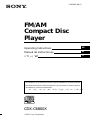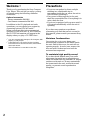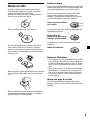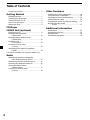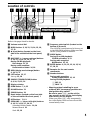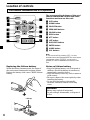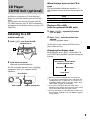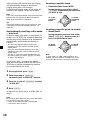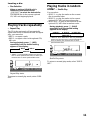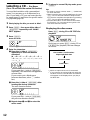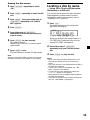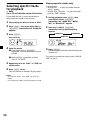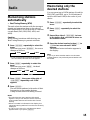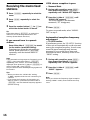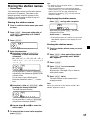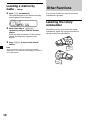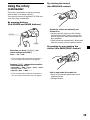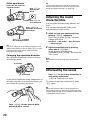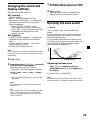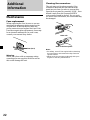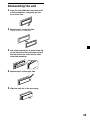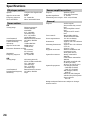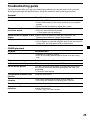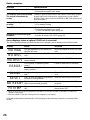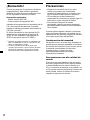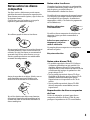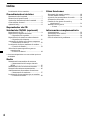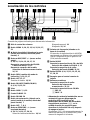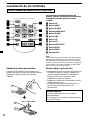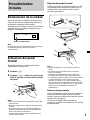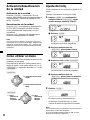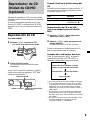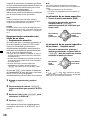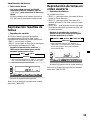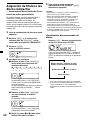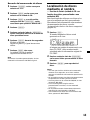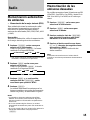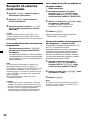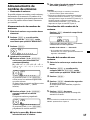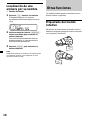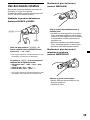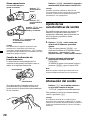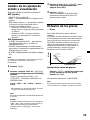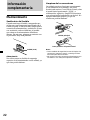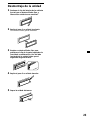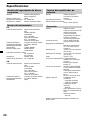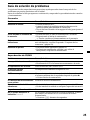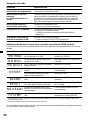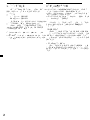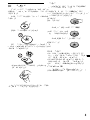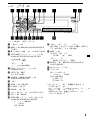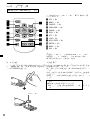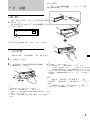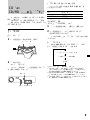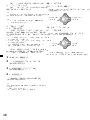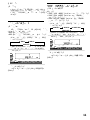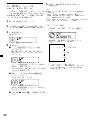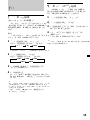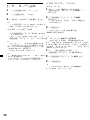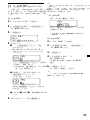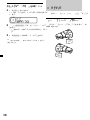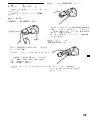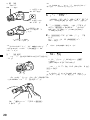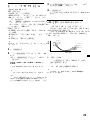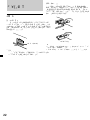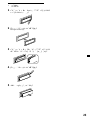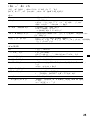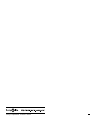Sony CDX-C6800X Operating instructions
- Category
- Car media receivers
- Type
- Operating instructions
This manual is also suitable for

© 2000 Sony Corporation
Operating Instructions
Manual de instrucciones
¤ˇ¥˛»¡'œfi
GB
CDX-C6800X
For installation and connections, see the supplied installation/connections manual.
Para obtener información sobre la instalación y las conexiones, consulte el manual
de instalación/conexiones suministrado.
ˆ ' ¥» “”ƒw‚¸⁄˛‰u‚ ‡s– ¡A‰— ¤£·£¤ “”¡§ƒw‚¸¡ ‰u‚ ‡s– »¡'œfi ¡¤¡C
3-044-889-11 (1)
ES
CT
FM/AM
Compact Disc
Player

2
Precautions
•If your car was parked in direct sunlight
resulting in a considerable rise in
temperature inside the car, allow the unit to
cool off before operating it.
•If no power is being supplied to the unit,
check the connections first. If everything is in
order, check the fuse.
•If your car is equipped with a power aerial, it
will extend automatically while the unit is
operating.
If you have any questions or problems
concerning your unit that are not covered in
this manual, please consult your nearest Sony
dealer.
Moisture Condensation
On a rainy day or in a very damp area,
moisture may condense on the lenses inside
the unit. Should this occur, the unit will not
operate properly. In such a case, remove the
disc and wait for about an hour until the
moisture has evaporated.
To maintain high quality sound
If you have drink holders near your audio
equipment, be careful not to splash juice or
other soft drinks onto the unit and CD. Sugary
residues on the unit or CD may contaminate
the lenses inside the unit, reduce the sound
quality, or prevent sound reproduction
altogether.
Welcome !
Thank you for purchasing the Sony Compact
Disc Player. This unit lets you enjoy a variety
of features using the following controller
accessories:
Optional accessories
Rotary commander RM-X4S
Card remote commander RM-X91
In addition to the CD playback and radio
operations, you can expand your system by
connecting optional CD/MD units*
1
.
When you operate this unit or a connected
optional CD unit with the CD TEXT function,
the CD TEXT information will appear in the
display when you play a CD TEXT disc*
2
.
*
1
You can connect MD changers, CD changers, MD
players, or CD players.
*
2
A CD TEXT disc is an audio CD that includes
information such as the disc name, artist name
and track names.
This information is recorded on the disc.

3
Notes on CDs
A dirty or defective disc may cause sound
dropouts while playing. To enjoy optimum
sound, handle the disc as follows.
Handle the disc by its edge. To keep the disc
clean, do not touch the surface.
Do not stick paper or tape on the disc.
Do not expose the discs to direct sunlight or
heat sources such as hot air-ducts, or leave
them in a car parked in direct sunlight where
there can be a considerable rise in temperature
inside the car.
Before playing, clean the discs with an optional
cleaning cloth. Wipe each disc from the center
out.
Do not use solvents such as benzine, thinner,
commercially available cleaners, or antistatic
spray intended for analog discs.
Notes on discs
If you use the discs explained below, the sticky
residue can cause the CD to stop spinning and
may cause malfunction or ruin your discs.
Do not use second-hand or rental CDs that
have a sticky residue on the surface (for
example, from peeled-off stickers or from ink,
or glue leaking from under the stickers).
There are paste residue.
Ink is sticky.
Do not use rental CDs with old labels that are
beginning to peel off.
Stickers that are
beginning to peel away,
leaving a sticky residue.
Do not use your CDs with labels or stickers
attached.
Labels are attached.
Notes on CD-R discs
•You can play CD-Rs (recordable CDs) on this
unit. However depending on the conditions
of the recording equipment or the CD-R disc
itself, some CD-Rs cannot be played on this
unit.
•You cannot play a CD-R that is not finalized
(Finalization is necessary for a recorded CD-
R disc to be played on the audio CD player).
•You cannot play CD-RWs (rewritable CDs)
on this player.
When you play 8 cm CDs
Use the optional Sony compact disc single
adaptor (CSA-8) to protect the CD player from
damage.

4
Table of Contents
Location of controls ............................................. 5
Getting Started
Resetting the unit ................................................. 7
Detaching the front panel ................................... 7
Turning the unit on/off ....................................... 8
How to use the menu .......................................... 8
Setting the clock ................................................... 8
CD Player
CD/MD Unit (optional)
Listening to a CD ................................................. 9
Playing tracks repeatedly
— Repeat Play ............................................... 11
Playing tracks in random order
— Shuffle Play ............................................... 11
Labelling a CD
— Disc Memo* .............................................. 12
Locating a disc by name
— List-up* ..................................................... 13
Selecting specific tracks for playback
— Bank* ......................................................... 14
* Functions available with optional CD/MD unit
Radio
Memorising stations automatically
— Best Tuning Memory (BTM)................... 15
Memorising only the desired stations............. 15
Receiving the memorised stations ................... 16
Storing the station names
— Station Memo ........................................... 17
Locating a station by name
— List-up ....................................................... 18
Other Functions
Labelling the rotary commander ..................... 18
Using the rotary commander ........................... 19
Adjusting the sound characteristics ................ 20
Attenuating the sound ...................................... 20
Changing the sound and display settings ...... 21
Boosting the bass sound
— D-bass ........................................................ 21
Additional Information
Maintenance........................................................ 22
Dismounting the unit ........................................ 23
Specifications ...................................................... 24
Troubleshooting guide ...................................... 25

5
Location of controls
1 Volume control dial
2 MENU button 8, 10, 12, 13, 14, 15, 16,
17, 21
3
Z (eject) button (located on the front
side of the unit behind the front panel)
9
4 DISC/PRST +/– (cursor up/down) buttons
8, 10, 12, 13, 14, 15, 16, 17, 21
During CD/MD playback:
Disc change 11, 13
During radio reception:
Preset stations select 16, 18
5 DSPL (display mode change) button
9, 10, 12, 17
6 LIST button 12, 17
List-up 13, 18
7 SOURCE (TUNER/CD/MD) button
8, 9, 10, 13, 15, 16
8 Display window
9 OPEN button 7, 9, 22
q; D-BASS button 21
qa SOUND button 20
qs Reset button (located on the front side
of the unit behind the front panel) 7
qd OFF button* 7, 8, 9
qf SEEK/AMS –/+ (cursor left/right) buttons
8, 10, 12, 14, 16, 17, 20, 21
Automatic Music Sensor 10, 14
Manual Search 10
Seek 15, 16
qg Frequency select switch (located on the
bottom of the unit)
The AM (FM) tuning interval is factory-set
to the 10 k (200 k) position. Make sure that
the 9 k (50 k) position is selected.
qh MODE button
During CD or MD playback:
CD/MD unit select 9, 13
During radio reception:
BAND select 15, 16
qj ENTER button 8, 10, 12, 13, 14, 15, 16,
17, 18, 21
qk Receptor for the card remote
commander
ql Number buttons
During radio reception:
Preset number select 15, 16
During CD/MD playback:
(1) REP 11
(2) SHUF 11
* Warning when installing in a car
without ACC (accessory) position on
the ignition key switch
Be sure to press (OFF) on the unit for
two seconds to turn off the clock display
after turning off the engine.
When you press (OFF) only momentarily,
the clock display does not turn off and this
causes battery wear.
CDX-C6800X
D
I
S
C
+
P
R
S
T
+
-
D
I
S
C
–
P
R
S
T
-
-
LIST
DSPL
OFF
ENTER
MENU
SOUND
1 2 3 4 56
SOURCE
-
SEEK/AMS
REP SHUF
OPEN
D-BASS
MODE
Refer to the pages listed for details.

6
Location of controls
Card remote commander RM-X91 (optional)
Replacing the lithium battery
When the battery becomes weak, the range of
the card remote commander becomes shorter.
Replace the battery with a new CR2025 lithium
battery.
Notes on lithium battery
•Keep the lithium battery out of the reach of
children. Should the battery be swallowed,
immediately consult a doctor.
•Wipe the battery with a dry cloth to assure a
good contact.
•Be sure to observe the correct polarity when
installing the battery.
•Do not hold the battery with metallic
tweezers, otherwise a short-circuit may
occur.
WARNING
Battery may explode if mistreated.
Do not recharge, disassemble, or dispose of
in fire.
The corresponding buttons of the card
remote commander control the same
functions as those on this unit.
1 OFF button
2 MENU button
3 SOURCE button
4 SEEK/AMS buttons
5 SOUND button
6 DSPL button
7 ATT button
8 LIST button
9 DISC/PRST buttons
q; ENTER button
qa MODE button
qs VOL buttons
Note
A unit turned off by pressing (OFF) for two
seconds cannot be operated with the card remote
commander unless (SOURCE) on the unit is
pressed or a disc is inserted to activate the unit
first.
OFF
SEEK SEEK
OPEN/CLOSE
MENU LIST
SOUND
ENTER
DISC
DISC
SOURCE
DSPL MODE
VOLATT
x
+ side up

7
Attaching the front panel
Place the hole A in the front panel onto the
spindle B on the unit as illustrated, then push
the left side in.
x
Notes
• Be careful not to attach the front panel upside
down.
• Do not press the front panel too hard against the
unit when attaching it.
• Do not press too hard or put excessive pressure
on the display window of the front panel.
• Do not expose the front panel to direct sunlight
or heat sources such as hot air ducts, and do not
leave it in a humid place. Never leave it on the
dashboard of a car parked in direct sunlight or
where there may be a considerable rise in
temperature.
Caution alarm
If you turn the ignition key switch to the OFF
position without removing the front panel, the
caution alarm will beep for a few seconds.
If you connect an optional power amplifier and
do not use the built-in amplifier, the beep
sound will be deactivated.
Getting Started
Resetting the unit
Before operating the unit for the first time or
after replacing the car battery, you must reset
the unit.
Remove the front panel and press the reset
button with a pointed object, such as a ball-
point pen.
Reset button
Note
Pressing the reset button will erase the clock
setting and some memorised functions.
Detaching the front panel
You can detach the front panel of this unit to
protect the unit from being stolen.
1 Press (OFF).
2 Press (OPEN), then slide the front panel
to the right side, and pull out the left
side of the front panel.
Notes
• Do not put anything on the inner surface of the
front panel.
• Be sure not to drop the panel when detaching it
from the unit.
• If you detach the panel while the unit is still
turned on, the power will turn off automatically
to prevent the speakers from being damaged.
• When carrying the front panel with you, use the
supplied front panel case.
A
B
1
2

8
Turning the unit on/off
Turning on the unit
Press (SOURCE) or insert a CD in the unit. For
details on operation, refer to page 9 (CD/MD)
and page 15 (radio).
Turning off the unit
Press (OFF) to stop CD/MD playback or FM/
AM reception (the key illumination and
display remain on).
Press (OFF) for two seconds to completely
turn the unit off.
Note
If your car has no ACC position on the ignition key
switch, be sure to turn the unit off by pressing
(OFF) for two seconds to avoid car battery wear.
How to use the menu
This unit is operated by selecting items from a
menu.
To select, first enter the menu mode and
choose up/down ((+)/(–) of (DISC/PRST)), or
choose left/right ((–)/(+) of (SEEK/AMS)).
(DISC/PRST)
SOURCE
(SEEK/AMS)
SOURCE
Setting the clock
The clock uses a 12-hour digital indication.
Example: To set the clock to 10:08
1 Press (MENU), then press either side of
(DISC/PRST) repeatedly until “CLOCK”
appears.
1 Press (ENTER).
The hour indication flashes.
2 Press either side of (DISC/PRST) to set
the hour.
3 Press the (+) side of (SEEK/AMS).
The minute indication flashes.
4 Press either side of (DISC/PRST) to set
the minute.
2 Press (ENTER).
The clock starts.
After the clock setting is completed, the
display returns to normal play mode.
Note
In the initial setting, the clock indication appears
while the unit is turned off.
When the D.INFO mode is set to ON, the time is
always displayed (page 21).
(+): to select upwards
(–): to select downwards
(+): to select
rightwards
(–): to select
leftwards

9
CD Player
CD/MD Unit (optional)
In addition to playing a CD with this unit
alone, you can also control external CD/MD
units.
If you connect an optional CD unit with the
CD TEXT function, the CD TEXT information
will appear in the display when you play a CD
TEXT disc.
Listening to a CD
(with this unit only)
1 Press (OPEN) and insert the CD.
Labelled side up
2 Close the front panel.
Playback starts automatically.
If a CD is already inserted, press (SOURCE)
repeatedly until “CD” appears to start
playback.
CD indication
Elapsed playing timeTrack number
When the last track on the CD is
over
The track number indication returns to “1,”
and playback restarts from the first track of the
CD.
To Press
Stop playback (OFF)
Eject the CD (OPEN) then Z
Playing a CD or MD
(with an optional CD/MD unit)
1 Press (SOURCE) repeatedly to select
“CD” or “MD.”
2 Press (MODE) until the desired unit
appears.
CD/MD playback starts.
All the discs in the current CD/MD unit is
played from the top.
Changing the display item
Each time you press (DSPL) during MD, CD,
or CD TEXT disc playback, the item changes as
follows:
V
Disc number*
1
/Track number/
Elapsed playback time
V
Disc name*
2
/Artist name*
3
V
Track name*
4
*
1
While an optional CD/MD unit is connected.
*
2
If you have not labelled the CD or CD TEXT disc
(“Labelling a CD” on page 12), or if there is no
disc name prerecorded on the MD, “DISC” and
“NO NAME” appear in the display.
*
3
If you play a CD TEXT disc, the artist name
appears in the display after the disc name. (Only
for CD TEXT discs with the artist name.)
*
4
If the track name of a CD TEXT disc or MD is not
prerecorded, “TRACK” and “NO NAME” appear
in the display.
Z

10
After you select the desired item, the display
will automatically change to the Motion
Display mode after a few seconds.
In the Motion Display mode, all the items are
scrolled in the display one by one in order.
Note
If you use personalised labels, they will always take
priority over the original CD TEXT information
when such information is displayed.
Tip
The Motion Display mode can be turned off. (See
“Changing the sound and display settings” on
page 20.)
Automatically scrolling a disc name
— Auto Scroll
If the disc name, artist name, or track name on
an MD or a CD TEXT disc exceeds 8 characters
and the Auto Scroll function is on, information
automatically scrolls across the display as
follows:
• The disc name appears when the disc has
changed (if the disc name is selected as the
display item).
• The track name appears when the track has
changed (if the track name is selected as the
display item).
• The disc or track name appears depending on
the setting when you press (SOURCE) to select
an MD or CD TEXT disc.
If you press (DSPL) to change the display
item, the disc or track name of the MD or CD
TEXT disc is scrolled automatically whether
you set the function on or off.
1 During playback, press (MENU).
2 Press either side of (DISC/PRST)
repeatedly until “A.SCRL-OFF” appears.
3 Press the (+) side of (SEEK/AMS) to select
“A.SCRL-ON.”
4 Press (ENTER).
To cancel Auto Scroll, select “A.SCRL-OFF” in
step 3.
Note
For some CD TEXT discs with very many characters,
the following cases may happen:
— Some of the characters are not displayed.
— Auto Scroll does not work.
Locating a specific track
— Automatic Music Sensor (AMS)
During playback, press either side of
(SEEK/AMS) momentarily for each track
you want to skip.
SOURCE
Locating a specific point in a track
— Manual Search
During playback, press and hold either
side of (SEEK/AMS). Release when you
have found the desired point.
SOURCE
Note
If “
” or “ ” appears in the
display, you have reached the beginning or the
end of the disc and you cannot go any further.
To locate
preceding
tracks
To locate
succeeding
tracks
To search
forward
To search
backward

11
LIST
DSPL
PTY
ENTER
1 2 3 4 56
-
SEEK/AMS
REP SHUF
MODE
LIST
DSPL
PTY
ENTER
1 2 3 4 56
-
SEEK/AMS
REP SHUF
MODE
Locating a disc
— Disc Selection
When an optional CD/MD unit is
connected, press either side of
(DISC/PRST) to select the desired disc.
The desired disc in the current optional
CD/MD unit begins playback.
Playing tracks repeatedly
— Repeat Play
The CD in the main unit will automatically
repeat itself when it reaches the end. As repeat
play, you can select:
•REP-1 – to repeat a track.
•REP-2 – to repeat a disc in the optional CD/
MD unit.
During playback, press (1) (REP)
repeatedly until the desired setting
appears in the display.
B REP-1 B REP-2*
REP-OFF b
* “REP-2” is only available when you connect
one or more optional CD units, or when you
connect two or more optional MD units.
Repeat Play starts.
To return to normal play mode, select “REP-
OFF.”
Playing tracks in random
order — Shuffle Play
You can select:
•SHUF-1 – to play the tracks on the current
disc in random order.
•SHUF-2 – to play the tracks in the current
optional CD/MD unit in random order.
•SHUF-ALL – to play all the tracks in all the
optional CD/MD units in random order.
During playback, press (2) (SHUF)
repeatedly until the desired setting
appears in the display.
B SHUF-1 B SHUF-2* B SHUF-ALL*
SHUF-OFF b
* “SHUF-2” and “SHUF-ALL” are only available
when you connect one or more optional CD
units, or when you connect two or more
optional MD units.
Shuffle Play starts.
To return to normal play mode, select “SHUF-
OFF.”

12
Labelling a CD — Disc Memo
(For a CD unit with the custom file function)
You can label each disc with a personalised
name. You can enter up to 8 characters for a
disc. If you label a CD, you can locate the disc
by name (page 13) and select the specific tracks
for playback (page 14).
1 Start playing the disc you want to label.
2 Press (MENU), then press either side of
(DISC/PRST) repeatedly until “NAME
EDIT” appears.
3 Press (ENTER).
Name edit mode
4 Enter the characters.
1 Press the (+) side of (DISC/PRST)
repeatedly to select the desired
characters.
(A t B t C t ··· Z t 0 t 1 t 2 t
··· 9 t + t – t * t / t \ t > t <
t . t _ )
If you press the (–) side of (DISC/PRST)
repeatedly, the characters will appear in
reverse order.
If you want to put a blank space
between characters, select “_” (under-
bar).
2 Press the (+) side of (SEEK/AMS) after
locating the desired character.
The next character flashes.
If you press the (–) side of (SEEK/AMS),
the previous character flashes.
3 Repeat steps 1 and 2 to enter the
entire name.
5 To return to normal CD play mode, press
(ENTER).
Tips
• To erase or correct a name, enter “_” (under-bar)
for each character.
• There is another way to start labelling a CD. Press
(LIST) for two seconds instead of steps 2 and 3.
You can also complete the operation by pressing
(LIST) for two seconds instead of step 5.
• You can label CDs in a unit without the custom
file function, if it is connected along with a CD
unit which has the function.
Displaying the disc memo
Press (DSPL) during CD or CD TEXT disc
playback.
Each time you press (DSPL) during CD or
CD TEXT disc playback, the item changes
as follows:
V
Disc number*
1
/Track number/
Elapsed playback time
V
Disc memo name
V
Track name*
2
*
1
While an optional CD unit is connected.
*
2
If you connect an optional CD unit with the
CD TEXT function, the CD TEXT information
will appear in the display when you play a
CD TEXT disc.

13
Erasing the disc memo
1 Press (SOURCE) repeatedly to select
“CD.”
2 Press (MODE) repeatedly to select the CD
unit.
3 Press (MENU), then press either side of
(DISC/PRST) repeatedly until “NAME
DEL” appears.
4 Press (ENTER).
5 Press either side of (DISC/PRST)
repeatedly to select the disc name you
want to erase.
6 Press (ENTER) for two seconds.
The name is erased.
Repeat steps 5 and 6 if you want to erase
other names.
7 Press (MENU) twice.
The unit returns to normal CD play mode.
Note
When a personalised label is erased, the original
CD TEXT information will appear in the display.
Locating a disc by name
— List-up (For a CD unit with the custom
file function or an MD unit)
You can use this function for discs that have
been assigned a custom name. For more
information on disc memo names, refer to
“Labelling a CD” (page 12).
1 Press (LIST).
The name assigned to the current disc
appears in the display.
When you assign a disc memo name to a
CD TEXT disc, it takes priority over the
original CD TEXT information.
2 Press either side of (DISC/PRST)
repeatedly until you find the desired
disc.
3 Press (ENTER) to play the disc.
Notes
• After a disc name has been displayed for five
seconds, the display returns to normal play
mode.
• The track names are not displayed during MD or
CD TEXT disc playback.
• If there are no discs in the CD/MD unit, “NO
DISC” appears in the display.
• If a disc has not been assigned a custom file,
“********” appears in the display.
• Some letters cannot be displayed during MD or
CD TEXT disc playback.
• If the disc information has not been read yet by
the unit, “NOT READ” is displayed.

14
Selecting specific tracks
for playback
— Bank
(For a CD unit with the custom file function)
If you label the disc, you can set the unit to
skip or play the tracks of your choice.
1 Start playing the disc you want to label.
2 Press (MENU), then press either side of
(DISC/PRST) repeatedly until “BANK SEL”
appears.
3 Press (ENTER).
Bank edit mode
4 Label the tracks.
1 Press either side of (SEEK/AMS)
repeatedly to select the track you want
to label.
2 Press (ENTER) repeatedly to select
“PLAY” or “SKIP.”
5 Repeat step 4 to set “PLAY” or “SKIP” for
all the tracks.
6 Press (MENU) twice.
The unit returns to normal CD play mode.
Notes
• You can set “PLAY” and “SKIP” for up to 24
tracks.
• You cannot set “SKIP” for all the tracks on a CD.
Playing specific tracks only
You can select:
•“BANK-ON” — to play the tracks with the
“PLAY” setting.
•“BANK-INV” (Inverse) — to play the tracks
with the “SKIP” setting.
1 During playback, press (MENU), then
press either side of (DISC/PRST)
repeatedly until “BANK-ON,” “BANK-
INV,” or “BANK-OFF” appears.
2 Press the (+) side of (SEEK/AMS)
repeatedly until the desired setting
appears.
B BANK-ON B BANK-INV
BANK-OFF b
3 Press (ENTER).
Playback starts from the track following the
current one.
To return to normal play mode, select “BANK-
OFF” in step 2.

15
Memorising only the
desired stations
You can preset up to 18 FM stations (6 each for
FM1, FM2, and FM3), up to 12 AM stations (6
each for AM1 and AM2) in the order of your
choice.
1 Press (SOURCE) repeatedly to select the
tuner.
2 Press (MODE) repeatedly to select the
band.
3 Press either side of (SEEK/AMS) to tune
in the station that you want to store on
the number button.
4 Press the desired number button ((1) to
(6)) for two seconds until “MEM”
appears.
The number button indication appears in
the display.
Note
If you try to store another station on the same
number button, the previously stored station will
be erased.
Radio
Memorising stations
automatically
— Best Tuning Memory (BTM)
The unit selects the stations with the strongest
signals and memorises them in the order of
their frequencies. You can store up to 6 stations
on each band (FM1, FM2, FM3, AM1, and
AM2).
Caution
When tuning in stations while driving, use
Best Tuning Memory to prevent accidents.
1 Press (SOURCE) repeatedly to select the
tuner.
Each time you press (SOURCE), the source
changes as follows:
B Tuner B CD B MD*
* If the corresponding optional equipment is
not connected, this item will not appear.
2 Press (MODE) repeatedly to select the
band.
Each time you press (MODE), the band
changes as follows:
B FM1 B FM2 B FM3
AM2 b AM1b
3 Press (MENU), then press either side of
(DISC/PRST) repeatedly until “BTM”
appears.
4 Press (ENTER).
The unit stores stations in the order of their
frequencies on the number buttons.
A beep sounds when the setting is stored.
Notes
• The unit does not store stations with weak
signals. If only a few stations can be received,
some number buttons will retain their former
setting.
• When a number is indicated in the display, the
unit starts storing stations from the one currently
displayed.
• If a CD is not in the unit, only the tuner band
appears even if you press (SOURCE).

16
Receiving the memorised
stations
1 Press (SOURCE) repeatedly to select the
tuner.
2 Press (MODE) repeatedly to select the
band.
3 Press the number button ((1) to (6)) on
which the desired station is stored.
Tip
Press either side of (DISC/PRST) to receive the
stations in the order they are stored in the
memory (Preset Search Function).
If you cannot tune in a preset
station
Press either side of (SEEK/AMS) to search
for the station (automatic tuning).
Scanning stops when the unit receives a
station. Press either side of (SEEK/AMS)
repeatedly until the desired station is
received.
Note
If the automatic tuning stops too frequently, press
(MENU), then press either side of (DISC/PRST)
repeatedly until “LOCAL” (local seek mode) is
displayed. Then press the (+) side of (SEEK/AMS) to
select “LOCAL-ON.” Press (ENTER).
Only the stations with relatively strong signals will
be tuned in.
Tips
• When you select the “LOCAL-ON” setting,
“L.SEEK” appears while the unit is searching for
a station.
• If you know the frequency of the station you
want to listen to, press and hold either side of
(SEEK/AMS) until the desired frequency appears
(manual tuning).
If FM stereo reception is poor
— Monaural Mode
1 During radio reception, press (MENU),
then press either side of (DISC/PRST)
repeatedly until “MONO-OFF” appears.
2 Press the (+) side of (SEEK/AMS) until
“MONO-ON” appears.
The sound improves, but becomes
monaural (“ST” disappears).
3 Press (ENTER).
To return to normal mode, select “MONO-
OFF” in step 2.
Automatical reception frequency
adjustment
— IF AUTO function
If interference occurs, the “IF AUTO” function
of this unit will automatically avoid noise and
narrow the reception frequency. In such cases,
some FM stereo broadcasts may become
monaural. If you would like to hear such
broadcasts in stereo, manually switch to the
“WIDE” setting.
1 During radio reception, press (MENU),
then press either side of (DISC/PRST)
repeatedly until “IF AUTO” appears.
2 Press the (+) side of (SEEK/AMS) until
“WIDE"” appears.
3 Press (ENTER).
Note
When you widen the frequency signal reception
setting (“WIDE” mode), some interference may
occur.

17
Storing the station names
— Station Memo
You can assign a name to each radio station
and store it in memory. The name of the
station currently tuned in appears in the
display. You can assign a name of up to 8
characters for a station.
Storing the station names
1 Tune in a station whose name you want
to store.
2 Press (MENU), then press either side of
(DISC/PRST) repeatedly until “NAME
EDIT” appears.
3 Press (ENTER).
4 Enter the characters.
1 Press the (+) side of (DISC/PRST)
repeatedly to select the desired
characters.
(A t B t C t ··· Z t 0 t 1 t 2 t
··· 9 t + t – t * t / t \ t > t <
t . t _ )
If you press the (–) side of (DISC/PRST)
repeatedly, the characters appear in the
reverse order.
If you want to put a blank space
between characters, select “_” (under-
bar).
2 Press the (+) side of (SEEK/AMS) after
locating the desired character.
The next character flashes.
If you press the (–) side of (SEEK/AMS),
the previous character flashes.
3 Repeat steps 1 and 2 to enter the
entire name.
5 To return to the normal radio reception,
press (ENTER).
Tips
• To erase or correct a name, enter “_” (under-bar)
for each character.
• There is another way to start storing station
names. Press (LIST) for two seconds instead of
steps 2 and 3. You can also complete the
operation by pressing (LIST) for two seconds
instead of step 5.
Displaying the station name
Press (DSPL) during radio reception.
Each time you press (DSPL), the item
changes as follows:
Station name* y Frequency
* If the station name of a station is not stored,
“NO NAME” appears in the display for one
second.
Erasing the station name
1 Tune in a station whose name you want
to erase.
2 Press (MENU), then press either side of
(DISC/PRST) repeatedly until “NAME
DEL” appears.
3 Press (ENTER).
4 Press (ENTER) for two seconds.
The name is erased.
Repeat steps 1 through 4 if you want to
erase other names.
5 Press (MENU) twice.
The unit returns to the normal radio
reception mode.
Note
When you erase all of the station names, “NO
NAME” appears in step 4.

18
Other Functions
You can also control the unit with a rotary
commander (optional).
Labelling the rotary
commander
Depending on how you mount the rotary
commander, attach the appropriate label as
shown in the illustration below.
SOUND
DSPL
MODE
SOUND
DSPL
MODE
Locating a station by
name — List-up
1 Press (LIST) momentarily.
The name assigned to the station currently
tuned appears in the display.
2 Press either side of (DISC/PRST)
repeatedly until you find the desired
station.
When no name is assigned to the selected
station, the frequency appears in the
display.
3 Press (ENTER) to tune in the desired
station.
Note
Once the station name or frequency has been
displayed for five seconds, the display goes back to
its normal mode.

19
By rotating the control
(the SEEK/AMS control)
Rotate the control momentarily and
release it to:
•Locate a specific track on a disc. Rotate
and hold the control until you locate the
specific point in a track, then release it to
start playback.
•Tune in stations automatically. Rotate and
hold the control to find a specific station.
By pushing in and rotating the
control (the PRESET/DISC control)
Push in and rotate the control to:
•Receive the stations memorised on the
number buttons.
•Change the disc.
Using the rotary
commander
The rotary commander works by pressing
buttons and/or rotating controls.
You can also control an optional CD/MD unit
with the rotary commander.
By pressing buttons
(the SOURCE and MODE buttons)
Each time you press (SOURCE), the
source changes as follows:
Tuner t CD t MD*
* If the corresponding optional equipment is
not connected, this item will not appear.
Pressing (MODE) changes the operation
in the following ways:
• Tuner: FM1 t FM2 t FM3 t AM1 t AM2
• CD unit*: CD1 t CD2 t …
• MD unit*: MD1 t MD2 t …
* If the corresponding optional equipment is
not connected, these items will not appear.
(SOURCE)
(MODE)

20
Other operations
Tip
If your car has no ACC (accessory) position on the
ignition key switch, be sure to press (OFF) for two
seconds to turn off the clock indication after
turning off the engine.
Changing the operative direction
The operative direction of controls is factory-
set as shown below.
If you need to mount the rotary commander on
the right hand side of the steering column, you
can reverse the operative direction.
Press (SOUND) for two seconds while
pushing the VOL control.
OFF
Rotate the VOL control to
adjust the volume.
Press (OFF) to
turn off the unit.
Press (ATT) to
attenuate the
sound.
Press (DSPL) to display
the memorised names.
Press (SOUND) to
adjust the volume and
sound menu.
To increase
To decrease
Tip
You can also change the operative direction of
these controls with the unit (see “Changing the
sound and display settings” on page 21).
Adjusting the sound
characteristics
You can adjust the bass, treble, balance, and
fader.
You can store the bass and treble levels
independently for each source.
1 Select the item you want to adjust by
pressing (SOUND) repeatedly.
Each time you press (SOUND), the item
changes as follows:
BAS (bass) t TRE (treble) t BAL (left-right)
t FAD (front-rear)
2 Adjust the selected item by pressing
either side of (SEEK/AMS).
When adjusting with the rotary
commander, press (SOUND) and rotate the
VOL control.
Note
Adjust within three seconds after selecting the
item.
Attenuating the sound
Press (ATT) on the rotary commander or
card remote commander.
“ATT-ON” lights up for a while.
To restore the previous volume level, press
(ATT) again.
Tip
When the interface cable of a car telephone is
connected to the ATT lead, the unit decreases the
volume automatically when a telephone call comes
in (Telephone ATT function).
Page is loading ...
Page is loading ...
Page is loading ...
Page is loading ...
Page is loading ...
Page is loading ...
Page is loading ...
Page is loading ...
Page is loading ...
Page is loading ...
Page is loading ...
Page is loading ...
Page is loading ...
Page is loading ...
Page is loading ...
Page is loading ...
Page is loading ...
Page is loading ...
Page is loading ...
Page is loading ...
Page is loading ...
Page is loading ...
Page is loading ...
Page is loading ...
Page is loading ...
Page is loading ...
Page is loading ...
Page is loading ...
Page is loading ...
Page is loading ...
Page is loading ...
Page is loading ...
Page is loading ...
Page is loading ...
Page is loading ...
Page is loading ...
Page is loading ...
Page is loading ...
Page is loading ...
Page is loading ...
Page is loading ...
Page is loading ...
Page is loading ...
Page is loading ...
Page is loading ...
Page is loading ...
Page is loading ...
Page is loading ...
Page is loading ...
Page is loading ...
Page is loading ...
Page is loading ...
Page is loading ...
Page is loading ...
Page is loading ...
Page is loading ...
Page is loading ...
Page is loading ...
Page is loading ...
Page is loading ...
-
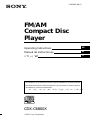 1
1
-
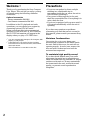 2
2
-
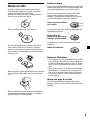 3
3
-
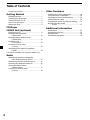 4
4
-
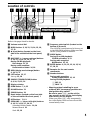 5
5
-
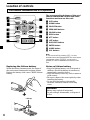 6
6
-
 7
7
-
 8
8
-
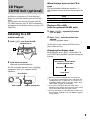 9
9
-
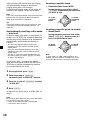 10
10
-
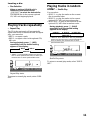 11
11
-
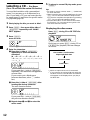 12
12
-
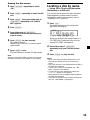 13
13
-
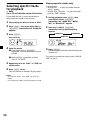 14
14
-
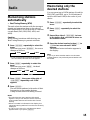 15
15
-
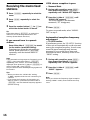 16
16
-
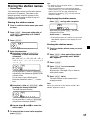 17
17
-
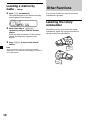 18
18
-
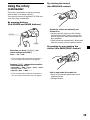 19
19
-
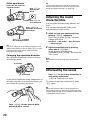 20
20
-
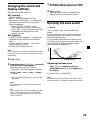 21
21
-
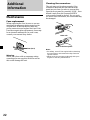 22
22
-
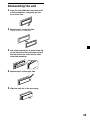 23
23
-
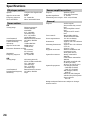 24
24
-
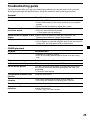 25
25
-
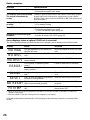 26
26
-
 27
27
-
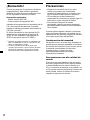 28
28
-
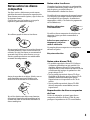 29
29
-
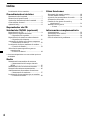 30
30
-
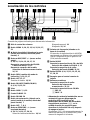 31
31
-
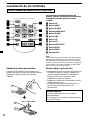 32
32
-
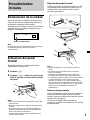 33
33
-
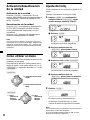 34
34
-
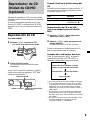 35
35
-
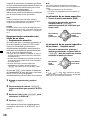 36
36
-
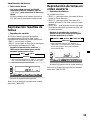 37
37
-
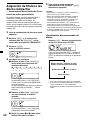 38
38
-
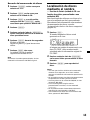 39
39
-
 40
40
-
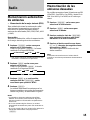 41
41
-
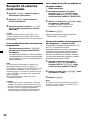 42
42
-
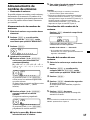 43
43
-
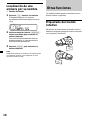 44
44
-
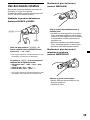 45
45
-
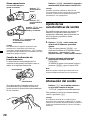 46
46
-
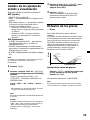 47
47
-
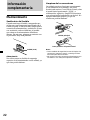 48
48
-
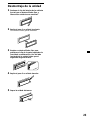 49
49
-
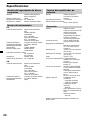 50
50
-
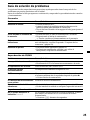 51
51
-
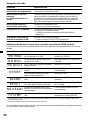 52
52
-
 53
53
-
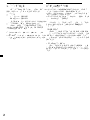 54
54
-
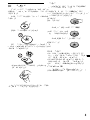 55
55
-
 56
56
-
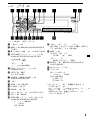 57
57
-
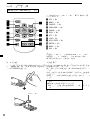 58
58
-
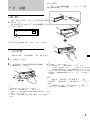 59
59
-
 60
60
-
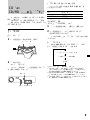 61
61
-
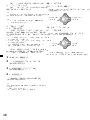 62
62
-
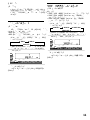 63
63
-
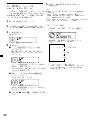 64
64
-
 65
65
-
 66
66
-
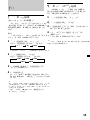 67
67
-
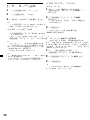 68
68
-
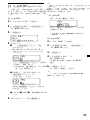 69
69
-
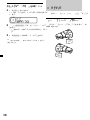 70
70
-
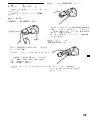 71
71
-
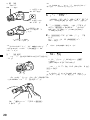 72
72
-
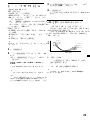 73
73
-
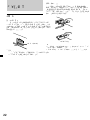 74
74
-
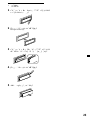 75
75
-
 76
76
-
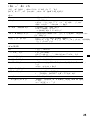 77
77
-
 78
78
-
 79
79
-
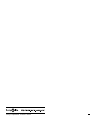 80
80
Sony CDX-C6800X Operating instructions
- Category
- Car media receivers
- Type
- Operating instructions
- This manual is also suitable for
Ask a question and I''ll find the answer in the document
Finding information in a document is now easier with AI