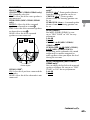© 2008 Sony Corporation
MHC-GZR9D
MHC-GZR8D
MHC-GZR7D
Mini HI-FI
Component
System
MHC-GZR9D/GZR8D/GZR7D.GB.3-878-188-11(1)
Operating Instructions
MHC-GZR9D/GZR8D/GZR7D.GB.3-878-188-11(1)
Printed in Malaysia
3-878-188-11(1)
* 3 8 7 8 1 8 8 1 1 *

MHC-GZR9D/GZR8D/GZR7D.GB.3-878-188-11(1)
2
GB
WARNING
To reduce the risk of re, do not cover the
ventilation opening of the apparatus with
newspapers, tablecloths, curtains, etc. Do
not place the naked ame sources such as
lighted candles on the apparatus.
To reduce the risk of re or electric shock,
do not expose this apparatus to dripping
or splashing, and do not place objects
lled with liquids, such as vases, on the
apparatus.
As the main plug is used to disconnect
the unit from the mains, connect the unit
to an easily accessible AC outlet. Should
you notice an abnormality in the unit,
disconnect the main plug from the AC
outlet immediately.
Do not install the appliance in a conned
space, such as a bookcase or built-in
cabinet.
Do not expose batteries or apparatus with
battery-installed to excessive heat such as
sunshine, re or the like.
e unit is not disconnected from the
mains as long as it is connected to the
AC outlet, even if the unit itself has been
turned o.
Excessive sound pressure from earphones
and headphones can cause hearing loss.
CAUTION
e use of optical instruments with this
product will increase eye hazard.
is appliance is classied as a CLASS 1
LASER product. is marking is located
on the rear exterior.
Notice for the customer in the
countries applying EU Directives
e manufacturer of this product is Sony
Corporation, 1-7-1 Konan, Minato-ku,
Tokyo, 108-0075 Japan.
e Authorized Representative for EMC
and product safety is Sony Deutschland
GmbH, Hedelnger Strasse 61, 70327
Stuttgart, Germany.
For any service or guarantee matters please
refer to the addresses given in separate
service or guarantee documents.
Disposal of Old
Electrical & Electronic
Equipment
(Applicable in the
European Union
and other European
countries with
separate collection
systems)
is symbol on the product or on its
packaging indicates that this product
shall not be treated as household waste.
Instead it shall be handed over to the
applicable collection point for the
recycling of electrical and electronic
equipment. By ensuring this product
is disposed of correctly, you will help
prevent potential negative consequences
for the environment and human health,
which could otherwise be caused by
inappropriate waste handling of this
product. e recycling of materials will
help to conserve natural resources. For
more detailed information about recycling
of this product, please contact your
local Civic Oce, your household waste
disposal service or the shop where you
purchased the product.
Applicable accessories: Remote
commander

MHC-GZR9D/GZR8D/GZR7D.GB.3-878-188-11(1)
3
GB
Disposal of waste
batteries (applicable
in the European Union
and other European
countries with
separate collection
systems)
is symbol on the battery or on the
packaging indicates that the battery
provided with this product shall not be
treated as household waste. By ensuring
these batteries are disposed of correctly,
you will help prevent potentially negative
consequences for the environment and
human health which could otherwise be
caused by inappropriate waste handling of
the battery. e recycling of the materials
will help to conserve natural resources.
In case of products that for safety,
performance or data integrity reasons
require a permanent connection with an
incorporated battery, this battery should
be replaced by qualied service sta only.
To ensure that the battery will be treated
properly, hand over the product at end-of-
life to the applicable collection point for
the recycling of electrical and electronic
equipment.
For all other batteries, please view the
section on how to remove the battery from
the product safely. Hand the battery over
to the applicable collection point for the
recycling of waste batteries.
For more detailed information about
recycling of this product or battery, please
contact your local Civic Oce, your
household waste disposal service or the
shop where you purchased the product.
Note on power cord plug shapes
(Saudi Arabian model only)
For AC 220 V wall sockets
1
Make the appropriate voltage setting
on the system (only for models with a
voltage selector).
2
Make sure that the 13 A 3-pin plug
(Type BF) is securely attached to the
power cord. (The 13 A 3-pin plug is
attached when shipped from the
factory.)
For AC 127 V wall sockets
1
Make the appropriate voltage setting
on the system (only for models with a
voltage selector).
2
Remove the 13 A 3-pin plug using a
screwdriver.
3
Attach the supplied parallel blade
plug (Type A).

MHC-GZR9D/GZR8D/GZR7D.GB.3-878-188-11(1)
4
GB
Icons, such as , listed at the top
of each explanation indicate what kind
of media can be used with the function
being explained.
e Control Menu items may be
dierent depending on the disc.
e Control Menu items may vary
depending on the area.
e Setup Menu items may be dierent
depending on the area.
e order of the displayed items may
be dierent from the actual display.
About this manual
e instructions in this manual are for
models MHC-GZR9D, MHC-GZR8D
and MHC-GZR7D. Each model
consists of the following components.
MHC-GZR9D
Unit:
HCD-GZR9D
Speaker system:
SS-GZR9D (Front speakers)
SS-RSX9D (Surround speakers)
SS-CTX9D (Center speaker)
SS-WGV9D (Subwoofer)
MHC-GZR8D
Unit:
HCD-GZR8D
Speaker system:
SS-GZR8D (Front speakers)
SS-RSX9D (Surround speakers)
SS-CTX9D (Center speaker)
MHC-GZR7D
Unit:
HCD-GZR7D
Speaker system:
SS-GZR8D (Front speakers)
In this manual, the MHC-GZR9D is
used for illustration purposes unless
stated otherwise.

MHC-GZR9D/GZR8D/GZR7D.GB.3-878-188-11(1)
5
GB
Table of Contents
Tuner
Listening to the radio .......................71
Tape
Playing a tape ......................................74
Recording onto a tape ....................75
USB Device
Transferring music from a disc to an
USB device ............................................78
Recording analog audio to an USB
device .....................................................83
Listening to music of an USB
device .....................................................85
Sound Adjustment
Adjusting the sound .........................94
Singing along: Karaoke ....................98
Other Operations
Using the timer ................................ 105
Changing the display .................... 107
Viewing information about the
disc ...................................................... 108
Hooking up optional
components ...................................... 113
About this manual ............................... 4
Playable discs ........................................ 7
Guide to parts and controls ...........12
Getting Started
Hooking up the system....................20
Hooking up the TV.............................26
Positioning the speakers .................30
Setting the clock ................................33
Performing “QUICK” setup ..............34
Using the “THEATRE SYNC”
function .................................................36
Disc
Playing a disc .......................................38
Normal Play
Using play mode ................................44
Searching/selecting a disc ..............49
Playing MP3/JPEG discs ...................52
Enjoying DivX® video les ...............57
Adjusting the delay between the
picture and sound .............................59
“A/V SYNC”
Restricting playback of the disc ....60
PARENTAL CONTROL
Using the Setup Menu .....................63
Continued

MHC-GZR9D/GZR8D/GZR7D.GB.3-878-188-11(1)
6
GB
Additional Information
Troubleshooting .............................. 118
Precautions ........................................ 133
Specications ................................... 135
Guide to the Control Menu
display ................................................. 139
Language code list ......................... 143
Glossary .............................................. 145
Index .................................................... 150

MHC-GZR9D/GZR8D/GZR7D.GB.3-878-188-11(1)
7
GB
Playable discs
Type Characteristics
Icon used in
this manual
Logo
DVD VIDEO
DVD VIDEO
DVD-R*/-RW*/+R/+RW
in DVD VIDEO format
* also in video mode
VR mode
DVD-R/-RW
in VR (Video Recording) mode
(except for DVD-R DL)
VIDEO CD
VIDEO CD (Ver. 1.1 and
Ver. 2.0)
Super VCD
CD-R*/-RW*
* in VIDEO CD or Super VCD format
CD
AUDIO CD
CD-R*/-RW*
* in AUDIO CD format
DATA CD
CD-ROM/-R/-RW
in DATA CD format, containing
MP3 audio tracks
1)
, JPEG image
les
2)
or DivX video les
3)
, and
conforming to ISO 9660
4)
Level 1 or
Level 2, or Joliet (expansion format)
Continued

MHC-GZR9D/GZR8D/GZR7D.GB.3-878-188-11(1)
8
GB
Type Characteristics
Icon used in
this manual
Logo
DATA DVD
DVD-ROM/-R/-RW/+R/+RW
in DATA DVD format containing
MP3 audio tracks
1)
, JPEG image
les
2)
or DivX video les
3)
, and
conforming to UDF (Universal Disk
Format)
is system can also play back discs with the following disc logos:
1)
MP3 (MPEG 1 Audio Layer 3) is a standard format dened by ISO/MPEG which compresses audio
data. MP3 audio tracks must be in MPEG 1 Audio Layer 3 format.
2)
JPEG image les must conform to the DCF image le format (DCF “Design rule for Camera File
System”: Image standards for digital cameras regulated by “Japan Electronics and Information
Technology Industries Association” (JEITA)).
3)
DivX video les must be recorded in DivX format with the extension “.avi” or “.divx”.
4)
A logical format of les and folders on CD-ROMs, dened by ISO (International Organization for
Standardization)
“DVD+RW,” “DVD-RW,” “DVD+R,” “DVD VIDEO,” and the “CD” logos are trademarks.

MHC-GZR9D/GZR8D/GZR7D.GB.3-878-188-11(1)
9
GB
Discs that cannot be played
CD-ROMs recorded in PHOTO CD
format
DATA CDs recorded in MP3 PRO
format
Data part of CD-Extras
1)
Data part of Mixed CDs
2)
Super Audio CDs
DVD Audio discs
DVD-RAMs
CPRM compatible DVD-R/RW
recorded in Copy-once programs
3)
Discs of non-standard shape (for
example, heart, square, star)
Discs that have adhesive tape, paper, or
sticker attached to them
Rental or used discs with attached seals
where the glue extends beyond the seal
Discs that have labels printed using ink
that feels tacky when touched
1)
CD-Extra: is format records audio
(AUDIO CD data) on the tracks in session 1
and data on the tracks in session 2.
2)
Mixed CD: is format records data on the
rst track and audio (AUDIO CD data)
on the second and subsequent tracks of a
session.
3)
CPRM: “Content Protection for Recordable
Media” is a coding technology that protects
copyright for Copy-Once programs.
Region code of DVD VIDEOs you
can play back on this system
Your system has a region code printed
on the back of the unit and will only
play back DVD VIDEOs labeled with
identical region code.
DVD VIDEOs labeled will also be
played back on this system.
If you try to play back any other region
code DVD VIDEO, the message
“Playback prohibited by area limitations.”
will appear on the TV screen. Depending
on the DVD VIDEO, no region code
indication may be labeled even though
playing the DVD VIDEO is prohibited by
area restrictions.
Note on DualDiscs
A DualDisc is a two sided disc product
which mates DVD recorded material on
one side with digital audio material on
the other side. However, since the audio
material side does not conform to the
Compact Disc (CD) standard, playback
on this product is not guaranteed.
Continued

MHC-GZR9D/GZR8D/GZR7D.GB.3-878-188-11(1)
10
GB
Notes on CD-R/-RW and
DVD-R/-RW/+R/+RW
In some cases, CD-Rs/-RWs and
DVD-Rs/-RWs/+Rs/+RWs cannot be
played back on this system due to the
recording quality or physical condition
of the disc, or the characteristics of
the recording device and authoring
soware. e disc will not be played
back if it has not been correctly
nalized. For more information, see
the operating instructions for the
recording device.
Note that some playback functions
may not work with some DVD+Rs/
+RWs, even if they have been correctly
nalized. In this case, view the disc by
normal playback.
A disc created in Packet Write format
cannot be played back.
Note on playback operations of
DVD VIDEOs and VIDEO CDs
Some playback operations of DVD
VIDEOs and VIDEO CDs may be
intentionally set by soware producers.
Since this system play back DVD
VIDEOs and VIDEO CDs according to
the disc contents the soware producers
designed, some playback features may
not be available. Also, refer to the
instructions supplied with the DVD
VIDEOs or VIDEO CDs.
Music discs encoded with
copyright protection technologies
is product is designed to play back
discs that conform to the Compact Disc
(CD) standard. Recently, various music
discs encoded with copyright protection
technologies are marketed by some
record companies. Please be aware that
among those discs, there are some that
do not conform to the CD standard and
may not be playable by this product.
Notes on Multi Session disc
If the rst session is recorded in
AUDIO CD or VIDEO CD format,
only the rst session will be played
back.
e system will recognize a Multi
Session disc as an AUDIO CD if there
is a session recorded in AUDIO CD
format on the disc. However, the
system will only play back the disc if
the rst session is recorded in AUDIO
CD format.
is system can play back Multi
Session discs when an MP3 audio
track, a JPEG image le or a DivX
video le is contained in the rst
session. Any subsequent MP3 audio
tracks, JPEG image les or DivX video
les recorded in later sessions can also
be played back.
With DATA CD or DATA DVD, the
system will only play back DivX video
les even if it contains MP3 audio
tracks or JPEG image les.

MHC-GZR9D/GZR8D/GZR7D.GB.3-878-188-11(1)
11
GB
Copyrights
is product incorporates copyright
protection technology that is protected
by U.S. patents and other intellectual
property rights. Use of this copyright
protection technology must be
authorized by Macrovision, and is
intended for home and other limited
viewing uses only unless otherwise
authorized by Macrovision. Reverse
engineering or disassembly is prohibited.
is system incorporates Dolby
1)
Digital,
Dolby Pro Logic (II) adaptive matrix
surround decoder, and DTS
2)
Digital
Surround System.
1)
MHC-GZR9D/GZR8D:
Manufactured under license from Dolby
Laboratories. “Dolby,” “Pro Logic,” and the
double-D symbol are trademarks of Dolby
Laboratories.
MHC-GZR7D:
Manufactured under license from Dolby
Laboratories. “Dolby” and the double-
D symbol are trademarks of Dolby
Laboratories.
2)
MHC-GZR9D/GZR8D:
Manufactured under license under U.S.
Patent #'s: 5,451,942; 5,956,674; 5,974,380;
5,978,762; 6,487,535 & other U.S. and
worldwide patents issued & pending. DTS
and DTS Digital Surround are registered
trademarks and the DTS logos and Symbol
are trademarks of DTS, Inc. ©1996-2007
DTS, Inc. All Rights Reserved.
MHC-GZR7D:
Manufactured under license under U.S.
Patent #'s: 5,451,942; 5,956,674; 5,974,380;
5,978,762; 6,487,535 & other U.S. and
worldwide patents issued & pending. DTS
and DTS 2.0 + Digital Out are registered
trademarks and the DTS logos and Symbol
are trademarks of DTS, Inc. ©1996-2007
DTS, Inc. All Rights Reserved.
DivX® is a video le compression
technology, developed by DivX, Inc.
DivX, DivX Certied, and associated
logos are trademarks of DivX, Inc. and
are used under license.
MPEG Layer-3 audio coding
technology and patents licensed from
Fraunhofer IIS and omson.
Windows Media is a registered
trademark of Microso Corporation
in the United States and/or other
countries.

MHC-GZR9D/GZR8D/GZR7D.GB.3-878-188-11(1)
12
GB
Guide to parts and controls
is manual mainly explains operations using the remote, but the same operations can
also be performed using the buttons on the unit having the same or similar names.
Unit

MHC-GZR9D/GZR8D/GZR7D.GB.3-878-188-11(1)
13
GB
Guide to parts and controls
Remote
Continued
(on/standby) (24, 79, 106,
129)
Press to turn on or o the system.
Unit: STANDBY indicator (118)
Lights up when the system is turned o.
Remote: TV
1)
(on/standby)
(29)
Press to turn on or o the TV.
DISPLAY (27, 33, 73, 107, 108)
Press to display the disc information or
clock in the front panel display.
Unit: ILLUMINATION (108, 129)
Press to change the illumination pattern
around MASTER VOLUME
.
Display
Disc tray
Remote sensor

MHC-GZR9D/GZR8D/GZR7D.GB.3-878-188-11(1)
14
GB
ENTER (28, 33, 34, 39, 44, 49, 53,
58, 59, 60, 63, 71, 74, 76, 79, 83,
87, 95, 102, 105, 129)
Press to enter the settings.
SOUND FIELD (95)
Press to select the sound eld for the
surround sound.
Unit: GROOVE (94)
Press to reinforce the bass.
Unit: PRESET EQ (94)
Press to select the sound eect.
Unit: EQ BAND/MEMORY (95)
Press to select the frequency band when
adjusting the equalizer.
REC TO USB (79, 83)
Press to transfer music from a disc or
record the sound from an analog audio
source to the connected optional USB
device.
Press to mark track numbers during
recording.
REC TO TAPE (76)
Press to record on a tape.
OPTIONS (74, 75, 107, 116)
Press to enter the option menus.
Unit: OPEN/CLOSE (38)
Press to load or eject a disc.
Unit: DISC SKIP/EX-CHANGE (38,
40)
Press to select a disc.
Press to exchange a disc while playing.
Remote: DISC SKIP (40, 79)
Press to select a disc.
Unit: DISC 1 DISC 3 (40, 76, 79)
Press to select a disc.
Press to switch to the “DVD” function
from other function.
PUSH/PUSH (74)
Press to insert or eject a tape.
Unit: (play) (26, 38, 74, 87)
Remote:
2)
(play) (38, 74, 87)
Press to start playback.
(pause) (27, 39, 75)
Press to pause playback.

MHC-GZR9D/GZR8D/GZR7D.GB.3-878-188-11(1)
15
GB
Guide to parts and controls
Continued
(stop) (39, 72, 75, 79)
Press to stop playback.
/ (rewind/fast forward)
(39, 75)
Press to nd a point in a track, chapter or
video le.
Unit: / (39)
Remote: SLOW/ SLOW (39)
Press to watch the slow-motion play.
TUNING +/ (71, 72, 73)
Press to tune in the desired station.
Remote: +/ (36, 39)
Press to select a folder.
Unit: OPERATION DIAL (39, 72, 74,
76, 95, 107)
Turn to select a track, chapter or video
le.
Turn to select the preset station.
Remote: PRESET +/ (72)
Press to select the preset station.
Remote: / (go
backward/forward) (35, 37, 39,
74, 88)
Press to select a track, chapter or video
le.
Remote: TV CH +/
1)
(29)
Press to change the TV channels.
MIC 1/MIC 2 jacks (77, 98)
Connect a microphone.
MIC 1 LEVEL/MIC 2 LEVEL (98)
Turn to adjust the microphone volume.
ECHO LEVEL (99)
Turn to adjust the echo level.
PHONES jack
Connect the headphones.
Unit: MASTER VOLUME (38, 99,
105, 108)
Turn to adjust the volume.
Remote: VOLUME +/
2)
(38, 99,
105)
Press to adjust the volume.
Remote: TV VOL +/
1)2)
(29)
Press to adjust the TV volume.

MHC-GZR9D/GZR8D/GZR7D.GB.3-878-188-11(1)
16
GB
Unit: DVD (26, 27, 34, 38, 76, 79,
98)
Press to select the “DVD” function.
Unit: USB (76, 81, 85, 98)
Press to select the “USB” function.
Unit: TAPE A/B (74, 75)
Press to select the “TAPE” function.
Press to select “TAPE A” or “TAPE B.”
Unit: TUNER/BAND (71, 72)
Press to select the “TUNER” function.
Press to switch among FM and AM band.
Unit: DMPORT (116)
Press to select the “DMPORT” function.
Unit: VIDEO/SAT (116)
Press to select the “VIDEO” or “SAT”
function.
Remote: FUNCTION +/ (27, 34,
38, 71, 74, 79, 83, 85, 98, 116)
Press to select the function.
(USB) port (78, 83, 85)
Connect an optional USB device.
(USB) indicator
Lights up in red when transferring or
recording to the connected optional USB
device or when erasing audio tracks or
folders.
(MHC-GZR9D only)
SUBWOOFER (30)
Press to turn on or o the subwoofer.
SUBWOOFER indicator (30)
Lights up when the subwoofer is turned
on.
PICTURE NAVI (54, 89)
Press to display the thumbnail pictures.
REPEAT/FM MODE (48, 73, 93)
Press to listen to a disc, an USB device, a
single track or le repeatedly.
Press to select FM reception mode
(monaural or stereo).
AUDIO (41, 99, 112)
Press to display the current audio signal
on the TV screen.
SUBTITLE (40)
Press to switch the language of the
subtitle (DVD VIDEO only).
D. TUNING (72)
Press to switch to the direct tuning mode.

MHC-GZR9D/GZR8D/GZR7D.GB.3-878-188-11(1)
17
GB
Guide to parts and controls
ANGLE (40)
Press to change the angle (DVD VIDEO
with multi-angles only).
DVD/TUNER MENU (49, 52, 58,
71, 87)
Press to display the menu items on the
TV screen.
Press to preset the radio station.
DISPLAY (28, 35, 44, 49, 55, 59,
60, 63, 80, 87, 102, 112, 139)
Press to display the Control Menu on the
TV screen.
e Control Menu is displayed only
when the “DVD” function or “USB”
function is selected.
TV
1)
(29)
Press to operate the TV functions.
STEP (39)
Press to play one frame at a time when
playback is paused.
ADVANCE (39, 53, 58, 87)
Press to advance the current scene during
playback.
REPLAY (39, 53, 58, 87)
Press to replay the previous scene during
playback.
Continued
RETURN (43, 53, 59, 81, 88)
Press to return to the previous menu on
the TV screen.
/// (28, 29, 44, 45, 49, 71,
80, 96, 105)
Press to select the menu items.
DVD TOP MENU (49)
Press to display the DVD title on the TV
screen.
CLEAR (34, 36, 45, 51, 54, 70, 81,
89)
Press to delete a pre-programmed track
or le.
Press to erase audio tracks or folders
from the connected optional USB device.
-/--
1)
(29)
Press to enter a single digit or double
digit number.
Numeric buttons
2)
(29, 39, 49, 60,
65, 72)
Press to select a track, chapter or video
le.
Press to enter a password.
10/0
1)
Press to enter a double digit number.

MHC-GZR9D/GZR8D/GZR7D.GB.3-878-188-11(1)
18
GB
KEY CONTROL (101)
Press to change the key to suit your vocal
range.
SCORE (103)
Press to start or stop calculating your
vocal score.
KARAOKE MODE (99)
Press to select the Karaoke mode.
KARAOKE PON (101)
Press to activate the “Karaoke Pon”
function.
TIME/TEXT (108, 110)
Press to change the information
appearing in the front panel display or
on-screen display.
SLEEP (36, 105)
Press to set the Sleep Timer.
TV INPUT
1)
(29)
Press to switch the input sources.
TIMER MENU (33, 105)
Press to set the clock and the timers.
THEATRE SYNC (36)
Press to activate the “THEATRE SYNC”
function.
1)
is button is used to operate a Sony TV. For
details, see “Operating a Sony TV” (page 29).
2)
e numeric button 5
, TV VOL +
,
VOLUME +
and
buttons on the
remote have a tactile dot. Use the tactile dot
as a reference when operating the system.

MHC-GZR9D/GZR8D/GZR7D.GB.3-878-188-11(1)
19
GB
Guide to parts and controls
Display
Lights up when the output video
signal is NTSC. (27)
Indicates the current surround
format.
Lights up when disc number is
displayed.
Lights up when the ID3 tag
information is displayed.
Lights up when the title or chapter
number is displayed.
Lights up when the track information
is displayed.
Lights up when playing VIDEO CD
with PBC function. (42)
Lights up in “TUNER” function. (71)
Lights up when the USB device is
recognized. (85)
Lights up when the Karaoke Mode is
turned on. (98)
Lights up during transfer or
recording. (75, 78, 83)
Indicates the tape playback direction.
(74)
Displays the text information.
Indicates the selected play mode. (44)
Indicates the disc presence. (38)
Lights up when “GROOVE” or “Z-
GROOVE” is turned on. (94)
Indicates the le format.
Indicates the playback status of the
disc or USB device.
Lights up when the timer is set. (105)
Lights up when the “USB” function is
selected. (85)
Indicates the type of disc being played
back. (38)
Lights up when “PROGRESSIVE
(COMPONENT OUT)” is set to
“ON.” (28)

MHC-GZR9D/GZR8D/GZR7D.GB.3-878-188-11(1)
20
GB
Getting Started
Hooking up the system
MHC-GZR9D
AM loop antenna
FM lead antenna (Extend it horizontally.)
Surround speaker (Right)
Front speaker (Right)
Subwoofer
Center speaker
Front speaker (Left)
Surround speaker (Left)
Wall socket
Page is loading ...
Page is loading ...
Page is loading ...
Page is loading ...
Page is loading ...
Page is loading ...
Page is loading ...
Page is loading ...
Page is loading ...
Page is loading ...
Page is loading ...
Page is loading ...
Page is loading ...
Page is loading ...
Page is loading ...
Page is loading ...
Page is loading ...
Page is loading ...
Page is loading ...
Page is loading ...
Page is loading ...
Page is loading ...
Page is loading ...
Page is loading ...
Page is loading ...
Page is loading ...
Page is loading ...
Page is loading ...
Page is loading ...
Page is loading ...
Page is loading ...
Page is loading ...
Page is loading ...
Page is loading ...
Page is loading ...
Page is loading ...
Page is loading ...
Page is loading ...
Page is loading ...
Page is loading ...
Page is loading ...
Page is loading ...
Page is loading ...
Page is loading ...
Page is loading ...
Page is loading ...
Page is loading ...
Page is loading ...
Page is loading ...
Page is loading ...
Page is loading ...
Page is loading ...
Page is loading ...
Page is loading ...
Page is loading ...
Page is loading ...
Page is loading ...
Page is loading ...
Page is loading ...
Page is loading ...
Page is loading ...
Page is loading ...
Page is loading ...
Page is loading ...
Page is loading ...
Page is loading ...
Page is loading ...
Page is loading ...
Page is loading ...
Page is loading ...
Page is loading ...
Page is loading ...
Page is loading ...
Page is loading ...
Page is loading ...
Page is loading ...
Page is loading ...
Page is loading ...
Page is loading ...
Page is loading ...
Page is loading ...
Page is loading ...
Page is loading ...
Page is loading ...
Page is loading ...
Page is loading ...
Page is loading ...
Page is loading ...
Page is loading ...
Page is loading ...
Page is loading ...
Page is loading ...
Page is loading ...
Page is loading ...
Page is loading ...
Page is loading ...
Page is loading ...
Page is loading ...
Page is loading ...
Page is loading ...
Page is loading ...
Page is loading ...
Page is loading ...
Page is loading ...
Page is loading ...
Page is loading ...
Page is loading ...
Page is loading ...
Page is loading ...
Page is loading ...
Page is loading ...
Page is loading ...
Page is loading ...
Page is loading ...
Page is loading ...
Page is loading ...
Page is loading ...
Page is loading ...
Page is loading ...
Page is loading ...
Page is loading ...
Page is loading ...
Page is loading ...
Page is loading ...
Page is loading ...
Page is loading ...
Page is loading ...
Page is loading ...
Page is loading ...
Page is loading ...
Page is loading ...
-
 1
1
-
 2
2
-
 3
3
-
 4
4
-
 5
5
-
 6
6
-
 7
7
-
 8
8
-
 9
9
-
 10
10
-
 11
11
-
 12
12
-
 13
13
-
 14
14
-
 15
15
-
 16
16
-
 17
17
-
 18
18
-
 19
19
-
 20
20
-
 21
21
-
 22
22
-
 23
23
-
 24
24
-
 25
25
-
 26
26
-
 27
27
-
 28
28
-
 29
29
-
 30
30
-
 31
31
-
 32
32
-
 33
33
-
 34
34
-
 35
35
-
 36
36
-
 37
37
-
 38
38
-
 39
39
-
 40
40
-
 41
41
-
 42
42
-
 43
43
-
 44
44
-
 45
45
-
 46
46
-
 47
47
-
 48
48
-
 49
49
-
 50
50
-
 51
51
-
 52
52
-
 53
53
-
 54
54
-
 55
55
-
 56
56
-
 57
57
-
 58
58
-
 59
59
-
 60
60
-
 61
61
-
 62
62
-
 63
63
-
 64
64
-
 65
65
-
 66
66
-
 67
67
-
 68
68
-
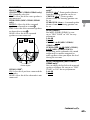 69
69
-
 70
70
-
 71
71
-
 72
72
-
 73
73
-
 74
74
-
 75
75
-
 76
76
-
 77
77
-
 78
78
-
 79
79
-
 80
80
-
 81
81
-
 82
82
-
 83
83
-
 84
84
-
 85
85
-
 86
86
-
 87
87
-
 88
88
-
 89
89
-
 90
90
-
 91
91
-
 92
92
-
 93
93
-
 94
94
-
 95
95
-
 96
96
-
 97
97
-
 98
98
-
 99
99
-
 100
100
-
 101
101
-
 102
102
-
 103
103
-
 104
104
-
 105
105
-
 106
106
-
 107
107
-
 108
108
-
 109
109
-
 110
110
-
 111
111
-
 112
112
-
 113
113
-
 114
114
-
 115
115
-
 116
116
-
 117
117
-
 118
118
-
 119
119
-
 120
120
-
 121
121
-
 122
122
-
 123
123
-
 124
124
-
 125
125
-
 126
126
-
 127
127
-
 128
128
-
 129
129
-
 130
130
-
 131
131
-
 132
132
-
 133
133
-
 134
134
-
 135
135
-
 136
136
-
 137
137
-
 138
138
-
 139
139
-
 140
140
-
 141
141
-
 142
142
-
 143
143
-
 144
144
-
 145
145
-
 146
146
-
 147
147
-
 148
148
-
 149
149
-
 150
150
-
 151
151
Sony MHC-GZR8D Operating instructions
- Category
- DVD players
- Type
- Operating instructions
Ask a question and I''ll find the answer in the document
Finding information in a document is now easier with AI
Related papers
-
Sony MHC-GN1300D Operating instructions
-
Sony MHC-GNZ444D Operating instructions
-
Sony MHC-GZR77D Operating instructions
-
Sony MHC-GZR77D Operating instructions
-
Sony MHC-GN999DS Operating instructions
-
Sony 3-097-194-15(1) User manual
-
Sony MHC-GNZ5D Operating instructions
-
Sony MHC-GZR5D User manual
-
Sony 3-097-194-15(1) User manual
-
Sony Home Theatre and Hi-Fi CMT-EH25 User manual