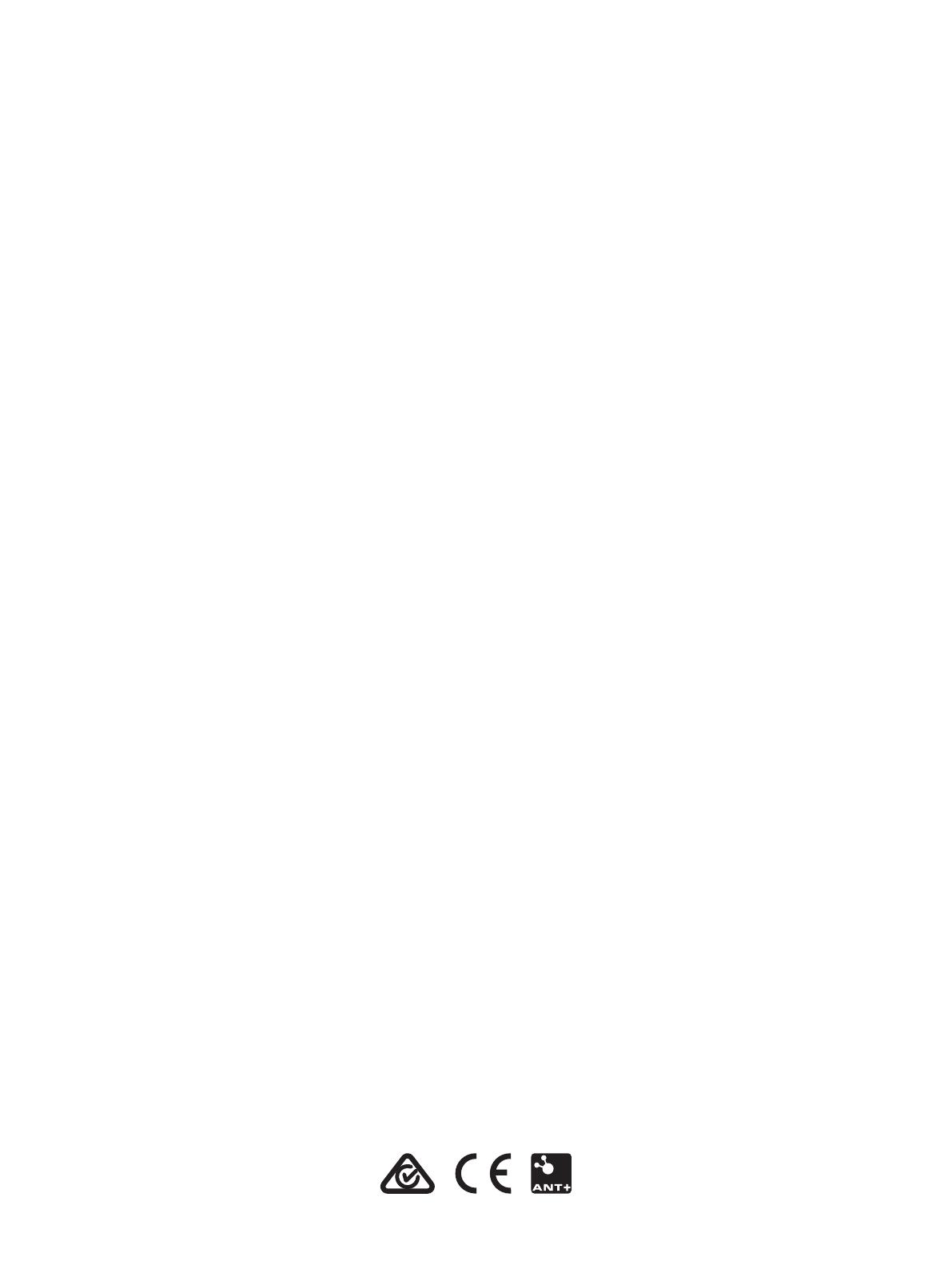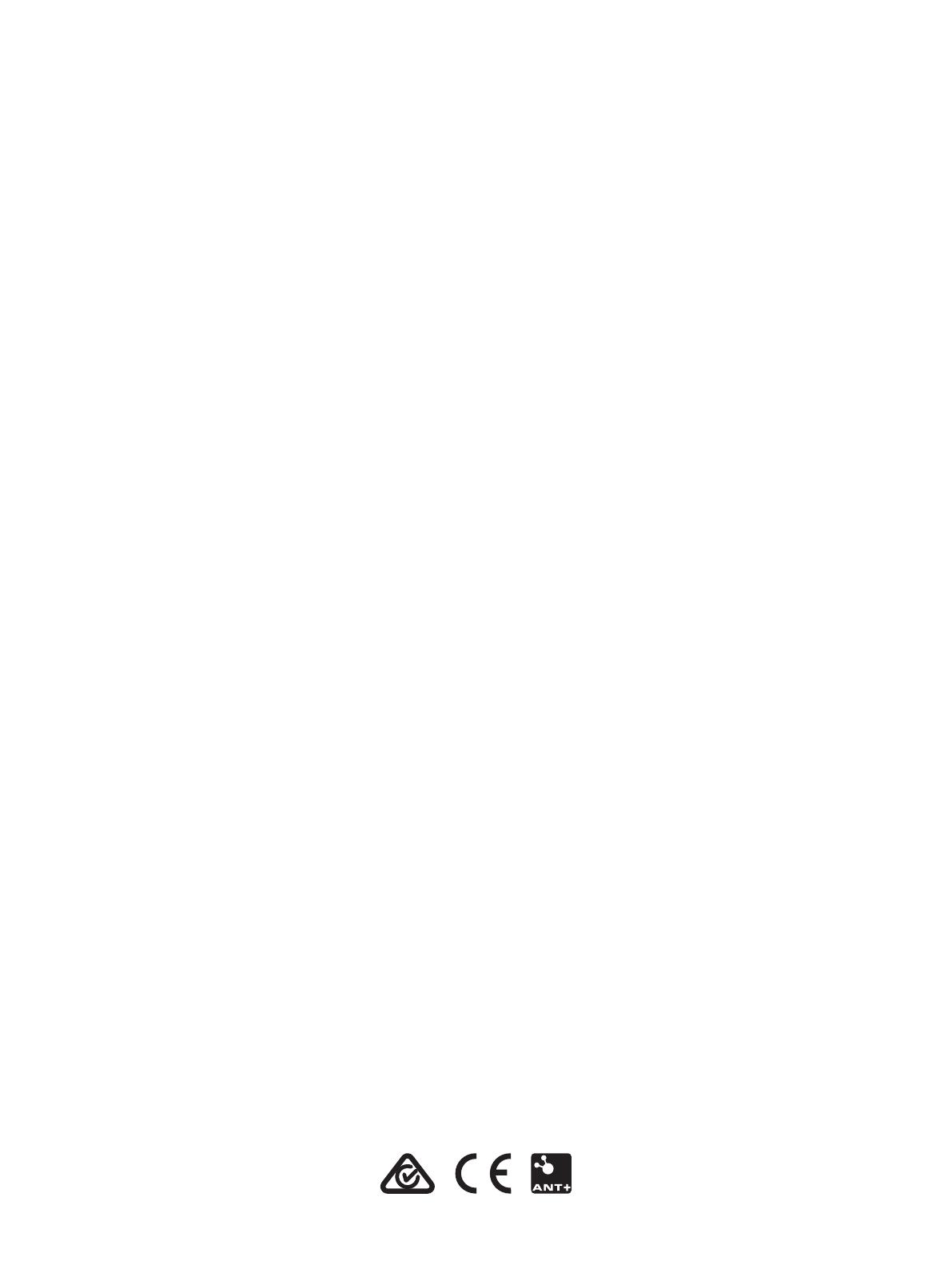
Non-aviation products are warranted to be free from defects in
materials or workmanship for one year from the date of
purchase. Within this period, Garmin will, at its sole option,
repair or replace any components that fail in normal use. Such
repairs or replacement will be made at no charge to the
customer for parts or labor, provided that the customer shall be
responsible for any transportation cost. This Limited Warranty
does not apply to: (i) cosmetic damage, such as scratches, nicks
and dents; (ii) consumable parts, such as batteries, unless
product damage has occurred due to a defect in materials or
workmanship; (iii) damage caused by accident, abuse, misuse,
water, flood, fire, or other acts of nature or external causes; (iv)
damage caused by service performed by anyone who is not an
authorized service provider of Garmin; (v) damage to a product
that has been modified or altered without the written permission
of
Garmin, or (vi) damage to a product that has been connected
to power and/or data cables that are not supplied by Garmin. In
addition, Garmin reserves the right to refuse warranty claims
against products or services that are obtained and/or used in
contravention of the laws of any country. Garmin navigation
products are intended to be used only as a travel aid and must
not be used for any purpose requiring precise measurement of
direction, distance, location or topography. Garmin makes no
warranty as to the accuracy or completeness of map data.
This Limited Warranty also does not apply to, and Garmin is not
responsible for, any degradation in the performance of any
Garmin navigation product resulting from its use in proximity to
any handset or other device that utilizes a terrestrial broadband
network operating on frequencies that are close to the
frequencies used by any Global Navigation Satellite System
(GNSS) such as the Global Positioning Service (GPS). Use of
such devices may impair reception of GNSS signals.
TO THE MAXIMUM EXTENT PERMITTED BY APPLICABLE
LAW, THE WARRANTIES AND REMEDIES CONTAINED IN
THIS LIMITED WARRANTY ARE EXCLUSIVE AND IN LIEU
OF, AND GARMIN EXPRESSLY DISCLAIMS, ALL OTHER
WARRANTIES AND REMEDIES, WHETHER EXPRESS,
IMPLIED, STATUTORY, OR OTHERWISE, INCLUDING
WITHOUT LIMITATION ANY IMPLIED WARRANTY OF
MERCHANTABILITY OR FITNESS FOR A PARTICULAR
PURPOSE, STATUTORY REMEDY OR OTHERWISE. THIS
LIMITED WARRANTY GIVES YOU SPECIFIC LEGAL RIGHTS,
AND YOU MAY HAVE OTHER LEGAL RIGHTS, WHICH VARY
FROM STATE TO STATE AND FROM COUNTRY TO
COUNTRY. IF IMPLIED WARRANTIES CANNOT BE
DISCLAIMED UNDER THE LAWS OF YOUR STATE OR
COUNTRY, THEN SUCH WARRANTIES ARE LIMITED IN
DURATION TO THE DURATION OF THIS LIMITED
WARRANTY. SOME STATES (AND COUNTRIES AND
PROVINCES) DO NOT ALLOW LIMITATIONS ON HOW LONG
AN IMPLIED WARRANTY LASTS, SO THE ABOVE
LIMITATION MAY NOT APPLY TO YOU.
IN NO EVENT SHALL GARMIN BE LIABLE IN A CLAIM FOR
BREACH OF WARRANTY FOR ANY INCIDENTAL, SPECIAL,
INDIRECT OR CONSEQUENTIAL DAMAGES, WHETHER
RESULTING FROM THE USE, MISUSE OR INABILITY TO
USE THIS PRODUCT OR FROM DEFECTS IN THE
PRODUCT. SOME STATES (AND COUNTRIES AND
PROVINCES) DO NOT ALLOW THE EXCLUSION OF
INCIDENTAL OR CONSEQUENTIAL DAMAGES, SO THE
ABOVE LIMITATIONS MAY NOT APPLY TO YOU.
If during the warranty period you submit a claim for warranty
service in accordance with this Limited Warranty, then Garmin
will, at its option: (i) repair the device using new parts or
previously used parts that satisfy Garmin's quality standards, (ii)
replace the device with a new device or a refurbished device
that meets Garmin's quality standards, or (iii) exchange the
device for a full refund of your purchase price. SUCH REMEDY
SHALL BE YOUR SOLE AND EXCLUSIVE REMEDY FOR ANY
BREACH OF WARRANTY. Repaired or replaced devices have
a 90 day warranty. If the unit sent in is still under its original
warranty, then the new warranty is 90 days or to the end of the
original 1 year warranty, whichever is longer.
Before seeking warranty service, please access and review the
online help resources available on
support.garmin.com. If your
device is still not functioning properly after making use of these
resources, contact a Garmin Authorized service facility in the
original country of purchase or follow the instructions on
support.garmin.com to obtain warranty service. If you are in the
United States, you can also call 1-800-800-1020.
If you seek warranty service outside of the original country of
purchase, Garmin cannot guarantee that the parts and products
needed to repair or replace your product will be available due to
differences in product offerings and applicable standards, laws
and regulations. In that case, Garmin
may, in its sole discretion
and subject to applicable laws, repair or replace your product
with comparable Garmin products and parts, or require you to
ship your product to a Garmin Authorized service facility in the
country of original purchase or to a Garmin Authorized service
facility in another country that can service your product, in which
case you will be responsible for complying with all applicable
import and export laws and regulations and for paying all custom
duties, V.A.T., shipping fees and other associated taxes and
charges. In some cases, Garmin and its dealers may be unable
to service your product in a country outside of the original
country of purchase or return a repaired or replaced product to
you in that country due to applicable standards, laws or
regulations in that country.
Online Auction Purchases: Products purchased through online
auctions are not eligible for rebates or other special offers from
Garmin
warranty coverage. Online auction confirmations are not
accepted for warranty verification. To obtain warranty service,
an original or copy of the sales receipt from the original retailer
is required. Garmin will not replace missing components from
any package purchased through an online auction.
International Purchases: A separate warranty may be provided
by international distributors for devices purchased outside the
United States depending on the country. If applicable, this
warranty is provided by the local in-country distributor and this
distributor provides local service for your device. Distributor
warranties are only valid in the area of intended distribution.
Australian Purchases: Our goods come with guarantees that
cannot be excluded under the Australian Consumer Law. You
are entitled to a replacement or refund for a major failure and for
compensation for any other reasonably foreseeable loss or
damage. You are also entitled to have the goods repaired or
replaced if the goods fail to be of acceptable quality and the
failure does not amount to a major failure. The benefits under
our Limited Warranty are in addition to other rights and remedies
under applicable law in relation to the products. Garmin
Australasia, 30 Clay Place, Eastern Creek, NSW 2766,
Australia. Phone: 1800 235 822.
support.garmin.com