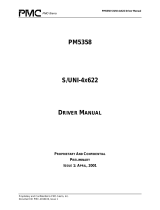Modifying a Task ..........................................................................................................................................73
Deleting a Task ............................................................................................................................................74
9 Maintaining Physical Devices................................................................................................................................75
Viewing Device Properties ..........................................................................................................................75
Locating Drives in Your Storage Space..........................................................................................................75
Locating a Disk Drive........................................................................................................................76
Locating Physical Disks in a Logical Drive.........................................................................................76
Locating SSDs in the maxCache Container.......................................................................................77
Working with Failed or Failing Disk Drives...................................................................................................78
Replacing Disk Drives in a Logical Drive...........................................................................................78
Setting a Disk Drive to ‘Failed’.........................................................................................................78
Initializing and Erasing Disk Drives...............................................................................................................79
Initializing Disk Drives......................................................................................................................79
Erasing Disk Drives...........................................................................................................................79
Verifying and Fixing a Disk Drive..................................................................................................................80
Changing a Disk Drive's Write Cache Setting................................................................................................80
Working with Controllers.............................................................................................................................81
Silencing a Controller Alarm............................................................................................................81
Disabling a Controller Alarm............................................................................................................81
Rescanning a Controller...................................................................................................................82
Setting a Controller's Default Task Priority......................................................................................82
Enabling Native Command Queuing on a Controller.......................................................................83
Working with System Alarms.......................................................................................................................83
Updating Controller and Disk Drive Firmware.............................................................................................84
Before You Begin..............................................................................................................................84
Updating the Controller Firmware ..................................................................................................84
Updating the Disk Drive Firmware ..................................................................................................87
10 Monitoring Status and Activity...........................................................................................................................88
Monitoring Options......................................................................................................................................88
Checking Status from the Main Window .....................................................................................................88
Viewing Activity Status in the Event Log..........................................................................................89
What Do the Event Status Icons Mean?..............................................................................89
Viewing Task Status in the Task Log.................................................................................................90
Viewing Component Status in the Storage Dashboard....................................................................90
Monitoring Enclosure Status...............................................................................................91
Viewing SMART Statistics....................................................................................................92
Viewing Storage Space Usage in Chart View...................................................................................93
Notifying Users by Email About Status and Activity ....................................................................................93
Setting Up Email Notications.........................................................................................................93
Sending a Test Message...................................................................................................................96
Modifying Recipient Information or Removing a Recipient.............................................................97
Modifying Email Server Settings......................................................................................................98
Creating an Email Notication Template.........................................................................................98
Broadcasting Alerts About Status and Activity ............................................................................................99
Monitoring Advanced Statistics about Activity in Your Storage Space.........................................................99
Setting up Statistics Logging............................................................................................................99
Viewing Advanced Statistics..........................................................................................................100
Resetting the Statistics Counters...................................................................................................101
Changing an Operating System's Event Log Setting...................................................................................102
11 Managing Your Storage Space..........................................................................................................................103
Deploying Servers ......................................................................................................................................103
Creating a Server Template File.....................................................................................................103
Duplicating the Server Template....................................................................................................103
Managing Remote Systems........................................................................................................................105
Adding Remote Systems with the Wizard......................................................................................105
Manually Adding a Remote System...............................................................................................105
Removing a Remote System..........................................................................................................106
Changing the Auto-Discovery Settings...........................................................................................107
6Proprietary and Condential to PMC-Sierra, Inc.
Document No.: CDP-00285-01-A Rev. A, Issue:
maxView Storage Manager User's Guide