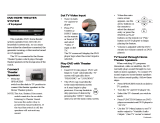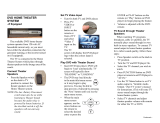Page is loading ...

HTS3276
HTS3378
EN User manual
ZH-CN
Register your product and get support at
www.philips.com/welcome


3
6 Advanced features 33
Create MP3 audio fi les 33
7 Adjust sound 34
Control the volume 34
Select surround sound 34
Select a preset sound 34
Adjusting microphone volume level 35
Karaoke settings 35
Turning vocals off (voice cancel) 35
8 Adjust settings 36
General setup 36
Audio setup 38
Video setup 40
Preferences 42
9 Additional Information 44
Update software 44
Care 44
10 Specifi cations 45
11 Troubleshooting 47
12 Glossary 49
Contents
1 Important 4
Safety and important notice 4
Trademark notice 5
2 Your Home Theater System 6
Feature highlights 6
Product overview 7
3 Connect 10
Place the Home Theater System 10
Connect video cables 11
Connect speaker cables to speakers 13
Connect speaker to speaker stand 13
Connect speakers and subwoofer 13
Connect radio antenna 14
Connect audio cables/other devices 14
Connect power cord 16
4 Get started 17
Insert the remote control batteries 17
Find the correct viewing channel 18
Select menu display language 18
Turn on Progressive Scan 19
Change speaker settings 20
Use Philips EasyLink 21
Select a play source 23
5 Play 24
Play a disc 24
Play video 24
Play music 28
Play photo 29
Play from USB device 30
Play from portable media player 31
Play from radio 31
Contents
English
EN

4
Copyright notice
This product incorporates copyright
protection technology that is protected
by method claims of certain U.S. patents
and other intellectual property rights
owned by Macrovision Corporation and
other rights owners. Use of this copyright
protected technology must be authorised
by Macrovision Corporation, and is intended
for home and other limited viewing uses only
unless otherwise authorised by Macrovision
Corporation. Reverse engineering or
disassembly is prohibited.
About Progressive Scan
Consumers should note that not all high
defi nition television sets are fully compatible
with this product and may cause artefacts to
be displayed on the picture. In case of 525
or 625 progressive scan picture problems,
it is recommended that the user switch the
connection to the ‘standard defi nition’ output.
If there are questions regarding our TV set
compatibility with this model 525p and 625p
DVD player, please contact our customer
service centre.
1 Important
Safety and important notice
Warning
Risk of overheating! Never install the Home Theater •
System in a confi ned space. Always leave a space of
at least 4 inches around the Home Theater System
for ventilation. Ensure curtains or other objects
never cover the ventilation slots on the Home
Theater System.
Never place the Home Theater System, remote •
control or batteries near naked fl ames or other heat
sources, including direct sunlight.
Only use this Home Theater System indoors. •
Keep this Home Theater System away from water,
moisture and liquid-fi lled objects.
Never place this Home Theater System on other •
electrical equipment.
Keep away from this Home Theater System during •
lightning storms.
Where the mains plug or an appliance coupler is •
used as the disconnect device, the disconnect device
shall remain readily operable.
Visible and invisible laser radiation when open. Avoid •
exposure to beam.
Recycling notice
This electronic equipment contains a large
number of materials that can be recycled
or reused if disassembled by a specialised
company. If you are disposing of an old
machine, please take it to a recycling centre.
Please observe the local regulations regarding
disposal of packaging materials, exhausted
batteries and old equipment.
EN

5
Windows Media and the Windows logo are
trademarks, or registered trademarks of
Microsoft Corporation in the United States
and/or other countries.
HDMI, and HDMI logo and High-Defi nition
Multimedia Interface are trademarks or
registered trademarks of HDMI licensing LLC.
The USB-IF Logos are trademarks of Universal
Serial Bus Implementers Forum, inc.
Trademark notice
Manufactured under license from Dolby
Laboratories. Dolby, Pro Logic and the
double-D symbol are trademarks of Dolby
Laboratories.
DivX, DivX Ultra Certifi ed, and associated
logos are trademarks of DivX, Inc. and are
used under license.
Offi cial DivX® Ultra Certifi ed product.
Plays all versions of DivX ® video (including
DivX ® 6) with enhanced playback of DivX®
media fi les and the DivX® Media Format.
Plays DivX® video with menus, subtitles and
audio tracks.
Manufactured under license under U.S. Patent
#’s: 5,451,942; 5,956,674; 5,974,380; 5,978,762;
6,487,535 & other U.S. and worldwide patents
issued & pending. DTS and DTS Digital
Surround are registered trademarks and the
DTS logos and Symbol are trademarks of
DTS, Inc. © 1996-2007 DTS, Inc. All Rights
Reserved.
ENERGY STAR and the ENERGY STAR mark
are registered U.S. trademarks.
Important
English
EN

6
High speed USB 2.0 Link and MP3 link
Simply plug your USB device into the USB jack
to play your MP3/WMA/JPEG/DivX fi les; or
plug your portable media player to the
MP3 LINK jack to enjoy the music play in
superb sound quality.
Sync the audio output with the video play
Synchronise audio and video by delaying the
audio output if the video signal sent to the TV
is slower than the audio streams.
Create MP3 fi les
Convert your favourite audio tracks from an
audio CD into MP3 format. The created MP3
fi les are saved in your USB device.
Screen Fit
View the movie in full screen display on any
TV.
Karaoke scoring function
Karaoke scoring gives a score and a comment
for each performance. Have your singing
performance scored for even more karaoke
fun at home!
Region codes
You can play discs with the following region
codes.
DVD region code Countries
China
2 Your Home
Theater System
Congratulations on your purchase, and
welcome to Philips! To fully benefi t from the
support that Philips offers, register your product
at www.philips.com/welcome.
Feature highlights
Video upscaling to 1080p
Enjoy watching discs in the highest picture
quality available for your HDTV. This Home
Theater System offers full high-defi nition
video playback up to 1080p resolution
that provides a highly detailled picture and
increased sharpness that delivers a more
true-to-life picture for an amazing viewing
experience.
Philips EasyLink
Your Home Theater System supports
Philips EasyLink, which uses the HDMI CEC
(Consumer Electronics Control) protocol.
EasyLink-compliant devices that are connected
through HDMI connectors can be controlled
by a single remote control.
Note
Philips does not guarantee 100% interoperability •
with all HDMI CEC devices.
Listen to rich uncompressed multi-channel
surround sound
This Home Theater System supports 5.1
channels of uncompressed audio that delivers
a real-to-life sound experience as if you are
listening to it live.
EN

7
i VOL
Increases or decreases volume.•
j MP3 LINK
Connects a portable audio player•
k MIC
Connects a microphone.•
l
( USB )
Connects a USB supported device.•
Product overview
Main unit
a ( Standby-On )
Turns on the Home Theater System •
or switches to standby mode.
b Disc compartment
c
( Open/Close )
Opens or closes the disc •
compartment.
d
( Play/Pause )
Starts, pauses or resumes disc play.•
In radio mode, automatically tunes •
radio stations during fi rst-time setup.
e
( Stop )
Stops disc play.•
In radio mode, erases the current •
preset radio station.
f SOURCE
Selects a media to play or listen to •
audio from the connected device.
g Display panel
Displays the current status or disc •
information.
h IR sensor
Detects signals from the remote •
control. Point the remote control at
the IR sensor.
ab
ij
k
l
cdefgh
Your Home Theater System
English
EN

8
c / ( Programme / Repeat )
In radio mode, resets the list of •
preset stations: press to manually
reset; press and hold to automatically
reset.
Selects or turns off repeat or shuffl e •
mode.
d
- ( Setup )
Accesses or exits the setup menu.•
e
( Navigation buttons )
Navigates through the menus.•
Press left and right for fast backward •
or forward search.
In radio mode, press up and down to •
tune the radio frequency.
In radio mode, press left or right to •
start auto search.
f
- ( Information )
For discs, displays information about •
the current status or the disc.
For slideshows, displays a thumbnail •
view of photo fi les.
g
( Play/Pause )
Starts, pauses or resumes disc play.•
In radio mode, automatically tunes •
radio stations during fi rst-time setup.
h
( Stop )
Stops disc play.•
In radio mode, erases the current •
preset radio station.
i
( Surround Sound )
Switches to supported surround •
sound or stereo sound.
j
( Audio Sync )
Selects an audio language or channel.•
Press and hold to access the setting •
for audio sync, then press VOL +/- to
set the audio delay time.
Remote Control
a ( Standby-On )
Turns on the Home Theater System •
or switches to standby mode.
Press and hold to turn off the Home •
Theater System and all HDMI CEC
compliant devices.
b
( Open/Close )
Opens or closes the disc •
compartment.
n
q
p
o
r
s
t
u
v
w
m
a
b
c
d
e
f
g
h
i
j
k
l
EN

9
v / ( Zoom / Create MP3 )
Zooms in or out of the picture.•
Accesses the menu to create MP3.•
w
( Karaoke )
Accesses or exits the karaoke menu.•
k Numeric buttons
Selects an item to play.•
l
( Subtitle )
Select DVD or DivX subtitle •
languages.
m
( Vocal )
Changes the audio channel of a •
karaoke disc.
n
( ) ( Microphone Volume +/- )
Increases or decreases microphone •
volume.
o Source buttons
•
( Audio source ): Selects an audio
input source.
•
( Radio ): Switches to FM band.
• USB : Switches to the USB source.
•
( Disc ): Switches to the disc
source.
p OK
Confi rms an entry or selection.•
q
- ( Back )
Returns to a previous screen.•
For DVD, goes to the title menu.•
For VCD version 2.0 or SVCD with •
PBC turned on, returns to the menu
during playback.
r
/ ( Previous/Next )
Skips to the previous or next title, •
chapter or track.
s
( Mute )
Mutes or restores audio output.•
t
( Volume +/- )
Increases or decreases volume.•
u
( Sound )
Selects a predefi ned sound effect.•
Your Home Theater System
English
EN

10
Place the Home Theater
System
Place the Home Theater System where •
it cannot be pushed, pulled over or
knocked down. Do not place it in an
enclosed cabinet.
Make sure that you have full access to the •
power cord for easy disconnection of the
Home Theater System from the power
supply.
Different set of speakers for HTS3378 (see
‘Specifi cations’ > ‘Speakers’).
1 Place this Home Theater System near the
TV.
2 Place the speakers system at normal
listening ear-level and directly parallel to
the listening area.
3 Place the subwoofer in the corner of the
room or at least 3 feet away from the TV.
Tip
To avoid magnetic interference or unwanted noise, •
never place this Home Theater System too close to
any radiation devices.
SUBWOOFER
REAR
RIGHT
REAR
LEFT
FRONT
RIGHT
FRONT
LEFT
3 Connect
Make the following connections to use your
Home Theater System.
Basic connections:
Video•
Speakers and subwoofer•
Power•
Optional connections:
Radio antenna•
Audio•
Audio from TV•
Audio from digibox/recorder/game •
console
Other devices•
Portable media player•
USB device•
Note
Refer to the type plate at the back or bottom of the •
product for identifi cation and supply ratings.
Before you make or change any connections, ensure •
that all the devices are disconnected from the power
outlet.
Tip
Different types of connectors may be used to •
connect this product to your TV, depending on
availability and your needs. A comprehensive
interactive guide to help you connect your product is
available at www.connectivityguide.philips.com.
EN

11
Option 1: Connect to the HDMI jack
1 Connect an HDMI cable (not supplied)
to the HDMI OUT jack on this Home
Theater System and the HDMI input jack
on the TV.
Note
If your device supports HDMI CEC, you can control •
compliant devices with a single remote control. (see
‘Get started’ > ‘Use Philips EasyLink’).
Tip
If the TV has a DVI connection only, connect via •
a HDMI/DVI adaptor. Connect an audio cable for
sound output.
You can optimise the video output. (see ‘Adjust •
settings’ > ‘Video setup’ > [HDMI Setup] ).
This type of connection provides the best picture •
quality.
HDMI OUT
HDMI IN
Connect video cables
Connect this Home Theater System to TV to
view disc play. Select the best video connection
that the TV can support.
Option 1: Connect to the HDMI jack (for •
a HDMI, DVI or HDCP-compliant TV).
Option 2: Connect to the component •
video jacks (for a standard TV or
progressive scan TV).
Option 3: Connect to the video (CVBS) •
jack (for a standard TV).
Note
You must connect this Home Theater System •
directly to a TV.
Connect
English
EN

12
Option 3: Connect to the Video
(CVBS) jack
1 Connect a composite video cable to
the VIDEO jack on this Home Theater
System and the VIDEO input jack on the
TV.
Note
The video input jack on the TV might be labelled as •
A/V IN, VIDEO IN, COMPOSITE or BASEBAND.
This type of connection provides standard picture •
quality.
VIDEO
VIDEO OUT
VIDEO IN
Option 2: Connect to the component
video jack
1 Connect the component video cable
(not supplied) to the Y Pb Pr jacks on
this Home Theater System and the
COMPONENT VIDEO input jacks on the
TV.
If a progressive scan TV is used, you •
may turn on the progressive scan
mode. (see ‘Get started’ > ‘Turn on
progressive scan’).
Note
The component video input jack on the TV might be •
labelled as Y Pb/Cb Pr/Cr or YUV.
This type of connection provides good picture •
quality.
VIDEO OUT
Pb PrY
Pb PrY
EN

13
Connect speakers and
subwoofer
For HTS3276
(HTS3378 has a different set of speakers)
1 Connect the speakers and subwoofer to
the matching jacks on the Home Theater
System.
Note
Ensure that the colours of the plugs and jacks are •
matched.
Connect speaker cables to
speakers
For models with tallboy speakers.
1 Connect the speaker cables to the
matching colour jacks on the speakers (or
speaker stands).
Connect speaker to speaker
stand
For models with tallboy speakers.
1 Attach the speakers to the speaker stands
and secure the position with screws.
English
EN
Connect

14
Connect audio cables/other
devices
Route the audio from other devices to this
Home Theater System to enjoy audio play with
multi-channel surround capabilities.
Connect audio to TV
(also used for EasyLink control)
1 Connect the audio cables (not supplied)
to the AUDIO IN-AUX1 jacks on the
Home Theater System and the AUDIO
output jacks on the TV.
Note
To listen to the audio output from this connection, •
press repeatedly until ‘AUX1’ is displayed on the
display panel.
AUDIO OUT
AUX 1
AUDIO IN
Connect radio antenna
1 Connect the FM antenna to the FM75
jack on this Home Theater System
(for some models, this cable is already
connected).
2 Extend the FM antenna and fi x its ends to
the wall.
Tip
For better FM stereo reception, connect to an •
external FM antenna.
FM (75 Ω)
ANTENNA
EN

15
Connect to coaxial jack
1 Connect a coaxial cable (not supplied)
to the COAXIAL DIGITAL-IN jack
on the Home Theater System and the
COAXIAL/DIGITAL output jack on the
device.
Note
To listen to the audio output from this connection, •
press repeatedly until ‘COAX IN’ is displayed on
the display panel.
COAXIAL
DIGITAL OUT
COAXIAL
DIGITAL IN
Connect audio from cable box/
recorder/game console
You can choose to connect to analogue
or digital jacks depending on the device
capabilities.
Connect to analogue jacks
1 Connect the audio cables (not supplied)
to the AUDIO IN-AUX2 jacks on the
Home Theater System and the AUDIO
output jacks on the device.
Note
To listen to the audio output from this connection, •
press repeatedly until ‘AUX2’ is displayed on the
display panel.
AUX 2
AUDIO OUT
AUX 2
AUDIO IN
English
EN
Connect

16
Connect USB device
1 Connect the USB device to USB jack
on this Home Theater System.
Note
This Home Theater System can only play/view MP3, •
WMA, DivX (Ultra) or JPEG fi les that are stored on
such devices.
Press • USB to access the content and play the fi les.
Connect power cord
Warning
Risk of product damage! Ensure that the power •
supply voltage corresponds to the voltage printed
on the back or the underside of the Home Theater
System.
1 Connect the power cord to the socket
when all the required connections are
made.
The Home Theater System is ready to »
be set up for use.
Connect to optical jack
1 Connect an optical cable (not supplied)
to the OPTICAL DIGITAL-IN jack on the
Home Theater System and the OPTICAL/
SPDIF output jack on the device.
Note
To listen to the audio output from this connection, •
press repeatedly until ‘OPTI IN’ is displayed on
the display panel.
Connect portable media player
1 Connect a 3.5mm stereo audio cable (not
supplied) to the MP3 LINK jack on this
Home Theater System and the phone
jack on the portable media player (such as
MP3 player).
Note
To listen to the audio output from this connection, •
press repeatedly until ‘MP3 LINK’ is displayed on
the display panel.
DIGITAL IN
OPTICAL
DIGITAL OUT
OPTICAL
MP3
EN

17
Control a play source
1 Press , USB or button to select
the source you wish to control.
2 Select the desired function (for example
, ).
Navigate through the menu
1 Point the remote control directly at the
remote sensor on the Home Theater
System and select the desired function.
2 Press the following buttons on the
remote control to navigate through the
on-screen menus.
Button Action
Move up or down
Move left or right
OK Confi rm a selection
Enter numbers
4 Get started
Insert the remote control
batteries
1 On the back of the remote control, slide
the battery cover to remove it.
2 Insert the 2 supplied batteries (AAA). Be
sure the + and - ends of the batteries line
up with the markings inside the case.
3 Slide the cover back into position.
Note
Do not mix batteries (old and new or carbon and •
alkaline, etc.).
Remove batteries if they are exhausted or if the •
remote control is not to be used for a long time.
Batteries contain chemical substances, they should •
be disposed off properly.
Get started
English
EN

18
Select menu display language
Note
Skip this setting if this Home Theater System is •
connected to a HDMI CEC compliant TV. It switches
automatically to the same OSD menu language as
per your TV setting.
1 Press .
2 Press - .
» [General Setup] menu is displayed.
3 Press .
4 Press to select [OSD Language] in
the menu, then press
.
The language options are different •
depending on your country or
region. It may not correspond to the
illustration shown here.
5 Press to select a language, then press
OK .
Tip
You can set the default language for DVD disc menu •
(see ‘Adjust settings’ > ‘Preferences’ > [Disc Menu] ).
General Setup
Screen Saver
Disc Lock
EasyLink Setup
Display Dim
DivX(R) VOD Code
Sleep Timer
OSD Language
ᇓ໗
English
Auto
Find the correct viewing
channel
1 Press to turn on the Home Theater
System.
2 Press to switch to disc mode.
3 Turn on the TV and switch to the correct
video-in channel in one of the following
ways:
Go to the lowest channel on your •
TV, then press the Channel Down
button until you see the Philips
screen.
Press the •
SOURCE button
repeatedly on the remote control of
your TV.
Tip
The video-in channel is between the lowest and •
highest channels and may be called FRONT, A/V IN,
VIDEO, HDMI etc. See the TV user manual on how
to select the correct input on the TV.
EN

19
8 Press - to exit the menu.
9 You can now turn on the progressive scan
mode on the TV.
Note
During play, when progressive scan mode is on •
for both this Home Theater System and the TV,
distorted picture may be displayed. Turn off the
progressive scan feature on both this Home Theater
System and the TV.
Turn on Progressive Scan
If the TV supports progressive scan output, you
can connect this Home Theater System and the
TV using component video connection. (see
‘Connect video cables’ > ‘Option 2: Connect to
the component video jack’).
1 Turn on the TV and ensure that the TV
progressive scan mode is deactivated (see
the TV user manual).
2 Switch the TV to the correct viewing
channel for this Home Theater System.
3 Press .
4 Press - .
5 Press to select [Video Setup] in the
menu, then press
.
6 Select [Progressive] > [On] , then press
OK .
A warning message is displayed. »
7 To proceed, select [Ok] and press OK .
The progressive setup is complete. »
Note
If a blank/distorted screen is displayed, wait for 15 •
seconds for the auto recover.
If no picture is displayed, turn off the progressive •
scan mode as follows: 1) Press to open the disc
compartment. 2) Press . 3) Press .
Video Setup
Picture Setting
Closed Caption
HDMI Setup
TV Display
TV System
Screen Fit
Progressive
On
Off
English
EN
Get started

20
2 Press to change the volume level,
then press OK .
The test tone is emitted from the »
speaker.
Repeat the above setting for other •
speakers until all the speakers’
output level sounds equally balance.
To exit the menu, press •
- .
To set the output delay time (centre and rear
speakers only)
1 Select [Speakers Delay] in the menu,
then press
.
2 Press to set the delay time, then press
OK .
Repeat the above setting for other •
speakers until the sound output from
different speakers reach the listening
position at the same time.
To exit the menu, press •
- .
Tip
Set a longer delay time if the centre speaker or rear •
speaker is closer to the listening position than the
front speaker.
Allow 1ms setting for every 1 foot distance between •
the speaker and the listening position.
Speakers Distance Setup
Center
Rear Left
Rear Right
0MS
0MS
0MS
Change speaker settings
Ideally, the distance between listening position
and all the speakers should be the same. If not,
change the speaker settings based on their
distance from the listening position to obtain
the best possible surround sound.
1 Press .
2 Press - .
3 Press to select [Audio Setup] in the
menu, then press
.
If the speaker setup option is not •
accessible, press
twice before you
try the above steps again.
To set the speakers level
1 Select [Speakers Volume] in the menu,
then press
.
CD Upsampling
Speakers Delay
Speakers Volume
HDMI Audio
Audio Setup
Audio Sync
Speakers Volume Setup
Front Left
Front Right
Center
Subwoofer
Rear Left
Rear Right
0dB
0dB
0dB
0dB
0dB
0dB
EN
/