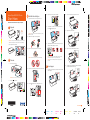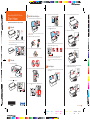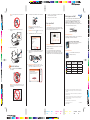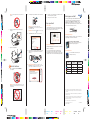Start Here
2 Lower the output tray, then open the extension.
3 Flip the feeder guard forward.
4 Squeeze the edge guide and slide it to the left.
5 Load paper against the right edge guide and behind the
tab, with the printable side face up.
4 x 6
8½ x 11
Read these instructions before using your printer.
1
Unpack
Power cord
Epson Stylus NX125/127
Series
Quick Guide
Basic Copying, Printing, and Scanning
Maintenance
Solving Problems
®
Caution: Do not open the ink cartridge package until you are ready to
install the ink. Cartridges are vacuum packed to maintain reliability.
Remove all protective materials.
2
Turn on
1 Connect the power cable.
Caution: Do not connect to your computer yet.
2 Press the power button.
3
Install ink cartridges
1 Open the document cover, then open the ink cover.
Caution: Don’t try to remove the ink cartridge guard or you may
damage the printer.
2 Shake the ink cartridges, then unpack them.
3 Remove only the yellow tape from each cartridge.
Caution: Don’t remove any other seals from the cartridges.
4 Insert the cyan ink cartridge, and press it down until it clicks.
5 Press the stop button. The cartridge holder moves.
6 Repeat steps 4 and 5 for other cartridges.
7 Close the ink cover, then close the document cover and
press the stop button again.
8 Ink priming takes about 2 minutes. When the green power
light stops blinking, priming is complete.
Note: Your printer ships with full cartridges and part of the ink
from the first cartridges is used for priming the printer.
Caution: Don’t turn off the printer while it is priming or you’ll
waste ink.
4
Load paper
1 Open the paper support, then pull up the extension and tilt
it back slightly.
Epson Stylus
®
NX125/127 Series
4119074 Rev.0
1-F C
4119074 Rev.0
1-F M
4119074 Rev.0
1-F Y
4119074 Rev.0
1-F K

Start Here
2 Lower the output tray, then open the extension.
3 Flip the feeder guard forward.
4 Squeeze the edge guide and slide it to the left.
5 Load paper against the right edge guide and behind the
tab, with the printable side face up.
4 x 6
8½ x 11
Read these instructions before using your printer.
1
Unpack
Power cord
Epson Stylus NX125/127
Series
Quick Guide
Basic Copying, Printing, and Scanning
Maintenance
Solving Problems
®
Caution: Do not open the ink cartridge package until you are ready to
install the ink. Cartridges are vacuum packed to maintain reliability.
Remove all protective materials.
2
Turn on
1 Connect the power cable.
Caution: Do not connect to your computer yet.
2 Press the power button.
3
Install ink cartridges
1 Open the document cover, then open the ink cover.
Caution: Don’t try to remove the ink cartridge guard or you may
damage the printer.
2 Shake the ink cartridges, then unpack them.
3 Remove only the yellow tape from each cartridge.
Caution: Don’t remove any other seals from the cartridges.
4 Insert the cyan ink cartridge, and press it down until it clicks.
5 Press the stop button. The cartridge holder moves.
6 Repeat steps 4 and 5 for other cartridges.
7 Close the ink cover, then close the document cover and
press the stop button again.
8 Ink priming takes about 2 minutes. When the green power
light stops blinking, priming is complete.
Note: Your printer ships with full cartridges and part of the ink
from the first cartridges is used for priming the printer.
Caution: Don’t turn off the printer while it is priming or you’ll
waste ink.
4
Load paper
1 Open the paper support, then pull up the extension and tilt
it back slightly.
Epson Stylus
®
NX125/127 Series
4119074 Rev.0
1-F C
4119074 Rev.0
1-F M
4119074 Rev.0
1-F Y
4119074 Rev.0
1-F K

2 Insert the Epson Stylus NX125/127 Series software CD.
Windows: If you see the AutoPlay window, click
Run SETUP.EXE. If you see a User Account Control screen,
click Continue or Yes.
Macintosh
®
: Double-click the Epson icon, if necessary.
3 Click Install and follow the on-screen instructions.
4 When prompted, connect the USB cable. Use any open
USB port on your computer. Make sure the printer is
turned on.
5 Mac OS
®
X 10.4 only: When you see this screen, click
Add Printer. Follow the steps on the right side of the screen to
add your printer. Click Next to continue, if necessary.
Need paper and ink?
Use Epson premium papers with DURABrite
®
Ultra Ink for
professional results. You can purchase them from Epson
Supplies Central at www.epson.com/ink3 (U.S. sales) or
www.epson.ca (Canadian sales). You can also purchase
supplies from an Epson authorized reseller. To fi nd the nearest
one, call 800-GO-EPSON (800-463-7766).
Genuine Epson Paper
Epson offers a wide variety of papers to meet your needs; visit
Epson Supplies Central for more information.
Premium Presentation Paper Matte
Heavy weight, non-glare card stock for school
and business projects plus photos.
Genuine Epson Ink
Look for the numbers below to fi nd your
cartridges. It’s that easy!
Color
Standard-
capacity
Moderate-capacity
(For lighter use)
Black
125 124
Cyan 125 124
Magenta 125 124
Yellow 125 124
Epson and Epson Stylus are registered trademarks, Epson Exceed Your Vision
is a registered logomark, and Supplies Central is a service mark of Seiko Epson
Corporation.
Designed for Excellence is a trademark and DuraBrite is a registered trademark
of Epson America, Inc.
General Notice: Other product names used herein are for identifi cation purposes
only and may be trademarks of their respective owners. Epson disclaims any
and all rights in those marks.
This information is subject to change without notice.
© 2010 Epson America, Inc. 4/10 CPD-27882R1
Printed in XXXXXX
Note: Don’t load the paper sideways; always load it short
edge first.
6 Slide the edge guide over, against the left edge of
the paper.
7 Flip the feeder guard back.
5
Install software
1 Make sure the printer is NOT CONNECTED to
your computer.
Windows
®
: If you see a Found New Hardware screen, click
Cancel and disconnect the USB cable. You can’t install your
software that way.
6 Follow the on-screen instructions to install the rest of the
software and register your printer.
7 When you’re done, remove the CD.
Any questions?
User’s Guide
Click the desktop shortcut to access the online User’s Guide,
how-to videos, software downloads, Epson Supplies Central
SM
,
and more (requires an Internet connection).
Epson Technical Support
Visit epson.com/support to download drivers, view manuals,
get FAQs, or e-mail Epson.
You may also speak with a support specialist by calling
(562) 276-4382 (US), 6 AM to 8 PM, Pacifi c Time, Monday
through Friday and 7 AM to 4 PM, Saturday, or (905) 709-3839
(Canada), 6 AM to 6 PM, Pacifi c Time, Monday through Friday.
4119074 Rev.0
1-B C
4119074 Rev.0
1-B M
4119074 Rev.0
1-B Y
4119074 Rev.0
1-B K

2 Insert the Epson Stylus NX125/127 Series software CD.
Windows: If you see the AutoPlay window, click
Run SETUP.EXE. If you see a User Account Control screen,
click Continue or Yes.
Macintosh
®
: Double-click the Epson icon, if necessary.
3 Click Install and follow the on-screen instructions.
4 When prompted, connect the USB cable. Use any open
USB port on your computer. Make sure the printer is
turned on.
5 Mac OS
®
X 10.4 only: When you see this screen, click
Add Printer. Follow the steps on the right side of the screen to
add your printer. Click Next to continue, if necessary.
Need paper and ink?
Use Epson premium papers with DURABrite
®
Ultra Ink for
professional results. You can purchase them from Epson
Supplies Central at www.epson.com/ink3 (U.S. sales) or
www.epson.ca (Canadian sales). You can also purchase
supplies from an Epson authorized reseller. To fi nd the nearest
one, call 800-GO-EPSON (800-463-7766).
Genuine Epson Paper
Epson offers a wide variety of papers to meet your needs; visit
Epson Supplies Central for more information.
Premium Presentation Paper Matte
Heavy weight, non-glare card stock for school
and business projects plus photos.
Genuine Epson Ink
Look for the numbers below to fi nd your
cartridges. It’s that easy!
Color
Standard-
capacity
Moderate-capacity
(For lighter use)
Black
125 124
Cyan 125 124
Magenta 125 124
Yellow 125 124
Epson and Epson Stylus are registered trademarks, Epson Exceed Your Vision
is a registered logomark, and Supplies Central is a service mark of Seiko Epson
Corporation.
Designed for Excellence is a trademark and DuraBrite is a registered trademark
of Epson America, Inc.
General Notice: Other product names used herein are for identifi cation purposes
only and may be trademarks of their respective owners. Epson disclaims any
and all rights in those marks.
This information is subject to change without notice.
© 2010 Epson America, Inc. 4/10 CPD-27882R1
Printed in XXXXXX
Note: Don’t load the paper sideways; always load it short
edge first.
6 Slide the edge guide over, against the left edge of
the paper.
7 Flip the feeder guard back.
5
Install software
1 Make sure the printer is NOT CONNECTED to
your computer.
Windows
®
: If you see a Found New Hardware screen, click
Cancel and disconnect the USB cable. You can’t install your
software that way.
6 Follow the on-screen instructions to install the rest of the
software and register your printer.
7 When you’re done, remove the CD.
Any questions?
User’s Guide
Click the desktop shortcut to access the online User’s Guide,
how-to videos, software downloads, Epson Supplies Central
SM
,
and more (requires an Internet connection).
Epson Technical Support
Visit epson.com/support to download drivers, view manuals,
get FAQs, or e-mail Epson.
You may also speak with a support specialist by calling
(562) 276-4382 (US), 6 AM to 8 PM, Pacifi c Time, Monday
through Friday and 7 AM to 4 PM, Saturday, or (905) 709-3839
(Canada), 6 AM to 6 PM, Pacifi c Time, Monday through Friday.
4119074 Rev.0
1-B C
4119074 Rev.0
1-B M
4119074 Rev.0
1-B Y
4119074 Rev.0
1-B K
-
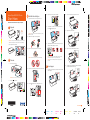 1
1
-
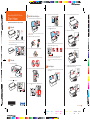 2
2
-
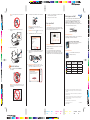 3
3
-
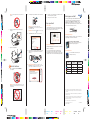 4
4
Epson Stylus NX125 User manual
- Type
- User manual
- This manual is also suitable for
Ask a question and I''ll find the answer in the document
Finding information in a document is now easier with AI
Related papers
-
Epson 1400 User manual
-
Epson Stylus NX127 User manual
-
Epson Stylus NX430 User manual
-
Epson Stylus NX420 Operating instructions
-
Epson Stylus NX330 User manual
-
Epson Stylus WorkForce 30 User manual
-
Epson CX7000F User manual
-
Epson Stylus NX515 User manual
-
Epson WF-3540 Installation guide
-
Epson WorkForce Pro WP-4520 Operating instructions