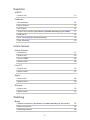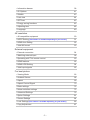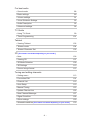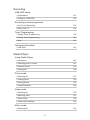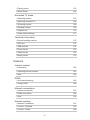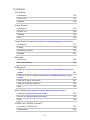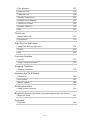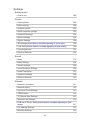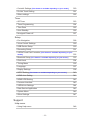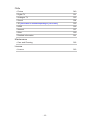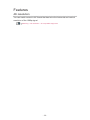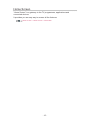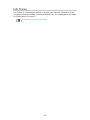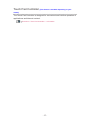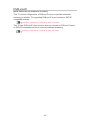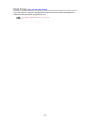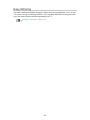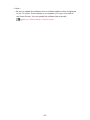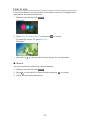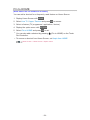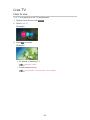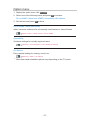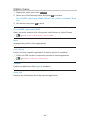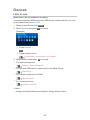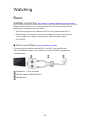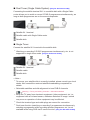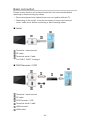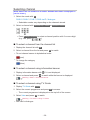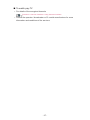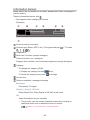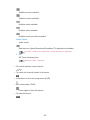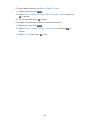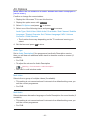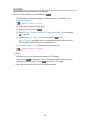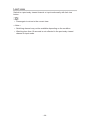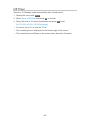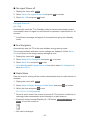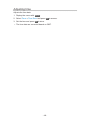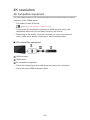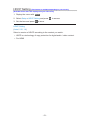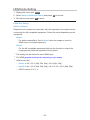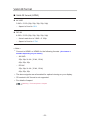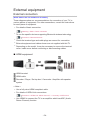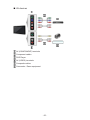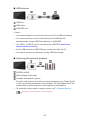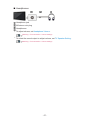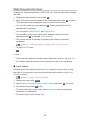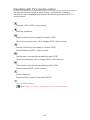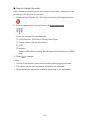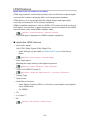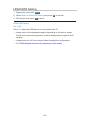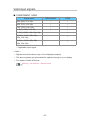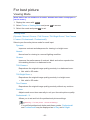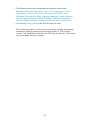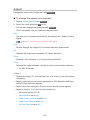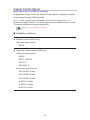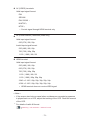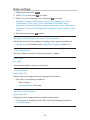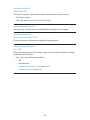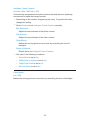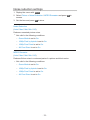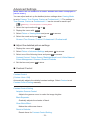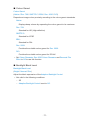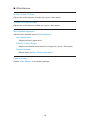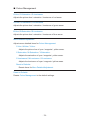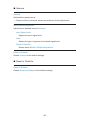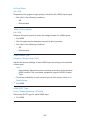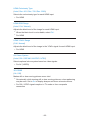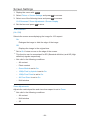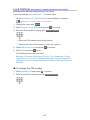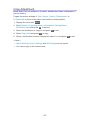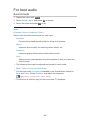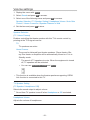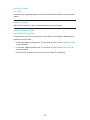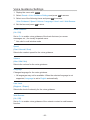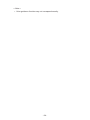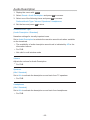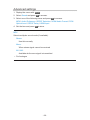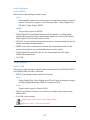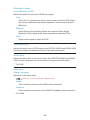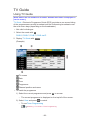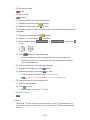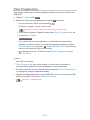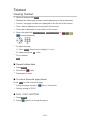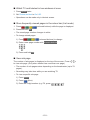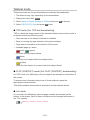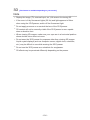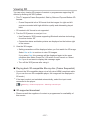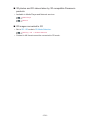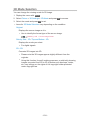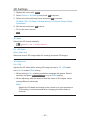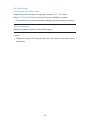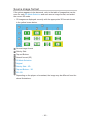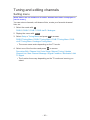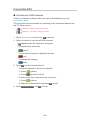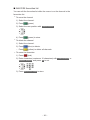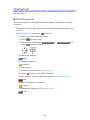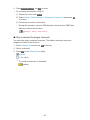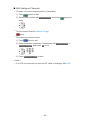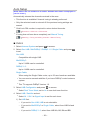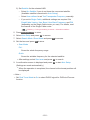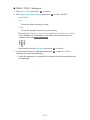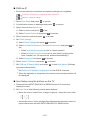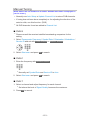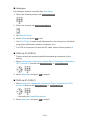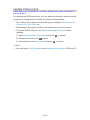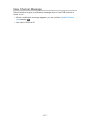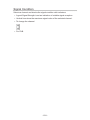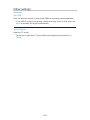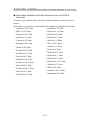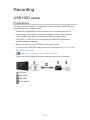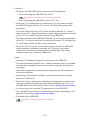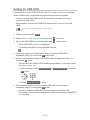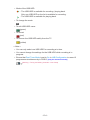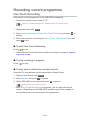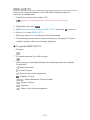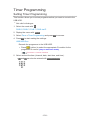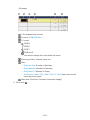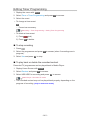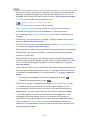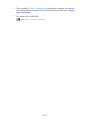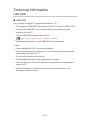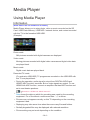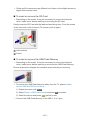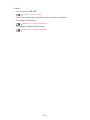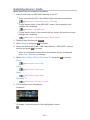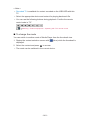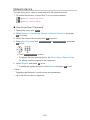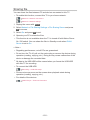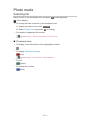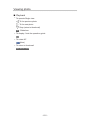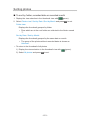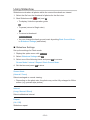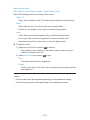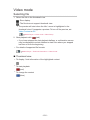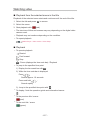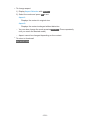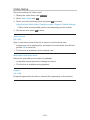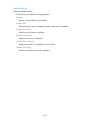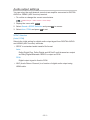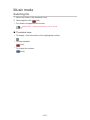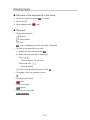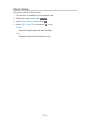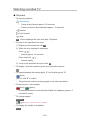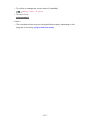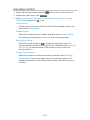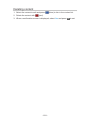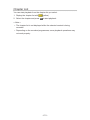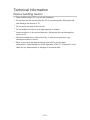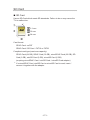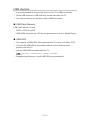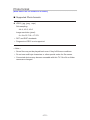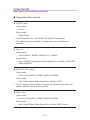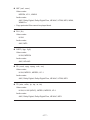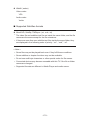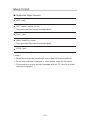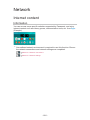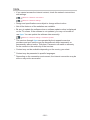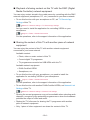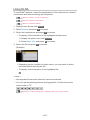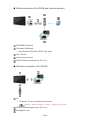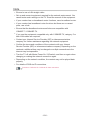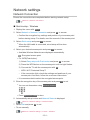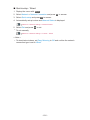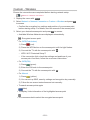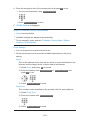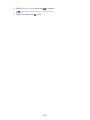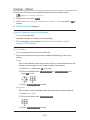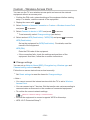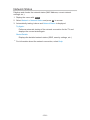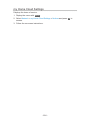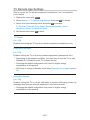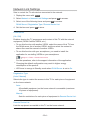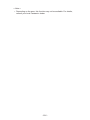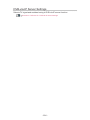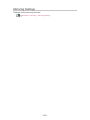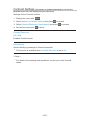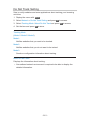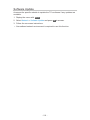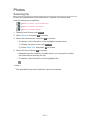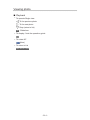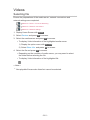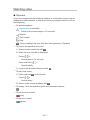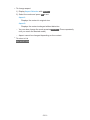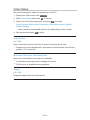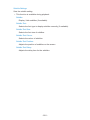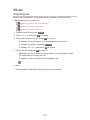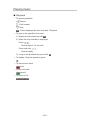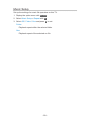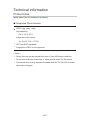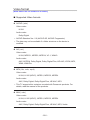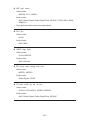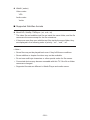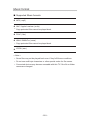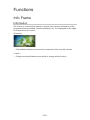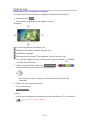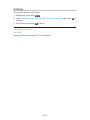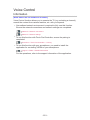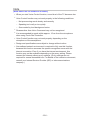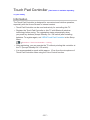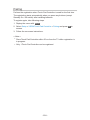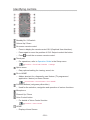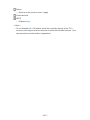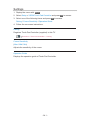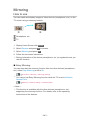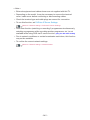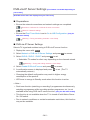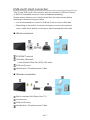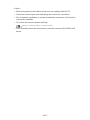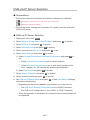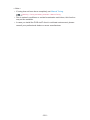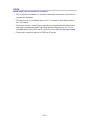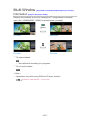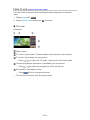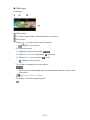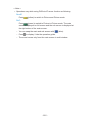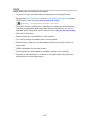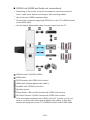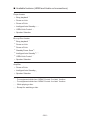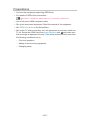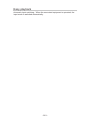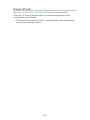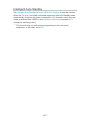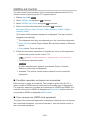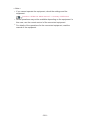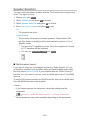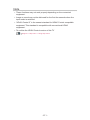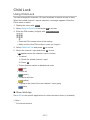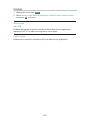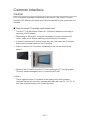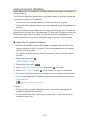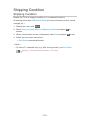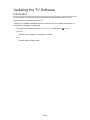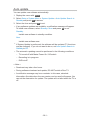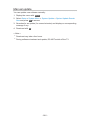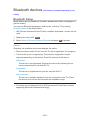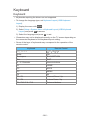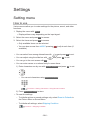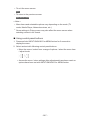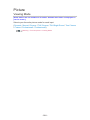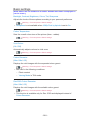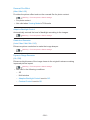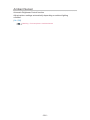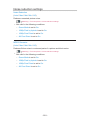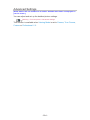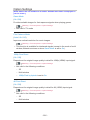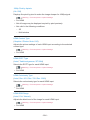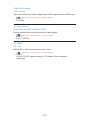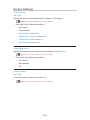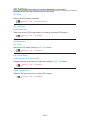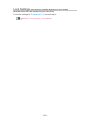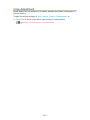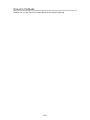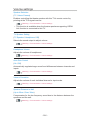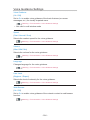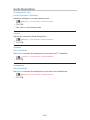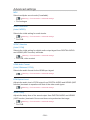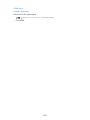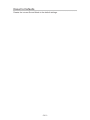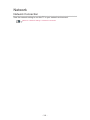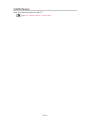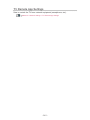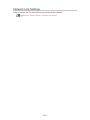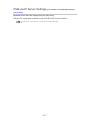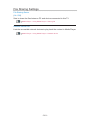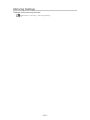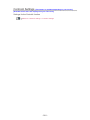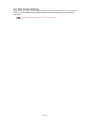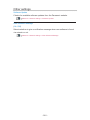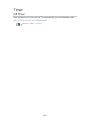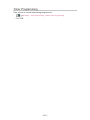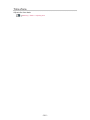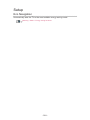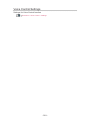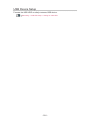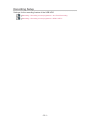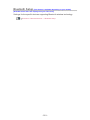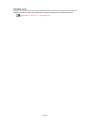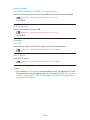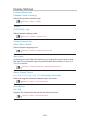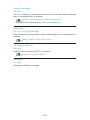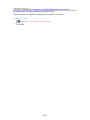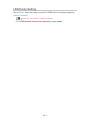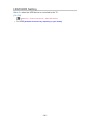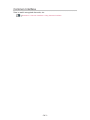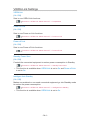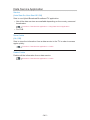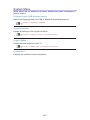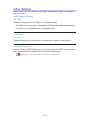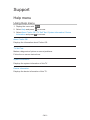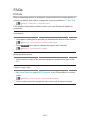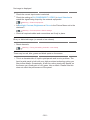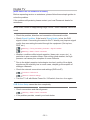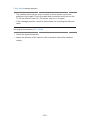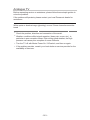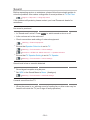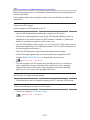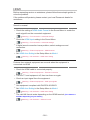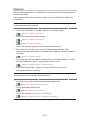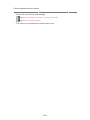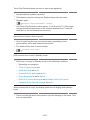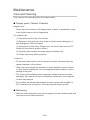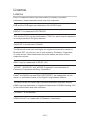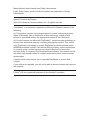Panasonic TX58DXR700 Owner's manual
- Category
- LCD TVs
- Type
- Owner's manual
This manual is also suitable for

e
HELP
English
TX-65DXR900
TX-65DXR780
TX-50DXR700 TX-58DXR700

- 2 -
Read first
eHELP
•How to use 13
Features
•4K resolution 14
•Home Screen 15
•Info Frame 16
•Touch Pad Controller [This feature is available depending on your model.]
17
•DVB-via-IP 18
•Dual Tuner
[Only for dual tuner model] 19
•Easy Mirroring 20
Home Screen
Home Screen
•Information 21
•How to use 23
•Pin to HOME 24
•Option menu 25
Live TV
•How to use 26
•Option menu 27
Apps
•How to use 28
•Option menu 29
Devices
•How to use 30
•Option menu 31
Watching
Basic
•Satellite connection [This feature is available depending on your model.]
32
•Basic connection 34
•Selecting channel 36

- 3 -
•Information banner 38
•AV Options 41
•Subtitle 43
•Last view 44
•Off Timer 45
•Energy saving functions 46
•Adjusting time 48
•Language 49
4K resolution
•4K compatible equipment 50
•HDCP Setting
[This feature is available depending on your model.] 51
•HDMI Auto Setting 52
•Valid 4K format 53
External equipment
•External connection 54
•Watching external input 58
•Operating with TV’s remote control 60
•HDMI features 62
•HDMI HDR Setting 64
•Valid input signals 65
For best picture
•Viewing Mode 66
•Ambient Sensor 68
•Aspect 69
•Aspect Control Signal 70
•Basic settings 72
•Noise reduction settings 75
•Advanced Settings 76
•Option Settings 81
•Screen Settings 84
•Lock Settings
[This feature is available depending on your model.] 86
•Copy Adjustment 87

- 4 -
For best audio
•Sound mode 88
•Basic settings 89
•Volume settings 91
•Voice Guidance Settings 93
•Audio Description 95
•Advanced settings 96
TV Guide
•Using TV Guide 99
•Timer Programming 101
Teletext
•Viewing Teletext 102
•Teletext mode 104
•Teletext Character Set 105
3D [This feature is available depending on your model.]
•Note 106
•Viewing 3D 107
•3D Mode Selection 109
•3D Settings 110
•Source image format 112
Tuning and editing channels
•Setting menu 113
•Favourites Edit 114
•Channel List 116
•Auto Setup 119
•Manual Tuning 123
•Update Channel List 126
•New Channel Message 127
•Signal Condition 128
•Other settings 129
•Selectable satellites [This feature is available depending on your model.]
130

- 5 -
Recording
USB HDD setup
•Preparations 131
•Setting for USB HDD 133
Recording current programme
•One Touch Recording 135
•REW LIVE TV 136
Timer Programming
•Setting Timer Programming 138
•Editing Timer Programming 140
•Note 141
Technical information
•USB HDD 143
Media Player
Using Media Player
•Information 144
•Selecting device / mode 147
•Network device 149
•Sharing file 150
Photo mode
•Selecting file 151
•Viewing photo 152
•Sorting photos 153
•Using Slideshow 154
Video mode
•Selecting file 156
•Watching video 157
•Video Setup 159
•Audio output settings 161
Music mode
•Selecting file 162

- 6 -
•Playing music 163
•Music Setup 164
Recorded TV mode
•Selecting content 165
•Watching recorded TV 166
•Grouping content 168
•Deleting content 169
•Chapter List 170
•Audio output settings 171
Technical information
•Device handling caution 172
•SD Card 173
•USB devices 174
•Photo format 175
•Video format 176
•Music format 179
Network
Internet content
•Information 180
•Selecting internet content 181
•Note 182
DLNA
•In-House streaming 183
•Using DLNA 186
Network connections
•Internet connection 187
•DLNA connection 188
•Note 190
Network settings
•Network Connection 191
•Custom - Wireless 193
•Custom - Wired 196

- 7 -
•Custom - Wireless Access Point 198
•Network Status 199
•my Home Cloud Settings 200
•VIERA Name 201
•TV Remote App Settings 202
•Network Link Settings 204
•DVB-via-IP Server Settings 206
•File Sharing Settings 207
•Mirroring Settings 208
•Control4 Settings [This feature is available depending on your model.]
209
•Do Not Track Setting 210
•Software Update 211
•New Software Message 212
Photos
•Selecting file 213
•Viewing photo 214
•Using Slideshow 215
Videos
•Selecting file 216
•Watching video 217
•Video Setup 219
•Audio output settings 221
Music
•Selecting file 222
•Playing music 223
•Music Setup 224
Technical information
•Photo format 225
•Video format 226
•Music format 229

- 8 -
Functions
Info Frame
•Information 230
•How to use 231
•Settings 232
Voice Control
•Information 233
•How to use 234
•Settings 235
•Note 236
Touch Pad Controller [This feature is available depending on your model.]
•Information 237
•Pairing 238
•Identifying controls 239
•Settings 241
Mirroring
•How to use 242
•Mirroring Settings 243
DVB-via-IP
•DVB-via-IP server connection [This feature is available depending on your
model.] 244
•DVB-via-IP Server Settings
[This feature is available depending on your
model.] 246
•DVB-via-IP client connection 247
•DVB-via-IP Server Selection 249
•Note 251
Multi Window [This feature is available depending on your model.]
•Information [Only for dual tuner model] 252
•How to use
[Only for dual tuner model] 253
•Note 256
VIERA Link “HDAVI Control™”
•Summary of VIERA Link 257
•Preparations 262

- 9 -
•Easy playback 263
•Power on Link 264
•Power off Link 265
•Standby Power Save 266
•Intelligent Auto Standby 267
•VIERA Link Control 268
•Speaker Selection 270
•Note 271
Child Lock
•Using Child Lock 272
•PIN number 273
Data Service Application
•Using Data Service Application 274
•Cookie 275
•Note 276
Common Interface
•Caution 277
•Using Common Interface 278
Shipping Condition
•Shipping Condition 279
Updating the TV Software
•Information 280
•Auto update 281
•Manual update 282
Setting characters
•Using Numeric buttons 283
Bluetooth devices [This feature is available depending on your model.]
•Bluetooth Setup 284
Keyboard
•Keyboard 285

- 10 -
Settings
Setting menu
•How to use 286
Picture
•Viewing Mode 288
•Basic settings 289
•Ambient Sensor 292
•Noise reduction settings 293
•Advanced Settings 294
•Option Settings 295
•Screen Settings 298
•3D Settings
[This feature is available depending on your model.] 299
•Lock Settings
[This feature is available depending on your model.] 300
•Copy Adjustment 301
•Reset to Defaults 302
Sound
•Mode 303
•Basic settings 304
•Volume settings 305
•Voice Guidance Settings 306
•Audio Description 307
•Advanced settings 308
•Reset to Defaults 310
Network
•Network Connection 311
•Network Status 312
•my Home Cloud Settings 313
•VIERA Name 314
•TV Remote App Settings 315
•Network Link Settings 316
•DVB-via-IP Server Settings
[This feature is available depending on your
model.]
317
•File Sharing Settings 318
•Mirroring Settings 319

- 11 -
•Control4 Settings [This feature is available depending on your model.]
320
•Do Not Track Setting 321
•Other settings 322
Timer
•Off Timer 323
•Timer Programming 324
•Time Zone 325
•Auto Standby 326
•No signal Power off 327
Setup
•Eco Navigation 328
•Voice Control Settings 329
•USB Device Setup 330
•Recording Setup 331
•VIERA Touch Pad Controller
[This feature is available depending on your
model.] 332
•Bluetooth Setup
[This feature is available depending on your model.] 333
•Child Lock 334
•Tuning Menu 335
•Language 337
•Display Settings 338
•HDCP Setting
[This feature is available depending on your model.] 340
•HDMI Auto Setting 341
•HDMI HDR Setting 342
•Common Interface 343
•VIERA Link Settings 344
•Data Service Application 345
•System Menu 346
•Other Settings 347
Support
Help menu
•Using Help menu 348

Read first
eHELP
How to use
■ Meaning of signs
OK :
Letters enclosed in brackets indicate remote control buttons.
Menu :
Letters in cyan indicate on-screen display items.
:
References in this eHELP
When the icon (
- ) is displayed, you can jump to the page for
detailed descriptions pressing Numeric buttons.
(red) :
Displays the menu related to the description (only for some descriptions)
= Note =
●
Design and specifications are subject to change without notice.
●
The images shown in this eHELP are for illustrative purposes only.
●
This eHELP contains the pages for all models and some features are
not available on all models.
●
Refer to a paper manual, actual menu in TV set, etc. to confirm your
model's features.
- 13 -

DVB-via-IP
[Some features are not available on all models.]
This TV can be configured as a DVB-via-IP server to provide broadcast
streaming to another TV supporting DVB-via-IP client function or SAT>IP
compatible devices.
Functions > DVB-via-IP > DVB-via-IP server connection
This TV has DVB-via-IP client function and can connect to DVB-via-IP server
or SAT>IP compatible servers to receive broadcast streaming.
Functions > DVB-via-IP > DVB-via-IP client connection
- 18 -
Page is loading ...
Page is loading ...
Page is loading ...
Page is loading ...
Page is loading ...
Page is loading ...
Page is loading ...
Page is loading ...
Page is loading ...
Page is loading ...
Page is loading ...
Page is loading ...
Page is loading ...
Page is loading ...
Page is loading ...
Page is loading ...
Page is loading ...
Page is loading ...
Page is loading ...
Page is loading ...
Page is loading ...
Page is loading ...
Page is loading ...
Page is loading ...
Page is loading ...
Page is loading ...
Page is loading ...
Page is loading ...
Page is loading ...
Page is loading ...
Page is loading ...
Page is loading ...
Page is loading ...
Page is loading ...
Page is loading ...
Page is loading ...
Page is loading ...
Page is loading ...
Page is loading ...
Page is loading ...
Page is loading ...
Page is loading ...
Page is loading ...
Page is loading ...
Page is loading ...
Page is loading ...
Page is loading ...
Page is loading ...
Page is loading ...
Page is loading ...
Page is loading ...
Page is loading ...
Page is loading ...
Page is loading ...
Page is loading ...
Page is loading ...
Page is loading ...
Page is loading ...
Page is loading ...
Page is loading ...
Page is loading ...
Page is loading ...
Page is loading ...
Page is loading ...
Page is loading ...
Page is loading ...
Page is loading ...
Page is loading ...
Page is loading ...
Page is loading ...
Page is loading ...
Page is loading ...
Page is loading ...
Page is loading ...
Page is loading ...
Page is loading ...
Page is loading ...
Page is loading ...
Page is loading ...
Page is loading ...
Page is loading ...
Page is loading ...
Page is loading ...
Page is loading ...
Page is loading ...
Page is loading ...
Page is loading ...
Page is loading ...
Page is loading ...
Page is loading ...
Page is loading ...
Page is loading ...
Page is loading ...
Page is loading ...
Page is loading ...
Page is loading ...
Page is loading ...
Page is loading ...
Page is loading ...
Page is loading ...
Page is loading ...
Page is loading ...
Page is loading ...
Page is loading ...
Page is loading ...
Page is loading ...
Page is loading ...
Page is loading ...
Page is loading ...
Page is loading ...
Page is loading ...
Page is loading ...
Page is loading ...
Page is loading ...
Page is loading ...
Page is loading ...
Page is loading ...
Page is loading ...
Page is loading ...
Page is loading ...
Page is loading ...
Page is loading ...
Page is loading ...
Page is loading ...
Page is loading ...
Page is loading ...
Page is loading ...
Page is loading ...
Page is loading ...
Page is loading ...
Page is loading ...
Page is loading ...
Page is loading ...
Page is loading ...
Page is loading ...
Page is loading ...
Page is loading ...
Page is loading ...
Page is loading ...
Page is loading ...
Page is loading ...
Page is loading ...
Page is loading ...
Page is loading ...
Page is loading ...
Page is loading ...
Page is loading ...
Page is loading ...
Page is loading ...
Page is loading ...
Page is loading ...
Page is loading ...
Page is loading ...
Page is loading ...
Page is loading ...
Page is loading ...
Page is loading ...
Page is loading ...
Page is loading ...
Page is loading ...
Page is loading ...
Page is loading ...
Page is loading ...
Page is loading ...
Page is loading ...
Page is loading ...
Page is loading ...
Page is loading ...
Page is loading ...
Page is loading ...
Page is loading ...
Page is loading ...
Page is loading ...
Page is loading ...
Page is loading ...
Page is loading ...
Page is loading ...
Page is loading ...
Page is loading ...
Page is loading ...
Page is loading ...
Page is loading ...
Page is loading ...
Page is loading ...
Page is loading ...
Page is loading ...
Page is loading ...
Page is loading ...
Page is loading ...
Page is loading ...
Page is loading ...
Page is loading ...
Page is loading ...
Page is loading ...
Page is loading ...
Page is loading ...
Page is loading ...
Page is loading ...
Page is loading ...
Page is loading ...
Page is loading ...
Page is loading ...
Page is loading ...
Page is loading ...
Page is loading ...
Page is loading ...
Page is loading ...
Page is loading ...
Page is loading ...
Page is loading ...
Page is loading ...
Page is loading ...
Page is loading ...
Page is loading ...
Page is loading ...
Page is loading ...
Page is loading ...
Page is loading ...
Page is loading ...
Page is loading ...
Page is loading ...
Page is loading ...
Page is loading ...
Page is loading ...
Page is loading ...
Page is loading ...
Page is loading ...
Page is loading ...
Page is loading ...
Page is loading ...
Page is loading ...
Page is loading ...
Page is loading ...
Page is loading ...
Page is loading ...
Page is loading ...
Page is loading ...
Page is loading ...
Page is loading ...
Page is loading ...
Page is loading ...
Page is loading ...
Page is loading ...
Page is loading ...
Page is loading ...
Page is loading ...
Page is loading ...
Page is loading ...
Page is loading ...
Page is loading ...
Page is loading ...
Page is loading ...
Page is loading ...
Page is loading ...
Page is loading ...
Page is loading ...
Page is loading ...
Page is loading ...
Page is loading ...
Page is loading ...
Page is loading ...
Page is loading ...
Page is loading ...
Page is loading ...
Page is loading ...
Page is loading ...
Page is loading ...
Page is loading ...
Page is loading ...
Page is loading ...
Page is loading ...
Page is loading ...
Page is loading ...
Page is loading ...
Page is loading ...
Page is loading ...
Page is loading ...
Page is loading ...
Page is loading ...
Page is loading ...
Page is loading ...
Page is loading ...
Page is loading ...
Page is loading ...
Page is loading ...
Page is loading ...
Page is loading ...
Page is loading ...
Page is loading ...
Page is loading ...
Page is loading ...
Page is loading ...
Page is loading ...
Page is loading ...
Page is loading ...
Page is loading ...
Page is loading ...
Page is loading ...
Page is loading ...
Page is loading ...
Page is loading ...
Page is loading ...
Page is loading ...
Page is loading ...
Page is loading ...
Page is loading ...
Page is loading ...
Page is loading ...
Page is loading ...
Page is loading ...
Page is loading ...
Page is loading ...
Page is loading ...
Page is loading ...
Page is loading ...
Page is loading ...
Page is loading ...
Page is loading ...
Page is loading ...
Page is loading ...
Page is loading ...
Page is loading ...
Page is loading ...
Page is loading ...
Page is loading ...
Page is loading ...
Page is loading ...
Page is loading ...
Page is loading ...
Page is loading ...
Page is loading ...
Page is loading ...
Page is loading ...
Page is loading ...
Page is loading ...
Page is loading ...
Page is loading ...
Page is loading ...
Page is loading ...
Page is loading ...
Page is loading ...
Page is loading ...
Page is loading ...
Page is loading ...
Page is loading ...
Page is loading ...
-
 1
1
-
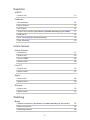 2
2
-
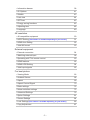 3
3
-
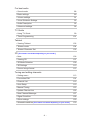 4
4
-
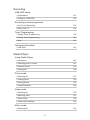 5
5
-
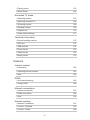 6
6
-
 7
7
-
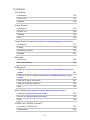 8
8
-
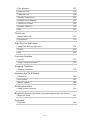 9
9
-
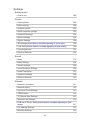 10
10
-
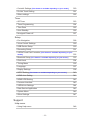 11
11
-
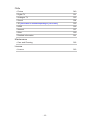 12
12
-
 13
13
-
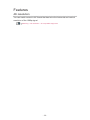 14
14
-
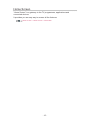 15
15
-
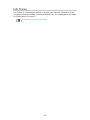 16
16
-
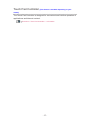 17
17
-
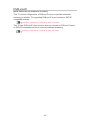 18
18
-
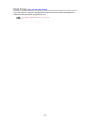 19
19
-
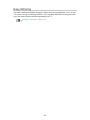 20
20
-
 21
21
-
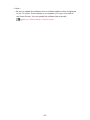 22
22
-
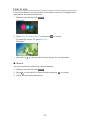 23
23
-
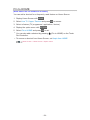 24
24
-
 25
25
-
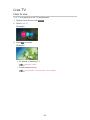 26
26
-
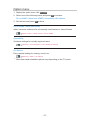 27
27
-
 28
28
-
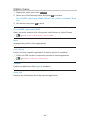 29
29
-
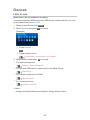 30
30
-
 31
31
-
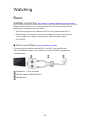 32
32
-
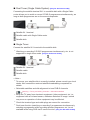 33
33
-
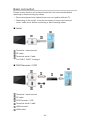 34
34
-
 35
35
-
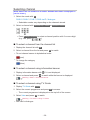 36
36
-
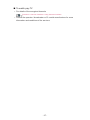 37
37
-
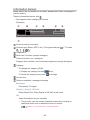 38
38
-
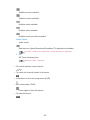 39
39
-
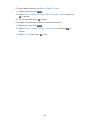 40
40
-
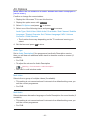 41
41
-
 42
42
-
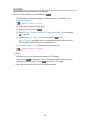 43
43
-
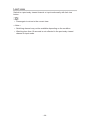 44
44
-
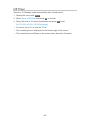 45
45
-
 46
46
-
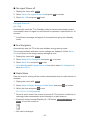 47
47
-
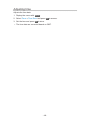 48
48
-
 49
49
-
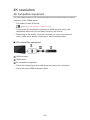 50
50
-
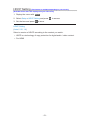 51
51
-
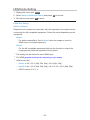 52
52
-
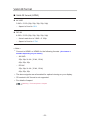 53
53
-
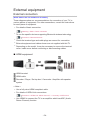 54
54
-
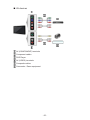 55
55
-
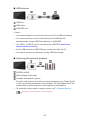 56
56
-
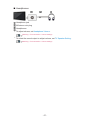 57
57
-
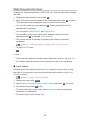 58
58
-
 59
59
-
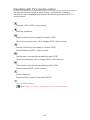 60
60
-
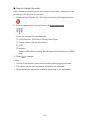 61
61
-
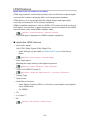 62
62
-
 63
63
-
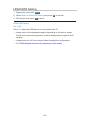 64
64
-
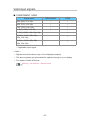 65
65
-
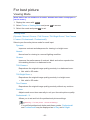 66
66
-
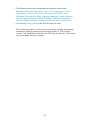 67
67
-
 68
68
-
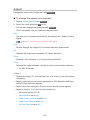 69
69
-
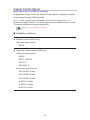 70
70
-
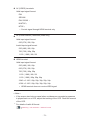 71
71
-
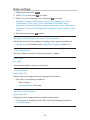 72
72
-
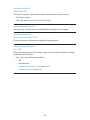 73
73
-
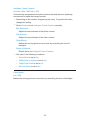 74
74
-
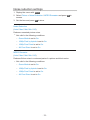 75
75
-
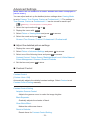 76
76
-
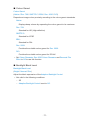 77
77
-
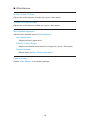 78
78
-
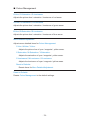 79
79
-
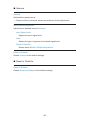 80
80
-
 81
81
-
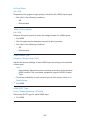 82
82
-
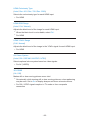 83
83
-
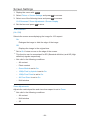 84
84
-
 85
85
-
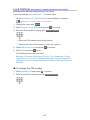 86
86
-
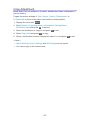 87
87
-
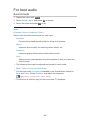 88
88
-
 89
89
-
 90
90
-
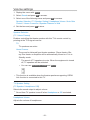 91
91
-
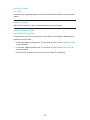 92
92
-
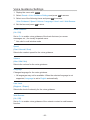 93
93
-
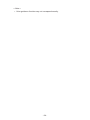 94
94
-
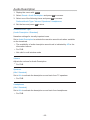 95
95
-
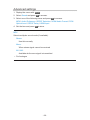 96
96
-
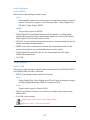 97
97
-
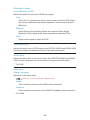 98
98
-
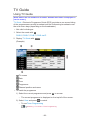 99
99
-
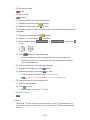 100
100
-
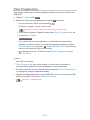 101
101
-
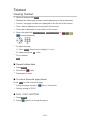 102
102
-
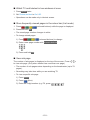 103
103
-
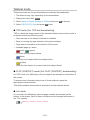 104
104
-
 105
105
-
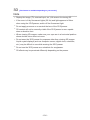 106
106
-
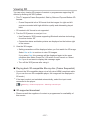 107
107
-
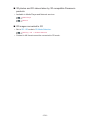 108
108
-
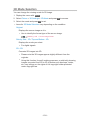 109
109
-
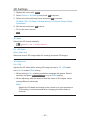 110
110
-
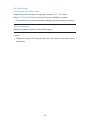 111
111
-
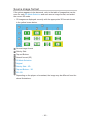 112
112
-
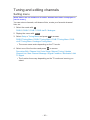 113
113
-
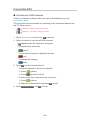 114
114
-
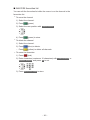 115
115
-
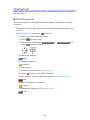 116
116
-
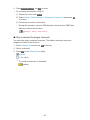 117
117
-
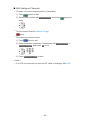 118
118
-
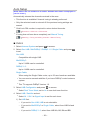 119
119
-
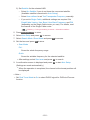 120
120
-
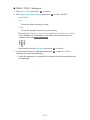 121
121
-
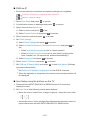 122
122
-
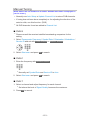 123
123
-
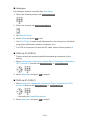 124
124
-
 125
125
-
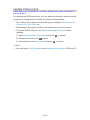 126
126
-
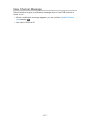 127
127
-
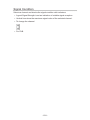 128
128
-
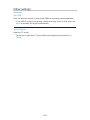 129
129
-
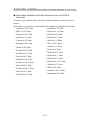 130
130
-
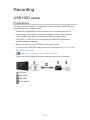 131
131
-
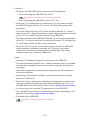 132
132
-
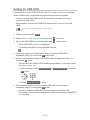 133
133
-
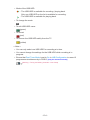 134
134
-
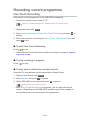 135
135
-
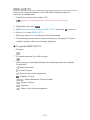 136
136
-
 137
137
-
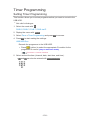 138
138
-
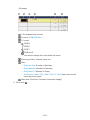 139
139
-
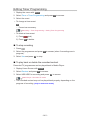 140
140
-
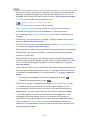 141
141
-
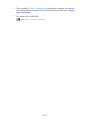 142
142
-
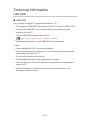 143
143
-
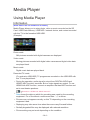 144
144
-
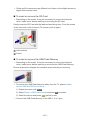 145
145
-
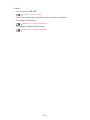 146
146
-
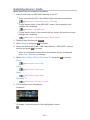 147
147
-
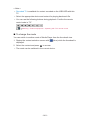 148
148
-
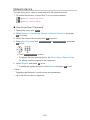 149
149
-
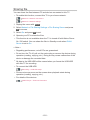 150
150
-
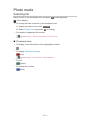 151
151
-
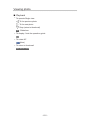 152
152
-
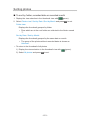 153
153
-
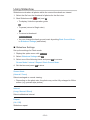 154
154
-
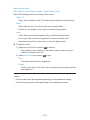 155
155
-
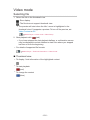 156
156
-
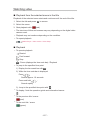 157
157
-
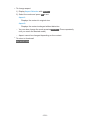 158
158
-
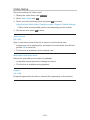 159
159
-
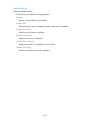 160
160
-
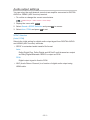 161
161
-
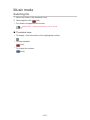 162
162
-
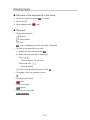 163
163
-
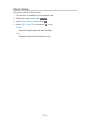 164
164
-
 165
165
-
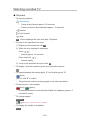 166
166
-
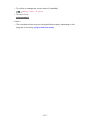 167
167
-
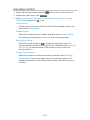 168
168
-
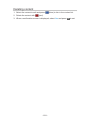 169
169
-
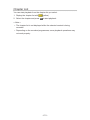 170
170
-
 171
171
-
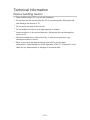 172
172
-
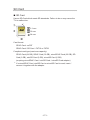 173
173
-
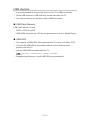 174
174
-
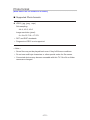 175
175
-
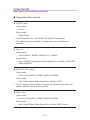 176
176
-
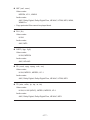 177
177
-
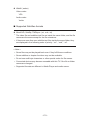 178
178
-
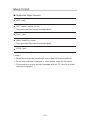 179
179
-
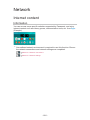 180
180
-
 181
181
-
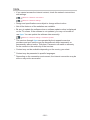 182
182
-
 183
183
-
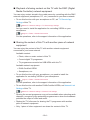 184
184
-
 185
185
-
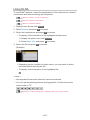 186
186
-
 187
187
-
 188
188
-
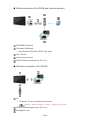 189
189
-
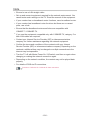 190
190
-
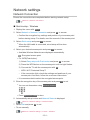 191
191
-
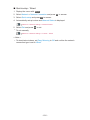 192
192
-
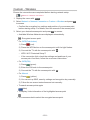 193
193
-
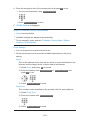 194
194
-
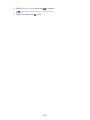 195
195
-
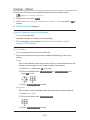 196
196
-
 197
197
-
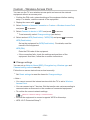 198
198
-
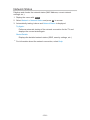 199
199
-
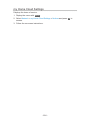 200
200
-
 201
201
-
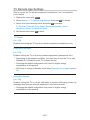 202
202
-
 203
203
-
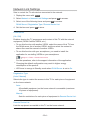 204
204
-
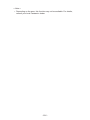 205
205
-
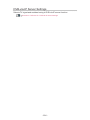 206
206
-
 207
207
-
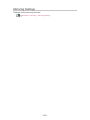 208
208
-
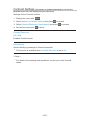 209
209
-
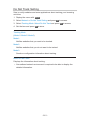 210
210
-
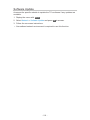 211
211
-
 212
212
-
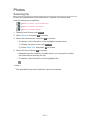 213
213
-
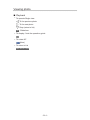 214
214
-
 215
215
-
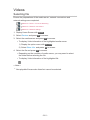 216
216
-
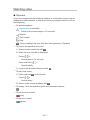 217
217
-
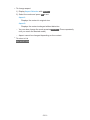 218
218
-
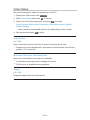 219
219
-
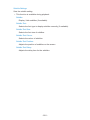 220
220
-
 221
221
-
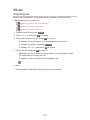 222
222
-
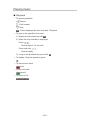 223
223
-
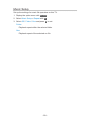 224
224
-
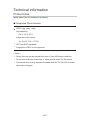 225
225
-
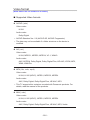 226
226
-
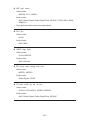 227
227
-
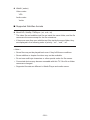 228
228
-
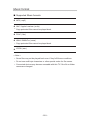 229
229
-
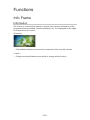 230
230
-
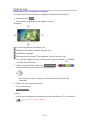 231
231
-
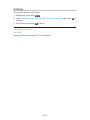 232
232
-
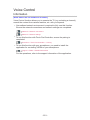 233
233
-
 234
234
-
 235
235
-
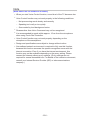 236
236
-
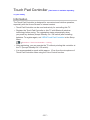 237
237
-
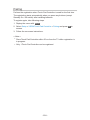 238
238
-
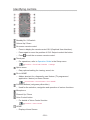 239
239
-
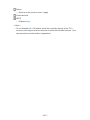 240
240
-
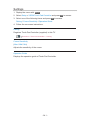 241
241
-
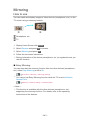 242
242
-
 243
243
-
 244
244
-
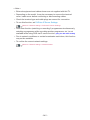 245
245
-
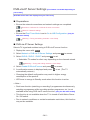 246
246
-
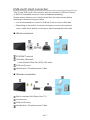 247
247
-
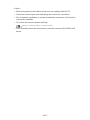 248
248
-
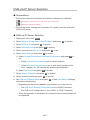 249
249
-
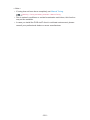 250
250
-
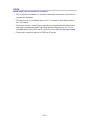 251
251
-
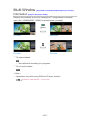 252
252
-
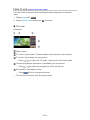 253
253
-
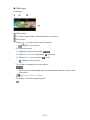 254
254
-
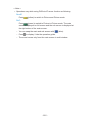 255
255
-
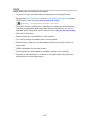 256
256
-
 257
257
-
 258
258
-
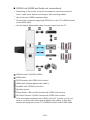 259
259
-
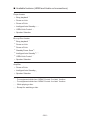 260
260
-
 261
261
-
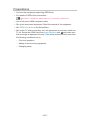 262
262
-
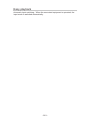 263
263
-
 264
264
-
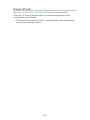 265
265
-
 266
266
-
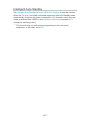 267
267
-
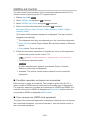 268
268
-
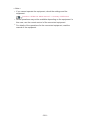 269
269
-
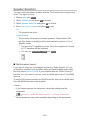 270
270
-
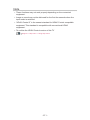 271
271
-
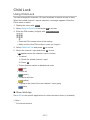 272
272
-
 273
273
-
 274
274
-
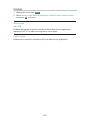 275
275
-
 276
276
-
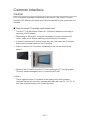 277
277
-
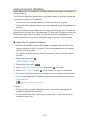 278
278
-
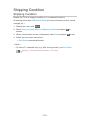 279
279
-
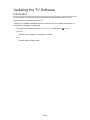 280
280
-
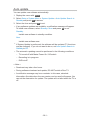 281
281
-
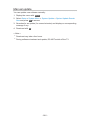 282
282
-
 283
283
-
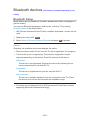 284
284
-
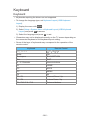 285
285
-
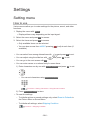 286
286
-
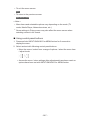 287
287
-
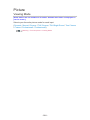 288
288
-
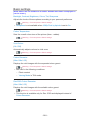 289
289
-
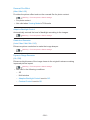 290
290
-
 291
291
-
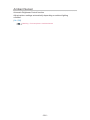 292
292
-
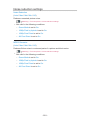 293
293
-
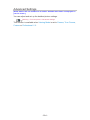 294
294
-
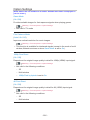 295
295
-
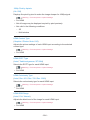 296
296
-
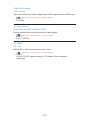 297
297
-
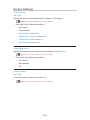 298
298
-
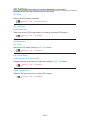 299
299
-
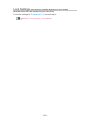 300
300
-
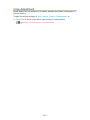 301
301
-
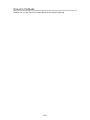 302
302
-
 303
303
-
 304
304
-
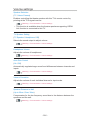 305
305
-
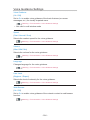 306
306
-
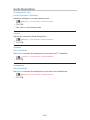 307
307
-
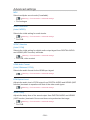 308
308
-
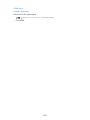 309
309
-
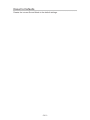 310
310
-
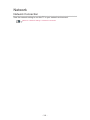 311
311
-
 312
312
-
 313
313
-
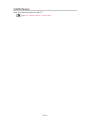 314
314
-
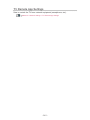 315
315
-
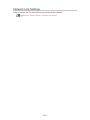 316
316
-
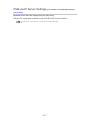 317
317
-
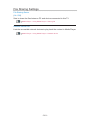 318
318
-
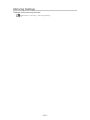 319
319
-
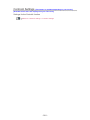 320
320
-
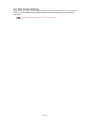 321
321
-
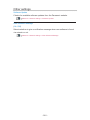 322
322
-
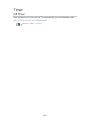 323
323
-
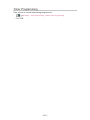 324
324
-
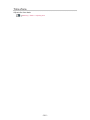 325
325
-
 326
326
-
 327
327
-
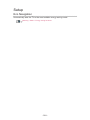 328
328
-
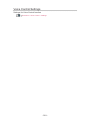 329
329
-
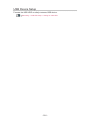 330
330
-
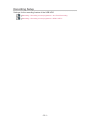 331
331
-
 332
332
-
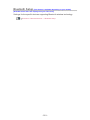 333
333
-
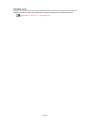 334
334
-
 335
335
-
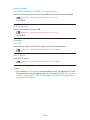 336
336
-
 337
337
-
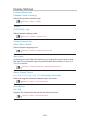 338
338
-
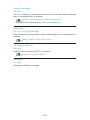 339
339
-
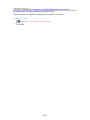 340
340
-
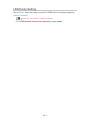 341
341
-
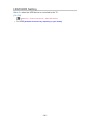 342
342
-
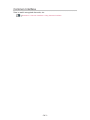 343
343
-
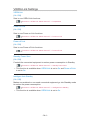 344
344
-
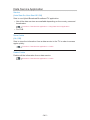 345
345
-
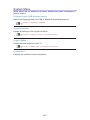 346
346
-
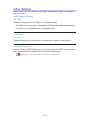 347
347
-
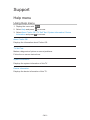 348
348
-
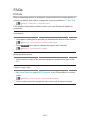 349
349
-
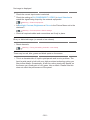 350
350
-
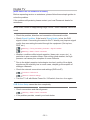 351
351
-
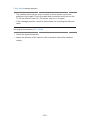 352
352
-
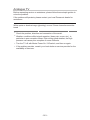 353
353
-
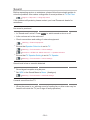 354
354
-
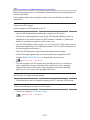 355
355
-
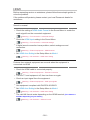 356
356
-
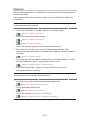 357
357
-
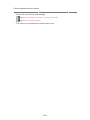 358
358
-
 359
359
-
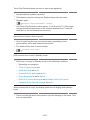 360
360
-
 361
361
-
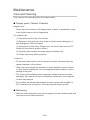 362
362
-
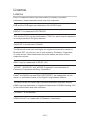 363
363
-
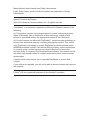 364
364
-
 365
365
-
 366
366
Panasonic TX58DXR700 Owner's manual
- Category
- LCD TVs
- Type
- Owner's manual
- This manual is also suitable for
Ask a question and I''ll find the answer in the document
Finding information in a document is now easier with AI
Related papers
-
Panasonic TX50CXM710 Operating instructions
-
Panasonic TX65CR850E Owner's manual
-
Panasonic TX-60CX740E Owner's manual
-
Panasonic TX65GZ1000E Operating instructions
-
Panasonic TX65GZC1004 Owner's manual
-
Panasonic TX32FSN608 Operating instructions
-
Panasonic TX32FS403E Operating instructions
-
Panasonic TX65DXW904 Owner's manual
-
Panasonic TX40CXR800 Operating instructions
-
Panasonic TX55DX600E Owner's manual
Other documents
-
 DTS V9 User manual
DTS V9 User manual
-
Jensen CMM720 Quick start guide
-
Jensen CMM7720 Media Receiver /7″ Touch Screen Display User guide
-
Sharper Image Dual LED Travel Mirror User manual
-
Elmo Huddle Space HS-G3 User manual
-
Control4 C4-MP2-E User guide
-
Control4 V2 User manual
-
Control 4 AVM-MC1-B Installation and User Manual
-
Control 4 R33AVMMC11 User manual
-
 DSPPA HM6812 User manual
DSPPA HM6812 User manual