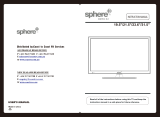Page is loading ...

English
Model No.
TX-D32LT84F
Operating Instructions
LCD Television
Please read these instructions before operating your set and retain them for future reference.
The images shown in this manual are for illustrative purposes only.
Please refer to Pan European Guarantee Card if you need to contact your local Panasonic dealer for assistance.

2
Turn your own living room into a movie theatre!
Experience an amazing level of multi-
Notice for DVB functions
•
Any functions related to DVB (Digital Video Broadcasting) will work in areas where
DVB-T (MPEG2) digital terrestrial broadcasting are received. Consult your local
Panasonic dealer with coverage areas.
•
DVB functions may not be available in some countries.
•
Some functions may not be available in some countries.
•
This TV has the capability for DVB speci cations. But future DVB services cannot be
guaranteed.

3
Viewing Advanced FAQs, etc.
Quick Start Guide
media excitement
Enjoy rich multi-media
Camcorder
Ampli er with
Speaker system
VCR
DVD player
DVD Recorder
Personal
computer
Set top box
Contents
SD memory Card
Be Sure to Read
•
Safety Precautions ······································ 4
(Warning / Caution)
•
Notes ··························································· 5
•
Maintenance················································ 5
Advanced Features
•
How to Use Menu Functions ····················· 20
(picture, sound quality, etc.)
•
DVB Settings (DVB) ·································· 24
(pay-TV, software update, time adjustment)
•
Editing Programmes·································· 26
•
Tuning Programmes ·································· 28
•
Control Programme Audience ·················· 30
•
Restore Settings ······································· 31
•
Input Labels··············································· 32
•
Displaying PC Screen on TV ····················· 33
•
Viewing from SD Card (Photos) ················ 34
•
Link Functions ·········································· 36
(Q-Link / VIERA Link)
•
External Equipment ··································· 42
Enjoy your TV!
Basic Features
•
Watching TV ·············································· 12
•
Using Programme Guide··························· 15
•
Viewing Teletext ········································ 16
•
Watching Videos and DVDs ······················ 18
FAQs, etc.
•
Technical Information ································ 44
•
FAQs ························································· 48
•
Licence ······················································ 50
•
Speci cations ············································ 51
Quick Start Guide
•
Accessories / Options ········· 6
•
Identifying Controls ·············· 7
•
Basic Connection ·················· 8
•
Auto Setup ······························ 10

4
Safety Precautions
If you nd any
abnormality,
remove the mains plug
immediately!
AC 220-240 V
50 Hz
Warning
Handling the mains plug and lead
•
Insert the mains plug fully into the socket outlet. (If the mains plug is loose, it could generate heat and cause re.)
•
Ensure that the mains plug is easily accessible.
•
Do not touch the mains plug with a wet hand. (This may cause electrical shock.)
•
Do not damage the mains lead. (A damaged lead may cause re or electrical shock.)
•
Do not move the TV with the lead plugged in the socket outlet.
•
Do not place a heavy object on the lead or place the lead near a high-temperature object.
•
Do not twist the lead, bend it excessively, or stretch it.
•
Do not pull on the lead. Hold onto the mains plug body when disconnecting lead.
•
Do not use a damaged mains plug or socket outlet.
Do not expose to direct sunlight
and other sources of heat
•
Avoid exposing the TV to direct sunlight and other
sources of heat. To prevent re never place any type of
candle or naked ame on top or near the TV.
Power source
•
This TV is designed to operate on 220-240 V,
50 Hz AC.
Do not place foreign objects
inside the TV
•
Do not allow any objects to drop into the TV through
the air vents ( re or electrical shock may result).
Do not place the TV on sloped or
unstable surfaces
•
The TV may fall off or tip over.
Keep liquids away from the TV
•
To prevent damage which may result in re or shock hazard,
do not expose this appliance to dripping or splashing.
•
Do not place containers with water ( ower vase, cups,
cosmetics, etc.) above the TV. (including on shelves
above, etc.)
Do not remove covers
NEVER modify the TV yourself
(High-voltage components may cause serious electrical shock.)
•
Have the TV checked, adjusted, or repaired at your
local Panasonic dealer.
Use only the dedicated pedestals
/ mounting equipment
•
Using an unapproved pedestal or other xtures may
make the TV unstable, risking injury. Be sure to ask
your local Panasonic dealer to perform setup.
•
Use approved pedestals / mounts (p. 6).
Do not allow children to handle
SD Card
•
As with a small object, SD Card can be swallowed by
young children. Please remove SD Card immediately
after use.

5
Caution
Notes
Maintenance
Mains plug
Wipe the mains plug with a dry cloth at regular intervals. (Moisture and dust may lead to re or electrical shock.)
First, remove the mains plug from the socket outlet.
Display panel
Regular care: Gently wipe the surface clean of dirt by using a soft cloth.
Major contamination: Wipe the surface clean using a soft cloth dampened with clean water or diluted neutral detergent
(1 part detergent to 100 parts water). Then, using a soft dry cloth, evenly wipe the surface clean until it is dry.
Caution
•
The surface of the display panel has been specially treated and may be easily damaged.
Do not tap or scratch the surface with your ngernail or other hard object.
•
Take care not to subject the surface to insect repellent, solvent, thinner, or other volatile substances
(this may degrade surface quality).
Cabinet, Pedestal
Regular care: Wipe the surface clean using a soft dry cloth.
Major contamination: Dampen a soft cloth with clean water or water containing a small amount of neutral detergent.
Then, wring the cloth and wipe the surface clean with it. Finally, wipe the surface clean with a dry cloth.
Caution
•
Take care not to subject the TV's surfaces to detergent.
(A liquid inside the TV could lead to product failure.)
•
Take care not to subject surfaces to insect repellent, solvent, thinner, or other volatile substances
(this may deteriorate the surface by peeling the paint).
•
Do not allow the cabinet and pedestal to make contact with a rubber or PVC substance for a long time.
When cleaning the TV, remove the
mains plug
•
Cleaning an energized TV may cause
electrical shock.
When the TV is not going to be used for a
long period of time, remove the mains plug
•
This TV will still consume some power even in
the Off mode, as long as the mains plug is still
connected to a live socket outlet.
Allow suf cient space around the
TV for radiated heat
10
10
10 10
(cm)
Minimum distance
•
When using the pedestal, keep the space
between the bottom of the TV and the oor
surface.
•
In case of using Wall-hanging bracket, follow
the manual of it.
Do not block the rear air vents
•
Blocked ventilation by newspapers, table
cloths, curtains, etc. may cause overheating,
re or electrical shock.
Do not expose your ears to excessive
volume from the headphones
•
Irreversible damage can be caused.
Auto power standby function
•
If no signal is received and no operation is performed
in Analogue TV mode for 30 minutes, the TV will
automatically go to standby mode.
Keep the TV away from these types of equipment
•
Electronic equipment
In particular, do not place video equipment near the TV
(electromagnetic interference may distort images / sound).
•
Equipment with an infrared sensor
This TV also emits infrared rays (this may affect
operation of other equipment).
Transport only in upright position
Adjust the LCD panel to your desired angle
•
Ensure that the pedestal does not hang over the edge of
the base even if the TV swivels to the full rotation range.
•
Do not place any objects or hands within the full rotation range.
15°
a
b
15°
(View from the top)
Set the mark at the centre as illustrated,
to have the swivel positioned at the
centre of the rotation angle.
•
TX-D32LT84F
a: 407 mm / b: 303 mm

6
TV
Accessories / Options
Remote Control
•
N2QAYB000239
Standard accessories
Check that you have the accessories and items shown
Batteries for the
Remote Control (2)
•
R6 (UM3)
Clamper
Operating Instructions
Optional accessories
Wall-hanging bracket
•
TY-WK32LR2W
WARNING!
•
Failure to use a Panasonic bracket or choosing to mount the unit
yourself will be done at the risk of the consumer.
Any damage resulting from not having a professional installer mount
your unit will void your warranty.
•
Always be sure to ask a quali ed technician to carry out set-up.
Incorrect tting may cause equipment to fall, resulting in injury and
product damage.
•
Do not mount the unit directly below ceiling lights (such as spotlights,
oodlights or halogen lights) which typically give off high heat. Doing
so may warp or damage plastic cabinet parts.
•
Take care when xing wall brackets to the wall. Always ensure that there
are no electrical cables or pipes in the wall before hanging bracket.
How to remove the Pedestal
Remove four screws.
•
TX-D32LT84F
Rear of the TV
Please contact your nearest Panasonic dealer to purchase the
recommended wall-hanging bracket. For additional details, please
refer to the wall-hanging bracket installation manual.
Using the clamper
To tighten:
Keep
the knob
pressed
Rear of the TV
To loosen:
•
Do not bundle the RF cable and mains lead together (could cause
distorted image).
•
Fix cables with clampers as necessary.
•
When using the optional accessory, follow the option’s assembly
manual to x cables.
Pan European Guarantee Card
•
This product contains possibly dangerous parts (such as plastic bags), that can be breathed in or swallowed by
young children accidentally. Keep these parts out of reach of young children.
Installing remote’s batteries
1
Pull
open
Hook
2
Note the correct
polarity (+ or -)
Close
Caution
•
Incorrect installation may cause battery
leakage and corrosion, resulting in
damage to the remote control.
•
Do not mix old and new batteries.
•
Do not mix different battery types (such
as alkaline and manganese batteries).
•
Do not use rechargeable (Ni-Cd) batteries.
•
Do not burn or breakup batteries.
Batteries must not be exposed to
excessive heat such as sunshine, re or
the like.
Cleaning cloth

7
Quick Start Guide
MULTI WINDOW
OPTION
SD CARD
EXIT
RETURN
INPUT
DIRECT TV REC
N
•
Identifying Controls
•
Accessories / Options
Cursor buttons
•
Makes selections and adjustments
Standby On / Off switch
•
Switches TV On or Off standby
Sound Mute
•
Switches sound mute On or Off
Aspect (p. 14)
•
Changes aspect ratio from Aspect Selection list
•
Also possible by pressing this button
repeatedly until you reach the desired aspect
Programme Up / Down
•
Selects programme in sequence
Teletext (p. 16)
•
Switches to teletext mode
OK
•
Con rms selections and choices
•
Press after selecting programme positions
to quickly change programme
VCR / DVD Panasonic equipment
operations
(p. 19)
Volume Up / Down
Programme Information
(p. 13)
•
Displays programme information
Index (p. 17)
•
Returns to the teletext index page
(teletext mode)
Coloured buttons
•
Used for the selection, navigation and
operation of various functions
Exit
•
Returns to the normal viewing screen
Direct TV Recording (p. 37 and p. 39)
•
Records programme immediately in
DVD Recorder / VCR with Q-Link or
VIERA Link connection
Numeric buttons
•
Changes programme and teletext pages
•
When in Standby mode, switches TV On
VIERA Link Menu (p. 39)
•
Press to access VIERA Link Menu directly
Guide (p. 15)
•
Displays Programme Guide or Programme List
Option Menu (p. 13)
•
Easy setting for viewing and sound options
Main Menu (p. 20)
•
Press to access VIERA Link, Picture,
Sound and Setup Menus
Subtitles (p. 12)
•
Displays subtitles
Surround (p. 22)
•
Switches Surround sound
Input mode selection
•
TV - switches DVB / Analogue mode (p. 12)
•
AV - switches to AV input mode from Input
Selection list (p. 18)
SD Card (p. 34)
•
Switches to SD Card viewing mode
Return
•
Returns to the previous menu
Hold
•
Freeze / unfreeze picture (p. 12)
•
Holds the current teletext page (teletext
mode) (p. 17)
Normalize (p. 20)
•
Resets picture and sound settings to their
default levels
TV
Remote Control
Identifying Controls
C.A.T.S. (Contrast Automatic Tracking System) sensor
•
Senses brightness to adjust picture quality in “Eco” mode
in Picture Menu (p. 22)
Mains power On / Off switch
•
Switch On to turn on the TV or turn the TV to standby mode by the remote control
Changes the
input mode
Recording LED
•
Standby for Direct TV Recording :orange
Increases or decreases the programme
position by one. When a function is
already displayed, press to increase or
decrease the selected function. When
in Standby mode, switches TV On.
Function select
•
Volume / Contrast / Brightness / Colour / Sharpness /
Tint (NTSC mode) / Bass / Treble / Balance / Auto Setup (p. 28)
SD Card slot (p. 35)
Headphones
jack (p. 42)
Power LED
•
Standby: red
On: green
•
When using the remote control, indicates the TV has received a command.
AV3 terminals
(p. 42)
HDMI3 terminal
(p. 42)
Remote control signal receiver

8
AV2AV1
PC
COMPONENT
AUDIO
IN
AUDIO
OUT
Y
PB
P
R
L
R
L
R
RGB
VIDEO
RGB
VIDEO
S VIDEO
AV2AV1
PC
COMPONENT
AUDIO
IN
AUDIO
OUT
Y
PB
P
R
L
R
L
R
RGB
VIDEO
RGB
VIDEO
S VIDEO
RF OUT
RF IN
Basic Connection
Mains lead
Mains lead
SCART cable
(fully wired)
DVD Recorder or VCR
RF cable
Aerial AerialRear of the TV Rear of the TV
External equipment and cables shown are not supplied with this TV.
Please ensure that the unit is disconnected from the mains socket before attaching or disconnecting any leads.
RF cable
RF cable
TV only TV, DVD Recorder or VCR
AC 220-240 V
50 Hz
AC 220-240 V
50 Hz
Note
•
Connect to AV1 / AV2 for a DVD Recorder / VCR supporting Q-Link (p. 37).
•
For HDMI-compatible equipment, possible to connect to HDMI terminals (HDMI1 / HDMI2 / HDMI3) by using
HDMI cable (p. 42).
•
Q-Link connection p. 36
•
VIERA Link connection p. 36
•
Read the manual of the equipment too.
Example 1
Connecting aerial
Example 2
Connecting DVD Recorder / VCR

9
Quick Start Guide
AV2AV1
PC
COMPONENT
AUDIO
IN
AUDIO
OUT
Y
PB
P
R
L
R
L
R
RGB
VIDEO
RGB
VIDEO
S VIDEO
RF OUT
RF IN
RF IN
RF OUT
RF IN
•
Basic Connection
DVD Recorder
or VCR
Aerial
Mains lead
Rear of the TV
Set top box
AC 220-240 V
50 Hz
RF cable
RF cable
TV, DVD Recorder / VCR and Set top box
SCART cable
(fully wired)
SCART cable
(fully wired)
RF cable
RF cable
Example 3
Connecting DVD Recorder / VCR and Set top box
Fully wired HDMI
compliant cable

10
OPTION
SD CARD
INPUT
EXIT
RETURN
TV
Auto Setup - Digital and Analogue
This will take about 6 minutes.
EXIT
RETURN
62
Channel Service Name Type Quality
CBBC Channel Free TV 10
62 BBC Radio Wales Free TV 10
62 E4 Free TV 10
62 Cartoon Nwk Free TV 10
29 Analogue
-
33
Free TV: 4 Pay TV: - Radio: - Data: - Analogue: 2
Searching
BBC1 Analogue
-
Analogue Scan 2 78 141
Digital Scan 5 69
Sending Preset Data
Please wait!
Remote control unavailable
0% 100%
Country
Italy
France
Austria
Germany
Hungary
Czech
Slovakia
Poland
Finland
Norway
Sweden
Denmark
Malta
Switzerland
Portugal
Spain
E.Eu
Turkey
Andorra Greece
Netherlands
Belgium
Luxembourg
Menüsprache
Nederlands
Português
Español
Italiano
Français
English
Deutsch
Latviešu
Slovenščina
Hrvatski
Lietuvių
eesti keel
Srpski
Românǎ
Български
Slovenčina
Magyar
čeština
Polski
Еλληνικά
Türkçe
Suomi
Norsk
Svenska
Dansk
Please select your viewing environment.
Home Shop
Plug the TV into mains socket and switch On
(Takes a few seconds to be displayed)
1
Auto Setup
Auto Setup is now complete and your TV is ready for viewing.
•
You can now use the remote
control to turn On the TV or turn
the TV to standby mode.
(Power LED: On)
•
To edit programmes
“Editing Programmes” (p. 26)
4
Start Auto Setup
•
If Q-Link, VIERA Link or similar
technology (p. 36), compatible
recorder is connected, programme,
language, country / region settings
are automatically downloaded to
the recorder.
•
Auto Setup will start to search for
TV programmes and store them.
The sorted programme order
depends upon the TV signal,
the broadcasting system and
reception conditions.
3
Select your country
select
2
Select the language
select
store
•
“Shop” and “Home” are equal
to “Dynamic” and “Normal”
respectively - “Viewing Mode” in
“Picture Menu” (p. 22)
5
Select the picture setting
select
set
Search and store TV programmes automatically.
These steps are not necessary if the setup has been completed by your local dealer.
•
Depending on the selected
countries, you may also be
required to select the region.

11
Quick Start Guide
Select
EXIT
Change
RETURN
Mode Music
Bass
Treble
Balance
Headphone Volume
Surround Off
Volume Correction
MPX Stereo
Sound Menu
Speaker Distance to Wall
Over 30cm
1/2
On-screen operation
guide will help you.
•
Auto Setup
ON SCREEN HELP Instructions box
(example: Sound Menu)
Many features available on this TV can be accessed via the On Screen Display
menu.
How to use remote control
Using the
On Screen
Displays
MENU
Open the main menu
Move the cursor / select the menu
Move the cursor / adjust levels / select from a range of options
Access the menu / store settings after adjustments have been made or options
have been set
RETURN
Return to the previous menu
EXIT
Exit the menu system and return to the normal viewing screen
Note
•
If tuning has failed “Auto Setup”
(
p. 29)
•
If downloading has failed “Download”
(
p. 23)
•
To initialize all settings “Shipping Condition”
(
p. 31)
•
If you turned the TV Off during Standby mode last time, the TV will be in Standby mode when you turn the TV On
with Mains power On / Off switch.

12
SD CARD
RETURN
DIRECT TV REC
TV
OPTION
EXIT
INPUT
1 BBC ONE WALES
23:35
Coronation Street
20 : 00 ~ 20 : 55
Now
For info press
Change category
Profile 1
Watching TV
Select a programme using Information banner (p. 13)
Possible to con rm the programme name before selecting programmes.
Select a programme
up
Volume
3
2
Note
•
To watch pay-TV
p. 25
Select DVB (Digital Video Broadcasting) or
Analogue mode
Information banner appears
whenever you select a
programme
•
For details p. 13
Turn power on
(Press for about 1 second)
•
Mains power On / Off switch should be On. (p. 7)
down
or
1
•
Also possible to select the mode using the
TV button on the side panel of the TV. (p. 7)
•
To select the two or three-digit
programme number, e.g. 39
(in a short time)
Display Information banner
if it is not displayed
While the banner is displayed,
select the programme
•
Possible to set display
timeout in “Banner Display
Timeout” (p. 23).
Select a programme using Programme Guide (p. 15)
Possible to con rm the Programme Guide or Programme List before
selecting programmes.
•
This function may not be available in some countries.
Select the programmeDisplay
Programme Guide
or Programme List
GUIDE
Freeze / unfreeze picture
Hold
Display
subtitles
Display / hide subtitles (if available)
•
To change the language for DVB (if available)
“Preferred Subtitles” (p. 23)
Other useful functions
select programme
watch
select programme
watch
•
To select from the Programme List
Cartoon Nwk
All DVB Services
BBC Radio Wales
BBC Radio Cymru
BBC ONE Wales
BBC THREE
BBCi
CBBC Channel
6
7
8
1
2
3
4
Select
Connect
EXIT
RETURN
Page up
Page down
select
programme
watch

13
Viewing
•
Watching TV
Other useful functions
Display the
selectable
settings for
the current
programme
OPTION
Check or change the current
programme status instantly
•
To change
Multi Audio (DVB mode)
Allows you to select between alternative
language for sound tracks (if available)
Subtitle Language (DVB mode)
Allows you to select the language in which
subtitles should appear (if available)
Teletext Character Set
Sets the teletext language
Setup Menu (p. 23)
Teletext Language (DVB mode)
Allows you to select between alternative
language for teletext (if available)
MPX (Analogue mode)
Sound Menu (p. 22)
Volume Correction
Adjusts volume of individual programme or
input mode
Note
•
Also possible to change the settings in Menu list (p. 22 and p. 23).
select
change
Display
Information
banner
Sound mute On
Bad signal
Poor TV signal quality
Encrypted
Scrambled programme
Subtitle service available
Teletext service available
Multiple audio available
Stereo, Mono
Audio mode
1 - 90
Off Timer remaining time
•
For settings see below
•
To con rm another tuned
programme name
•
To watch the programme
listed in the banner
•
To change the category
blue
•
To hide
EXIT
•
Information on the next event
(DVB mode)
•
To set display timeout
“Banner Display Timeout” (p. 23)
•
Extra information (press again to hide the banner)
(DVB mode)
Display Information banner
•
Also appears when changing a programme
1 ZDF
23:35Radio
Coronation Street
20 : 00 ~ 20 : 55
Now
For info press
Change category
Profile 1
45
Encrypted
Current time Category
Programme type
(if it is Radio or Data service)
ProgrammeEvent
Example:
DVB: Event Start / Finish time
Analogue: Programme status
Features available / Message meanings
Off Timer
Main Menu
VIERA Link
Picture
Sound
Setup
1/2
DVB Profile Edit
DVB Service List
Link Settings
Child Lock
Tuning Menu
Off Timer
Language
Teletext TOP
Teletext Character Set West
Setup Menu
Off
MENU
Display the
menu
Select “Setup”
access
select
Select “Off Timer” and set the time
•
To cancel Set to “Off” or turn the TV off.
•
To display the remaining time Information banner (above)
•
When the remaining time is within 3 minutes, the remaining time will ash on screen.
Turn the TV off automatically after a xed period
set
select

14
Other useful functions
Watching TV
Change
aspect
ratio
Auto 16:9
The best ratio is chosen
and the picture expanded
to ll the screen.
For details p. 44
Directly displays the
image at “16:9” without
distortion (anamorphic).
14:9 Just
Displays the
image at the standard
“14:9” without distortion.
Displays a 4:3
image full-screen.
Stretching is only
noticeable at the left and
right edges.
4:3 4:3 Full
Displays the image at the
standard “4:3” without
distortion.
Displays a “4:3” image
enlarged horizontally to t
the screen.
•
HD signal only
Zoom1 Zoom2
Displays a “16:9” letterbox
or “4:3” image without
distortion.
Displays a “16:9” letterbox
(anamorphic) image
full-screen without
distortion.
Zoom3
Displays a “2.35:1” letterbox (anamorphic)
image full-screen without distortion. At “16:9”,
displays the image at its maximum
(with slight enlargement).
Select
Change
EXIT
RETURN
Aspect selection
16:9
Just
14:9
4:3 Full
4:3
Zoom1
Zoom2
Zoom3
Auto
Change the aspect ratio
Enjoy viewing the picture at its optimum size and aspect.
Aspect
Selection list
•
To change the mode using the ASPECT button only
(Press repeatedly until you reach the desired mode)
Display Aspect
Selection list
While the list is displayed,
select the mode
Note
•
Only “16:9” and “4:3” are available in PC mode.
•
Not available in teletext mode.
•
Aspect mode can be memorized separately for SD (Standard de nition) and HD (High
de nition) signals.
store
select

15
Viewing
INPUT
SD CARD
EXIT
RETURN
OPTION
D 1 BBC O D 7 BBC T D 14 E4 D 70 CBBC
19:30~20:00
20:00~21:00
21:00~22:00
21:00~22:00
22:30~23:00
23:00~23:30
23:00~00:00
Eastender
DIY SOS
The Bill
Red Cap
Live junction
POP 100
Rugby
All Types All Services
View
Select programme
Select channel
Info
Change display mode
RETURN
Page up
Page down
Select Advert
-24 Hr +24 Hr Prog.Type Category
EXIT
Wed 24.10.2007
10:46
Portrait
Wed, 24.10.2007
Wed 24.10.2007
10:46
Landscape
All Types All Services
Wed, 24.10.2007
20:00 - 20:30 DIY SOS : We open in the Battersbys
BBC ONE Eastender DIY SOS The Bill Red Cap
19:30
Time: 20:00 20:30 21:00
BBC THR
Hot Wars Horiday Program
E4 Emmerdal. Coronation Street The Bill
CBBC Cha 10 O’ clock News BBC Pepsi Char. Good bye
Cartoon Panorama Sex And The City Terminator
BBCi I’m A Celebrity Pop Idol News
BBC Radi
1
7
14
70
72
105
719
D
D
D
D
D
D
D Rugby 15 To 1 The Bill
View
Select channel
Select programme
Info
Change display mode
RETURN
Page up
Page down
Select Advert
-24 Hr +24 Hr Prog.Type Category
EXIT
GUIDE
To the previous day
red
(DVB mode)
To the next day
green
(DVB mode)
To watch the programme
Select the event or programme
now on the air
select
watch
To view details of the event (DVB mode)
Select the event
select
•
Press again to return to
Programme Guide.
To view advertisement (Depending on the country)
If you enter an incorrect postcode for your area, or no postcodes
are entered, advertisement may not be displayed correctly.
OPTION
select
advertisement
•
Press the OPTION or
RETURN button to
return to Programme
Guide.
To view a programme list of the
selected type (DVB mode)
yellow
All Types
Movie
News
.
.
.
.
.
Prog. Type
All Types
(Type list)
select
type
view
To view a programme list of the
selected category
blue
All Services
Free Services
Pay Services
All DVB Services
All Analogue Services
Radio
TV
Information
Profile 1
Profile 2
Profile 3
Profile 4
Category
All Services
(Category list)
select
category
view
Only Analogue
TV programmes
are listed
To list favourite programmes
p. 27
Using Programme Guide
Using Programme Guide enables you to select programme easily, view event informations, etc.
Programme GuideElectronic Programme Guide (EPG) provides an on-screen listing of the
programmes currently broadcast and the future broadcasts over the next seven days (depending on the
broadcasters).
•
This function varies depending on the country you select (p. 10).
•
Analogue programmes will be listed after DVB programmes. “D” means DVB programme and “A” means
Analogue programme.
View Programme Guide
Each time pressed, the layout will be changed (Landscape / Portrait).
•
Depending on the country, the postcode entry or update is required. Follow
the message’s instructions.
•
Also possible to setup manually from Setup Menu
“Update” / “Postcode” in “GUIDE Plus+ Settings” (p. 23)
To return to TV
EXIT
•
Using Programme Guide
•
Watching TV
Note
•
When this TV is turned on for the rst time, or the TV is switched off for more than a week, it may take some time
before the Programme Guide is completely shown.
Depending on the country you select,
Programme Guide may not be supported
In this case, Programme List will appear.
Portrait (Displays by time)
Current date and time
Event
Landscape (Displays by programme)
Programme
Guide time
Advertisement
Programme Guide date
Example: Example:
Programme
Cartoon Nwk
All DVB Services
BBC Radio Wales
BBC Radio Cymru
BBC ONE Wales
BBC THREE
BBCi
CBBC Channel
6
7
8
1
2
3
4
Select
Connect
EXIT
RETURN
Page up
Page down
Programme List
select
programme
watch

16
OPTION
SD CARD
EXIT
RETURN
<< 01 02 03 04 05 06 07 >>
TELETEXT
INFORMATION
17:51 28 Feb
red
green
yellow
blue
MENU
MENU
red
green
Viewing Teletext
Switch to Teletext
1
Select the page
or
or
(Corresponds to the colour bar)
•
Displays Index
(content varies
depending on the
broadcasters)
Time / date
Current
page
number
Sub page number
Colour bar
To adjust contrast
MENU
(Press three times)
To return to TV
Using teletext conveniently
2
FULL /
TOP /
BOTTOM
Reveal
hidden
data
Re-hide
red
Reveal hidden words e.g. quiz page answers
(TOP) (BOTTOM)
(Expand the BOTTOM half)
Normal (FULL)
(Expand the TOP half)
As the blue bar is displayed
You can enjoy teletext broadcasting, including news, weather forecasts and subtitles, if this service is
provided by the broadcasters.
What is FLOF (FASTEXT) mode?
In FLOF mode, four differently coloured subjects are situated at the bottom of the screen. To access more
information about one of these subjects, press the appropriately coloured button. This facility enables fast access to
information on the subjects shown.
What is TOP mode? (in case of TOP text broadcasting)
TOP is a particular improvement of the standard teletext service that results in an easier search and effective guide.
•
Fast overview of the teletext information available
•
Easy to use step-by-step selection of the topical subject
•
Page status information at the bottom of the screen
Available page up / down
red
green
To select among subject blocks
blue
To select next subject within the subject block
(After the last subject, it moves to the next subject block.)
yellow
What is List mode?
In List mode, four differently coloured page numbers are situated at the bottom of the screen. Each of these
numbers can be altered and stored in the TV’s memory. (“Store frequently viewed pages”, p. 17)
To change mode “Teletext” in Setup Menu (p. 23)
up
down

17
Viewing
•
Viewing Teletext
INDEX
Return to the main index page
Stop automatic updating
(If you wish to hold the current page without updating)
To resume
HOLD
View in
multi
window
Watch TV and Teletext in two windows at once
MENU
•
Operations can be made only in Teletext screen.
(Press twice)
•
Select Picture and text
On or Off
Call up a
favourite
page
•
Call up the page stored in “blue”.
•
Factory setting is “P103”.
View a favourite page stored
Store
frequently
viewed
pages
Store frequently viewed pages in the colour bar
(List mode only)
press
and
hold
As page is
displayed
The number changes to white.
Corresponding
colour button
To change stored pages
press
and
hold
Enter new page number
Colour button you
want to change
View sub
page
•
Sub pages:
The number of sub pages varies depending on the broadcasters (up to 79 pages).
It may take some time for searching, during which time you can watch TV.
Enter the
4-digit number
example: P6
Appears at top of
the screen
To view speci c sub page
MENU
blue
View sub page (Only when teletext is more than one page)
Watch
TV while
waiting
for update
P108
MENU
yellow yellow
Appears
when
updating is
completed
(You cannot change the programme.)
•
The news page provides a function that indicates arrival of latest news (“News Flash”).
Changes to TV screen temporarily
View the
updated
page
View the TV picture while searching for a teletext page
Teletext automatically updates itself when new information becomes available.

18
OPTION
SD CARD
EXIT
RETURN
MULTI WINDOW DIRECT TV REC
INPUT
Watching Videos and DVDs
2
3
Connect the external equipment (VCRs, DVD equipment, etc.) and you can watch the input.
•
To connect the equipment p. 8 and p. 9
The Remote Control is capable of operating some functions of selected Panasonic external equipment.
Select the input mode connected to the equipment
Note
•
If the external equipment has an aspect adjustment function, set to “16:9”.
•
For details, see the manual of the equipment or ask your local dealer.
To return to TV
Display the Input select menu
Displays the selected mode
1
Turn the TV on
When connecting with SCART as example 2 or 3 (p. 8 and p. 9)
Receives input signals automatically when playback starts
•
Input signals are automatically identi ed by the SCART (pin 8)
terminal.
•
This function is also available for HDMI connections (p. 42).
If input mode is not switched automatically
Perform and
•
Dependant on the setup of the equipment
•
You can also select the input using the AV button on the remote
control or the side panel of the TV.
Press the button repeatedly until the desired input is selected.
•
You can label or skip each input mode “Input Labels” (p. 32)
Input Selection
AV1
AV2/S
COMPONENT
AV3/S
PC
HDMI1
HDMI3
HDMI2
TV
4
View
select
watch

19
Viewing
•
Watching Videos and DVDs
VCR / DVD switch
Select VCR to operate Panasonic VCR or DVD equipment
Select DVD to operate Panasonic DVD equipment or Player home theatre
Standby
Set to Standby mode / Turn on
Play
Playback videocassette / DVD
Stop
Stop the operations
Rewind / Skip / Search
VCR: Rewind, view the picture rapidly in reverse
DVD: Skip to the previous track or title
Press and hold to search backward
Fast-forward / Skip / Search
VCR: Fast-forward, view the picture rapidly forward
DVD: Skip to the next track or title
Press and hold to search forward
Pause
Pause / Resume
DVD: Press and hold to play at slow speed
Programme Up / Down
Select programme
Record
Start recording
Panasonic equipment connected to the TV can be directly operated with the remote control.
Setting your remote control to operate Panasonic VCR, DVD, etc.
Set the VCR / DVD switch to the appropriate position
Press and hold during the following operations
Enter the appropriate code for the equipment
to be controlled, see table below
Press
“VCR” position
Equipment Code
VCR 10 (default)
DVD 11
“DVD” position
Equipment Code
DVD 70 (default)
Player home theatre
71
Note
•
Con rm if the remote control works correctly after changing the code.
•
The codes will be reset to default values if batteries are replaced.
•
“DVD” means DVD player, DVD recorders and Recorder home theatre.
•
Some operations may not be possible on some equipment models.

Main Menu
VIERA Link
Picture
Sound
Setup
Picture Menu 1/2
Viewing Mode Dynamic
Contrast
Brightness
Colour
Sharpness
Tint
Colour Balance Warm
Colour Management Off
P-NR Off
INPUT
OPTION
SD CARD
MULTI WINDOW DIRECT TV REC
EXIT
RETURN
N
1/2
Viewing Mode Dynamic
Contrast
Brightness
Colour
Sharpness
Tint
Colour Balance Warm
Colour Management Off
P-NR Off
Picture Menu
MENU
20
How to Use Menu Functions
Display the menu
3
2
4
Various menus allow you to make settings for the picture, sound, and other functions.
•
Displays the functions that can be set
(varies according to the input signal)
To return to TV
at any time
EXIT
To return to the
previous screen
RETURN
To change menu
pages
up
down
Select the menu
Select the item
(example: Picture Menu)
access
select
Adjust or select
change
(example: Picture Menu)
(example: Picture Menu)
store or access
( Required by
some functions)
1
select
Choose from among
alternatives
To reset the settings
•
To reset the picture settings only
“Reset to Default”
in Picture Menu (p. 22)
•
To reset the sound settings only
“Reset to Default”
in Sound Menu (p. 22)
•
To reset the picture and sound
settings together
N
(
Also volume level and
aspect mode are reset
)
•
To initialize all settings
“Shipping Condition”
in Setup Menu (p. 31)
Colour Balance Normal
Changed
Number and positions of alternatives
Adjust using the slide bar
Sharpness
Moved
Go to the next screen
Tuning Menu Access
Displays the next screen
Enter characters by free input menu
You can enter names or numbers freely for some items.
User input
Name
ABCDEFGH I JKLMN
UVWXYZ 0123456
abcdefghi jklmn
uvwxyz( )+- . *_
OPQRST
789 ! : #
opqr st
Set characters
set
select
RETURN
Store
/