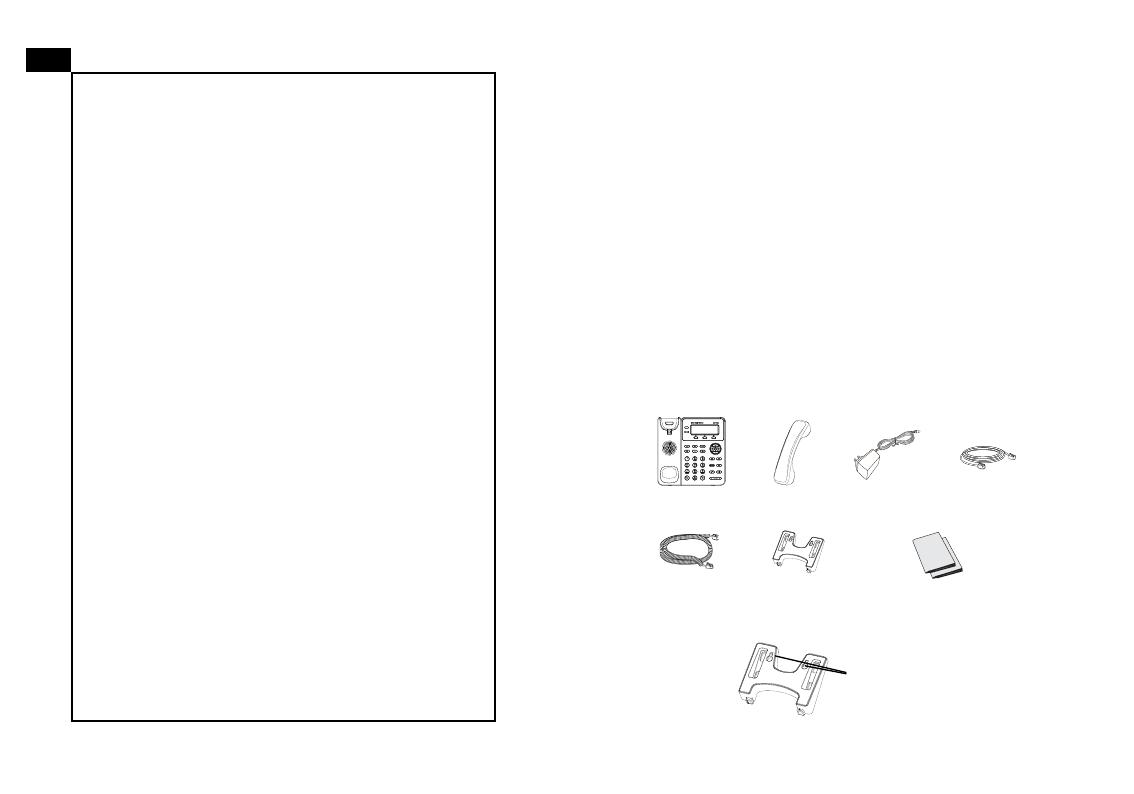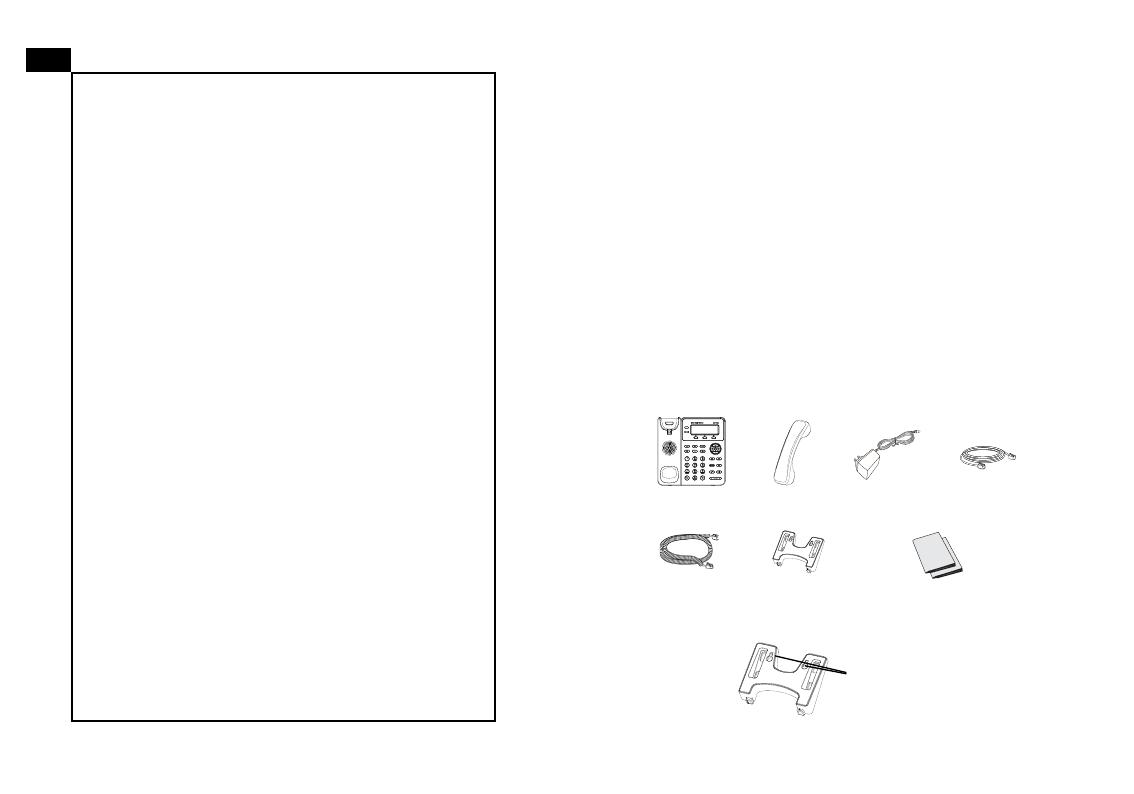
GXP1620/1625 is a Small Business HD IP phone that fea-
tures 2 lines with 2 SIP accounts, 132x48 backlit graphical
LCD, 3 XML programmable context-sensitive soft keys, dual
network ports with PoE (GXP1625 only) and 3-way confer-
ence. The GXP1620/1625 delivers HD wideband audio,
superb full-duplex hands-free speakerphone with advanced
acoustic echo cancellation, advanced security protection for
privacy, and compatible with Grandstream UCM Features.
PACKAGE CONTENTS:
OVERVIEW:
WARNING:
Please DO NOT power cycle the GXP1620/1625
when the LED lights are ashing during system boot up or
rmware upgrade. You may corrupt rmware images and
cause the unit to malfunction.
PRECAUTIONS:
WARNING:
Use only the power adapter included in the
GXP1620/1625 package. Using an alternative non-qualied
power adapter may possibly damage the unit.
The GXP1620/1625 is not pre-congured to sup-
port or carry emergency calls to any type of hospital,
law enforcement agency, medical care unit (“Emer-
gency Service(s)”) or any other kind of Emergency
Service. You must make additional arrangements to
access Emergency Services. It is Your responsibility
to purchase SIP-compliant Internet telephone ser-
vice, properly congure the GXP1620/1625 to use
that service, and periodically test your conguration
to conrm that it works as You expect. If You do not
do so, it is Your responsibility to purchase traditional
wireless or landline telephone services to access
Emergency Services.
GRANDSTREAM DOES NOT PROVIDE CON-
NECTIONS TO EMERGENCY SERVICES VIA THE
GXP1620/1625. NEITHER GRANDSTREAM NOR
ITS OFFICERS, EMPLOYEES OR AFFILIATES MAY
BE HELD LIABLE FOR ANY CLAIM, DAMAGE, OR
LOSS, AND YOU HEREBY WAIVE ANY AND ALL
SUCH CLAIMS OR CAUSES OF ACTION ARISING
FROM OR RELATING TO YOUR INABILITY TO USE
THE GXP1620/1625 TO CONTACT EMERGENCY
SERVICES, AND YOUR FAILURE TO MAKE AD-
DITIONAL ARRANGEMENTS TO ACCESS EMER-
GENCY SERVICES IN ACCORDANCE WITH THE
IMMEDIATELY PRECEDING PARAGRAPH.
EN
1 2
1 x Phone Main
Case
1 x Handset
1 x Phone Cord
1 x Ethernet
Cable
1 x Phone Stand
1 x 5V Power
Adapter
1 x Quick Installation Guide /
1 x GPL License
5 V
PHONE SETUP:
Wall mount holes
are available on
stand