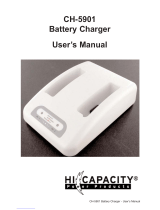Page is loading ...

PTC-2134
User’s
Guide
Document Number: 30880-000-002

Chapter 3 Configuring TN-3270/5250

PTC-2134
User’s Guide
Document Number: 30880-000-002
Release Date: November 2000

Chapter 3 Configuring TN-3270/5250
Symbol is a registered trademark of Symbol Technologies, Inc.
Windows 95 and Microsoft are registered trademarks
of the Microsoft Corporation.
All other product or trade references appearing in this manual are registered
trademarks of their respective owners.
The information in this manual is subject to change without notice.
Symbol Technologies shall not be liable for technical or editorial omissions or
mistakes in this manual. Nor shall it be liable for incidental or consequential
damages resulting from the use of the information contained in this manual.
This manual is copyrighted. No part of this manual may be photocopied or
reproduced in any form without the prior written consent of Symbol.
Technical Writer: Norm Walters
© Copyright 2000 Symbol Technologies, Inc.
All rights reserved.

Table of Contents
PTC-2134 User’s Guide i
Introduction..................................................................................... vii
This Guide’s Purpose and Scope..................................................... vii
Contacting Symbol's Product Support Center............................... vii
Radio Regulations........................................................................... 1
Direct-Sequence and Frequency-Hopping Spread
Spectrum Radios.......................................................................... 1
FCC Regulations.......................................................................... 1
DOC Statement............................................................................ 1
DataTAC Radio Regulations ....................................................... 2
Mobitex Radio Regulations.......................................................... 2
CDPD Radio Regulations............................................................. 3
Safety Information.......................................................................... 4
Disposing of Lithium-Ion and
Nickel-Cadium Batteries............................................................. 4
PTC Radios...................................................................................... 4
Laser Scanner Modules................................................................... 5
External Laser Scanner.................................................................. 5
PTC-2134 Overview......................................................................... 6
Processor.......................................................................................... 6
Operating Systems.......................................................................... 7
Applications..................................................................................... 7
Memory............................................................................................ 7
ROM.............................................................................................. 7
RAM.............................................................................................. 7
Display Options............................................................................... 8
Transflective Display................................................................... 8
Transmissive Display .................................................................. 8
Digitizer........................................................................................... 9
Data Entry Methods........................................................................ 9
Data Entry Via the Stylus........................................................... 9
Data Entry Via the Keyboard...................................................... 9
Data Entry Via the Laser Scanner/Bar Code Wand.................. 10
Data Entry Via the Magnetic Stripe Reader.............................. 10
Data Entry Via the Radio............................................................ 10

ii PTC-2134 User’s Guide
Data Storage.................................................................................... 11
Communication ............................................................................... 12
Cradle Port ................................................................................... 12
IrDA Port...................................................................................... 12
Radio............................................................................................. 12
Serial/Keyboard Connector.......................................................... 14
Power ............................................................................................... 14
AC Adapter................................................................................... 14
Battery Pack................................................................................. 15
Bridge Battery.............................................................................. 15
Vehicle Adapter............................................................................ 16
Other Features................................................................................ 17
Advanced Power Management.................................................... 17
Bar Code Autodiscrimination...................................................... 18
Automatic Keyboard Recognition................................................ 18
Backlight ...................................................................................... 18
Clock ............................................................................................. 19
Display Contrast.......................................................................... 19
Low-Battery Warning.................................................................. 19
Accessories....................................................................................... 20
Getting Started................................................................................ 21
Unpacking the PTC-2134................................................................ 21
PTC Setup........................................................................................ 22
Work Area Selection .................................................................... 22
Connecting the Antenna.............................................................. 22
Battery Pack Installation/Removal............................................. 22
Attaching the Stylus Holder to the PTC..................................... 23
Loading Software......................................................................... 23
External Components .................................................................... 24
Shoulder Strap ................................................................................ 24
Stylus ............................................................................................... 24
Drive Lettering and Boot Sequence........................................... 34
Drive Lettering................................................................................ 34
Without Card and Socket Services.............................................. 34

PTC-2134 User’s Guide iii
Drive Letter Assignment............................................................. 34
With Card and Socket Services and DOS................................... 35
With Card and Socket Services and Windows............................ 35
Boot Sequence.................................................................................. 35
Operating the PTC-2134 ................................................................ 37
Holding the PTC.............................................................................. 37
Turning On the PTC ....................................................................... 37
Turning Off the PTC....................................................................... 37
Entering Information on the Screen .............................................. 38
Using the PCMCIA Slots................................................................ 39
Inserting a PCMCIA Card or Device.............................................. 39
Removing a PCMCIA Card or Device ............................................ 41
Communication and Connections............................................... 42
Communicating Via Radio.............................................................. 42
Communicating Via Cable.............................................................. 42
Connecting a Serial Device............................................................. 43
Equipment Required.................................................................... 43
Disconnecting a Serial Device ........................................................ 44
Connecting a Keyboard................................................................... 45
Equipment Required.................................................................... 45
PCMCIA Communication Options................................................. 46
Using the IrDA Port........................................................................ 46
Connecting to a Communication Cradle........................................ 46
Battery Pack Maintenance........................................................... 47
Low-Battery Warning ..................................................................... 47
Checking Battery Charge ............................................................... 47
Recharging the Battery Pack.......................................................... 47
Charging via the AC or Vehicle Adapter.................................... 48
Charging via a Communication Cradle ...................................... 49
Charging via a Four-Bay Battery Charger................................. 49
Operating the PTC with the AC or Vehicle Adapter Connected .. 50
Replacing the Battery Pack............................................................ 51

iv PTC-2134 User’s Guide
Removing the Battery Pack......................................................... 51
Installing a New Battery Pack.................................................... 51
Getting the most out of your Battery Pack.................................... 52
Maximizing Operating Time ....................................................... 52
Battery Pack Life......................................................................... 53
Battery Pack Care........................................................................ 53
Gas Gage Recalibration .................................................................. 54
Disposing of Battery Packs............................................................. 54
Bridge Battery Maintenance........................................................ 55
Recharging the Bridge Battery....................................................... 55
Conditioning the Bridge Battery.................................................... 56
Replacing the Bridge Battery......................................................... 57
Using a Four Bay Charger.............................................................. 57
Maintaining the PTC-2134 ............................................................ 58
Operating Conditions...................................................................... 58
Handling the PTC-2134.................................................................. 58
Antenna Handling........................................................................... 59
PTC Storage..................................................................................... 60
Cleaning the PTC............................................................................ 61
Equipment Required.................................................................... 61
Servicing the PTC ........................................................................... 61
Disposing of the PTC....................................................................... 61
Troubleshooting.............................................................................. 62
General............................................................................................. 62
Beep Codes....................................................................................... 63
Five Sets of Three Beeps ............................................................. 63
Five Beeps .................................................................................... 63
LED Codes.................................................................................... 63
Common Solutions .......................................................................... 64
The PTC does not turn on............................................................ 64
The PTC does not respond to the stylus or
responds inappropriately.......................................................... 64
The PTC does not recognize the information
written on the screen............................................................... 64

PTC-2134 User’s Guide v
The PTC’s screen is slow to refresh ............................................ 64
The radio fails to establish contact............................................. 65
The battery pack does not hold a full charge
after being recharged................................................................ 65
The battery pack runs down rapidly after being charged.......... 65
The bar code wand does not read a label.................................... 65
The laser scanner does not read a label...................................... 65
The application locks up.............................................................. 66
Getting Help.................................................................................... 66
If you cannot correct the problem ............................................... 66
Rebooting/Resetting the PTC....................................................... 67
Rebooting the PTC .......................................................................... 67
Warm Boot.................................................................................... 67
From an Attached Keyboard ....................................................... 68
Via the pop-up keyboard from the DOS prompt......................... 68
Resetting the PTC........................................................................... 68
Procedure...................................................................................... 68
References ........................................................................................ 69
Specifications................................................................................... 71
Communication and I/O............................................................... 71
Accessory Part Numbers............................................................... 77
LED Indicators ................................................................................ 81
Power LED....................................................................................... 81
Expansion Module Interface........................................................ 83
Attaching an Expansion Module.................................................... 83
Disconnecting an Expansion Module............................................. 84
Expansion Modules......................................................................... 85
Using the Optional Expansion Modules ........................................ 85
Laser Scanner Module.................................................................... 85

vi PTC-2134 User’s Guide
Using the RJ-41 Connector Module ............................................... 88
Connecting an external bar code wand or laser scanner........... 88
Using a Bar Code Wand .............................................................. 89
Using an External Laser Scanner............................................... 90
Disconnecting an External Bar Code Wand or Laser Scanner.. 91
Connector Pinouts.......................................................................... 93
Stylus Information.......................................................................... 99
Stylus Data Entry Tips................................................................... 99
General Guidelines.......................................................................... 99

This Guide’s Purpose and Scope
PTC-2134 User’s Guide vii
Introduction
This Guide’s Purpose and Scope
This manual was written by the Symbol Technical
Publications Group. This group is tasked with
providing technical documentation for the Symbol
PTC-2134 product line that uses the Microsoft®
Windows CE® Operating System. Every effort has
been made to provide accurate and concise information
to you, our customer.
The PTC-2134 User’s Guide provides information that
allows the user to set up and use the PTC-2134. This
manual is meant to provide information on the various
components of this product, including
• General regulations,
• Overview of the PTC-2134,
• Maintenance and troubleshooting,
• Available accessories.
This manual, however, does not provide instructions
on how to perform the tasks specific to your job within
your organization. For job-specific information, refer to
the instructions provided by your organization.

Chapter 3 Configuring TN-3270/5250
viii PTC-2134 User’s Guide
Contacting Symbol’s Support Center
Symbol’s Support Center may be contacted to obtain
help in resolving any PTC-2134 system problem that
you may experience.
If you have a problem running your unit or using your
equipment, contact your facility’s technical or system
support. If there is a problem with the equipment, the
system support will contact the Symbol Support
Center at 1-800-653-5350.
For additional information on Symbol’s products and
services, please visit our website at
www.symbol.com.

PTC-2134 User’s Guide 1
Chapter
1
Radio Regulations
Direct-Sequence and Frequency-Hopping
Spread Spectrum Radios
FCC Regulations
The PTC-2134 uses radios (transceivers) and radio
communication in its operation. The PTC-2134 uses a
spread spectrum radio transceiver that qualifies for
unlicensed use. The FCC ID is on the unit’s rear label.
DOC Statement
The PTC-2134’s radio is also approved for use in
Canada. The PTC-2134 uses a spread spectrum radio
transceiver that qualifies for unlicensed use. The
Canadian DOC ID is on the unit’s rear label. This
device complies with RSS-210 of Industry and Science
Canada. Operation is subject to the following two
conditions: (1) this device may not cause interference,
and (2) this device must accept any interference,
including interference that may cause undesired
operation of the device.

Chapter 3 Configuring TN-3270/5250
2 PTC-2134 User’s Guide
DataTAC Radio Regulations
The PTC-2134’s internal transmitter has been type
accepted in accordance with FCC CFR Title 47, Part
90. The FCC ID, Canadian DOC ID, or ID number for
another appropriate regulatory agency is on the unit’s
rear label. The user must subscribe to the DataTAC
radio network (U.S.), Bell-Mobility (Canada), or the
DataTAC system carrier in the country of operation
before using the internal radio. The user will need to
provide the Logical Link Identifier (LLI) number from
the unit’s rear label for network registration.
Contact your Symbol representative for information
on subscribing to the network in the country in which
the PTC will be used. No license is required to operate
this product in the U.S. or Canada. For information
on operating regulations in other countries, contact
your Symbol representative.
Mobitex Radio Regulations
The PTC-2134’s internal transmitter has been type
accepted in accordance with FCC CFR Title 47, Part
90. The FCC ID, Canadian DOC ID, or ID number for
another appropriate regulatory agency is on the unit’s
rear label. The user must subscribe to the Bell-South
Mobile Data radio network in the country of operation
before using the internal radio. The user will need to
provide the Mobitex Access Number (MAN) from the
unit’s rear label for registration on the network.
Contact your Symbol representative for information
on subscribing to the network in the country in which
the PTC will be used. No license is required to operate
this product in the U.S. or Canada. For information
on operating regulations in other countries, contact
your Symbol representative.

Direct-Sequence andFrequency-Hopping Spread
Spectrum Radios
PTC-2134 User’s Guide 3
CDPD Radio Regulations
A local cellular carrier subscription will be required
for Cellular Digital Packet Data (CDPD) service. The
user will need to provide the equipment identification
(EID) number, which can be found on the unit’s rear
label. The cellular carrier will, in turn, provide a
Network Entity Identifier (NEI) to be entered into the
PTC. Refer to the instructions provided with the
softwareapplicationforinformationonhowto
register the PTC on the network. In service areas
where CDPD is not available, the AMPS mode may be
selected for data service via standard voice channels.
Different usage rates may apply. Contact your cellular
carrier for more information.

6 PTC-2134 User’s Guide
Chapter
3
PTC-2134 Overview
The PTC-2134 is a rugged, SC400-processor-powered,
PC-compatible, pen-based portable teletransaction
computer (PTC). It is used to collect, store, and
transmit data. A passive stylus is the PTC’s primary
input device. The stylus allows the user to make
selections on the screen or to write on the screen in
much the same way as on paper with an ink pen. In
general, the PTC is operated by using the stylus to
write directly on the screen to fill in forms, to check
off boxes, or to make choices from menus.
An organization’s specific application program that
was developed for its needs will determine the actions
to be taken by a user. See the manuals or instructions
provided by your organization for application details.
Through its pen operating environment, the PTC
recognizes the written letters and numbers on its
screen and translates them into a form that can be
used and stored in the PTC.
Processor
The PTC’s 100-MHz AMD Elan SC400 microprocessor
is fully IBM PC compatible. It provides exceptional
processing speed and is designed for low power
consumption.

Operating Systems
PTC-2134 User’sGuide 7
Operating Systems
The PTC-2134 may use the MS-DOS 6.22, Windows
95, or Windows CE operating system. PenRight! is a
separate pen operating environment that runs on top
of the operating system and allows the PTC to
recognize screen taps as well as written letters and
numbers.
Applications
The Symbol Pen-Based SC400 Software Development
Kit is available to assist in the development of pen-
based applications for the PTC. Contact your Symbol
representative for more information.
Memory
The PTC-2134 has two types of memory: read-only
memory (ROM) and random access memory (RAM).
ROM
The PTC-2134 comes with 512 kilobytes (KB) of read-
only memory. It contains the Basic Input/Output
System (BIOS) for MS-DOS/Windows 95 or the
bootloader for Windows CE.
RAM
The PTC-2134 contains 4, 20, 36, or 64 megabytes
(MB) of random access memory. RAM is used to store
data that is required by the PTC while it is running.
One MB of RAM is reserved for running the operating
system and the application.
RAM data may be easily read, written, and changed.
It is also volatile. All data in RAM will be lost if the
PTC’s battery pack and bridge battery becomes fully
depleted or if the PTC is reset.

Chapter 3 Configuring TN-3270/5250
8 PTC-2134 User’sGuide
During normal operation, the PTC’s advanced power
management (APM) feature automatically protects
data in RAM and saves the user’s place in the
application.
Display Options
The PTC-2134 has a VGA monochrome liquid crystal
display (LCD) that can show up to 16 shades of gray,
and features a resistive touch panel digitizer. The
PTC-2134 is available with either a transmissive or
transflective display (depending on the environment
in which the PTC will be used).
Transflective Display
A transflective display uses reflected ambient light to
produce viewable display images. It is ideal for use in
outdoor applications. For indoor use, the PTC’s
backlight may be used to optimize the display
visibility in low lighting or under fluorescent lights.
Transmissive Display
A transmissive display does not reflect ambient light
and is intended for indoor use only. It requires the
backlight to be on at all times. The transmissive
display generally produces brighter images than
transflective displays, but consumes more battery
power.

Digitizer
PTC-2134 User’sGuide 9
Digitizer
The PTC-2134 features a resistive touch panel
digitizer, which is mounted above the display. The
digitizer enables the PTC to recognize data entered
with a passive stylus. It also has a palm reject
feature, which prevents accidental activation of the
unit by casual hand or finger contact.
Data Entry Methods
Data may be entered into the PTC-2134 in a variety of
ways. Each method is discussed below.
Data Entry Via the Stylus
As a pen-based computer, the PTC-2134 is ideal for
forms-based data gathering. The PTC’sstylusmaybe
used to select menu options, to write in the fields of a
form displayed on the PTC’s screen, or to check off
items on a list. The PTC may also be equipped with an
option that captures signatures onto electronic forms
(for example, when a delivery is made or an order is
placed).
Data Entry Via the Keyboard
Caution: Do not connect a keyboard to
a PTC installed in the SC/
VC-2X34 cradle.
Data may also be entered into the PTC via an
external PC/AT keyboard. The keyboard connects to
the PTC via an optional serial/keyboard Y adapter
cable.

Chapter 3 Configuring TN-3270/5250
10 PTC-2134 User’sGuide
Data Entry Via the Laser Scanner/Bar Code Wand
Entering data may also be accomplished with the
PTC’s optional laser scanner module, an external
laser scanner, or a bar code wand. When scanning a
1D bar code, the PTC and the scanner/wand interpret
thedataandstoreitintothePTC’s memory. See
Appendix E on p. 85 for instructions on using the
scanner/wand and for a list of supported bar codes.
Data Entry Via the Magnetic Stripe Reader
The PTC’s optional magnetic stripe reader module is
designed to read information embedded in the
magnetic strip on the back of credit cards or debit
cards.
Data Entry Via the Radio
The PTC may be configured to interface with a wide
area network (WAN).
Refer to the section titled “Radio” on p. 12 for further
information on radio communication.
/