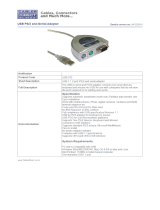Page is loading ...

Issue G – June 2011 – ETH_ISIS_USM
DIGITAL TECHNOLOGIES FOR A BETTER WORLD
www.eurotech.com
USER MANUAL
ISIS
PC/104-Plus Single board computer

ISIS - user manual
2
ETH_ISIS_USM
WARRANTY
For Warranty terms and conditions users should contact their local Eurotech Sales Office.
TRADEMARKS
All trademarks both marked and not marked appearing in this document are the property of their respective owners.
REVISION HISTORY
Issue no.
PCB
Date
Comments
A
21
st
October 2008
First full release of manual.
B
18
th
December 2008
Updates to manual to reflect the V1I2 PCB changes.
C
17
th
March 2009
Minor updates and new branding.
D
12
th
August 2009
Updates to manual to reflect the V1I3 PCB changes.
E
4
th
September 2009
Ethernet adaptor schematic added;
GPS_PPS GPIO routing information added.
F
16
th
February 2010
Minor updates and layout changes.
G
27
th
June 2011
Minor updates and layout changes.
© 2011 Eurotech Ltd. All rights reserved.
See Eurotech Worldwide Presence, page 73, for full contact details.

Table of Contents
3
Table of contents
Important user information ............................................................................................................................. 5
Safety notices and warnings .......................................................................................................................... 5
Life support policy .......................................................................................................................................... 6
CE notice ........................................................................................................................................................ 6
WEEE ............................................................................................................................................................. 6
RoHS .............................................................................................................................................................. 7
Technical assistance ...................................................................................................................................... 7
Introduction ...................................................................................................................................................... 8
ISIS features ..................................................................................................................................................... 9
CPU module ................................................................................................................................................... 9
ISIS PC/104-Plus board ............................................................................................................................... 10
Software specification................................................................................................................................... 12
Operating system support ............................................................................................................................ 12
Drivers .......................................................................................................................................................... 12
BIOS ............................................................................................................................................................. 12
Getting started with your ISIS ...................................................................................................................... 13
Identifying your ISIS version ........................................................................................................................ 13
Connecting a hard disk drive........................................................................................................................ 13
Connecting a SDIO card .............................................................................................................................. 14
Connecting a PS/2 keyboard and mouse .................................................................................................... 14
Turning on your ISIS .................................................................................................................................... 14
Using the battery or supercap ...................................................................................................................... 15
Using the serial interfaces ............................................................................................................................ 15
Using the audio features .............................................................................................................................. 16
Using the video displays .............................................................................................................................. 16
Using the USB ports ..................................................................................................................................... 17
Using the Ethernet interface......................................................................................................................... 17
Using the PC/104 expansion bus ................................................................................................................. 17
Using the PC/104-Plus expansion bus ........................................................................................................ 18
System resources .......................................................................................................................................... 19
PCI Devices and functions ........................................................................................................................... 19
I/O map ......................................................................................................................................................... 19
System memory map ................................................................................................................................... 21
Interrupts ...................................................................................................................................................... 22
Hardware specification ................................................................................................................................. 23
Block diagram .............................................................................................................................................. 23
Core processor/chipset module ................................................................................................................... 23
Expansion buses .......................................................................................................................................... 24
PCI Express Mini Card socket ..................................................................................................................... 25
SDIO/MMC socket ....................................................................................................................................... 25
Graphics support .......................................................................................................................................... 26
Audio support ............................................................................................................................................... 27

ISIS - user manual
4
ETH_ISIS_USM
USB support ................................................................................................................................................. 27
Ethernet interface ......................................................................................................................................... 28
IDE support .................................................................................................................................................. 28
PATA Flash .................................................................................................................................................. 29
SuperIO ........................................................................................................................................................ 29
Serial ports ................................................................................................................................................... 29
GPS receiver ................................................................................................................................................ 29
GPIO ............................................................................................................................................................ 30
SMBus .......................................................................................................................................................... 30
Power requirements ..................................................................................................................................... 31
Mechanical ................................................................................................................................................... 31
Connectors, jumpers and LEDs ................................................................................................................... 34
Connectors ................................................................................................................................................... 38
Jumpers........................................................................................................................................................ 49
LEDs ............................................................................................................................................................. 50
Appendix A – ISIS Breakout board .............................................................................................................. 51
Appendix B – ISIS cable kit .......................................................................................................................... 52
Adapter boards ............................................................................................................................................. 52
Cables .......................................................................................................................................................... 53
Appendix C – Ethernet adaptor schematic ................................................................................................. 57
Appendix D – BIOS configuration ................................................................................................................ 58
Control Keys during POST ........................................................................................................................... 58
General use .................................................................................................................................................. 59
Main menu.................................................................................................................................................... 60
Advanced menu ........................................................................................................................................... 61
Security menu .............................................................................................................................................. 68
Power menu ................................................................................................................................................. 69
Boot menu .................................................................................................................................................... 70
Exit menu ..................................................................................................................................................... 70
Appendix E – Reference information ........................................................................................................... 71
Appendix F – RoHS Compliance .................................................................................................................. 72
Eurotech Worldwide Presence ..................................................................................................................... 73

Important user information
5
Important user information
In order to lower the risk of personal injury, electric shock, fire or equipment damage, users must
observe the following precautions as well as good technical judgment, whenever this product is
installed or used.
All reasonable efforts have been made to ensure the accuracy of this document; however, Eurotech
assumes no liability resulting from any error/omission in this document, or from the use of the
information contained herein.
Eurotech reserves the right to revise this document and to change its contents at any time without
obligation to notify any person of such revision or changes.
Safety notices and warnings
The following general safety precautions must be observed during all phases of operation, service, and
repair of this equipment. Failure to comply with these precautions or with specific warnings elsewhere
in this manual violates safety standards of design, manufacture, and intended use of the equipment.
Eurotech assumes no liability for the customer’s failure to comply with these requirements.
The safety precautions listed below represent warnings of certain dangers of which Eurotech is aware
of. You, as the user of the product, should follow these warnings and all other safety precautions
necessary for the safe operation of the equipment in your operating environment.
Installation in cupboards and safes
In the event that the product is placed within a cupboard or safe, together with other heat generating
equipment, ensure proper ventilation.
Do not operate in an explosive atmosphere
Do not operate the equipment in the presence of flammable gases or fumes. Operation of any
electrical equipment in such an environment constitutes a definite safety hazard.
Alerts that can be found throughout this manual
The following alerts are used within this manual and indicate potentially dangerous situations:
Danger, electrical shock hazard:
Information regarding potential electrical shock hazards:
Personal injury or death could occur. Also damage to the system, connected peripheral devices, or
software could occur if the warnings are not carefully followed.
Appropriate safety precautions should always be used, these should meet the requirements set out
for the environment that the equipment will be deployed in.
Warning:
Information regarding potential hazards:
Personal injury or death could occur. Also damage to the system, connected peripheral devices, or
software could occur if the warnings are not carefully followed.
Appropriate safety precautions should always be used, these should meet the requirements set out
for the environment that the equipment will be deployed in.
Information and/or Notes:
These will highlight important features or instructions that should be observed.

ISIS - user manual
6
ETH_ISIS_USM
Use an appropriate power supply
Only start the product with a power supply that conforms to the voltage requirements as displayed on
the voltage label attached to the system. In case of uncertainty about the required power supply,
please contact your local Eurotech Technical Support Team (see page 7) or the electricity authority.
Use power supplies that are compliant with SELV regulation.
Use certified power cables. The power cable must fit the product, the voltage and the required current.
Position cable with care, Avoid positioning cables in places where they may be trampled on or
compressed by objects placed on it. Take particular care of the plug, power-point and outlet of power
cable.
Avoid overcharging power-points.
Antistatic precautions
To avoid damage caused by ESD (Electro Static Discharge), always use appropriate antistatic
precautions when handing any electronic equipment.
Life support policy
Eurotech products are not authorized for use as critical components in life support devices or systems
without the express written approval of Eurotech.
CE notice
The product described in this manual is marked with the label in accordance with the 1999/5/EC
regulation.
Eurotech shall not be liable for use of its products with equipment (i.e. power supplies, personal
computers, etc.) that are not CE marked.
WEEE
The information below is issued in compliance with the regulations as set out in the 2002/96/EC
directive, subsequently superseded by 2003/108/EC. It refers electrical and electronic equipment and
the waste management of such products.
When disposing of a device, including all of its components, subassemblies and materials that are an
integral part of the product, you should consider the WEEE directive.
The symbol to the right has been attached to the equipment or, if this has not been
possible, on the packaging, instruction literature and/or the guarantee sheet. By using this
symbol, it states that the device has been marketed after August 13th 2005, and implies
that you must separate all of its components when possible, and dispose of them in
accordance with local waste disposal legislations.
Because of the substances present in the equipment, improper use or disposal of the refuse can cause
damage to human health and to the environment.
With reference to WEEE, it is compulsory not dispose of the equipment with normal urban refuse,
arrangements should be instigated for separate collection and disposal.
Contact your local waste collection body for more detailed recycling information.
In case of illicit disposal, sanctions will be levied on transgressors.

Important user information
7
RoHS
This device, including all it components, subassemblies and the consumable materials that are an
integral part of the product, has been manufactured in compliance with the European directive
2002/95/EC known as the RoHS directive (Restrictions on the use of certain Hazardous Substances).
This directive targets the reduction of certain hazardous substances previously used in electrical and
electronic equipment (EEE).
Technical assistance
For any technical questions, or if you cannot isolate a problem with your device, or for any enquiry
about repair and returns policies, feel free to contact your local Eurotech Technical Support Team.
See Eurotech Worldwide Presence, page 73, for full contact details.
Transportation
When transporting any module or system, for any reason, it should be packed using anti-static material
and placed in a sturdy box with enough packing material to adequately cushion it.
Any product returned to Eurotech that is damaged due to inappropriate packaging will not be covered by the
warranty!
Device labelling
The ISIS serial label is affixed to the end panel of the enclosure this contains the Eurotech part number
which in turn contains information on the version and issue of this product the label also contains a
serial number which is unique to each individual ISIS.
The labels will also display product conformity marking.

ISIS - user manual
8
ETH_ISIS_USM
Introduction
The ISIS is a PC/104-Plus single board computer based on the Intel
®
Atom™ Z5xx series processor
and US15W System Controller Hub (SCH).
The ISIS contains the CPU module and the carrier board. The CPU module contains the Intel Atom
Z5xx series processor, US15W System Controller Hub (SCH), DDR2 SDRAM, BIOS, TPM and JTAG
support, with video, audio and I/O connectivity supported via a board-to-board connector.
The ISIS board supports the following features:
PCI Express Mini Card socket.
PC/104-Plus (PCI bus).
PC/104 (ISA bus).
10/100 Ethernet with MDI/MDI-X support.
24-bit LVDS.
Analogue VGA interface.
Intel High Definition Audio.
One parallel ATA (IDE) port.
Eight USB 2.0 ports.
Bootable PATA NAND Flash.
GPS receiver (optional).
Two serial ports.
User definable GPIO.
SMBUS/I2C.
One SDIO socket.
The ISIS board is available in the following standard variants:
ISIS-1.6-M1G-F2G-GPS
ISIS -1.33-M1G-F2G-GPS-I
ISIS P/N options
ISIS configuration
-1.6; -1.33
Intel Atom Processor (1.6GHz; 1.33GHz)
-M1G
DDR2 SDRAM (512MB; 1GB)
-F2G
2GB Intel PATA Flash fitted
-GPS
GPS receiver fitted
-I
Industrial temperature range

ISIS features
9
ISIS features
CPU module
Processor
Intel Atom processor (22mm x 22mm BGA):
o 1.6GHz TDP: 2.2W, or
o 1.33GHz TDP: 2W.
Chipset
Intel US15WP SCH (37.5mm x 37.5mm BGA):
o Premium TDP: 2.3W.
System memory
DDR2 SDRAM: up to 1GB (400/533 MHz) soldered down.
BIOS
InsydeH2O.
SPI Flash (proprietary).
TPM
Atmel Trusted Platform Module device, TCG v1.2 compatible.
Test support
JTAG interface (Intel XDP).
Stacking connectors
Power connector.
High Density board-to-board connector supporting:
o Video ports(LVDS, SDVO).
o Intel High Definition Audio.
o I/O Connectivity (Eight USB 2.0, two PCIe(x1), LPC, PATA, three SD/MMC).

ISIS - user manual
10
ETH_ISIS_USM
ISIS PC/104-Plus board
Expansion buses
PC/104-Plus (32-bit PCI).
PC/104 (16-bit ISA).
PCI Express Mini Card socket.
SDIO socket (4-bit).
I
2
C/SMBus.
Graphics
Analogue VGA interface.
Single-channel LVDS 24-bit interface.
Audio
HD Audio digital signals on a pin header.
USB support
USB 2.0 supporting low/full/high speed modes.
Eight user accessible ports (on pin headers).
Ethernet
One fast Ethernet port supporting 10/100 BaseT.
SuperIO
SMSC SCH3114 SuperIO device.
Eight GPIO.
Four high speed serial ports 16C550 compatible.
o Two user accessible ports (one RS232/RS485/RS422 and one RS232).
o Two ports used to connect to on-board GPS receiver.
PS/2 keyboard and mouse support.
Flash
2GB PATA solid state drive (NAND Flash on board).
IDE support
Parallel ATA interface – single channel (master/slave).
GPS receiver
ITrax300 GPS receiver with full position/velocity/time functionality (20 tracking channels).

ISIS features
11
Power supply
5V operation.
Power consumption 7–8W (average per typical application).
On-board voltage regulators and power management.
Power LED’s.
Supercap or external battery for RTC backup.
Mechanical
PC/104-Plus form factor, 96mm x 90mm.
17.5mm overall height (including heat spreader).
Environmental
Operating temperature:
o Commercial: 0°C to +70°C.
o Industrial: -40°C to +85°C.
Humidity: 5% to 95%.
RoHS directive: Lead-free.
Reliability
MTBF (MIL-HDBK-217F, FN2, Ground Benign, Controlled, 25°C): 214,137 hours.

ISIS - user manual
12
ETH_ISIS_USM
Software specification
Operating system support
The ISIS is compatible with the following operating systems:
Microsoft Windows XP, XP Embedded, and CE6.0.
Linux.
Eurotech provides Windows XP Embedded and Linux development kits which can be booted from an
on-board PATA Flash device.
Drivers
All system components have drivers available for Windows XP, Vista and Linux.
As explained in the Expansion buses section, page 24, the PC/104 drivers require modification to
accommodate the I/O base address offset of 0x3100.
BIOS
The ISIS incorporates a custom system BIOS developed by Eurotech which is based on the
InsydeH2O core from Insyde Software, www.insydesw.com/products/products-efi-h2o.htm.
The BIOS provides the standard functions as well as the following features:
Full legacy IO support.
ACPI and APM support.
SMBIOS.
Boot support for IDE, PATA Flash, and USB.
PCIe/PCI bridge support.
PCI/ISA bridge configuration.
The BIOS also provides operating system support for, Windows XP Embedded, Vista and Linux.
Utilities to update the BIOS are provided.
BIOS defaults have been selected to enable the board to operate with a minimum of devices
connected. If you want to change these default settings, you can use the BIOS setup utility (see page
58 for details). The setup parameters are stored in the Flash memory and are retained when the power
is switched off (the battery backup supply is not required).

Getting started with your ISIS
13
Getting started with your ISIS
Once you have a working ISIS system, you can start adding other peripherals to enable you to start
development. This section guides you through setting up and using peripherals and some of the
features of the ISIS.
The ISIS is based on the InsydeH2O BIOS to provide support for the board as standard. BIOS defaults
have been selected to enable the board to operate with a minimum of devices connected. If you want
to change these default settings, you can use the BIOS setup program.
The setup parameters are stored in the Flash device and are retained when the power is switched off.
If you wish to restore the default BIOS settings, pressing the F3 key at any time from keyboard
initialization to OS load causes the BIOS to rewrite all stored settings and reboot.
Identifying your ISIS version
You can identify the version of your ISIS board visually. All ISIS PCBs are marked on the top side with
the ISIS name, board version and issue. There is also a label on the side of the PC/104 connector
containing the full part number and serial number of the board.
Connecting a hard disk drive
The ISIS provides a single primary IDE controller, with an on-board PATA Flash device connected to
the IDE interface (2GB or 4GB depending on your board configuration). A 44-way 2mm header (J5) is
provided on the ISIS enabling one external IDE device to be connected. For optimum performance,
ATA66 drives and faster should use an 80-way IDE ribbon cable with 40-way connectors. An 80-way
cable has additional ground lines to improve the signal integrity at the higher ATA66 and ATA100
operating speeds.
If you add an external drive in addition to an on-board PATA Flash, we recommend that PATA Flash
be set up as the ‘master’ and the external drive as the ‘slave’. The blue (host) side of the 80-way IDE
ribbon cable should be connected to the ISIS connector. The BIOS automatically detects the IDE
devices during the POST processes and configures the hardware correctly. The BIOS allows either a
master or slave device to be the boot device. The BIOS automatically selects the transfer mode (Fast
PIO and UDMA-1 to UDMA-5), depending on the IDE device used and the IDE cable type.
Jumper JP2 is used to configure the on-board PATA Flash device as the ‘master’ or ‘slave’. See JP2 -
PATA Flash master/slave, page 49, for further details.
For further details about the IDE support, see page 28.
BIOS support for legacy PIO devices is limited, and the use of UDMA capable devices is strongly
recommended.

ISIS - user manual
14
ETH_ISIS_USM
Connecting a SDIO card
The ISIS has a single SDIO
®
socket that supports MMC 4.1 and SDIO 1.1 specifications. This provides
support for data storage and I/O cards such as Bluetooth and IEEE802.11b (WiFi). For more
information see: www.sdcard.org/developers/tech/sdio/.
The SDIO card can only be inserted into the socket one way. The correct orientation is for the top of
the card (i.e. the normal printed side) to be furthest from the PCB. SD memory card boot is not
supported.
For further details about the SDIO/MMC socket, see page 25.
Connecting a PS/2 keyboard and mouse
A PS/2 keyboard and mouse is supported on a multifunction 18-way boxed header (J4). Suitable
cables and breakout board are provided in the development kit. The PS/2 interfaces are made
available on the ISIS breakout board through the PS/2 MiniDIN connectors.
See page 40 for connector details.
Turning on your ISIS
In case you are using the ATX style power supply (via J9 power connector, with the use of +V5_STB
and PSON# signals), a momentary ON push button switch is required to power the board. Yellow LED
D30 should light to indicate the presence of the standby voltage +V5_STB. After pressing the power
button, the green LED D7 should light to indicate that the ISIS power supplies are within regulation
(PWRGOOD). To power off the board, press and hold the push button switch. The push button switch
connection is available on a 11-way power connector J9. See J9 - Auxiliary power connector, page 44.
If you are only using +5V power input (as from a brick power supply), the push button switch is not
required. You can turn your power supply on to power the ISIS. In this case, both LED’s D30 and D10
should light at the same time.
The ISIS development kit implements both of the above methods (depending on jumper selection). For
more details, see the ISIS development kit documentation.
With ATX style method, standby voltage is constantly applied to the ISIS. Remove all the power and make
sure the yellow LED D30 is not lit before any hardware (peripherals, keyboards, mice, monitors,
accessories, add-in cards, etc) is added or removed from the board.

Getting started with your ISIS
15
Using the battery or supercap
The battery or supercap is used to maintain the RTC clock of the US15W SCH while the power to the
ISIS board is turned off.
The external battery connection is provided on an 18-way connector (J4 - Multifunction and VGA
connector). The battery is provided in the ISIS development kit with specification as follows:
Type
CR2032 Lithium Coin Cell
Nominal Voltage
3V
Nominal Capacity
225mAh
An optional supercap is provided on-board in cases where the external battery is not available. To use
the supercap, you need to short the jumper JP3, see page 49 for details.
The system time and date accuracy are not guaranteed for RTC voltages below the minimum of 2V.
The supercap is of Panasonic Gold Cap type (0.2F). The maximum RTC current is 7.5uA, so the
maximum backup time with the supercap is up to 6 hours. For this reason, we recommend using an
external battery.
JP3 must be open if an external battery is used.
Using the serial interfaces
The two serial port interfaces on the ISIS are fully PC compatible. COM1 and COM2 are decoded at
standard PC address locations. PC applications can use these ports without any special configuration.
COM3 and COM4 are dedicated serial ports used to support an optional on-board GPS receiver, and
as such are not available to you. The default baud rates of the GPS receiver are 4800Baud (COM3),
and 57600Baud (COM4).
The BIOS setup screens are used to configure the operation of each of the serial ports. COM2 can be
configured for RS232, RS422 or RS485 interface, while COM1 is RS232 only.
If RS422 or RS485 interface is selected, you can enable/disable the termination resistor within the
BIOS setup. If RS485 mode is selected the Auto-RS485 feature is used. You can select either RTS#
and DTR# signals for Auto-RS485 control.
Serial ports COM1 and COM2 support baud rates of up to 250KBaud.
Connections to COM1 and COM2 are via a 18-way boxed header (J17). The pin assignment of this
header is arranged to enable two 9-way IDC D-Type plugs to be connected directly to pins 1-18 on the
cable. See page 47 for connector details.
Suitable cables and breakout board are provided in the ISIS development kit. In the development kit,
COM1 is normally used to control the touch screen interface. An alternative cable is provided in the
development kit that makes COM1 available for you to use.
See Serial ports, page 29 for further details about the serial port interface.

ISIS - user manual
16
ETH_ISIS_USM
Using the audio features
The ISIS provides an HD audio digital interface on a multifunction 20-way boxed header (J14), see
page 45 for connector details. A breakout board and a suitable cable are provided in the development
kit.
A breakout board (ISIS-HDA) contains HD audio codec (Analogue Devices AD1986A). It supports
standard line in, line out, mic in functionality, or alternatively can be configured in software to support
the 5.1 speaker output format. The audio outputs are made available through board-mounted 3.5mm
stereo jacks.
See Audio support, page 27, for further details.
Using the video displays
Flat panel display
The ISIS provides a single channel LVDS LCD display header (J6) that can be used to directly
interface to LVDS LCD displays up to a maximum resolution of 1366 x 768. See page 42 for connector
details.
The ISIS provides the backlight power supply (+5V) and backlight control signals on a 7-way boxed
header (J22), see page 48 for connector details. L_BKLTCTL is a pulse width modulation (PWM)
signal that controls the intensity of the backlight. L_BKLTEN turns power to the backlight on or off.
Suitable cables and LVDS LCD display are provided in the ISIS development kit.
See Graphics support, page 26, for further details.
Analogue VGA display
The ISIS provides an analogue VGA display interface on a multifunction 18-way boxed header (J4),
see page 40 for connector details. This can be used to directly interface to analogue VGA displays up
to a maximum resolution of 1280x1024.
A suitable cable and breakout board are provided in the ISIS development kit. The ISIS breakout board
contains a standard 15-way IDC D-Type VGA connector.
See Graphics support, page 26, for further details.
Selecting the display
You can select the desired video display option within the BIOS setup menus and your OS driver
settings menus.
POST video display selection options are provided within the BIOS setup utility (see page 66 for
details). If you are using a single analogue VGA display, select ‘SDVO CRT’ option. For single LVDS
display or dual display, select ‘LVDS Flat Panel’.
Intel IEGD graphics driver for Windows enables selection of a single VGA display, single LVDS display
or dual display.
For correct operation of the dual display option, ‘LVDS Flat Panel’ option has to be selected in the BIOS
setup menu.

Getting started with your ISIS
17
Using the USB ports
The ISIS provides eight user accessible USB2.0 ports. They are available on boxed headers (J16 –
ports 0/1/4/5, J7 – ports 2/3, J14 – ports 6A/6B). See pages 42, 45 and 47 for connector details.
USB port 2 can be configured as host or client port using the BIOS setup utility.
The OS boot from the USB mass storage devices is supported.
USB ports 0/1/4/5 are available in the development kit on the ISIS breakout board on a standard type-
A USB connectors.
See USB support, page 27, for further details.
Before connecting any USB devices that supply power to the port 2 (type-B USB connectors), you MUST
ensure that port 2 is configured as a client (using the BIOS Setup utility).
Using the Ethernet interface
The ISIS provides one 10/100 Ethernet port, available on a 8-way boxed header (J20), see page 48,
for connector details. A suitable cable and breakout board are provided in the ISIS development kit.
The ISIS breakout board contains a standard RJ-45 connector with built-in transformer.
See Ethernet interface, page 28, for further details.
Using the PC/104 expansion bus
PC/104 modules can be used with the ISIS to add extra functionality to the system. This interface
supports 8/16 bit ISA bus style peripherals.
In order to use a PC/104 board with the ISIS it should be plugged into J1 for 8-bit cards and J1/J2 for
16-bit cards. Before you power up the system, check that the jumper settings on the add-on cards for
I/O address and IRQ settings do not conflict with each other or with devices on the ISIS.
If you are using a PC/104 card that requires +5V, this is automatically supplied via the PC/104 header.
+12V, –12V and –5V are only available if you connect the +12V, -12V and –5V pins on the power
connector J9 to a supply; otherwise they must be supplied directly to the PC/104 stack.
The Intel Atom chipset does not support the legacy DMA, so the PC/104 expansion interface on the
ISIS does not support DMA.
The Intel Atom chipset does not support the legacy ISA bus. Due to the specific implementation of the
PC/104 bus, the I/O address range for the ISA peripherals is 0x3100 to 0x33FF. The drivers for
PC/104 modules have to be modified to accommodate for this. For example, if a PC/104 peripheral
has an I/O address 0x180, it will appear at the address 0x3180 in the ISIS I/O address space.
You can reserve the IRQ lines for ISA bus use in the BIOS setup utility (see page 64 for details).
For more information, see the
ISIS supports 1.6GHz and 1.33GHz SKU’s in XL BGA-437 packages.
Expansion buses, page 24, or for connector pin details see page 38.

ISIS - user manual
18
ETH_ISIS_USM
Using the PC/104-Plus expansion bus
PC/104-Plus modules can be used with the ISIS to add extra functionality to the system. This interface
supports 5V and 3.3V signalling, 33MHz 32-bit PCI bus peripherals that conform to the PC/104-Plus
specification.
To use a PC/104-Plus peripheral module with the ISIS, plug it into J3. Before powering up the system,
consult the user manual supplied with your peripheral module to ensure correct signalling voltage. To
select the correct signalling voltage on the ISIS, use jumper JP1 to set the correct VIO voltage (see
page 50 for details).
The ISIS supplies only the selected VIO voltage to the PC/104-Plus stack, as defined by the PC/104-Plus
Specification Version 2.0. If you require +3.3V for the PC/104-Plus stack, it must be supplied directly
to the PC/104-Plus stack. +5V is supplied to the stack directly from the input power connector J9.
+12V and -12V are only available if you connect the +12V and -12V pins on the power connector J9 to
a supply, otherwise they must be supplied directly to the PC/104-Plus stack
For more information, see PC/104-Plus bus interface, page 24, or for connector pin details see page 38.
Before powering up the system, please consult the user manual supplied with your PC/104-Plus peripheral
module to ensure correct signalling voltage. To select the correct signalling voltage on the ISIS, use jumper
JP1 to set the correct VIO voltage (see page 50 for details).

System resources
19
System resources
PCI Devices and functions
Bus
Device
Function
Function description
0
0
0
Host Bridge
2
0
Integrated Graphics & Video Device
26
0
USB Client
27
0
HD Audio Controller
28
0
PCI Express Port 1
1
PCI Express Port 2
29
0
USB Classic UHCI Controller 1
1
USB Classic UHCI Controller 2
2
USB Classic UHCI Controller 3
7
USB2 EHCI Controller
30
1
SDIO/MMC Port 1
31
0
LPC Interface
1
PATA Controller
1
0
0
Tundra Tsi381 PCIe-to-PCI bridge
2
0
PC/104+ slot 0
3
0
PC/104+ slot 1
4
0
PC/104+ slot 2
5
0
PC/104+ slot 3
2
6
0
IT8888 ISA Bridge
7
0
Intel 82551IT PCI Ethernet controller
I/O map
IO location
Functional block
[00000000 - 00000CF7]
PCI bus
[00000020 – 0000002D]
Programmable interrupt controller (8259)
[0000002E - 0000002F]
LPC SuperIO index registers
[00000030 – 0000003D]
Programmable interrupt controller (8259)
[00000040 - 00000043]
System timer (8254)
[0000004E - 0000004F]
Motherboard resources
[00000050 - 00000053]
System timer (8254)
[00000060 - 00000060]
PS/2 keyboard controller
[00000061 - 00000061]
Motherboard resources
[00000063 - 00000063]
Motherboard resources
[00000064 - 00000064]
PS/2 keyboard controller
continued…

ISIS - user manual
20
ETH_ISIS_USM
IO location
Functional block
[00000065 - 00000065]
Motherboard resources
[00000067 - 00000067]
Motherboard resources
[00000070 - 00000077]
System CMOS/RTC
[00000080 - 00000083]
Motherboard resources
[00000092 - 00000092]
Motherboard resources
[000000A0 - 000000 B1]
Programmable interrupt controller (8259 slave)
[000000B2 - 000000B3]
Power management
[000000B4 - 000000 BD]
Programmable interrupt controller (8259 slave)
[00000170 – 00000177]
PATA controller
[000001F0 - 000001F7]
PATA controller
[00000274 - 00000277]
ISAPNP Read Data Port
[00000279 - 00000279]
ISAPNP Read data Port
[000002F8 - 000002FF]
COM2 (default)*
[000003B0 - 000003BB]
Intel Poulsbo Graphics Controller Function 0
[000003C0 - 000003DF]
Intel Poulsbo Graphics Controller Function 0
[000003E8 - 000003EF]
COM3 (default)*
[000003F6 - 000003F6]
PATA controller
[000003F8 - 000003FF]
COM1 (default)*
[00000400 - 0000040F]
Motherboard resources
[00000410 - 0000041F]
Motherboard resources
[000004D0 - 000004D1]
Programmable interrupt controller (8259)
[00000500 - 0000057F]
Motherboard resources
[00000580 - 000005FF]
SuperIO runtime registers
[00000600 - 0000063F]
Motherboard resources
[00000640 - 0000065F]
SuperIO security key
[00000A79 - 00000A79]
ISAPNP Read Data Port
[00000D00 - 0000FFFF]
PCI bus
[00002000 - 00005FFF]
Intel Poulsbo Family PCI Express Root Port 1 - 8110
[00002000 - 00004FFF]
Tundra Tsi381 PCIe-to-PCI bridge
[00003100 – 000033FF]
PC/104
[00004000 - 0000403F]
Intel 82551IT PCI Ethernet controller
[00006000 - 0000601F]
Intel Poulsbo USB UHC - 8116
[00006020 - 0000603F]
Intel Poulsbo USB UHC - 8115
[00006040 - 0000605F]
Intel Poulsbo USB UHC - 8114
[00006060 - 0000606F]
PATA controller (Bus master IDE)
[00006070 - 00006077]
Intel Poulsbo Graphics Controller Function 0
* The locations marked with an asterisk in the above table are based on the BIOS default
settings; the IO location of these devices will change if the default BIOS options are
modified.
/