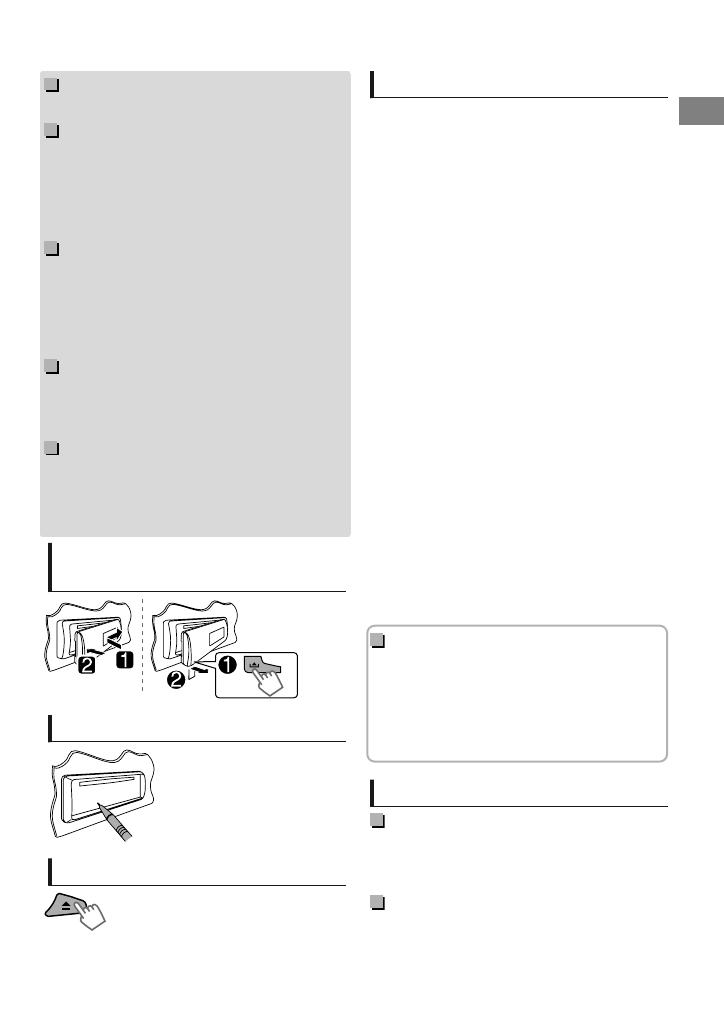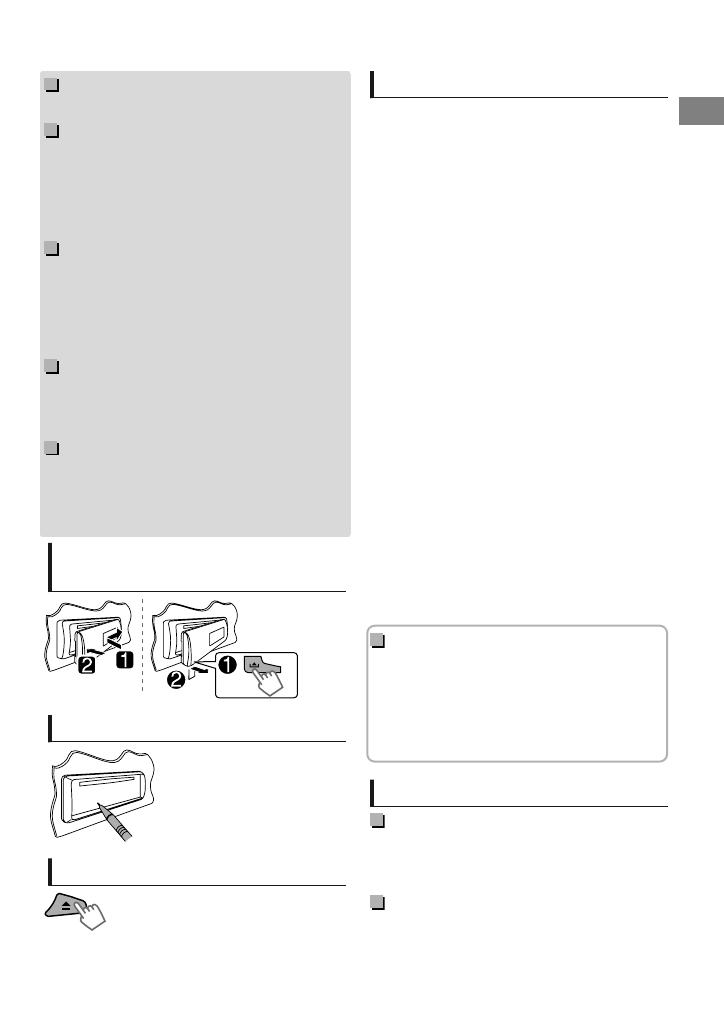
Warning:
Stop the car before operating the unit.
Caution:
Adjust the volume so that you can hear sounds
outside the car. Driving with the volume too high
may cause an accident.
Avoid using the USB device or iPod/iPhone if it
might hinder driving safety.
Caution on volume setting:
Digital devices (CD/USB) produce very little noise
compared with other sources. Lower the volume
before playing these digital sources to avoid
damaging the speakers by the sudden increase of
the output level.
Temperature inside the car:
If you have parked the car for a long time in hot
or cold weather, wait until the temperature in the
car becomes normal before operating the unit.
Condensation:
When the car is air-conditioned, moisture may
collect on the laser lens. This may cause disc read
errors. In this case, remove the disc and wait for
the moisture to evaporate.
How to attach/detach the
control panel
How to reset your unit
Your preset adjustments will
also be erased.
How to forcibly eject a disc
(Hold)
Be careful not to drop the disc when it ejects.
If this does not work, reset your unit.
Contents
Preparation ............................................................ 4
Canceling the display demonstration
Setting the clock
Basic operations ................................................... 4
Radio ........................................................................ 6
HD Radio™ tuner control .................................. 8
Satellite Radio tuner control ............................ 9
CD/USB ................................................................. 10
iPod/iPhone
.......................................................... 11
Quick Search ....................................................... 13
External components ...................................... 13
Bluetooth姞 connection
..................................... 14
Bluetooth mobile phone ................................ 16
Bluetooth audio player ................................... 20
Illumination color adjustments .................... 21
Brightness adjustments .................................. 22
Sound adjustments .......................................... 22
Menu operations ............................................... 23
Remote controller
............................................... 26
Additional information ................................... 26
Troubleshooting ................................................ 29
Specifications ..................................................... 32
How to read this manual:
This manual mainly explains operations using
the buttons on the control panel.
< > indicates the displays on the control
panel.
[XX] indicates the initial setting of a menu
item.
Maintenance
Cleaning the unit
Wipe off the dirt on the panel with a dry silicon or
soft cloth. Failure to observe this precaution may
result in damage to the unit.
Cleaning the connector
Wipe off dirt on the connector of the unit and
panel. Use a cotton swab or cloth.
ENGLISHޓ|
3
2011/11/18ޓ19:24:27KD-A735BT_J_EN