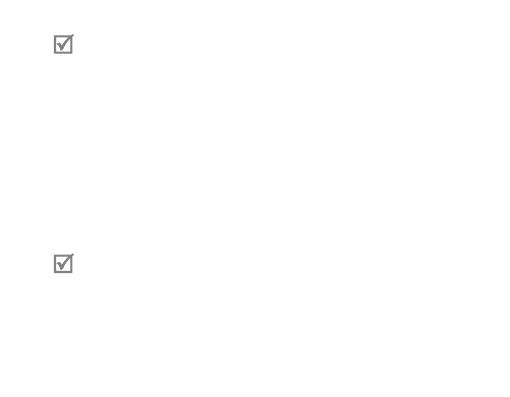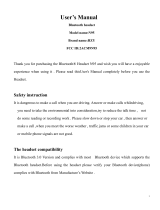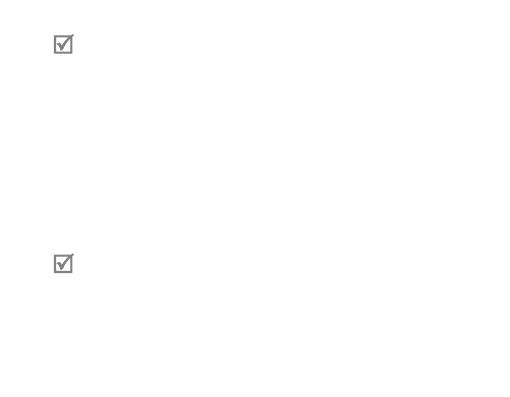
16
Your headset supports the Simple Pairing feature which allows the headset •
to be paired with a phone without requesting a PIN. This feature is available
for phones that are compliant with Bluetooth version 2.1 or higher.
If your phone supports Advanced Audio Distribution Profile (A2DP), you •
can also listen to music with your headset. You cannot control playback
using your headset.
Pairing via the Active pairing feature
With the Active pairing feature, your headset automatically looks for a Bluetooth
device within range and tries to make a connection with it.
Make sure the phone’s Bluetooth visibility option is set on.
In Pairing mode, press and hold the Talk button on the headset. The indicator light •
color changes to violet from blue. The headset will attempt active pairing for up to
20 seconds.
The Bluetooth phone you want to connect with must not be paired with •
other devices. If the phone is already connected to another device, end the
connection and restart the Active pairing feature.
This feature may not be supported on some devices.•
When the headset pairs with your phone, a connection is made through •
the Hands-Free Profile. To make a connection through another profile,
check the phone’s user manual on how to pair the Bluetooth device.