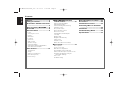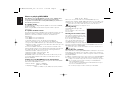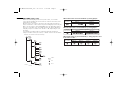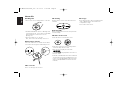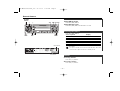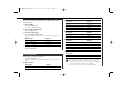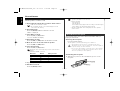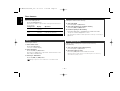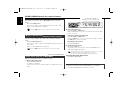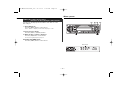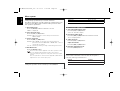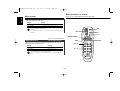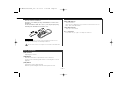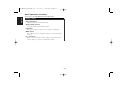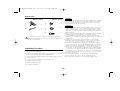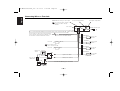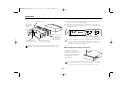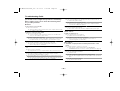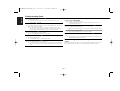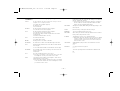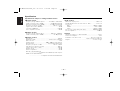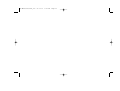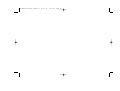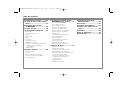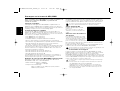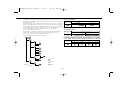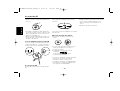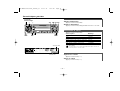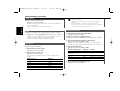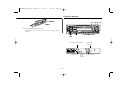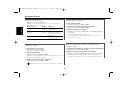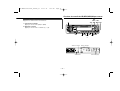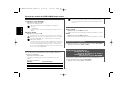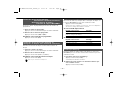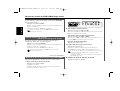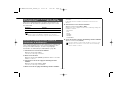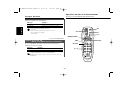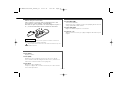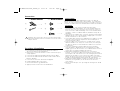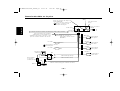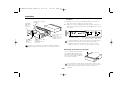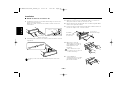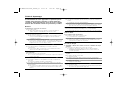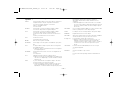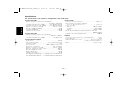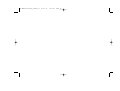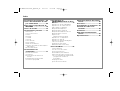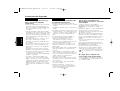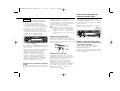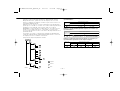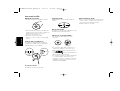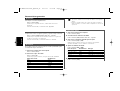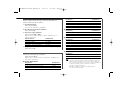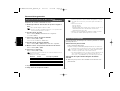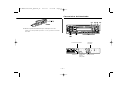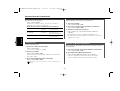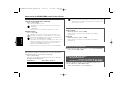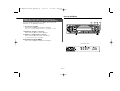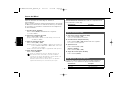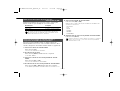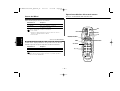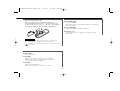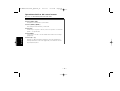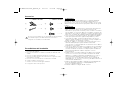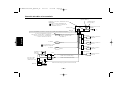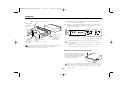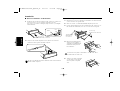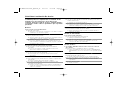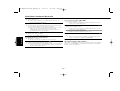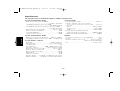Kenwood KDC-MP225 User manual
- Category
- Car media receivers
- Type
- User manual

© B64-2681-00/00 (KW)
Take the time to read through this instruction manual.
Familiarity with installation and operation procedures will help you
obtain the best performance from your new CD receiver.
For your records
Record the serial number, found on the back of the unit, in the spaces
designated on the warranty card, and in the space provided below. Refer
to the model and serial numbers whenever you call upon your
KENWOOD dealer for information or service on the product.
Model KDC-MP225/225MR/225/2025 Serial number
KDC-MP225
KDC-225MR
KDC-225
KDC-2025
CD-RECEIVER
INSTRUCTION MANUAL
AMPLI-TUNER-LECTEUR DE CD
MODE D’EMPLOI
REPRODUCTOR DE DISCOS COMPACTOS RECEPTOR DE FM/AM
MANUAL DE INSTRUCCIONES
KDC-MP225/225/2025_U.S_Cover 03.11.10 3:18 PM Page 1

— 2 —
English
Contents
Warning .......................................3
Safety precautions......................4
About Sirius Satellite radio tuner
..................................................5
Notes on playing MP3/WMA.......6
About CDs...................................8
General features .........................9
Power
Selecting the Source
Volume
Attenuator
Loudness
System Q
Audio Control
Speaker Setting
Switching Display
Station/Disc Naming (SNPS/DNPS)
Theft Deterrent Faceplate
Tuner features ...........................13
Tuning Mode
Tuning
Station Preset Memory
Auto Memory Entry
Preset Tuning
CD/MP3/WMA/External disc
control features .....................15
Playing CD & MP3/WMA
Playing External Disc
Fast Forwarding and Reversing
Track/File Search
Disc/ Folder Search
Direct Track/File Search
Direct Disc Search
Track/File/Disc/Folder Repeat
Scan Play
Random Play
Magazine Random Play
Folder Select
Text/Title Scroll
DNPP (Disc Name Preset Play)
Menu system.............................19
Menu System
Touch Sensor Tone
Manual Clock Adjustment
DSI (Disabled System Indicator)
CRSC (Clean Reception System Circuit)
Auxiliary Input Display Setting &
Station/Disc Naming
Text Scroll
CD Read Setting
Basic Operations of remote......22
Accessories ...............................25
Installation Procedure ..............25
Connecting Wires to Terminals
................................................26
Installation ................................27
Troubleshooting Guide .............29
Specifications ...........................32
KDC-MP225/225/2025_U.S 03.11.14 5:18 PM Page 2

— 3 —
2Warning
Use of controls or adjustments or performance
of procedures other than those specified
herein may result in hazardous radiation
exposure.
In compliance with Federal Regulations,
following are reproductions of labels on, or
inside the product relating to laser product
safety.
Location : Bottom Panel
FCC WARNING
This equipment may generate or use radio
frequency energy. Changes or modifications to
this equipment may cause harmful
interference unless the modifications are
expressly approved in the instruction manual.
The user could lose the authority to operate
this equipment if an unauthorized change or
modification is made.
2CAUTION
KENWOOD CORPORATION
2967-3, ISHIKAWA-CHO,
HACHIOJI-SHI
TOKYO, JAPAN
KENWOOD CORP. CERTIFIES THIS EQUIPMENT
CONFORMS TO DHHS REGULATIONS N0.21 CFR
1040. 10, CHAPTER 1, SUBCHAPTER J.
This equipment has been tested and found to
comply with the limits for a Class B digital
device, pursuant to Part 15 of the FCC Rules.
These limits are designed to provide
reasonable protection against harmful
interference in a residential installation. This
equipment may cause harmful interference to
radio communications, if it is not installed and
used in accordance with the instructions.
However, there is no guarantee that
interference will not occur in a particular
installation. If this equipment does cause
harmful interference to radio or television
reception, which can be determined by turning
the equipment off and on, the user is
encouraged to try to correct the interference
by one or more of the following measures:
• Reorient or relocate the receiving antenna.
• Increase the separation between the
equipment and receiver.
• Connect the equipment into an outlet on a
circuit different from that to which the
receiver is connected.
• Consult the dealer or an experienced
radio/TV technician for help.
This Class B digital apparatus complies with
Canadian ICES-003.
NOTE
NOTE
KDC-MP225/225/2025_U.S 03.11.14 5:18 PM Page 3

— 4 —
English
Safety precautions
To prevent injury or fire, take the
following precautions:
• Insert the unit all the way in until it is fully
locked in place. Otherwise it may fall out of
place when jolted.
• When extending the ignition, battery, or
ground wires, make sure to use automotive-
grade wires or other wires with a 0.75mm
2
(AWG18) or more to prevent wire
deterioration and damage to the wire
coating.
•To prevent a short circuit, never put or leave
any metallic objects (such as coins or metal
tools) inside the unit.
• If the unit starts to emit smoke or strange
smells, turn off the power immediately and
consult your Kenwood dealer.
• Make sure not to get your fingers caught
between the faceplate and the unit.
• Be careful not to drop the unit or subject it to
strong shock.
The unit may break or crack because it
contains glass parts.
• Do not touch the liquid crystal fluid if the
LCD is damaged or broken due to shock. The
liquid crystal fluid may be dangerous to your
health or even fatal.
If the liquid crystal fluid from the LCD
contacts your body or clothing, wash it off
with soap immediately.
2WARNING
To prevent damage to the machine,
take the following precautions:
• Make sure to ground the unit to a negative
12V DC power supply.
• Do not open the top or bottom covers of the
unit.
• Do not install the unit in a spot exposed to
direct sunlight or excessive heat or humidity.
Also avoid places with too much dust or the
possibility of water splashing.
• Do not set the removed faceplate or the
faceplate case in areas exposed to direct
sunlight, excessive heat or humidity. Also
avoid places with too much dust or the
possibility of water splashing.
•To prevent deterioration, do not touch the
terminals of the unit or faceplate with your
fingers.
• Do not subject the faceplate to excessive
shock, as it is a piece of precision
equipment.
• When replacing a fuse, only use a new one
with the prescribed rating. Using a fuse with
the wrong rating may cause your unit to
malfunction.
•To prevent a short circuit when replacing a
fuse, first disconnect the wiring harness.
• Do not place any object between the
faceplate and the unit.
• Do not use your own screws. Use only the
screws provided. If you use the wrong
screws, you could damage the unit.
2CAUTION
IMPORTANT INFORMATION
About CD players/disc changers
connected to this unit
KENWOOD disc changers/ CD players
released in 1998 or later can be connected to
this unit.
Refer to the catalog or consult your Kenwood
dealer for connectable models of disc
changers/ CD players.
Note that any KENWOOD disc changers/ CD
players released in 1997 or earlier and disc
changers made by other makers cannot be
connected to this unit.
Unsupported connection may result in
damage.
Setting the "O-N" Switch to the "N" position for
the applicable KENWOOD disc changers/ CD
players.
The functions that can be used and the
information that can be displayed will differ
depending on the models being connected.
You can damage both your unit and the CD
changer if you connect them incorrectly.
Do Not Load 3-in. CDs in the CD slot
If you try to load a 3 in. CD with its adapter
into the unit, the adapter might separate from
the CD and damage the unit.
KDC-MP225/225/2025_U.S 03.11.14 5:18 PM Page 4

— 5 —
• If you experience problems during
installation, consult your Kenwood dealer.
• If the unit does not seem to be working
right, try pressing the reset button first. If
that does not solve the problem, consult
your Kenwood dealer.
•Press the reset button if the Disc auto
changer fails to operate correctly. Normal
operation should be restored.
• Characters in the LCD may become difficult
to read in temperatures below 41 ˚F (5 ˚C).
• The illustrations of the display and the panel
appearing in this manual are examples used
to explain more clearly how the controls are
used. Therefore, what appears on the display
in the illustrations may differ from what
appears on the display on the actual
equipment, and some of the illustrations on
the display may represent something
impossible in actual operation.
Cleaning the Faceplate Terminals
If the terminals on the unit or faceplate get
dirty, wipe them with a dry, soft cloth.
NOTE
Cleaning the Unit
If the faceplate of this unit is stained, wipe it
with a dry soft cloth such as a silicon cloth.
If the faceplate is stained badly, wipe the stain
off with a cloth moistened with neutral
cleaner, then wipe neutral detergent off.
Applying spray cleaner directly to the unit may
affect its mechanical parts. Wiping the
faceplate with a hard cloth or using a volatile
liquid such as thinner or alcohol may scratch
the surface or erases characters.
Cleaning the CD Slot
As dust tends to accumulate in the CD slot,
clean it every once in a while. Your CDs can
get scratched if you put them in a dusty CD
slot.
Lens Fogging
Right after you turn on the car heater in cold
weather, dew or condensation may form on
the lens in the CD player of the unit. Called
lens fogging, CDs may be impossible to play.
In such a situation, remove the disc and wait
for the condensation to evaporate. If the unit
still does not operate normally after a while,
consult your Kenwood dealer.
Refer to the instruction manual of Sirius
Satellite radio tuner KTC-SR902/KTC-SR901
(optional accessory), when connected, for the
operation method.
Refer to the sections of A models for
operations.
Entering and Exiting Channel Search
in Sirius Satellite radio tuner source
When entering and exiting the Channel Search
mode press the [C.S.] button for at least 1
second.
Each time the [C.S.] button is pressed for at
least 1 second the Channel Search mode turns
ON or OFF.
About Sirius Satellite radio
tuner
SCRL
AUTO
AME
SCAN
AUD
RDM REP M.RDM
OFF
C.S.
L
O
U
D
EXTERNAL MEDIA CONTROL
DISP MENU
Reset button
SCRL
AUTO
AME
SCAN
AUD
RDM REP M.RDM
OFF
C.S.
L
O
U
D
EXTERNAL MEDIA CONTROL
DISP MENU
SRC
AUTO
FM/
C.S.
1 - 6
DISP/
MENU
¢4
AM/
SCRL
KDC-MP225/225/2025_U.S 03.11.14 5:18 PM Page 5

— 6 —
English
Notes on playing MP3/WMA
KDC-MP225 can play MP3(MPEG1, 2 Audio Layer 3)/WMA. Note,
however, that the MP3/WMA recording media and formats
acceptable are limited. When writing MP3/WMA, pay attention to
the following restrictions.
Acceptable media
The MP3/WMA recording media acceptable to this unit are CD-ROM,
CD-R, and CD-RW.
When using CD-RW, do full format not quick format to prevent
malfunction.
Acceptable medium formats
The following formats are available for the media used in this unit. The
maximum number of characters used for file name including the
delimiter (".") and three-character extension are indicated in
parentheses.
• ISO 9660 Level 1 (12 characters)
• ISO 9660 Level 2 (31 characters)
• Joliet (64 character; Up to 32 characters are displayed)
• Romeo (128 character; Up to 64 characters are displayed)
• Long file name (200 characters; Up to 64 characters are displayed)
• Maximum number of characters for folder name: 64 (Joliet; Up to 32
characters are displayed)
For a list of available characters, see the instruction manual of the
writing software and the section Entering file and folder names below.
The media reproducible on this unit has the following limitations:
• Maximum number of directory levels: 8
• Maximum number of files per folder: 255
• Maximum number of folders: 50
MP3/WMA written in the formats other than the above may not be
successfully played and their file names or folder names are not
properly displayed.
Settings for your MP3/WMA encoder and CD writer
Do the following setting when compressing audio data in MP3/WMA
data with the MP3/WMA encoder.
•Transfer bit rate MP3: 8 —320 kbps
WMA: 48 —192 kbps
• Sampling frequency
MP3: 8, 11.025, 12, 16, 22.05, 24, 32, 44.1, 48 kHz
WMA: 32, 44.1, 48 kHz
When you use your CD writer to record MP3/WMA up to the
maximum disc capacity, disable additional writing. For recording on an
empty disc up to the maximum capacity at once, check Disc at Once.
Play mode may not be possible when portions of the functions of
Windows Media Player 9 or higher are used.
Entering ID3 tag
The Displayable ID3 tag is ID3
version 1.x.
For the character code, refer to the
List of Codes.
Entering file and folder names
The code list characters are the only
file names and folder names that can
be entered and displayed.
If you use any other character for
entry, the file and folder names are
not displayed correctly. They may
neither be displayed correctly depending on the CD writer used.
The unit recognizes and plays only those MP3/WMA which have the
MP3/WMA extension (.MP3/.WMA).
A file with a name entered with characters not on the code list may not
play correctly.
Writing files into a medium
When a medium containing MP3/WMA data is loaded, the unit checks
all the data on the medium. If the medium contains a lot of folders or
non-MP3/WMA files, therefore, it takes a long time until the unit starts
playing MP3/WMA.
In addition, it may take time for the unit to move to the next MP3/WMA
file or a File Search or Folder Search may not be performed smoothly.
Loading such a medium may produce loud noise to damage the speakers.
• Do no attempt to play a medium containing a non-MP3/WMA
file
with the MP3/WMA extension.
The unit mistakes non-MP3/WMA
files for MP3/WMA data as long as
they have the MP3/WMA extension.
• Do not attempt to play a medium containing non MP3/WMA.
KDC-MP225/225/2025_U.S 03.11.14 5:18 PM Page 6

— 7 —
MP3/WMA playing order
When selected for play, Folder Search, File Search, or for Folder
Select, files and folders are accessed in the order in which they were
written by the CD writer.
Because of this, the order in which they are expected to be played
may not match the order in which they are actually played. You may be
able to set the order in which MP3/WMA are to be played by writing
them onto a medium such as a CD-R with their file names beginning
with play sequence numbers such as "01" to "99", depending on your
CD writer.
For example, a medium with the following folder/ file hierarchy is
subject to Folder Search, File Search, or Folder Select as shown below.
When a File Search is executed with file ¡$ being played ...
When a Folder Search is executed with file ¡$ being played ...
When Folder Select is selected with file ¡$ being played to move
from folder to folder ...
4 Button ¢ Button AM Button FM Button
Operation of the button
Current
folder number
AM Button FM Button
Operation of the button
Current
folder number
Current
file number
4 Button
¢ Button
Operation of the button
Beginning of file
Folder
Example of a medium's folder/file hierarchy
Level 2 Level 4
Level 1 Level 3
File
Root
KDC-MP225/225/2025_U.S 03.11.14 5:18 PM Page 7

— 8 —
English
About CDs
Handling CDs
• Don’t touch the recording surface of the CD.
• CD-R and CD-RW are easier to damage than
a normal music CD. Use a CD-R or a CD-RW
after reading the caution items on the
package etc.
• Don’t stick tape etc. on the CD.
Also, don’t use a CD with tape stuck on it.
When using a new CD
If the CD center hole or outside rim has burrs,
use it after removing them with a ball pen etc.
CD accessories
Don’t use disc type accessories.
CD cleaning
Clean from the center of the disc and move
outward.
Removing CDs
When removing CDs from this unit pull them
out horizontally.
CDs that can’t be used
• CDs that aren’t round can’t be used.
• CDs with coloring on the recording surface
or that are dirty can’t be used.
• This unit can only play the CDs with
.
It may not correctly play disks which do not
have the mark.
•A CD-R or CD-RW that hasn’t been finalized
can’t be played. (For the finalization process
refer to your CD-R/CD-RW writing software,
and your CD-R/CD-RW recorder instruction
manual.)
CD storage
• Don’t place them in direct sunlight (On the
seat or dashboard etc.) and where the
temperature is high.
• Store CDs in their cases.
Burrs
Burrs
KDC-MP225/225/2025_U.S 03.11.14 5:18 PM Page 8

Increasing Volume
Press the [u] button.
Decreasing Volume
Press the [d] button.
Volume
Press the [SRC] button.
Source required Display
Sirius tuner (Optional accessory) "SIRIUS"
Tuner "TUNER"
CD "CD"
External disc (Optional accessory)"CD CH"
Auxiliary input (Optional accessory)"AUX EXT"
Standby (Illumination only mode) "STANDBY"
KDC-225MR:
The power will be turned off automatically after about 20
minutes have elapsed under the standby mode.
Selecting the Source
Turning ON the Power
Press the [SRC] button.
Turning OFF the Power
Press the [SRC] button for at least 1 second.
Power
SCRL
AUTO
AME
SCAN
AUD
RDM REP M.RDM
OFF
C.S.
L
O
U
D
EXTERNAL MEDIA CONTROL
DISP MENU
Q/
AUD
ATT/
LOUD
SRC
ud
DISP/
MENU
AM
FM
¢4
General features
— 9 —
Release
button
ATT indicator
LOUD indicator
KDC-MP225/225/2025_U.S 03.11.14 5:18 PM Page 9

1 Select the source for adjustment
Press the [SRC] button.
2 Enter Audio Control mode
Press the [AUD] button for at least 1 second.
3 Select the Audio item for adjustment
Press the [FM] or [AM] button.
Each time the button is pressed the items that can be adjusted
switch as shown below.
4 Adjust the Audio item
Press the [4] or [¢] button.
Adjustment Item Display Range
Bass level "BAS" –8 — +8
Middle level "MID" –8 — +8
Treble level "TRE" –8 — +8
Balance "BAL" Left 15 — Right 15
Fader "FAD" Rear 15 — Front 15
5 Exit Audio Control mode
Press the [AUD] button.
Audio Control
Compensating for low and high tones during low volume.
Press the [LOUD] button for at least 1 second.
Each time the button is pressed for at least 1 second the
Loudness turns ON or OFF.
When it’s ON, "LOUD" indicator is ON.
Loudness
Turning the volume down quickly.
Press the [ATT] button.
Each time the button is pressed the Attenuator turns ON or OFF.
When it’s ON, the "ATT" indicator blinks.
Attenuator
General features
English
• Each setting value is changed with the <Speaker setting> (page
11).
First, select the speaker type with the Speaker setting.
• When the System Q setting is changed, the Bass, Middle, and
Treble set in audio control replace the System Q values.
You can recall the best sound setting preset for different types of
music.
1 Select the source to set
Press the [SRC] button.
2 Select the Sound type
Press the [Q] button.
Each time the button is pressed the sound setting switches.
Sound setting Display
Flat "FLAT"
Rock "ROCK"
Top 40 "TOP40"
Pops "POPS"
Jazz "JAZZ"
Easy "EASY"
System Q
— 10 —
KDC-MP225/225/2025_U.S 03.11.14 5:18 PM Page 10

Clock
In CD (KDC-MP225) & External disc source
Information Display
Disc title & Artist name "D-TITLE"
Track title "T-TITLE"
Play time & Track number "P-TIME"
Disc name (In External disc source) "DNPS"
Clock
In CD (KDC-225MR/KDC-225/KDC-2025)
Information Display
Play time & Track number "P-TIME"
Disc name "DNPS"
Clock
In MP3/WMA source (KDC-MP225)
Information Display
Song title & Artist name "TITLE"
Album name & Artist name "ALBUM"
Folder name "FLDR-NAME"
File name "FILE-NAME"
Play time & Track number "P-TIME"
Clock
In Auxiliary input source
Information
Auxiliary input name
Clock
• If the Disc title, Track title, Song title & Artist name, or Album
name & Artist name is selected when the disc which does not
have Disc title, Track title, Song title, Album name, or Artist name
is played, track number and play time are displayed.
• The Album name cannot be displayed during WMA play.
Switching the information displayed.
Press the [DISP] button.
Each time the button is pressed the display switches as shown
below.
In Tuner source
Information Display
Frequency
Station name or Frequency "SNPS"
Switching Display
Fine-tuning so that the System Q value is optimal when setting
the speaker type.
1 Enter Standby
Press the [SRC] button.
Select the "STANDBY" display.
2 Enter Speaker Setting mode
Press the [Q] button.
3 Select the Speaker type
Press the [4] or [¢] button.
Each time the button is pressed the setting switches as shown
below.
Speaker type Display
OFF "SP OFF"
For the OEM speaker "SP OEM"
For 6 & 6x9 in. speaker "SP 6/6x9"
For 5 & 4 in. speaker "SP 5/4"
4 Exit Speaker Setting mode
Press the [Q] button.
Speaker Setting
— 11 —
KDC-MP225/225/2025_U.S 03.11.14 5:18 PM Page 11

The faceplate of the unit can be detached and taken with you,
helping to deter theft.
Removing the Faceplate
Press the Release button.
The faceplate is unlocked, allowing you to detach it.
• The faceplate is a precision piece of equipment and can be
damaged by shocks or jolts. For that reason, keep the faceplate in
its special storage case while detached.
• Do not expose the faceplate or its storage case to direct sunlight
or excessive heat or humidity. Also avoid places with too much
dust or the possibility of water splashing.
Reattaching the Faceplate
1 Align the projections on the unit with the grooves on the
faceplate.
Theft Deterrent Faceplate
• When operation stops for 10 seconds the name at that time is
registered, and Name Set mode closes.
• Memory numbers
- FM: 32 stations
- AM: 16 stations
- External CD changer/ player: Varies according to the CD changer/
player. Refer to the CD changer/ player manual.
• The title of station/CD can be changed by the same operation
used to name it.
Attaching a title to a Station or CD.
1 Receive/play the station/disc you want to attach a title to
•A title can't be attached to a MD.
• An external CD changer or an external CD player must be
connected for disc naming
2 Enter Menu mode
Press the [MENU] button for at least 1 second.
"MENU" is displayed.
3 Select Name set mode
Press the [FM] or [AM] button.
Select the "NAME SET" display.
4 Enter Name set mode
Press the [4] or [¢] button for at least 2 seconds.
5 Move the cursor to the enter character position
Press the [4] or [¢] button.
6 Select the characters
Press the [FM] or [AM] button.
Characters can be entered by using a remote with a numbers
buttons.
Example:If "DANCE" is entered.
Character Button Times pressed
"D" [3] 1
"A" [2] 1
"N" [6] 2
"C" [2] 3
"E" [3] 2
7 Repeat steps 5 through 6 and enter the name.
8 Exit Name Set mode
Press the [MENU] button.
Station/Disc Naming (SNPS/DNPS)
General features
— 12 —
English
KDC-MP225/225/2025_U.S 03.11.14 5:18 PM Page 12

SCRL
AUTO
AME
SCAN
AUD
RDM REP M.RDM
OFF
C.S.
L
O
U
D
EXTERNAL MEDIA CONTROL
DISP MENU
AUTO/
AME
1 - 6SRC
AM
FM
¢4
Tuner features
2 Push the faceplate in until it clicks.
The faceplate is locked in place, allowing you to use the unit.
— 13 —
Band display
Frequency
display
Preset station
number
ST indicator
AUTO indicator
KDC-MP225/225/2025_U.S 03.11.14 5:18 PM Page 13

Putting stations with good reception in the memory
automatically.
1 Select the band for Auto Memory Entry
Press the [FM] or [AM] button.
2 Open Auto Memory Entry
Press the [AME] button for at least 2 seconds.
When 6 stations that can be received are put in the memory
Auto Memory Entry closes.
Auto Memory Entry
Putting the station in the memory.
1 Select the band
Press the [FM] or [AM] button.
2 Select the frequency to put in the memory
Press the [4] or [¢] button.
3 Put the frequency in the memory
Press the desired [1] — [6] button for at least 2 seconds.
The preset number display blinks 1 time.
On each band, 1 station can be put in the memory on each [1] —
[6] button.
Station Preset Memory
Selecting the station.
1 Select tuner source
Press the [SRC] button.
Select the "TUNER" display.
2 Select the band
Press the [FM] or [AM] button.
Each time the [FM] button is pressed it switches between the
FM1, FM2, and FM3 bands.
3 Tune up or down band
Press the [4] or [¢] button.
During reception of stereo stations the "ST" indicator is ON.
Tuning
Choose the tuning mode.
Press the [AUTO] button.
Each time the button is pressed the Tuning mode switches as
shown below.
Tuning mode Display Operation
Auto seek "AUTO 1" Automatic search for a station.
indicator
Preset station "AUTO 2" Search in order of the stations
seek indicator in the Preset memory.
Manual "MANUAL" Normal manual tuning control.
Tuning Mode
Tuner features
— 14 —
English
KDC-MP225/225/2025_U.S 03.11.14 5:18 PM Page 14

SCRL
AUTO
AME
SCAN
AUD
RDM REP M.RDM
OFF
C.S.
L
O
U
D
EXTERNAL MEDIA CONTROL
DISP MENU
SRC
0
REP
RDM/
3
SCAN
M.RDM
F.SEL
1
¢4
AM/
DISC-/
SCRL
FM/
DISC+
CD/MP3/WMA/External disc control features
Calling up the stations in the memory.
1 Select the band
Press the [FM] or [AM] button.
2 Call up the station
Press the desired [1] — [6] button.
Preset Tuning
— 15 —
IN indicator
Track number
Track time
Disc number
KDC-MP225/225/2025_U.S 03.11.14 5:18 PM Page 15

Selecting the disc set in the Disc changer or the folder recorded
on the MP3/WMA media.
Press the [DISC–] or [DISC+] button.
Disc/ Folder Search
Disc Search (Function of disc changer)
Folder Search (Function of MP3/WMA)
Searching for a song on the disc or in the MP3/WMA folder.
Press the [4] or [¢] button.
Track/File Search
Fast Forwarding
Hold down on the [¢] button.
Release your finger to play the disc at that point.
Reversing
Hold down on the [4] button.
Release your finger to play the disc at that point.
Fast Forwarding and Reversing
Playing discs set in the optional accessory disc player connected
to this unit.
Press the [SRC] button.
Select the display for the disc player you want.
Display examples:
Display Disc player
"CD-2" CD player
"CD CH" CD changer
"MD CH" MD changer
Playing External Disc
When a disc is inserted
Press the [SRC] button.
Select the "CD" display.
• The models that can play MP3/WMA are shown below.
KDC-MP225
• When a disc is inserted the "IN" indicator is ON.
Eject the disc
Press the [0] button.
3 in. (8cm) disc cannot be played. Using an adapter and inserting
them into this unit can cause damage.
The MP3/WMA media that this unit can play are CD-ROM, CD-R,
and CD-RW.
The medium formats must be ISO 9660 Level 1, Level 2, Joliet, or
Romeo. The methods and precautions to be followed for writing
MP3/WMA data are covered in <Notes on playing MP3/WMA>
(page 6).
Check that section before creating your MP3/WMA media.
Playing CD & MP3/WMA
CD/MP3/WMA/External disc control features
— 16 —
English
• Disc 10 is displayed as "0".
• The functions that can be used and the information that can be
displayed will differ depending on the external disc players being
connected.
KDC-MP225/225/2025_U.S 03.11.14 5:18 PM Page 16

Playing the first part of each song on the disc or MP3/WMA
folder you are listening to and searching for the song you want
to listen to.
1 Start Scan Play
Press the [SCAN] button.
"SCAN ON"/ "TSCAN ON" is displayed.
2 Release it when the song you want to listen to is played
Press the [SCAN] button.
Scan Play
Press the [REP] button.
Each time the button is pressed the Repeat Play switches as
shown below.
In CD & External disc source
Repeat play Display
Track Repeat "REP ON"/ "TREP ON"
Disc Repeat (In Disc Changer) "DREP ON"
OFF "REP OFF"
In MP3/WMA source
Repeat play Display
File Repeat "FILE REP"
Folder Repeat "FOLD REP"
OFF "REP OFF"
Replaying the song, disc in the Disc changer or MP3/WMA folder
you're listening to.
Track/File/Disc/Folder Repeat
Doing Disc Search by entering the disc number.
1 Enter the disc number
Press the number buttons on the remote.
2 Do Disc Search
Press the [DISC+] or [DISC–] button.
Canceling Direct Disc Search
Press the [38] button.
Input "0" to select disc 10.
Direct Disc Search
(Function of disc changers with remote)
Doing Track/File Search by entering the track/file number.
1 Enter the track/file number
Press the number buttons on the remote.
2 Do Track/File Search
Press the [4] or [¢] button.
Canceling Direct Track/File Search
Press the [38] button.
Direct Track/File Search (Function of remote)
(Direct File Search: Function of MP3/WMA)
— 17 —
KDC-MP225/225/2025_U.S 03.11.14 5:18 PM Page 17

Scrolling the displayed CD text, MP3/WMA text, or MD title.
Press the [SCRL] button for at least 1 second.
Text/Title Scroll
2 Select the folder level
Press the [FM] or [AM] button.
With the [FM] button you move 1 level down and with the [AM]
button 1 level up.
Selecting a folder in the same level
Press the [4] or [¢] button.
With the [4] button you move to the previous folder, and with
the [¢] button to the next folder.
Returning to the top level
Press the [3] button.
3 Decide the folder to play
Press the [1] button.
The Folder Select mode releases, and the MP3/WMA in the
folder being displayed is played.
The methods for moving to other folders in the folder select mode
are different from those in the folder search mode.
See <Notes on playing MP3/WMA> (page 6) for details.
Canceling the Folder Select mode
Press the [F.SEL] button.
Quickly selecting the folder you want to listen to.
1 Enter Folder Select mode
Press the [F.SEL] button.
"F-SELECT" is displayed.
During Select mode the folder information is displayed as shown
below.
Folder Select (Function of MP3/WMA)
Play the songs on all the discs in the disc changer in random
order.
Press the [M.RDM] button.
Each time the button is pressed the Magazine Random Play turns
ON or OFF.
When it's ON, "MRDM ON" is displayed.
When the [
¢
] button is pressed, the next song select starts.
Magazine Random Play
(Function of disc changer)
Play all the songs on the disc or MP3/WMA folder in random
order.
Press the [RDM] button.
Each time the button is pressed Random Play turns ON or OFF.
When it's ON, "RDM ON" is displayed.
When the [¢] button is pressed, the next song select starts.
Random Play
CD/MP3/WMA/External disc control features
— 18 —
English
<Folder name display>
Displays the current folder name.
Function of the KDC-MP225
KDC-MP225/225/2025_U.S 03.11.14 5:18 PM Page 18

SCRL
AUTO
AME
SCAN
AUD
RDM REP M.RDM
OFF
C.S.
LO
U
D
EXTERNAL MEDIA CONTROL
DISP MENU
MENU
SRC
AM
FM
¢4
Menu system
Selecting the CD displayed in the DNPS of the CDs set in the
Disc changer.
1 Enter DNPP mode
Press the [DNPP] button on the remote.
When "DNPP" is displayed the DNPS display in order.
Forward / Reverse display
Press the [DISC–] or [DISC+] button.
2 When the disc you want is displayed
Press the [OK] button on the remote.
The disc being displayed is played.
Canceling the DNPP mode
Press the [DNPP] button on the remote.
DNPP (Disc Name Preset Play)
(Function of disc changers with remote)
— 19 —
Menu display
KDC-MP225/225/2025_U.S 03.11.14 5:18 PM Page 19

A red indicator will blink on the unit after the faceplate is
removed, warning potential thieves.
Display Setting
"DSI ON" LED flashes.
"DSI OFF" LED OFF.
DSI (Disabled System Indicator)
1 Select Clock Adjustment mode
Press the [FM] or [AM] button.
Select the "CLK ADJ" display.
2 Enter Clock Adjust mode
Press the [4] or [¢] button for at least 2 seconds.
The clock display blinks.
3 Adjust the hours
Press the [FM] or [AM] button.
Adjust the minutes
Press the [4] or [¢] button.
4 Exit Clock adjustment mode
Press the [MENU] button.
Manual Clock Adjustment
Display Setting
"BEEP ON" Beep is heard.
"BEEP OFF" Beep canceled.
Setting the operation check sound (beep sound) ON/OFF.
Touch Sensor Tone
Setting during operation beep sound etc. functions.
The Menu system basic operation method is explained here. The
reference for the Menu items and their setting content is after
this operation explanation.
1 Enter Menu mode
Press the [MENU] button for at least 1 second.
"MENU" is displayed.
2 Select the menu item
Press the [FM] or [AM] button.
Example: When you want to set the beep sound select the
"BEEP" display.
3 Set the menu item
Press the [4] or [¢] button.
Example: When "BEEP" is selected, each time the button is
pressed it switches "BEEP ON" or "BEEP OFF". Select 1
of them as the setting.
You can continue by returning to step 2 and setting other items.
4 Exit Menu mode
Press the [MENU] button.
When other items that are applicable to the basic operation method
above are displayed afterwards their setting content chart is
entered. (Normally the uppermost setting in the chart is the original
setting.)
Also, the explanation for items that aren't applicable (<Manual Clock
Adjustment>etc.) are entered step by step.
Menu System
Menu system
— 20 —
English
KDC-MP225/225/2025_U.S 03.11.14 5:18 PM Page 20
Page is loading ...
Page is loading ...
Page is loading ...
Page is loading ...
Page is loading ...
Page is loading ...
Page is loading ...
Page is loading ...
Page is loading ...
Page is loading ...
Page is loading ...
Page is loading ...
Page is loading ...
Page is loading ...
Page is loading ...
Page is loading ...
Page is loading ...
Page is loading ...
Page is loading ...
Page is loading ...
Page is loading ...
Page is loading ...
Page is loading ...
Page is loading ...
Page is loading ...
Page is loading ...
Page is loading ...
Page is loading ...
Page is loading ...
Page is loading ...
Page is loading ...
Page is loading ...
Page is loading ...
Page is loading ...
Page is loading ...
Page is loading ...
Page is loading ...
Page is loading ...
Page is loading ...
Page is loading ...
Page is loading ...
Page is loading ...
Page is loading ...
Page is loading ...
Page is loading ...
Page is loading ...
Page is loading ...
Page is loading ...
Page is loading ...
Page is loading ...
Page is loading ...
Page is loading ...
Page is loading ...
Page is loading ...
Page is loading ...
Page is loading ...
Page is loading ...
Page is loading ...
Page is loading ...
Page is loading ...
Page is loading ...
Page is loading ...
Page is loading ...
Page is loading ...
Page is loading ...
Page is loading ...
Page is loading ...
Page is loading ...
Page is loading ...
Page is loading ...
Page is loading ...
Page is loading ...
Page is loading ...
Page is loading ...
Page is loading ...
Page is loading ...
-
 1
1
-
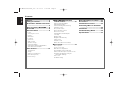 2
2
-
 3
3
-
 4
4
-
 5
5
-
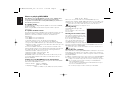 6
6
-
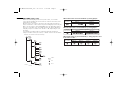 7
7
-
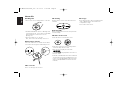 8
8
-
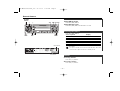 9
9
-
 10
10
-
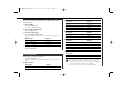 11
11
-
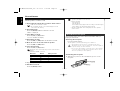 12
12
-
 13
13
-
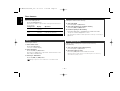 14
14
-
 15
15
-
 16
16
-
 17
17
-
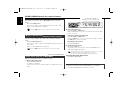 18
18
-
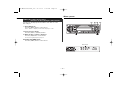 19
19
-
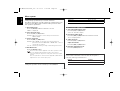 20
20
-
 21
21
-
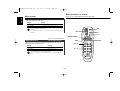 22
22
-
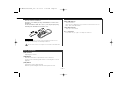 23
23
-
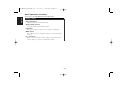 24
24
-
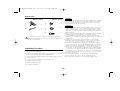 25
25
-
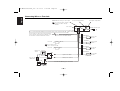 26
26
-
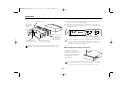 27
27
-
 28
28
-
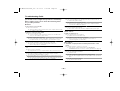 29
29
-
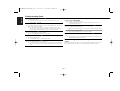 30
30
-
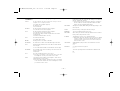 31
31
-
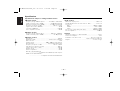 32
32
-
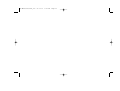 33
33
-
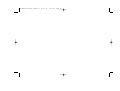 34
34
-
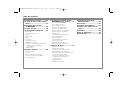 35
35
-
 36
36
-
 37
37
-
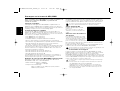 38
38
-
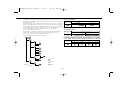 39
39
-
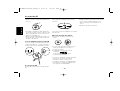 40
40
-
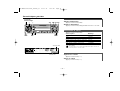 41
41
-
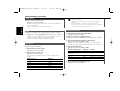 42
42
-
 43
43
-
 44
44
-
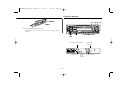 45
45
-
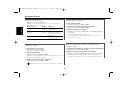 46
46
-
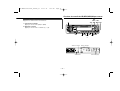 47
47
-
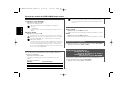 48
48
-
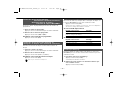 49
49
-
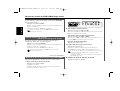 50
50
-
 51
51
-
 52
52
-
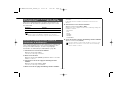 53
53
-
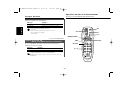 54
54
-
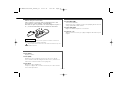 55
55
-
 56
56
-
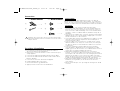 57
57
-
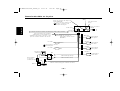 58
58
-
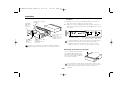 59
59
-
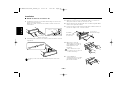 60
60
-
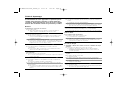 61
61
-
 62
62
-
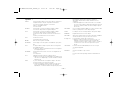 63
63
-
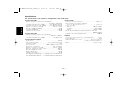 64
64
-
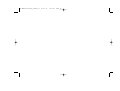 65
65
-
 66
66
-
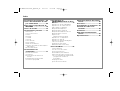 67
67
-
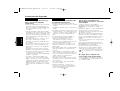 68
68
-
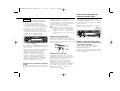 69
69
-
 70
70
-
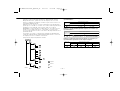 71
71
-
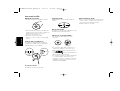 72
72
-
 73
73
-
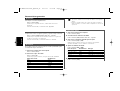 74
74
-
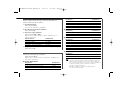 75
75
-
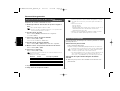 76
76
-
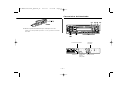 77
77
-
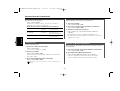 78
78
-
 79
79
-
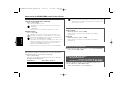 80
80
-
 81
81
-
 82
82
-
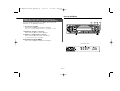 83
83
-
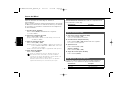 84
84
-
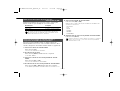 85
85
-
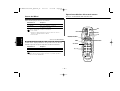 86
86
-
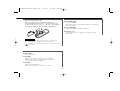 87
87
-
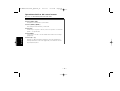 88
88
-
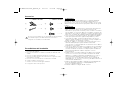 89
89
-
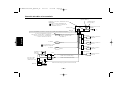 90
90
-
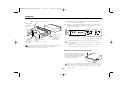 91
91
-
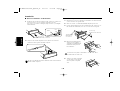 92
92
-
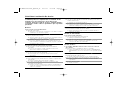 93
93
-
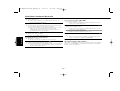 94
94
-
 95
95
-
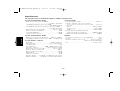 96
96
Kenwood KDC-MP225 User manual
- Category
- Car media receivers
- Type
- User manual
Ask a question and I''ll find the answer in the document
Finding information in a document is now easier with AI
in other languages
- français: Kenwood KDC-MP225 Manuel utilisateur
- español: Kenwood KDC-MP225 Manual de usuario
Related papers
-
Kenwood KDC-CMP21V User manual
-
Kenwood KDC-MP4026 User manual
-
Kenwood KDC-MP4023G User manual
-
Kenwood KDC-MPV622H3 User manual
-
Kenwood KDC-3025 User manual
-
Kenwood KDC-M4524G User manual
-
Kenwood KDC-X959 User manual
-
Kenwood KDC-MP208 - Radio / CD User manual
-
Kenwood KRC-435 User manual
-
Kenwood KDC-5020 User manual
Other documents
-
Panasonic CQDP383U Operating instructions
-
Panasonic CQDFX302U - AUTO RADIO/CD DECK Operating Instructions Manual
-
Bull Kts-mp400mr Cd Receiver Operating instructions
-
Voyager WMS190 User manual
-
Voyager MSR180 Owner's manual
-
Voyager SIRIUS MSR4115 Owner's manual
-
Sirius Satellite Radio MSR4500 User manual
-
Panasonic CQDP103U User manual
-
Nextar M930 User manual
-
DreamGEAR Play it Loud Owner's manual