Page is loading ...
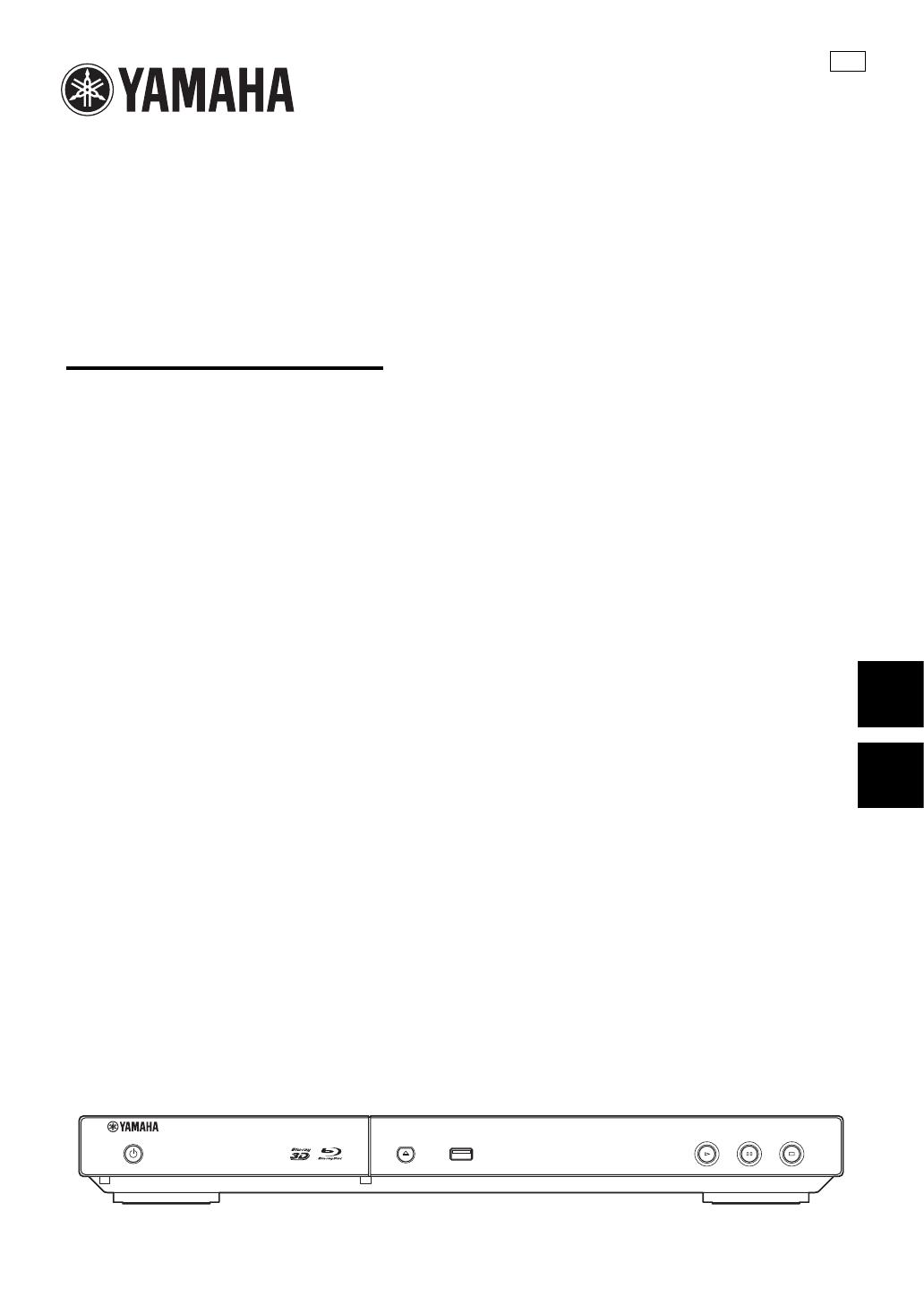
© 2012 Yamaha Corporation
Printed in China BD-S473/U
BD-S473
USB
Blu-ray Disc Player
Lecteur Blu-ray Disc
BD-S473
Owner’s Manual
Mode d’emploi
U
English Français
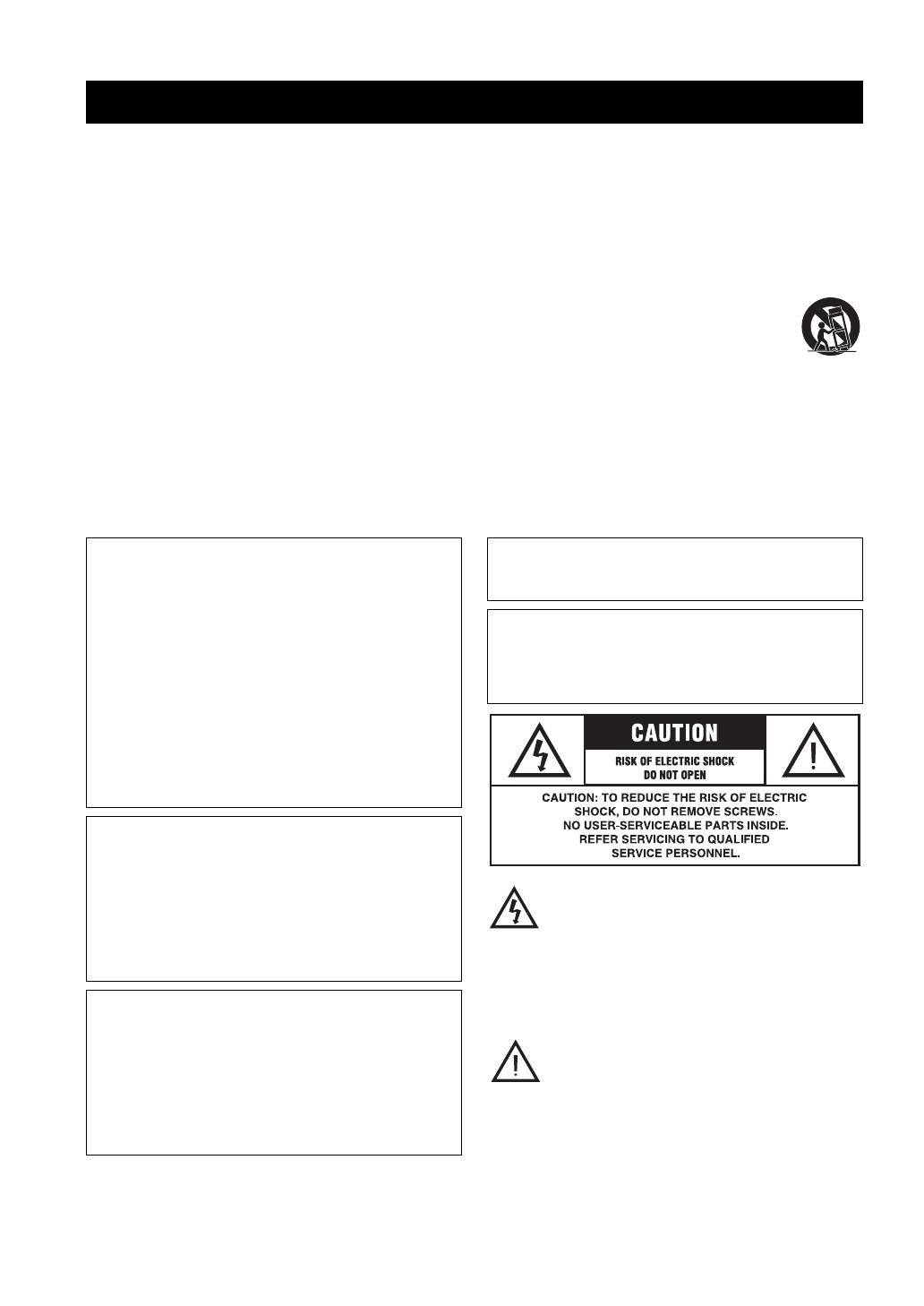
Caution-i En
The lightning flash with arrowhead symbol,
within an equilateral triangle, is intended to alert
the user to the presence of uninsulated “dangerous
voltage” within the product’s enclosure that may
be of sufficient magnitude to constitute a risk of
electric shock to persons.
The exclamation point within an equilateral
triangle is intended to alert the user to the presence
of important operating and maintenance
(servicing) instructions in the literature
accompanying the appliance.
IMPORTANT SAFETY INSTRUCTIONS
Rea
d
t
h
ese operat
i
ng
i
nstruct
i
ons care
f
u
ll
y
b
e
f
ore us
i
ng t
h
e un
i
t. Fo
ll
ow t
h
e sa
f
ety
i
nstruct
i
ons on t
h
e un
i
t an
d
t
h
e app
li
ca
bl
e sa
f
ety
instructions listed below. Keep these operating instructions handy for future reference.
1 Read these instructions.
2 Keep these instructions.
3 Heed all warnings.
4 Follow all instructions.
5 Do not use this apparatus near water.
6 Clean only with dry cloth.
7 Do not block any ventilation openings. Install in accordance
with the manufacturer’s instructions.
8 Do not install near any heat sources such as radiators, heat
registers, stoves, or other apparatus (including amplifiers)
that produce heat.
9 Do not defeat the safety purpose of the polarized or
grounding-type plug. A polarized plug has two blades with
one wider than the other. A grounding-type plug has two
blades and a third grounding prong. The wide blade or the
third prong are provided for your safety. If the provided
plug does not fit into your outlet, consult an electrician for
replacement of the obsolete outlet.
10 Protect the power cord from being walked on or pinched
particularly at plugs, convenience receptacles, and the point
where they exit from the apparatus.
11 Only use attachments/accessories specified by the
manufacturer.
12 Use only with the cart, stand, tripod, bracket,
or table specified by the manufacturer, or sold
with the apparatus. When a cart is used, use
caution when moving the cart/apparatus
combination to avoid injury from tip-over.
13 Unplug this apparatus during lightning storms
or when unused for long periods of time.
14 Refer all servicing to qualified service personnel. Servicing
is required when the apparatus has been damaged in any
way, such as power-supply cord or plug is damaged, liquid
has been spilled or objects have fallen into the apparatus,
the apparatus has been exposed to rain or moisture, does not
operate normally, or has been dropped.
WARNING:
TO REDUCE THE RISK OF FIRE, ELECTRIC SHOCK OR
PRODUCT DAMAGE,
• DO NOT EXPOSE THIS APPARATUS TO RAIN,
MOISTURE, DRIPPING OR SPLASHING AND
THAT NO OBJECTS FILLED WITH LIQUIDS,
SUCH AS VASES, SHALL BE PLACED ON THE
APPARATUS.
• USE ONLY THE RECOMMENDED
ACCESSORIES.
• DO NOT REMOVE THE COVER (OR BACK);
THERE ARE NO USER SERVICEABLE PARTS
INSIDE. REFER SERVICING TO QUALIFIED
SERVICE PERSONNEL.
CAUTION!
DO NOT INSTALL OR PLACE THIS UNIT IN A
BOOKCASE, BUILT-IN CABINET OR IN ANOTHER
CONFINED SPACE.
ENSURE THE UNIT IS WELL VENTILATED. TO
PREVENT RISK OF ELECTRIC SHOCK OR FIRE
HAZARD DUE TO OVERHEATING, ENSURE THAT
CURTAINS AND ANY OTHER MATERIALS DO NOT
OBSTRUCT THE VENTILATION VENTS.
CAUTION!
THIS PRODUCT UTILIZES A LASER.
USE OF CONTROLS OR ADJUSTMENTS OR
PERFORMANCE OF PROCEDURES OTHER THAN
THOSE SPECIFIED HEREIN MAY RESULT IN
HAZARDOUS RADIATION EXPOSURE.
DO NOT OPEN COVERS AND DO NOT REPAIR
YOURSELF.
REFER SERVICING TO QUALIFIED PERSONNEL.
CAUTION
Danger of explosion if battery is incorrectly replaced. Replace only
with the same or equivalent type.
The socket outlet shall be installed near the equipment and easily
accessible. The mains plug of the power supply cord shall remain
readily operable.
To completely disconnect this apparatus from the AC Mains,
disconnect the power supply cord plug from AC receptacle.
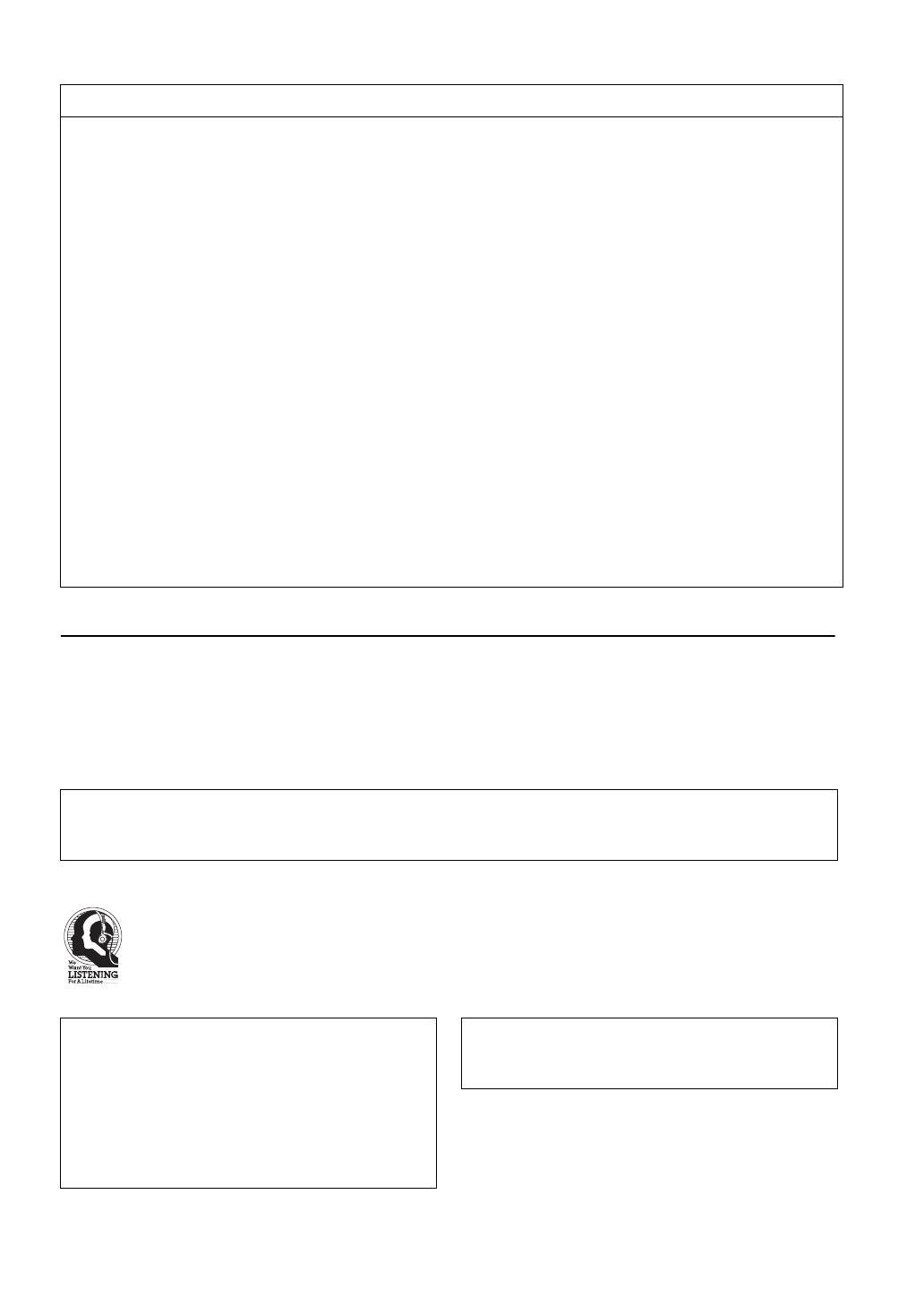
Caution-ii En
We Want You Listening For A Lifetime
Yamaha and the Electronic Industries Association’s Consumer Electronics Group want you to get the most out of
your equipment by playing it at a safe level. One that lets the sound come through loud and clear without annoying
blaring or distortion - and, most importantly, without affecting your sensitive hearing.
Since hearing damage from loud sounds is often undetectable until it is too late, Yamaha and the Electronic
Industries Association’s Consumer Electronics Group recommend you to avoid prolonged exposure from excessive
volume levels.
FCC INFORMATION (for US customers)
1 IMPORTANT NOTICE: DO NOT MODIFY THIS
UNIT!
This product, when installed as indicated in the instructions
contained in this manual, meets FCC requirements.
Modifications not expressly approved by Yamaha may void
your authority, granted by the FCC, to use the product.
2 IMPORTANT: When connecting this product to accessories
and/or another product use only high quality shielded cables.
Cable/s supplied with this product MUST be used. Follow
all installation instructions. Failure to follow instructions
could void your FCC authorization to use this product in the
USA.
3 NOTE: This product has been tested and found to comply
with the requirements listed in FCC Regulations, Part 15 for
Class “B” digital devices. Compliance with these
requirements provides a reasonable level of assurance that
your use of this product in a residential environment will not
result in harmful interference with other electronic devices.
This equipment generates/uses radio frequencies and, if not
installed and used according to the instructions found in the
users manual, may cause interference harmful to the
operation of other electronic devices.
Compliance with FCC regulations does not guarantee that
interference will not occur in all installations. If this product
is found to be the source of interference, which can be
determined by turning the unit “OFF” and “ON”, please try
to eliminate the problem by using one of the following
measures:
Relocate either this product or the device that is being
affected by the interference.
Utilize power outlets that are on different branch (circuit
breaker or fuse) circuits or install AC line filter/s.
In the case of radio or TV interference, relocate/reorient the
antenna. If the antenna lead-in is 300 ohm ribbon lead,
change the lead-in to coaxial type cable.
If these corrective measures do not produce satisfactory
results, please contact the local retailer authorized to
distribute this type of product. If you can not locate the
appropriate retailer, please contact Yamaha Corporation of
America A/V Division, 6600 Orangethorpe Ave., Buena
Park, CA 90620.
The above statements apply ONLY to those products
distributed by Yamaha Corporation of America or its
subsidiaries.
Yamaha Canada Music Ltd.
135 Milner Avenue, Toronto, Ontario, MIS 3R1, Canada
Tel: 1-416-298-1311
COMPLIANCE INFORMATION STATEMENT (DECLARATION OF CONFORMITY PROCEDURE)
Responsible Party: Yamaha Corporation of America
A/V Division
Address: 6600 Orangethorpe Avenue
Buena Park, CA 90620, USA
Telephone: 1-714-522-9011
Type of Equipment: Blu-ray Disc Player
Model Name: BD-S473
• This device complies with Part 15 of the FCC Rules.
• Operation is subject to the following two conditions:
1) this device may not cause harmful interference, and
2) this device must accept any interference received including
interference that may cause undesired operation.
See the “Troubleshooting” section at the end of this manual if
interference to radio reception is suspected.
IMPORTANT
Please record the serial number of this unit in the space
below.
MODEL:
Serial No.:
The serial number is located on the rear of the unit.
Retain this Owner’s Manual in a safe place for future
reference.
To obtain information about disposing unwanted, end-
of-life products in USA, please visit
http://usa.yamaha.com/support/
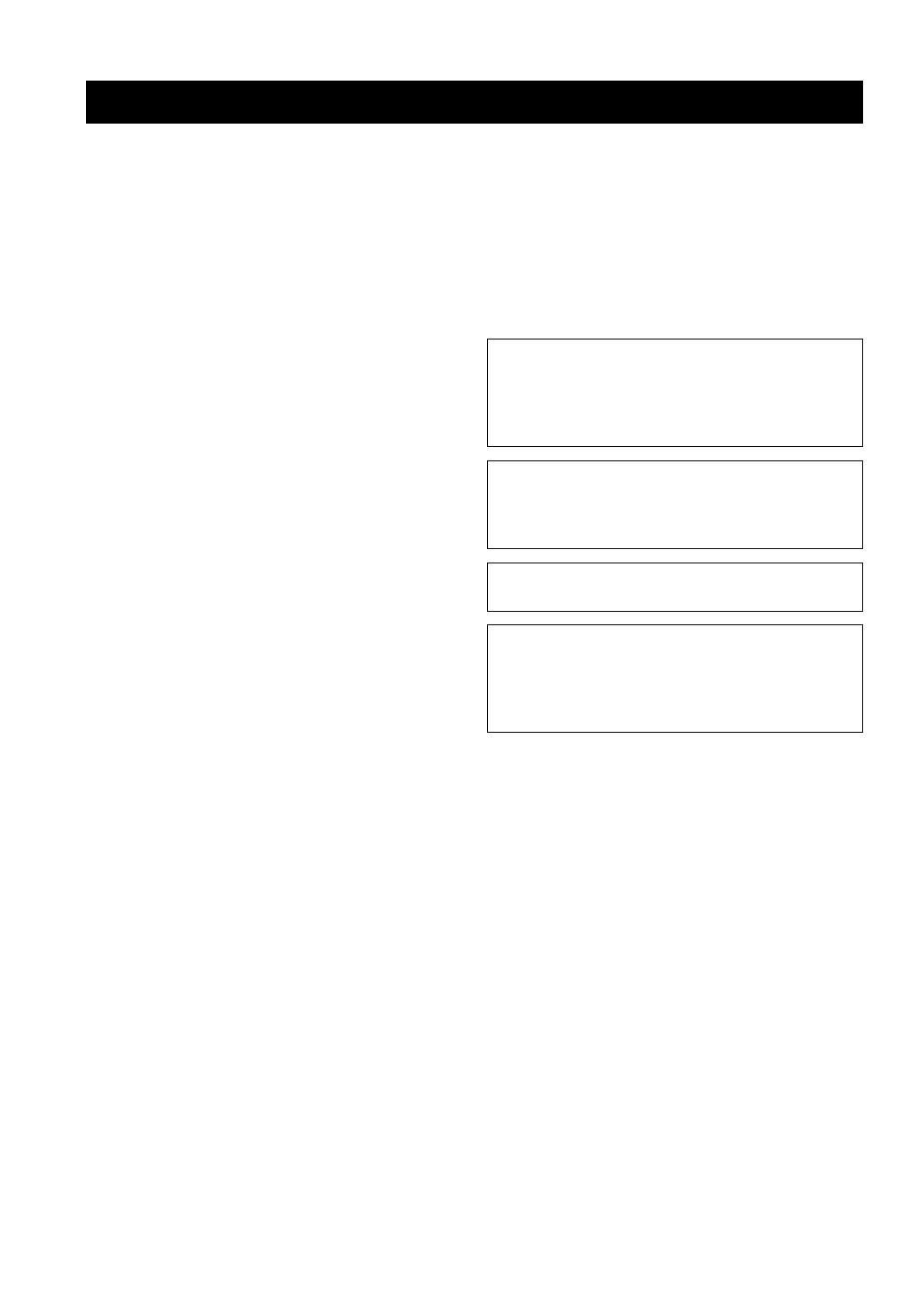
Caution-iii En
1 To assure the finest performance, please read this manual
carefully. Keep it in a safe place for future reference.
2 Install this sound system in a well ventilated, cool, dry, clean
place-away from direct sunlight, heat sources, vibration, dust,
moisture, and/or cold. For proper ventilation, allow the
following minimum clearances.
Top : 10 cm (4 in)
Rear: 10 cm (4 in)
Side: 10 cm (4 in)
3 Locate this unit away from other electrical appliances,
motors, or transformers to avoid humming sounds.
4 Do not expose this unit to sudden temperature changes from
cold to hot, and do not locate this unit in an environment with
high humidity (i.e. a room with a humidifier) to prevent
condensation inside this unit, which may cause an electrical
shock, fire, damage to this unit, and/or personal injury.
5 Avoid installing this unit where foreign object may fall onto
this unit and/or this unit may be exposed to liquid dripping or
splashing. On the top of this unit, do not place:
– Other components, as they may cause damage and/or
discoloration on the surface of this unit.
– Burning objects (i.e. candles), as they may cause fire,
damage to this unit, and/or personal injury.
– Containers with liquid in them, as they may fall and
liquid may cause electrical shock to the user and/or
damage to this unit.
6 Do not cover this unit with a newspaper, tablecloth, curtain,
etc. in order not to obstruct heat radiation. If the temperature
inside this unit rises, it may cause fire, damage to this unit,
and/or personal injury.
7 Do not plug in this unit to a wall outlet until all connections
are complete.
8 Do not operate this unit upside-down. It may overheat,
possibly causing damage.
9 Do not use force on switches, knobs and/or cords.
10 When disconnecting the power cable from the wall outlet,
grasp the plug; do not pull the cable.
11 Do not clean this unit with chemical solvents; this might
damage the finish. Use a clean, dry cloth.
12 Only voltage specified on this unit must be used. Using this
unit with a higher voltage than specified is dangerous and
may cause fire, damage to this unit, and/or personal injury.
Yamaha will not be held responsible for any damage resulting
from use of this unit with a voltage other than specified.
13 To prevent damage by lightning, keep the power cable
disconnected from a wall outlet or this unit during a lightning
storm.
14 Do not attempt to modify or fix this unit. Contact qualified
Yamaha service personnel when any service is needed. The
cabinet should never be opened for any reasons.
15 When not planning to use this unit for long periods of time
(i.e. vacation), disconnect the AC power plug from the wall
outlet.
16 Be sure to read the “Troubleshooting” section on common
operating errors before concluding that this unit is faulty.
17 Before moving this unit, press p to set this unit to the
standby mode, and disconnect the AC power plug from the
wall outlet.
18 Condensation will form when the surrounding temperature
changes suddenly. Disconnect the power cable from the
outlet, then leave this unit alone.
19 When using this unit for a long time, this unit may become
warm. Turn the power off, then leave this unit alone for
cooling.
20 Install this unit near the AC outlet and where the AC power
plug can be reached easily.
21 The batteries shall not be exposed to excessive heat such as
sunshine, fire or the like.
Caution: Read this before operating your unit.
This unit is not disconnected from the AC power source
as long as it is connected to the wall outlet, even if this
unit itself is turned off by p. This state is called the
standby mode. In this state, this unit is designed to
consume a very small quantity of power.
WARNING
TO REDUCE THE RISK OF FIRE OR ELECTRIC
SHOCK, DO NOT EXPOSE THIS UNIT TO RAIN OR
MOISTURE.
The laser component in this product is capable of
emitting radiation exceeding the limit for Class 1.
FOR CANADIAN CUSTOMERS
To prevent electric shock, match wide blade of plug to
wide slot and fully insert.
This Class B digital apparatus complies with Canadian
ICES-003.

1 En
1
2
3
4
5
English
What you can do with this Player ..................... 2
Supplied parts .................................................... 2
About discs and files ......................................... 3
Types of discs/files that can be used with this Player .... 3
Loading a disc................................................................. 4
Disc precautions ............................................................. 4
Notice for watching 3D video images............................ 4
Cinavia technology......................................................... 4
Controls and functions...................................... 5
Front panel...................................................................... 5
Rear panel....................................................................... 5
Remote control ............................................................... 6
HDMI connection.............................................. 10
Connecting to the HDMI terminal................................ 10
Connection for the playback of Blu-ray 3D Discs ....... 10
Network and USB connection......................... 11
Connecting to the NETWORK terminal ...................... 11
Connecting to the USB connector ................................ 11
Initial Wizard/Easy Setup................................. 12
Setting with the Initial Wizard/Easy Setup................... 12
HOME/MEDIA menu ......................................... 13
Playing back photo/music/video................................... 13
Using network content.................................................. 15
Using network services................................... 16
Playing videos from YouTube™ ..................... 16
Playing videos from Netflix™ ......................... 17
Launching Netflix......................................................... 17
Advanced playback operation ........................ 18
On Screen menu............................................................ 18
Status menu................................................................... 19
Using Bookmark........................................................... 20
Program play................................................................. 20
Using Search ................................................................ 20
Enjoying BONUSVIEW™ and BD-Live™................. 21
Using Picture in Picture function
(secondary audio/video playback) ........................... 21
Using the feature of BD-Live™ ................................... 21
SETUP menu..................................................... 22
Example of SETUP menu operation............................. 24
General Setting.............................................................. 25
Display Setting.............................................................. 27
Audio Setting ................................................................ 28
System Information....................................................... 28
About the audio output formats .................................... 29
About the video output formats .................................... 30
Software upgrade ............................................. 31
Upgrading the software................................................. 31
Troubleshooting............................................... 32
Power ............................................................................ 32
Basic operation.............................................................. 32
Disc playback................................................................ 32
Picture ........................................................................... 33
Sound ............................................................................ 33
Network......................................................................... 34
Messages on the screen................................................. 34
Glossary ............................................................ 35
Specifications................................................... 36
General.......................................................................... 36
Input/output................................................................... 36
Copyright ...................................................................... 37
Index .................................................................. 38
Information about software .............................. 39
■ About this manual
– This manual describes how to operate this Player
using a remote control except when it is not
available. Some of these operations are also
available using the front panel buttons.
– Notes contain important information about safety
and operating instructions. Hint(s) indicates a tip for
your operation.
– This manual is printed prior to production. Design
and specifications are subject to change in part as a
result of improvements, etc. In case of differences
between the manual and the product, the product has
priority.
The icons used in this manual
Icons are used to indicate available buttons/functions for a
particular format. For details on playable discs and
formats, see page 3.
: BD-Video
: DVD-Video, DVD-VR, DVD+VR
: Audio CD
: Video files
: Audio files
: Photo files
Contents
1. Introduction
2. Connection
3. Playback
4. Settings
5. Additional information
BD
DVD
CD
VIDEO
MUSIC
PHOTO
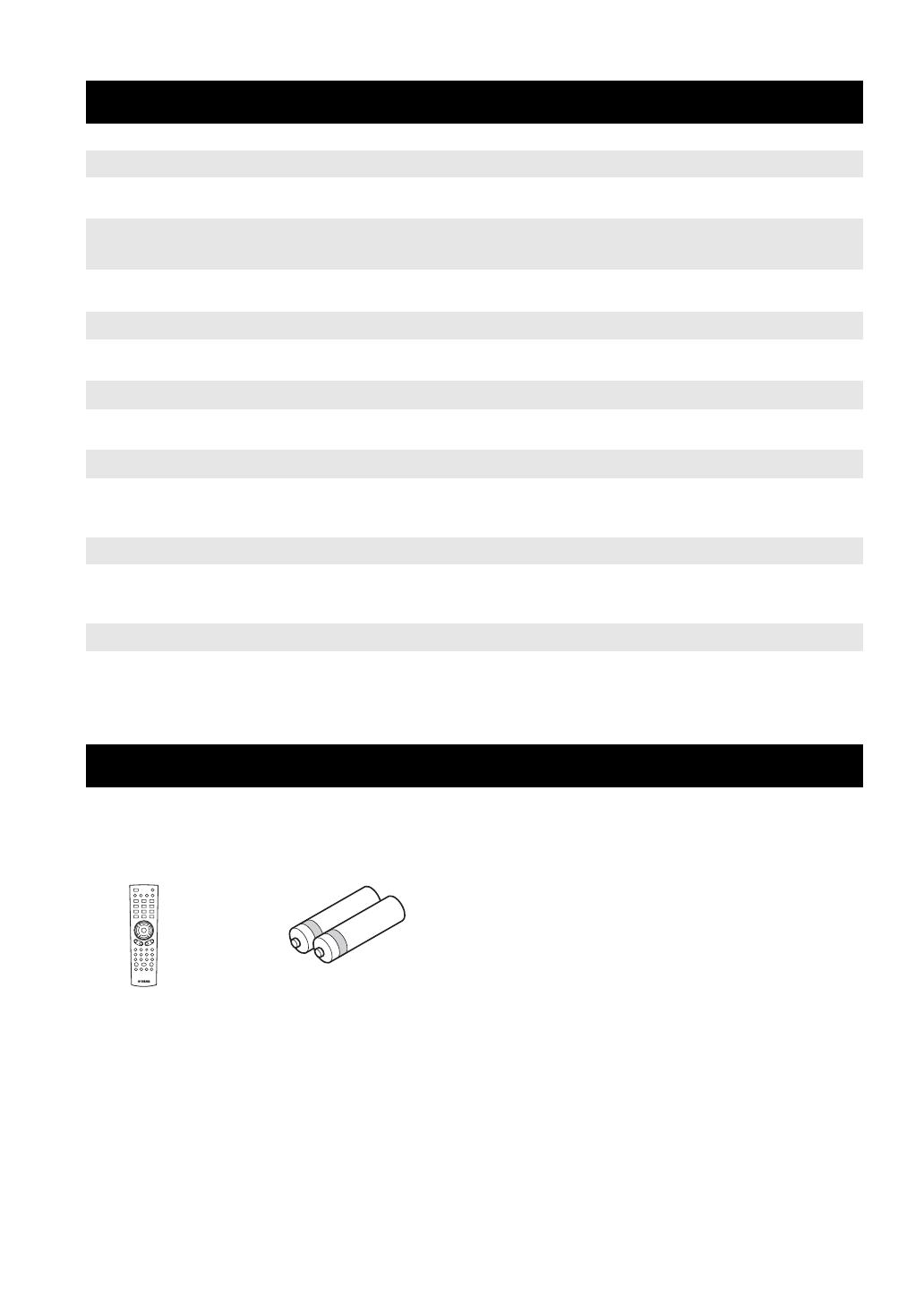
2 En
INTRODUCTION
* For details on playable discs and formats, see page 3.
** Network setting is needed to use this function.
Make sure the following accessories are provided with the product.
What you can do with this Player
Easy setting for language, resolution, screen aspect ratio \ p. 12
You can perform language and TV settings.
Play back commercially-released Blu-ray Disc™/Blu-ray 3D™/
DVD/CD discs
*
\ p. 18
In addition to Blu-ray Discs, this Player also supports playback of a variety of other discs.
Play back BONUSVIEW™, BD-Live™, etc.
*
\ p. 21
You can enjoy additional movies on the latest Blu-ray Discs.
Play back Video, Music, Photo files on a disc/USB memory device
*
\ p. 13
Files recorded on discs/USB memory devices can be played back with this Player.
Play back Video, Music, Photo files on a Home Network Server
*
**
\ p. 15
PC contents can be played back with TV or AV receiver by connecting this Player to a network
server.
Operation with the remote control of TV, AV receiver, etc. \ p. 25
Connecting devices with an HDMI cable, you can control devices with a single remote control
using the HDMI Control function.
Streaming Playback contents on the Network Services
**
\ p. 16
You can instantly enjoy videos over the internet with this Player.
Supplied parts
Batteries (×2)
(AAA, R03, UM-4)
Remote control

3 En
English
Introduction
1
■ Types of discs/files that can be
used with this Player
– 12 cm (5”) and 8 cm (3”) discs can be played back in
this Player. Do not use an 8 cm (3”) to 12 cm (5”)
adapter.
– Use discs that conform to compatible standards as
indicated by the presence of official logos on the
disc label. Playback of discs not complying with
these standards is not guaranteed. In addition, the
image quality or sound quality is not guaranteed
even if the discs can be played back.
* This Player is compatible with a USB memory device
formatted with FAT 16/32 and NTFS.
– Playback of a file listed in the chart above is not
guaranteed depending on methods of file creation or
codecs used.
– A copyright protected file cannot be played back.
– When using DLNA, a file needs to meet the DLNA
sever requirement.
Region management information for
Blu-ray Disc/DVD videos
– Blu-ray Disc/DVD video players and discs have
region codes, which dictate the regions in which a
disc can be played. Verify the region code mark on
the rear panel of this Player.
– For a Blu-ray Disc, the disc can be played back on
this Player with the same region code mark, or the
region code “ABC” mark.
– For a DVD disc, the disc can be played back on this
Player with the same region code mark, or the region
code “ALL” mark.
– Blu-ray Disc/DVD video operations and functions
may be different from the explanations in this
manual and some operations may be prohibited due
to disc manufacturer’s settings.
– If a menu screen or operating instructions are
displayed during playback of a disc, follow the
operating procedure displayed.
– Playback for some of the discs may not be possible
depending on the disc.
– Finalize all recording media that is played back in
this Player.
– “Finalize” refers to a recorder processing a recorded
disc so that it will play in other players/recorders as
well as this Player. Only finalized discs can be
played back in this Player. (This Player does not
have a function to finalize discs.)
– Playback of all files on the disc, USB memory
device and network is not guaranteed.
– A copyright protected file cannot be played back via
USB memory device and network.
Audio file requirement
– Sampling frequency: within 32 - 48 kHz (MP3/
WMA), LPCM 44.1 kHz/16 bit/Stereo (WAV),
192 kHz/24 bit (FLAC)
– Bitrate: within 8 - 320 kbps (MP3), 32 - 192 kbps
(WMA)
WMV file requirement
– WMV9, maximum resolution is 1,920 × 1,080.
About discs and files
Media Type Recording Format
BD-ROM/BD-R/
BD-RE
BD-Video/Data files
DVD-ROM DVD-Video
DVD-R/DVD-R
DL/DVD-RW
DVD-Video/DVD-VR/AVCHD/Data files
DVD+R/DVD+R
DL/DVD+RW
DVD-Video/DVD+VR/AVCHD/Data files
CD-ROM CDDA/HDCD
CD-R/CD-RW CDDA/Data files
USB* Data files
DLNA Data files
Playable audio
file formats
Playable video
file formats
Playable photo
file formats
MP3 (.mp3)
WMA (.wma)
AAC (.aac/.m4a)
WAV (.wav)
FLAC (.flac)
MKV with H.264
(.mkv)
MPEG PS (.mpeg/
.mpg)
MPEG TS (.ts)
MPEG-4 (.mp4)
VOB (.vob)
AVI (.avi)
ASF (.asf)
WMV (.wmv)
JPEG (.jpeg/.jpg)
GIF (.gif)
PNG (.png)
Notes
MUSIC VIDEO PHOTO
Examples of region codes
BD-Video DVD-Video
Region code “A” or “ABC” Region code “1” or “ALL”
Notes
1
ALL

4 En
About discs and files
■ Loading a disc
– Insert the disc with the label facing up.
– In case of the disc recorded on both sides, face down
the side to play back.
– Playback may begin automatically, depending on the
disc and setting of this Player.
– The menu may be displayed first, depending on the disc.
– The disc load time may vary depending on the disc.
■ Disc precautions
Be careful of scratches and dust
– Blu-ray Disc, DVD and CD discs are sensitive to dust,
fingerprints and especially scratches. A scratched disc
may not be able to be played back. Handle discs with
care and store them in a safe place.
Proper disc storage
Handling precautions
Cleaning the pick up lens
– Never use commercially available cleaning discs.
The use of these discs can damage the lens.
– Request the nearest service center approved by
Yamaha to clean the lens.
■ Notice for watching 3D video
images
– Some people may experience discomfort (such as
eye strain, fatigue, or nausea) while watching 3D
video images. We recommend that all viewers take
regular breaks while watching 3D video images.
– If you experience any discomfort, stop watching the
3D video images until the discomfort subsides.
Consult a doctor if you experience severe
discomfort.
– Read the owner’s manuals (Blu-ray Disc and TV)
and/or the caution messages that appear on the TV
carefully.
– The vision of young children (especially those under
six years old) is still under development. Consult
your doctor (such as a pediatrician or eye doctor)
before allowing young children to watch 3D video
images.
– Adults should supervise young children to ensure
they follow the recommendations described above.
■ Cinavia technology
– Cinavia technology is a part of the content protection
system included in your Blu-ray Disc Player.
– The following messages may be displayed and
playback stopped or audio outputs temporarily
muted by your Blu-ray Disc player if you are playing
an unauthorized copy of content that is protected by
Cinavia technology.
These messages are displayed in English only.
Cinavia Notice
This product uses Cinavia technology to limit the use of
unauthorized copies of some commercially-produced film
and videos and their soundtracks. When a prohibited use
of an unauthorized copy is detected, a message will be
displayed and playback or copying will be interrupted.
More information about Cinavia technology is provided at
the Cinavia Online Consumer Information Center at
http://www.cinavia.com
. To request additional
information about Cinavia by mail, send a postcard with
your mailing address to: Cinavia Consumer Information
Center, P.O. Box 86851, San Diego, CA, 92138, USA.
Notes
Place the disc in the center of the disc case
and store the case and disc upright.
Avoid storing discs in locations subject to
direct sunlight, close to heating appliances
or in locations of high humidity.
Do not drop discs or subject them to
strong vibrations or impacts.
Avoid storing discs in locations where
there are large amounts of dust or
moisture.
– If the surface is soiled, wipe gently with a
soft, damp (water only) cloth. When
wiping discs, always move the cloth from
the center hole toward the outer edge.
– Do not use record cleaning sprays,
benzene, thinner, static electricity
prevention liquids or any other solvent.
– Do not touch the surface.
– Do not stick paper or adhesive labels to the disc.
– If the playing surface of a disc is soiled or scratched,
the Player may decide that the disc is incompatible
and eject the disc tray, or it may fail to play the disc
correctly. Wipe any dirt off the playing surface with
a soft cloth.
Note
Playback stopped. The content being played is
protected by Cinavia™ and is not authorized
for playback on this device.
For more information, see http://www.cinavia.com
.
Message Code 1.
Audio outputs temporarily muted. Do not adjust
the playback volume. The content being played
is protected by Cinavia™ and is not authorized
for playback on this device.
For more information, see http://www.cinavia.com
.
Message Code 3.
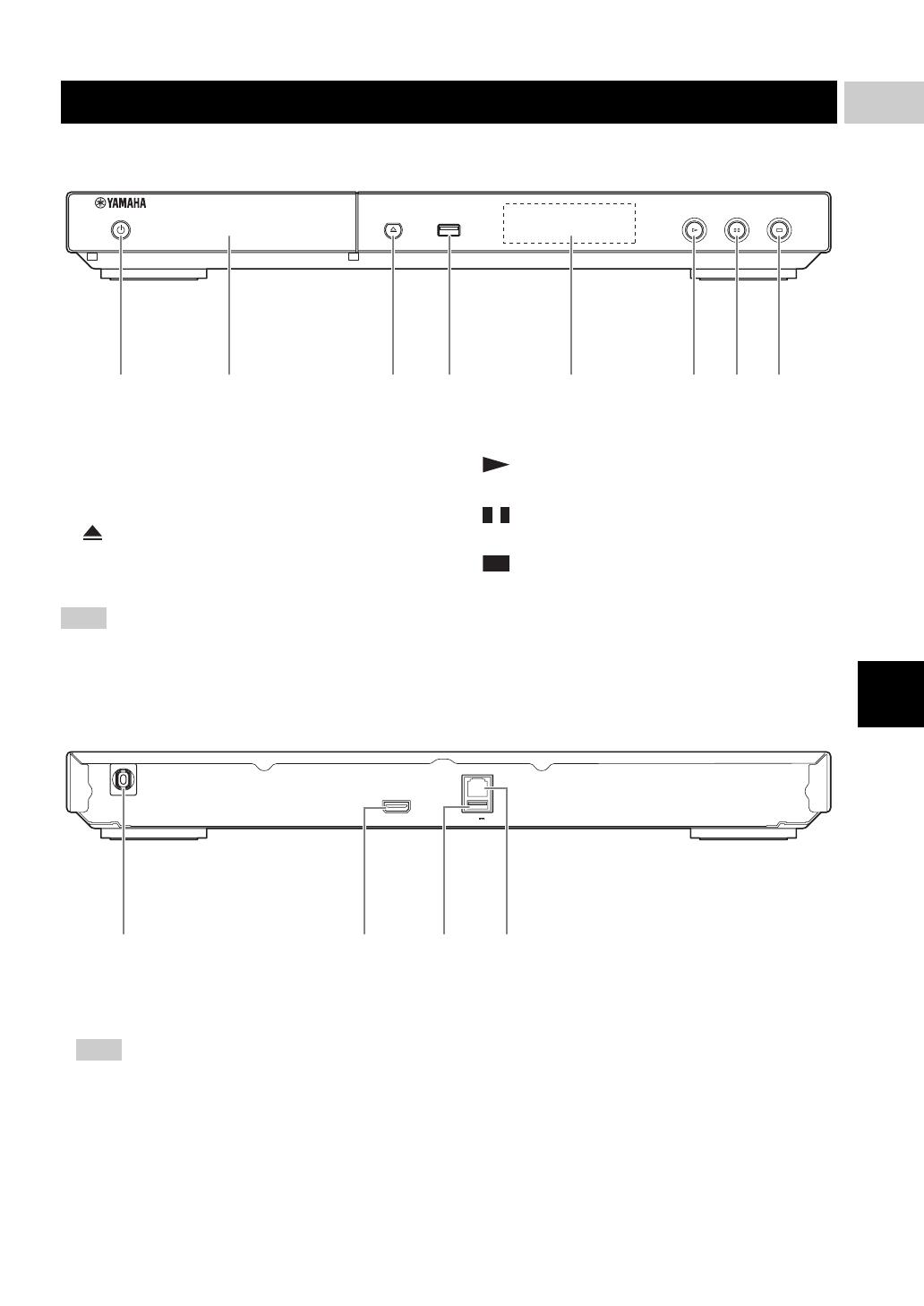
5 En
English
Introduction
1
■ Front panel
1 p (On/Standby)
Turns this Player on/Sets to standby mode.
Press and hold p on the front panel for more than 5
seconds, and release to reset this Player (system reset).
2 Disc tray door
3 (Eject)
Opens/Closes the disc tray.
4 USB connector (p. 11)
5 Front panel display
Displays various information for operational status.
6 (Play)
Starts a playback.
7 (Pause)
Pauses a playback.
8 (Stop)
Stops a playback.
– A factory-fitted protective film covers the front panel of this Player. Remove the protective film from the Player
before operating it.
■ Rear panel
1 Power cable
This Player has a captive power cable. Connect it to an
AC outlet after all connections are made (p. 10).
– To prevent risk of electric shock, do not touch the
un-insulated parts of any cables while the power
cable is connected.
2 HDMI terminal (p. 10)
3 USB connector (p. 11)
4 NETWORK terminal (p. 11)
Controls and functions
USB
1 2 43 5 6 7 8
Note
USB
0.5A5V
HDMI
NETWORK
MAINS
1 2 43
Note
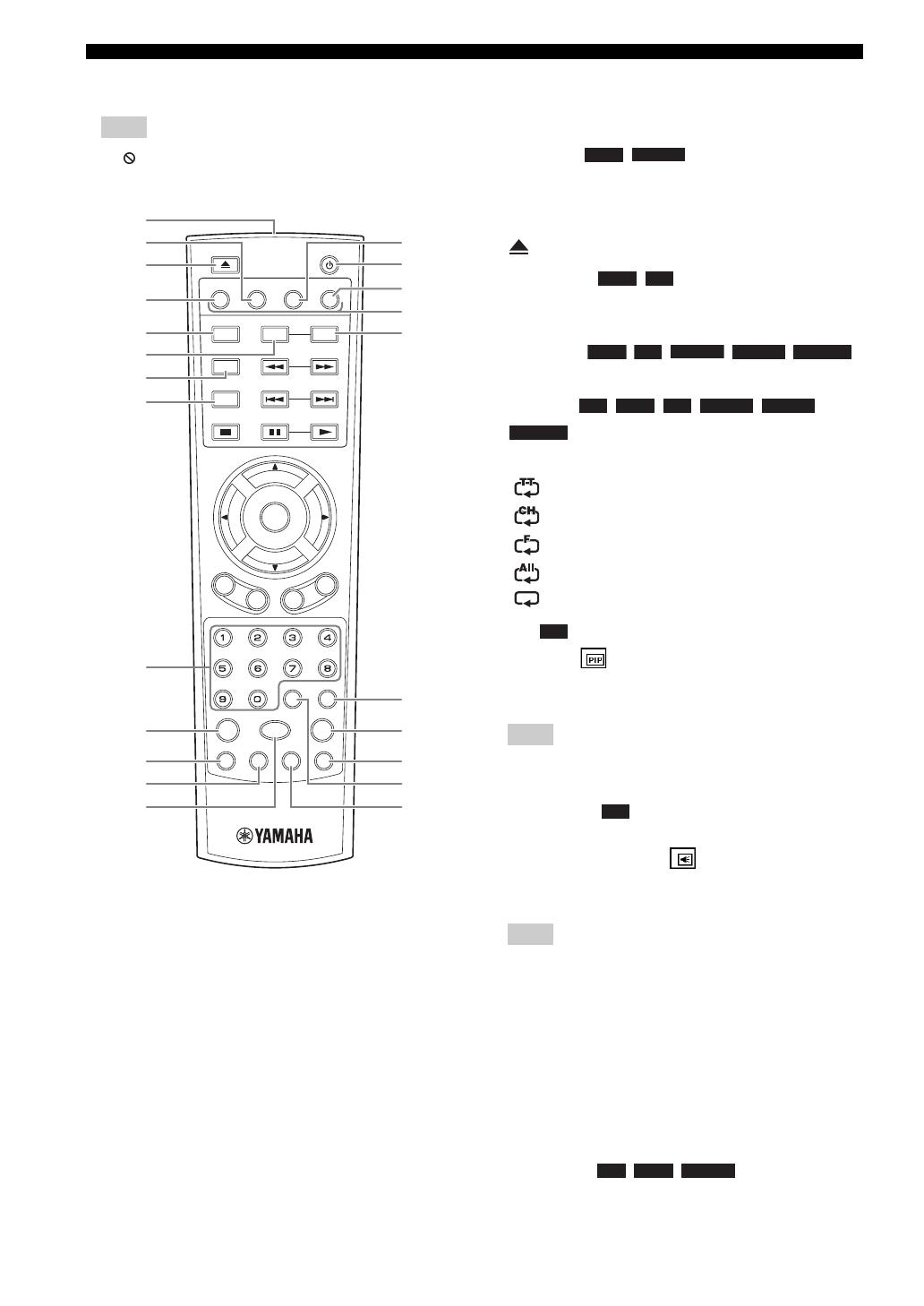
6 En
Controls and functions
■ Remote control
– will appear on the top left corner of the screen
when the pressed button is not available.
1 Infrared signal transmitter: Outputs infrared
signal. Aim this window to the remote control sensor
(p. 9).
2 MARKER : Sets Bookmark (p. 20) at
a specified point of a movie. After Bookmark is set, to
select the set point you want to jump to, press
DIGEST. You can set up to 12 Bookmarks.
3 : Opens/closes the disc tray.
4 PROGRAM : Sets the order of playback
(p. 20). You can set up to 15 tracks (for an audio disc)
or titles/chapters (DVD-Video).
5 SHUFFLE :
Selects shuffle play mode (p. 18).
6 REPEAT
: Changes repeat mode. Repeat mode shown
below will change each time you press the button.
: Repeats the title being played back.
: Repeats the chapter being played back.
: Repeats the folder being played back.
: Repeats all tracks/files on the disc.
: Repeats the track/file being played back.
7 PIP : Turns on/off the Picture in Picture (p. 21).
PIP Mark ( ) is displayed on the screen when this
function is available. You can also select this item from
On Screen menu (p. 18).
– PIP Mark is displayed only when the PIP Mark is set
to on (p. 26).
8 2ND AUDIO : Selects the secondary audio of the
Picture in Picture (p. 21) or audio commentaries. The
Secondary Audio Mark ( ) is displayed on the
screen when this function is available (p. 28). You can
also select this item from On Screen menu (p. 18).
– Secondary Audio Mark is displayed only when
Secondary Audio Mark is set to on (p. 26).
9 Number buttons: Enters numbers, or during
playback, jumps to the track/chapter corresponding to
the number you input. These buttons may not be
available depending on the disc type and playback
condition.
0 NETFLIX: Starts Netflix (p. 17).
A STATUS: Displays the playback information (p. 19).
B SUBTITLE : Changes subtitle
languages (p. 36) if available. You can also select this
item from On Screen menu (p. 18).
Note
PROGRAM
SHUFFLE REPEAT
PIP
2ND
AUDIO
TOP
MENU
POP-UP
MENU
A
/
B
MARKER DIGEST ZOOM
BYGR
SEARCHCLEAR
ENTER
STATUS
SUBTITLE
ANGLE
HOME
AUDIO
NETFLIX
SETUP
R
E
T
U
R
N
O
N
S
C
R
E
E
N
K
L
M
I
J
D
F
B
C
7
8
9
4
3
5
0
6
A
2
1
H
G
E
Note
Note
DVD
VIDEO
DVD CD
DVD
CD
VIDEO
MUSIC PHOTO
BD DVD CD VIDEO MUSIC
PHOTO
BD
BD
BD DVD VIDEO
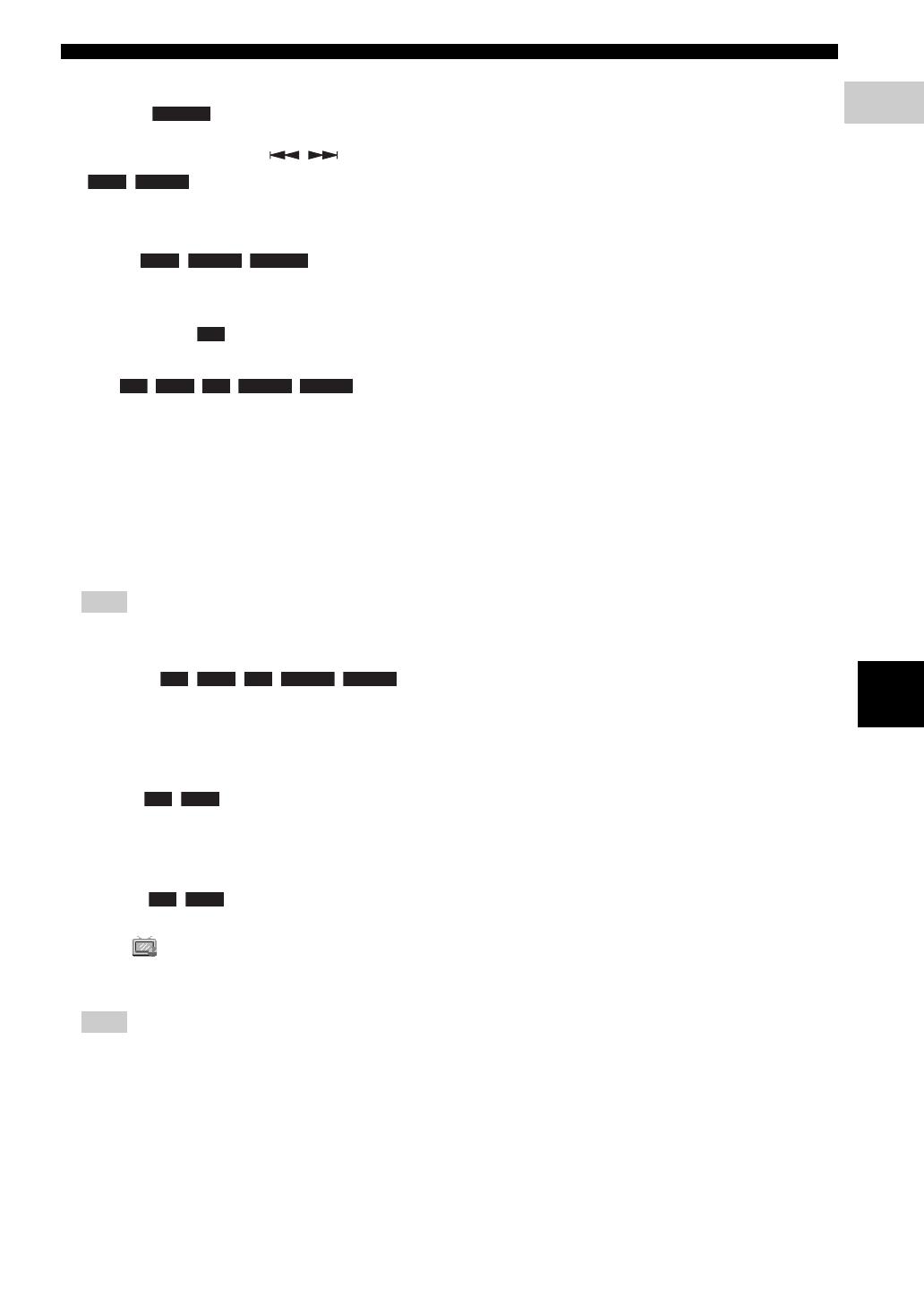
7 En
Controls and functions
English
Introduction
1
C HOME: Displays the HOME menu screen (p. 13).
D DIGEST : Shows 12 photo thumbnails.
When thumbnails are displayed, you can proceed to
the next/previous page with / .
: Displays Bookmark select bar
(p. 20).
E p: Turns this Player on or sets it to standby mode.
F ZOOM : Zooms in/out.
The size of the screen will change each time you press
the button (zoom in/out: 3 steps each).
G Color buttons : Use these buttons according to
on-screen instructions.
H A/B : Plays back
a specific part you want to repeat.
1 Press A/B at the scene where you want to set the
start point. “A-” is displayed on the screen.
2 Press A/B again at the scene where you want to set
the end point. “A-B” is displayed on the screen.
Repeat playback starts.
3 To cancel the repeat playback, press A/B. “A-B”
disappears and the repeat playback is finished.
– This function cannot be performed depending on the
specifications of the disc.
I SEARCH :
Jumps to a specified point during playback. For details
on this function, refer to “Using Search” (p. 20). You
can also select this item from status menu (p. 19).
J SETUP: Displays SETUP menu screen (p. 22).
K AUDIO : Changes the audio language or
format. You can also select this item from On Screen
menu (p. 18).
L CLEAR: Clears entered number/set item.
M ANGLE : Changes the camera angle if
video is recorded with multiple angles. The Angle
Mark ( ) is displayed on the screen when this
function is available. You can also select this item
from On Screen menu (p. 18).
– Angle Mark is displayed only when the Angle Mark
is set to on (p. 26).
Note
Note
PHOTO
DVD VIDEO
DVD VIDEO PHOTO
BD
BD DVD CD VIDEO MUSIC
BD DVD CD VIDEO MUSIC
BD DVD
BD DVD
Continued to the next page. \
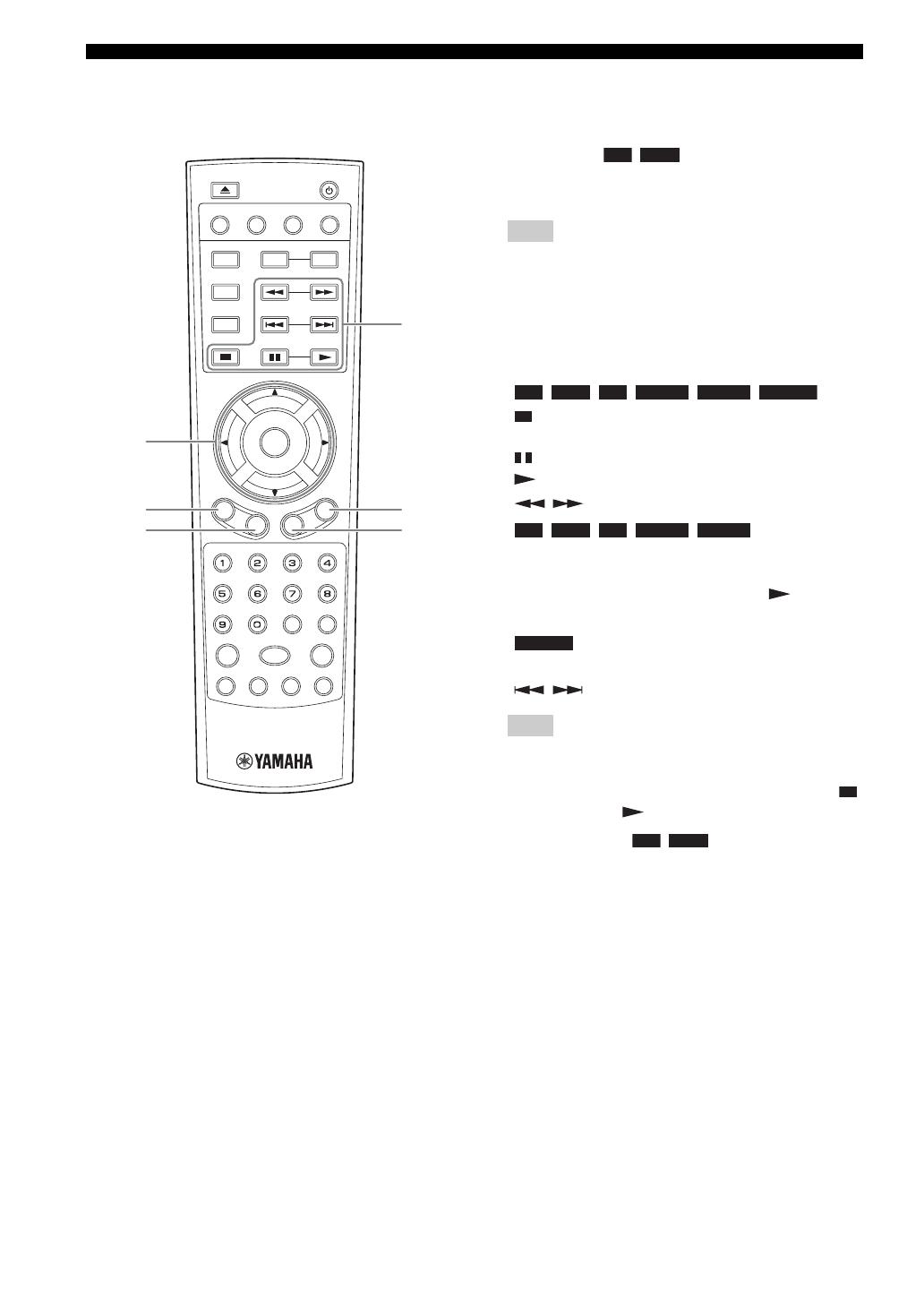
8 En
Controls and functions
N Cursor buttons (5/a/2/3): Moves the focus in
the menu screen.
ENTER: Selects the focused menu/item.
O TOP MENU : Displays the top menu
screen if the disc contains a menu. Select the desired
item using 5/a/2/3 and ENTER.
– Specific operations may be different depending on
the disc. Follow the instructions of each menu
screen.
P RETURN: Returns to the previous menu or screen,
etc.
Q Control buttons
: Stops playback. To stop playback completely,
press this button twice.
: Pauses playback.
: Plays back contents.
/
:
Searches backward/forward. The search speed will
change each time you press the button (search
backward/forward: 5 steps each). Press to resume
normal playback.
: Changes the speed of a slide show (slower/
faster: 3 steps).
/: Skips backward/forward.
– Depending on the disc, this Player resumes playback
from the point that where the Player was previously
stopped. To play back from the beginning, press
twice and then .
R POP-UP/MENU : Displays pop-up
menu. The menu contents displayed vary depending
on the disc. For details on how to see and operate the
pop-up menu, refer to the manual for the disc.
The top menu screen may be displayed by pressing
POP-UP/MENU depending on the DVD.
S ON SCREEN: Displays On Screen menu (p. 18).
PROGRAM
SHUFFLE REPEAT
PIP
2ND
AUDIO
TOP
MENU
POP-UP
MENU
A
/
B
MARKER DIGEST ZOOM
BYGR
SEARCHCLEAR
ENTER
STATUS
SUBTITLE
ANGLE
HOME
AUDIO
NETFLIX
SETUP
R
E
T
U
R
N
O
N
S
C
R
E
E
N
N
O
P
Q
R
S
Note
Note
BD DVD
BD DVD CD VIDEO MUSIC PHOTO
BD DVD CD VIDEO MUSIC
PHOTO
BD DVD

9 En
Controls and functions
English
Introduction
1
Loading the batteries in the remote
control
– Change both batteries when the operation range of
the remote control decreases.
– Use AAA, R03, UM-4 batteries.
– Make sure that the polarities are correct. Refer to the
illustration inside the battery compartment.
– Remove the batteries if the remote control is not to
be used for an extended period of time.
– Do not use old batteries together with new ones.
– Do not use different types of batteries (such as
alkaline and manganese batteries) together. Read the
packaging carefully as these different types of
batteries may have the same shape and color.
– If the batteries have leaked, dispose of them
immediately. Avoid touching the leaked material or
letting it come into contact with clothing, etc. Clean
the battery compartment thoroughly before installing
new batteries.
– Do not throw away batteries with general house
waste; dispose of them correctly in accordance with
your local regulations.
– Keep batteries away from children. If a battery is
accidentally swallowed, contact your doctor
immediately.
– When not planning to use the remote control for long
periods of time, remove the batteries from the
remote control.
– Do not charge or disassemble the supplied batteries.
Approximate operating range of
remote control
Notes
1
3
2
2
USB
30°30°
Remote control sensor
6 m (20 ft)
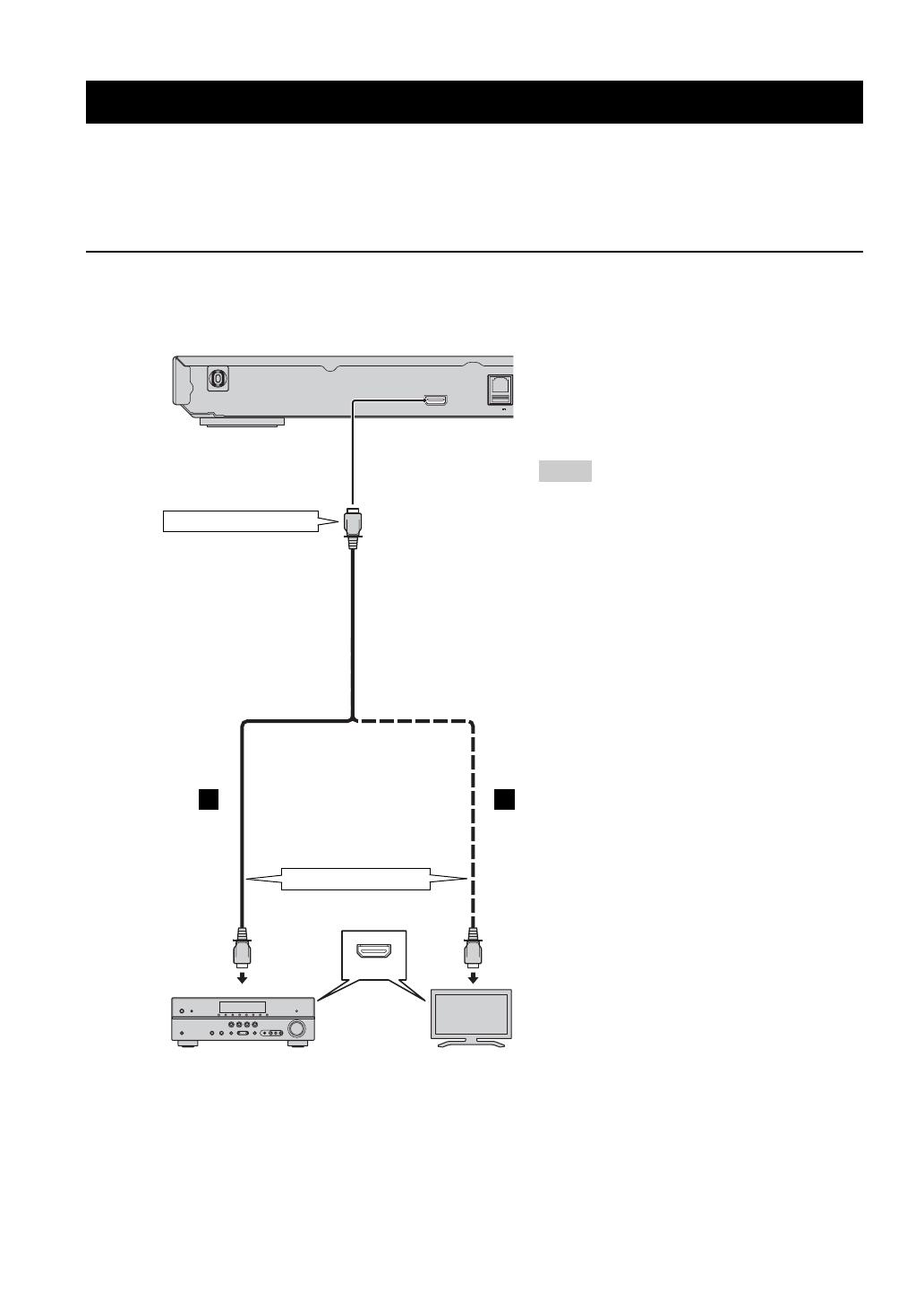
10 En
CONNECTION
■ Connecting to the HDMI terminal
– You can enjoy high quality digital picture and sound through the HDMI terminal.
– Firmly connect an HDMI cable (commercially available) to the HDMI terminals.
– See page 29 for information on the audio/video output formats.
– Use HIGH SPEED HDMI cables that have the HDMI logo (as shown on the back cover).
Caution!
Do not connect the power cable of this Player until all connections are completed.
HDMI connection
– When you use the HDMI Control function,
refer to the “HDMI Control” (p. 25).
– For information on the output mode of HDMI
terminal, refer to the “HDMI” (p. 28).
– When no picture is displayed, refer to
“Troubleshooting” (p. 33).
■ Connection for the playback
of Blu-ray 3D Discs
To enjoy Blu-ray 3D Discs on this Player, you need
the following equipment and connections:
– You need a TV and an AV receiver (if you
need) that have 3D functionality.
– All the components must be connected with
HDMI cables.
– A Blu-ray Disc should contain 3D images.
– You need to set 3D Output in Display Setting
(p. 27) to Auto.
Hints
USB
0.5A5V
HDMI
NETWORK
MAINS
HDMI IN
This Player
To HDMI terminal
HDMI cable
(commercially available)
AV receiver
TV
A A’
To HDMI input terminal

11 En
English
Connection
2
■ Connecting to the NETWORK terminal
– PC contents can be played back by connecting this Player to the network.
– You can enjoy a variety of contents with interactive functions by connecting to the internet when playing BD-Live
compatible discs. Refer to page 21 regarding further information on BD-Live functions.
– Firmly connect a network cable (commercially available) to the NETWORK terminal.
– Use only an STP (shielded twisted pair) network cable.
– When using the internet, a broadband internet connection as shown below is required.
– Connect the other connector of the network cable to the hub/broadband router.
– When using a broadband internet connection, a contract with an internet service provider is required. For more
details, contact your nearest internet service provider.
– Refer to the operation manual of the equipment you have as the connected equipment and connection method may
differ depending on your internet environment.
– Use a network cable/router supporting 10BASE-T/100BASE-TX.
■ Connecting to the USB connector
– You can connect a USB memory device for Local Storage to the USB connector on the rear panel (or front panel) of
this Player to save the BD-Live data, or to upgrade the software of this Player.
– Firmly connect a USB memory device (commercially available) to the USB connector.
After connecting
– When you set the Network setting manually, refer to “Network” (p. 26).
– To play back the PC contents on your network, refer to “Using network content” (p. 15).
Network and USB connection
Notes
CAUTION:
– Do not remove the USB memory device or
unplug the power cable while the operations for
BD-Live (p. 21) or software upgrade are being
performed.
– Do not use a USB extension cable when
connecting a USB memory device to the USB
connector of this Player. Using a USB
extension cable may prevent the Player from
performing correctly.
– Yamaha cannot guarantee that all brands’ USB
memory devices will operate with this Player.
Note
USB
0.5A5V
HDMI
NETWORK
LAN
This Player
To NETWORK
terminal
Internet
Modem
Network cable
(commercially available)
Hub or
broadband router
PC
To USB
connector
USB memory device
(commercially available)
To LAN
terminal
– To save BD-Live data on
the USB memory device
on the front panel, set
Local Storage to Front
USB (p. 25).
Hint

12 En
PLAYBACK
■ Setting with the Initial Wizard/Easy Setup
Initial Wizard/Easy Setup allows you to set language, resolution, and screen aspect ratio easily. Initial Wizard screen is
displayed when you turn this Player on for the first time after purchase. Same setting can be performed from SETUP
menu = System = Easy Setup.
1 When Easy Setup screen is displayed, press ENTER to
start Easy Setup.
2 Set the language, resolution, and screen aspect ration
by following the on-screen messages.
– When no picture is displayed after Initial Wizard/
Easy Setup is completed, refer to “Troubleshooting”
(p. 33).
– A warning message concerning 3D video playback
appears when this Player is turned on. Press ENTER
to dismiss the message or CLEAR to disable it
(p. 25).
Initial Wizard/Easy Setup
Notes

13 En
English
Playback
3
HOME and MEDIA menus allow you to browse and play
multi-media files on data discs, USB memory devices and
your network.
– For details on playable discs and formats, see page 3.
■ Playing back photo/music/video
Basic operation
2/3/5/a: Moves the focus.
2: Returns to the parent folder.
HOME: Moves to/exits HOME menu screen.
ENTER: Confirms the folder/file.
Icons on the top of MEDIA menu
: Plays back the disc on the tray, or displays contents
in the data disc.
: Displays contents in the USB memory device
connected to the USB connector.
: Searches for a DLNA (p. 15) server on the network.
: Displays contents on the connected DLNA server.
Common operations for playing back
files in a selected folder
Example: Selecting a movie file on a USB memory
device
– Stop the playback of the video before you move to
MEDIA menu screen.
1 Press HOME to move to HOME menu screen.
– The HOME menu screen may differ depending on
the model.
2 Press 2/3/5/a to select MEDIA, then press ENTER.
MEDIA screen appears.
3 Select the item which contains the file you want to play
back, then press ENTER.
HOME/MEDIA menu
Note
TOP
MENU
POP-UP
MENU
SEARCHCLEAR
ENTER
STATUS
SUBTITLE
ANGLE
HOME
AUDIO
NETFLIX
SETUP
R
E
T
U
R
N
O
N
S
C
R
E
E
N
Note
Hint

14 En
HOME/MEDIA menu
4 Select the Photo, Music, Video or AVCHD folder you
want to play back, then press ENTER.
To return to the parent folder, press 2 or select .
– Note that the only the file type selected on this step
will be displayed in the following step. For example,
if you selected Photo folder in this step, only photo
files are displayed after this step. When you want to
play back other than photo, return to this step and
select file type again.
5 Select the folder(s) containing the file you want to play
back.
6 Select the file you want to play back, then press
ENTER.
When a video file is selected, playback starts.
When a music file is selected, status screen is displayed
and playback starts.
When a photo file is selected, slide show starts.
– To enjoy slide show with music, press HOME to
return to the HOME menu screen while music is
played back, and select photo file.
– The displayed file may not be played back
depending on the content.
Operations for viewing photos
While viewing photos, the buttons on the remote control
work as shown below.
: Stops slide show and returns to the file browser.
: Pauses a slide show.
: Plays a slide show.
: Moves to a next photo.
: Moves to a previous photo.
: Makes a slide show faster in 3 steps.
: Makes a slide show slower in 3 steps.
5: Inverts a photo.
a: Reflects a photo.
2: Rotates a photo counterclockwise.
3: Rotates a photo clockwise.
ZOOM: Zooms in/out a photo (zoom in/out: 3 steps each).
5/a/2/3: Pans in zoom mode when a photo is larger
than the screen.
DIGEST: Switches to thumbnail mode (p. 7). When
thumbnails are displayed, you can proceed to the next/
previous page with / .
Note
Hint
Note
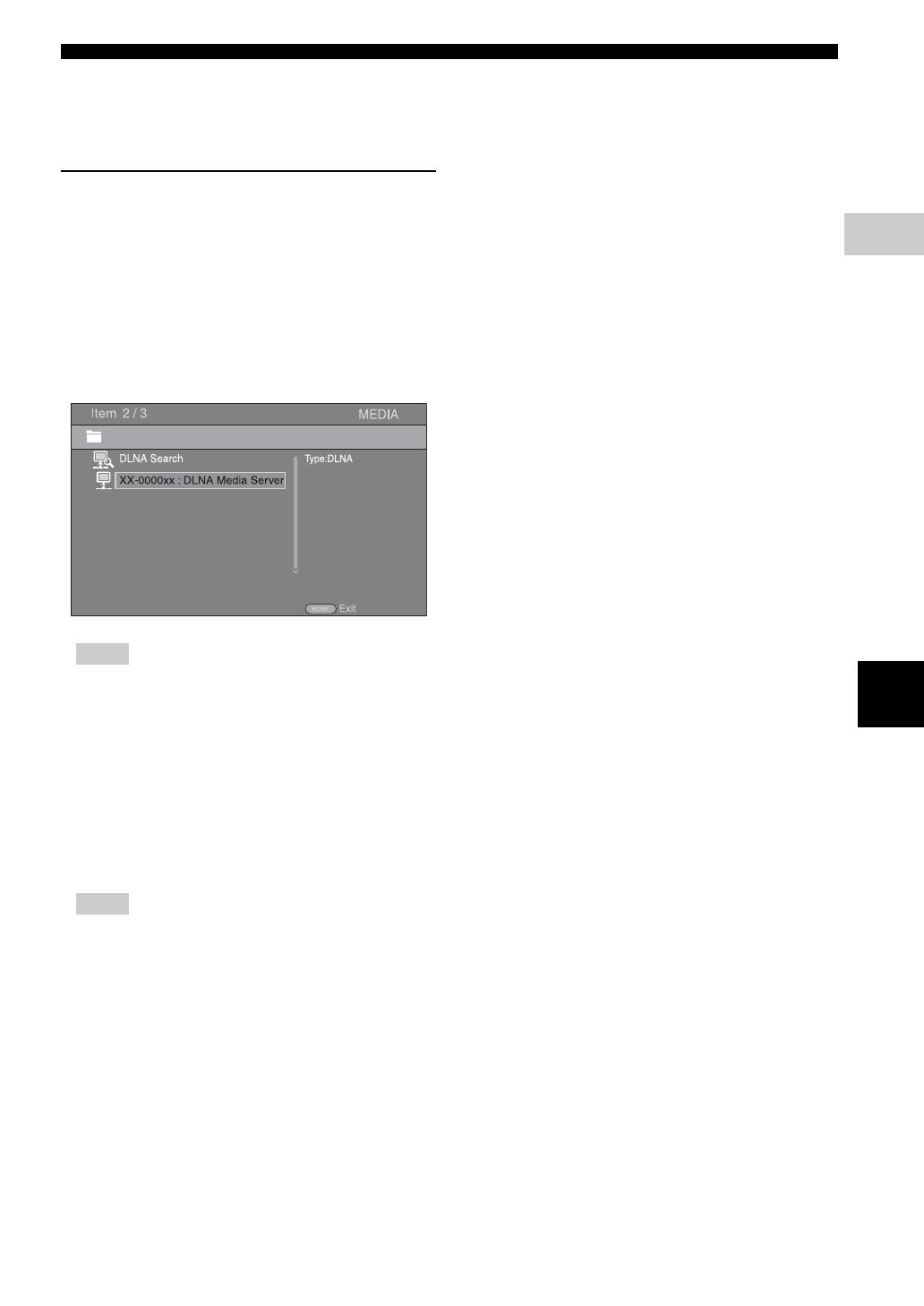
15 En
HOME/MEDIA menu
English
Playback
3
■ Using network content
This Player is DLNA certified (p. 35). You can manage
photo, music and video contents stored on DLNA servers
on your home network.
Playing back shared contents
1 To play back files on your PC, install a DLNA server
software, such as Windows Media Player 12, and share
files you want to play back.
2 Turn on the PC with DLNA server software installed or
the DLNA device connected to your home network.
3 Press HOME to display HOME menu screen. Then
select MEDIA to move to MEDIA menu. The DLNA
servers connected to the network are listed on the
screen.
– If your DLNA server is not listed, select DLNA
Search to find it.
– Depending on the DLNA server, this Player may
need to be permitted from the server.
– To play the file on the DLNA server, this Player and
the server must be connected to the same access
point.
– The file requirements may not always be compatible.
There may be some restrictions depending on file
features and DLNA sever capability.
4 Select the file you want to play back.
– The playback and operating quality may be affected
by your home network condition.
– The files from removable media such as USB
memory devices or DVD-drive on your media
server, may not be shared properly.
Notes
Notes

16 En
You can instantly watch the videos that the following network services provide.
– YouTube
– Netflix (p. 17)
– Access to content provided by third parties requires a high speed internet connection and may also require account
registration and a paid subscription.
– Third party content services may be changed, suspended, interrupted, or discontinued at any time without notice,
and Yamaha disclaims any liability in connection with such occurrences.
– Some content may only be available for specific countries and may be presented in specific languages.
– Yamaha does not represent or warrant that content services will continue to be provided or available for a particular
period of time, and any such warranty, express or implied, is disclaimed.
You can watch movies from YouTube over the internet using this Player.
The services may be changed without notice.
1 Press HOME to display HOME menu screen.
– The HOME menu screen may differ depending on
the model.
2 Press 2/3/5/a to select YouTube, then press
ENTER.
– To return to the HOME menu screen, press
RETURN.
Using network services
Notes
Playing videos from YouTube™
Hint
Hint
/