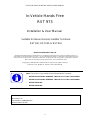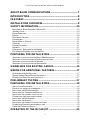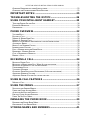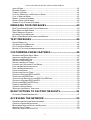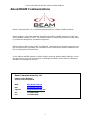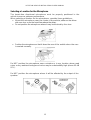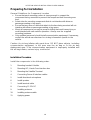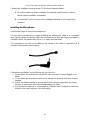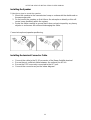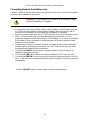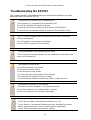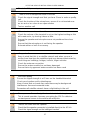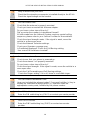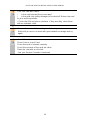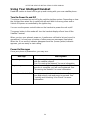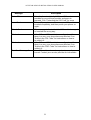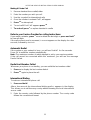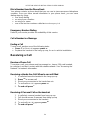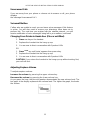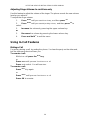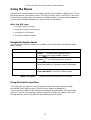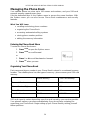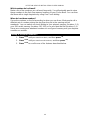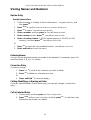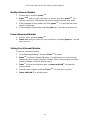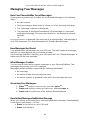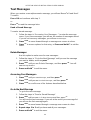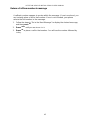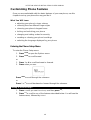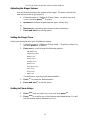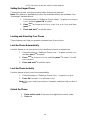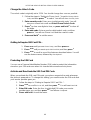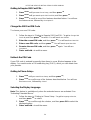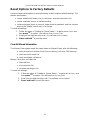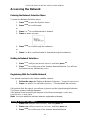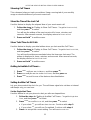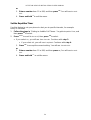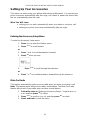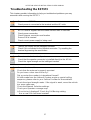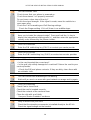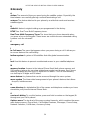1
In-Vehicle Hands Free
RST 973
Installation
& User Manual
Suitable for Beam Remote Satellite Terminals
RST100, RST200 , RST310
Beam Communications Pty Ltd

RST973 IN-VEHICLE INSTALLATION & USER MANUAL
2
In-Vehicle Hands Free
RST 973
Installation & User Manual
Suitable for Beam Remote Satellite Terminals
RST100, RST200 & RST610
Beam Communications Pty Ltd
Information furnished by Beam Communications Pty Ltd (Beam) is believed to be accurate and reliable. However, no
responsibility is assumed by Beam for its use, or for any infringement of patents or other rights of third parties which may
result from its use. No licence is granted by implication or otherwise under any patent or patent rights of Beam.
Beam reserves the right to change specifications at any time without notice.
Copyright © 2007 Beam Communications Pty Ltd. All rights reserved
8 Anzed Court, Mulgrave, Victoria, 3170, AUSTRALIA
Note: This Device is only suitable for the following Beam Terminals:
- RST100 (serial number 100AXXXX ) Must be an ‘A’ in the serial number
- RST200 (serial number 200AXXXX ) Must be an ‘A’ in the serial number
- RST310 All Models
- RST610 All Models
Product name: RST 973 Installation & User Interface Manual
Manual Rev: 02
Part Number USRMAN001202
Release date: Feb 2007

RST973 IN-VEHICLE INSTALLATION & USER MANUAL
3
ABOUT BEAM COMMUNICATIONS ........................................7
INTRODUCTION........................................................................8
FEATURES................................................................................8
INSTALLATION OVERVIEW.....................................................9
SAFETY INFORMATION.........................................................10
EXPOSURE TO RADIO FREQUENCY SIGNALSTE ..................................................................... 10
ANTENNA CARE ....................................................................................................................10
PHONE OPERATION................................................................................................................10
DRIVING................................................................................................................................10
ELECTRONIC DEVICES...........................................................................................................11
P
ACEMAKERS ........................................................................................................................11
O
THER MEDICAL DEVICES....................................................................................................11
VEHICLES..............................................................................................................................11
POSTED FACILITIES ...............................................................................................................11
AIRCRAFT..............................................................................................................................11
POTENTIALLY EXPLOSIVE ATMOSPHERES.............................................................................12
FOR VEHICLES EQUIPPED WITH AN AIR BAG.........................................................................12
PREPARING FOR INSTALLATION........................................13
SELECTING A LOCATION FOR THE HANDS FREE INTERFACE .................................................. 13
SELECTING A LOCATION FOR THE INTELLIGENT HANDSET.....................................................14
SELECTING A LOCATION FOR THE SPEAKER ..........................................................................14
SELECTING A LOCATION FOR THE MICROPHONE ...................................................................15
GUIDELINES FOR ROUTING CABLES .................................16
WIRING FOR ADDITIONAL FEATURES................................17
CONVENIENCE ON/OFF FEATURE..........................................................................................17
E
NTERTAINMENT MUTE FEATURE (OPTIONAL) .....................................................................17
H
ORN ALERT (RING) FEATURE (OPTIONAL)..........................................................................17
PRELIMINARY TESTING........................................................17
PREPARING FOR INSTALLATION........................................18
INSTALLATION PROCEDURE ..................................................................................................18
P
RIOR TO ANY FIXING OF COMPONENTS.................................................................................19
I
NSTALLING THE HFI ADAPTER BOX.....................................................................................20
INSTALLING THE TRANSCEIVER MODULE..............................................................................20
INSTALLING THE HANDSET / HANG-UP CUP ............................................................................20
CONNECTING THE INTELLIGENT HANDSET.............................................................................20
I
NSTALLING THE MICROPHONE .............................................................................................21
I
NSTALLING THE SPEAKER ....................................................................................................22
INSTALLING THE TERMINAL CONNECTOR CABLE ..................................................................22
CONNECTING POWER TO THE INTERFACE UNIT......................................................................23
USING THE CONNECTOR PLUGS.............................................................................................24
OPERATION OF THE IN-CAR KIT .........................................25

RST973 IN-VEHICLE INSTALLATION & USER MANUAL
4
CHECKING PERFORMANCE AFTER INSTALLATION .................................................................25
CHECKING THE ENTERTAINMENT MUTE FEATURE................................................................25
IMPORTANT NOTES: .............................................................25
TROUBLESHOOTING THE RST973 ......................................26
USING YOUR INTELLIGENT HANDSET................................30
TURN THE POWER ON AND OFF............................................................................................. 30
POWER-ON MESSAGES..........................................................................................................30
D
ESCRIPTION.........................................................................................................................30
PHONE OVERVIEW ................................................................32
VOLUME KEYS......................................................................................................................32
PLACING A CALL...................................................................................................................32
MAKING A HANDS FREE CALL: ............................................................................................32
MAKING A PRIVATE CALL:...................................................................................................33
REFER TO YOUR SERVICE PROVIDER FOR CALLING INSTRUCTIONS: ......................................33
AUTOMATIC REDIAL .............................................................................................................33
REDIAL LAST NUMBER CALLED............................................................................................33
INTERNATIONAL DIALING .....................................................................................................33
DIAL A NUMBER FROM THE PHONE BOOK.............................................................................34
EMERGENCY NUMBER DIALING ............................................................................................ 34
CALL A NUMBER IN A MESSAGE............................................................................................34
ENDING A CALL.....................................................................................................................34
RECEIVING A CALL................................................................34
RECEIVE A PHONE CALL .......................................................................................................34
RECEIVING A HANDS-FREE CALL: WHEN IN-CAR UNIT FITTED..............................................34
RECEIVING A PERSONAL CALL ON THE HANDSET: ................................................................ 34
UNANSWERED CALLS............................................................................................................35
VOICEMAIL MAILBOX ...........................................................................................................35
C
HANGING FROM PRIVATE TO HANDS-FREE: (IF IN-CAR UNIT FITTED).................................35
A
DJUSTING EARPIECE VOLUME ............................................................................................35
A
DJUSTING RINGER VOLUME: IN-CAR KIT USE ONLY............................................................36
USING IN-CALL FEATURES ..................................................36
MUTING A CALL....................................................................................................................36
USING THE MENUS................................................................37
NAVIGATE THE OPTIONS MENUS...........................................................................................37
USING THE QUICK ACCESS MENU.........................................................................................37
ACTIVATE THE FEATURE DIRECTLY......................................................................................38
DEFAULT QUICK ACCESS SETTINGS......................................................................................38
USING THE IN-CALL MENU...................................................................................................38
MANAGING THE PHONE BOOK............................................39
E
NTERING THE PHONE BOOK MENU......................................................................................39
ORGANIZING YOUR PHONE BOOK.........................................................................................39
STORING NAMES AND NUMBERS.......................................41

RST973 IN-VEHICLE INSTALLATION & USER MANUAL
5
ADD AN ENTRY .....................................................................................................................41
ENTERING NAMES................................................................................................................. 41
CORRECT AN ENTRY .............................................................................................................41
CALLING, MODIFYING, OR ERASING AN ENTRY ....................................................................41
CALL A SELECTED ENTRY..................................................................................................... 41
MODIFY A NAME OR NUMBER...............................................................................................42
ERASE A NAME AND NUMBER...............................................................................................42
STORING YOUR VOICEMAIL NUMBER ...................................................................................42
MANAGING YOUR MESSAGES.............................................43
HOW YOUR PHONE NOTIFIES YOU OF MESSAGES.................................................................43
HOW MESSAGES ARE STORED ..............................................................................................43
WHAT MESSAGES CONTAIN..................................................................................................43
ACCESSING YOUR MESSAGES... ............................................................................................43
READ A NEW MESSAGES NOTIFICATION MESSAGE...............................................................43
TEXT MESSAGES...................................................................44
DELETE MESSAGES ...............................................................................................................44
ACCESSING YOUR MESSAGES... ............................................................................................44
GO TO THE NEXT MESSAGE...................................................................................................44
RETURN A CALL FROM NUMBER IN MESSAGE........................................................................ 45
CUSTOMIZING PHONE FEATURES......................................46
ENTERING THE PHONE SETUP MENU.....................................................................................46
ADJUSTING THE RINGER VOLUME.........................................................................................47
SETTING THE RINGER TONE ..................................................................................................47
GETTING TO PHONE SETUP....................................................................................................47
SETTING THE KEYPAD TONES................................................................................................48
LOCKING AND UNLOCKING YOUR PHONE .............................................................................48
LOCK THE PHONE AUTOMATICALLY .....................................................................................48
LOCK THE PHONE INSTANTLY ...............................................................................................48
U
NLOCK THE PHONE .............................................................................................................48
C
HANGE THE UNLOCK CODE.................................................................................................49
G
ETTING TO REQUIRE SIM CARD PIN..................................................................................49
P
ROTECTING THE SIM CARD................................................................................................. 49
ACTIVATE AND DEACTIVATE THE SIM CARD PIN CODE ...................................................... 49
G
ETTING TO REQUIRE SIM CARD PIN..................................................................................50
C
HANGE THE SIM CARD PIN CODE......................................................................................50
UNBLOCK THE PIN CODE......................................................................................................50
GETTING TO PHONE SETUP....................................................................................................50
SELECTING THE DISPLAY LANGUAGE....................................................................................50
RESET OPTIONS TO FACTORY DEFAULTS........................51
CLEAR ALL STORED INFORMATION.......................................................................................51
ACCESSING THE NETWORK ................................................52
ENTERING THE NETWORK SELECTION MENU........................................................................52
GETTING TO NETWORK SELECTION.......................................................................................52
REGISTERING WITH THE SATELLITE NETWORK.....................................................................52
S
HOWING CALL TIMERS........................................................................................................53
S
HOW THE TIME OF THE LAST CALL .....................................................................................53

RST973 IN-VEHICLE INSTALLATION & USER MANUAL
6
SHOW TOTAL TIME FOR ALL CALLS .....................................................................................53
GETTING TO AUDIBLE CALL TIMERS.....................................................................................53
SETTING AUDIBLE CALL TIMERS .......................................................................................... 53
SET THE REPETITIVE TIMER ..................................................................................................54
SETTING UP YOUR ACCESSORIES .....................................55
ENTERING THE ACCESSORY SETUP MENU.............................................................................55
MUTE CAR RADIO.................................................................................................................55
ACTIVATE/DEACTIVATE EXTENDED MENUS.........................................................................56
TROUBLESHOOTING THE RST973 ......................................57
GLOSSARY .............................................................................59

RST973 IN-VEHICLE INSTALLATION & USER MANUAL
7
About BEAM Communications
Beam Communications, is an authorised manufacturer of Iridium Satellite products.
Beam develops subscriber products that utilise the Iridium satellite network of Low Earth
Orbit satellites, known as LEOs. The Iridium network is extensively used around the world
by commercial enterprises and defence agencies.
Beam products address the needs of individuals, communities, government agencies and
the corporate sector, providing voice and data access without the need for traditional wire-
line or mobile phone infrastructure.
As the Iridium satellite network is global, Beam’s products address global markets, across
the spectrum of rural and remote users, including households, motor vehicles, telemetry,
maritime and emergency services.
Beam Communications Pty Ltd
8 Anzed Court, Mulgrave,
Victoria, 3170, AUSTRALIA
Web: www.beamcomm.net
Info: [email protected]
Support: [email protected]
Tel: +61 3 8851 0400
Fax: +61 3 9560 9055

RST973 IN-VEHICLE INSTALLATION & USER MANUAL
8
Introduction
This guide outlines the details for installing the Beam In-vehicle hands free
unit in conjunction with a Beam Remote Satellite Terminal. This unit supports
the Beam RST100, RST200, RST310 & RST610 Remote Satellite
Terminal equipment, and should not be used with any other terminals other
than those specified.
Features
Full In-vehicle Integration
The Beam In vehicle kit allows for a quality permanent installation to the vehicle. The
antenna, microphone and speaker are simply installed in a convenient location within
the vehicle following the instructions provided with the kit. The handset is simply
installed in a cradle or secure location ready for use.
Functionality
The major advantage of an in-vehicle kit is the hands-free use along with the
permanently installed antenna for increased call quality and signal penetration.
The Intelligent Handset will support all the standard functionality whilst being used
with the Beam In-vehicle kit.
Intelligent Handset Interface
The In-vehicle kit supports the Beam Intelligent Handset, RST970. The handset
supports voice calls as well as utilizing the Iridium SMS service. The handset is
compact and includes an inbuilt ring alert. The handset also enables a private in
vehicle conversation.
RS232 Data Port
A RS232 serial data port is provided via the “Comm Port” allowing data calls, or
tracking / alerting modules or a PC to be connected. Refer to the AT commands
guide on the CDROM for modem commands.
(Optional) Alert / Tracking Interface
The Beam TrackALERT terminals are an intelligent Alert / Tracking and Monitoring
unit all-in-one and are available for all Beam terminals. TrackALERT allows the
deployment of various applications including vehicle, asset, asset tracking,
monitoring and condition reporting, remote control and configuration. Alert/Alarm
monitoring applications are available.
The TrackALERT interface is highly intelligent and the ability to configure many
parameters in the terminal locally or remotely enables a great deal of customization
and flexibility.
Key Features
Convenient Hands-free Operation
Supports Intelligent Handset
Horn Alert Integration
11-32V DC Input
Convenient Installation
Supports Voice & Data Services
Full Duplex Hands-free Operation
Echo Cancellation
Stereo Integration Possible
Supports DC Power Input

RST973 IN-VEHICLE INSTALLATION & USER MANUAL
9
Installation Overview
Intelligent Handset
Speaker
Microphone
Power LED
DB9 Comm
Port
ELECTRICAL LEGEND
RED = A+
Black = GND
Green = Auxiliary Power
Radio Mute & Horn Alert: Switch to ground when active
Horn Alert
11-32V DC Input
Radio
Mute
+
_
Negative
Ground
Positive
3A fuse
Accessory
1A fuse
A
ntenna
Beam RST100 back
D25 Connector
JOIN
RED wire for illustration only
Horn Alert
11-32V DC Input
Radio
Mute
+
_
Negative
Ground
Positive
3A fuse
Accessory
1A fuse
A
ntenna
Beam RST100 back
D25 Connector
JOIN
RED wire for illustration only

RST973 IN-VEHICLE INSTALLATION & USER MANUAL
10
Safety Information
IMPORTANT: Read this information before using your Beam in vehicle hands
free.
Exposure to Radio Frequency SignalsTe
Your wireless mobile telephone is a low power radio transmitter and receiver.
When it is ON, it receives and also sends out radio frequency (RF) signals.
International agencies have set standards and recommendations for the
protection of public exposure to RF electromagnetic energy.
• International Commission on Non-Ionizing Radiation Protection (ICNIRP) 1996
• Verband Deutscher Elektrotechniker (VDE) DIN-0848
• United States Federal Commission, Radio Frequency Exposure Guidelines
(1996)
• National Radiological Protection Board of the United Kingdom, GS 11, 1988
• American National Standards Institute (ANSI) IEEE. C95. 1-1992
These standards are based on extensive scientific review. For example, over 120
scientists, engineers, and physicians from universities, government health
agencies, and industry reviewed the available body of research to develop the
updated ANSI standard.
Antenna Care
Use only the supplied or an approved replacement antenna. Unauthorized
antennas, modifications, or attachments could damage the phone and may violate
local agency regulations. Please refer to your Service Provider for further
information.
Phone Operation
Do not operate your mobile telephone when a person is within 4 inches (10
centimeters) of the antenna. A person or object within 4 inches (10 centimeters) of
the antenna could impair call quality and may cause the phone to operate at a
higher power level than necessary and expose that person to RF energy in excess
of that established by the FCC RF Exposure Guidelines.
Driving
Check the laws and regulations on the use of wireless telephones in the areas
where you drive. Always obey them. Observe the following guidelines when using
your phone while driving.
• Give full attention to driving—driving safely is your first responsibility.
• Use hands-free phone operation, if available.
• Pull off the road and park before making or answering a call if driving conditions
so require.

RST973 IN-VEHICLE INSTALLATION & USER MANUAL
11
Electronic Devices
Most modern electronic equipment is shielded from RF signals. However, certain
equipment may not be shielded against the RF signals from your wireless phone.
Pacemakers
The Health Industry Manufacturers Association recommends that a minimum
separation of six inches (6") be maintained between a wireless phone’s antenna
and a pacemaker to avoid potential interference with the pacemaker. These
recommendations are consistent with the independent research by and
recommendations of Wireless Technology Research.
Persons with pacemakers:
• Should ALWAYS keep the phone more than six inches from their pacemaker
when phone is turned ON
• Should turn the phone OFF immediately if you have any reason to suspect
interference is taking place
Other Medical Devices
If you use any other personal medical device, consult the manufacturer of your
device to determine if it is adequately shielded from external RF energy. Your
physician may be able to assist you in obtaining this information.
Turn your phone OFF in health care facilities when any regulations posted in
these areas instruct you to do so. Hospitals or health care facilities may be using
equipment that could be sensitive to external RF energy.
Vehicles
RF signals may affect improperly installed or inadequately shielded electronic
systems in motor vehicles. Check with the manufacturer or its representative
regarding your vehicle. You should also consult the manufacturer of any
equipment that has been added to your vehicle.
Posted Facilities
Turn your phone OFF in any facility where posted notices so require.
Aircraft
Airline regulations prohibit using your phone while in the air. Consult the local
Aviation Authority for guidelines on use of the equipment on board an aircraft.

RST973 IN-VEHICLE INSTALLATION & USER MANUAL
12
Potentially Explosive Atmospheres
Turn your phone OFF and do not remove your battery when you are in any area
with a potentially explosive atmosphere. Obey all signs and instructions. Sparks
from your battery in such areas could cause an explosion or fire resulting in bodily
injury or even death. Areas with a potentially explosive atmosphere are often but
not always clearly marked. They include, but are not limited to: fueling areas such
as gasoline stations; below deck on boats; fuel or chemical transfer or storage
facilities; areas where fuel odors are present (for example, if a gas/propane leak
occurs in a car or home); areas where the air contains chemicals or particles,
such as grain, dust, or metal powders; and any other area where you normally
would be advised to turn off your vehicle engine.
For Vehicles Equipped with an Air Bag
An air bag inflates with great force. Do NOT place objects, including both installed
or portable wireless equipment, in the area over the air bag or in the air bag
deployment area. If in-vehicle wireless equipment is improperly installed and the air
bag inflates, serious injury could result.

RST973 IN-VEHICLE INSTALLATION & USER MANUAL
13
Preparing for Installation
General Guidelines for Component Location
• Ensure that each mounting surface is strong enough to support the
component being mounted to prevent the component from loosening over
time.
• Select sites for mounting components that do not interfere with driver or
passenger seating or leg space.
• Ensure that any wires or cable that attach to the item being mounted will not
interfere with driver or passenger seating or leg space.
• Mount all components securely to prevent shifting that could cause injury or
could interfere with safe vehicle operation. Always use the supplied
mounting hardware.
• Only qualified personnel should install communication equipment. If necessary,
contact the vehicle manufacturer for air bag information specific to the
vehicle.
Caution: An air bag inflates with great force. DO NOT place objects, including
communication equipment, in the area over the air bag or in the air bag
deployment area. If the communication equipment is improperly installed and
the air bag inflates, serious injury could occur.
Selecting a location for the Hands Free Interface
In many vehicles, the best location for these units is on the floor or the rear
vertical panel of the trunk compartment. Alternate locations include under the
dashboard, under the front or rear seat, or under the rear speaker deck panel.
Be sure that whatever location you choose meets these guidelines:
• The units must be protected from dirt and moisture.
• The space around the units is sufficient to allow for cooling.
• The units can be easily removed.
• The location allows for adequate clearances for cable
Caution: Always use the supplied mounting hardware for mounting the units. If
not mounted properly, the transceiver may shift when the vehicle is moving,
which can interfere with proper operation of the vehicle.
Performance of electronically controlled brake and/or guidance systems can,
under certain unique conditions, be subject to interference by mobile radio
operation. Although the transceiver meets or exceeds all requirements
regarding radio frequency emissions, you should mount the transceiver as far
as possible from the guidance system and/or braking modulator box (usually
located in the trunk) to minimize any interference.

RST973 IN-VEHICLE INSTALLATION & USER MANUAL
14
Selecting a Location for the Intelligent handset
When selecting a location for the handset and hang-up cup, consider these
guidelines:
• Ensure that each mounting surface is strong enough to support the control unit.
• Mount the handset so that it is within easy reach of the driver during
normal vehicle operation.
• Ensure that the handset is within reach of the RST973 interface-unit.
• Position the handset and cables so that it does not interfere with vehicle
operation or with driver or passenger seating or leg space.
Selecting a Location for the Speaker
The speaker should be mounted under the dashboard, on the transmission
hump, or in another suitable location, using the mounting bracket supplied with
the speaker assembly.
When selecting a location for the speaker, consider these guidelines:
• Position the speaker so that it does not interfere with vehicle operation or with
driver or passenger seating or leg space.
Avoid locating the speaker behind a sound-absorbing barrier (for example, facing
upward under a seat or behind a dashboard panel).
Do NOT position the microphone where it will be affected by the output of the
speaker:

RST973 IN-VEHICLE INSTALLATION & USER MANUAL
15
Selecting a Location for the Microphone
The hands-free directional microphone must be properly positioned in the
vehicle to ensure optimum performance.
When selecting a location for the microphone, consider these guidelines:
• Mount the microphone near the centre of the vehicle, either on the driver-
side sun visor or on the head-liner above the driver.
• Do not position the microphone where it may be blocked by the visor.
• Position the microphone so that it faces the user of the mobile when the user
is seated normally.
Do NOT position the microphone near a window or in any location where road
noise or any ambient background noise may be substantially high (above 85 dB
SPL).
Do NOT position the microphone where it will be affected by the output of the
speaker:

RST973 IN-VEHICLE INSTALLATION & USER MANUAL
16
Guidelines for Routing Cables
Many vehicles are equipped with wiring troughs in the doorsills. If your
vehicle includes this feature, use it to simplify cable installation and to provide
maximum protection for the cables.
In vehicles without wiring troughs, route cables according to these guidelines:
Route cables so they are protected from pinching, sharp edges, and crushing.
• Where possible, avoid routing cables above the catalytic converter.
• Use grommets wherever a cable must pass through a hole in a metal panel.
• In a vehicle equipped with electronically controlled anti-skid brakes, route all
cables on the opposite side of the vehicle from the braking modulator box to
minimize possible interference from the phone.
• Keep all in-line connectors accessible.
The suggested path for routing cables in vehicles without wiring troughs is
alongside the drive shaft hump, under the carpet.

RST973 IN-VEHICLE INSTALLATION & USER MANUAL
17
Wiring for Additional Features
Convenience On/Off Feature
The power cable includes a Green wire which, when connected to sense the status of the
vehicle ignition, enables the user of the mobile to conveniently turn the phone on and off
with the vehicle ignition. If required, the phone can be switched on even if the ignition has
been switched off, by just switching on the power button on the intelligent handset.
Entertainment Mute Feature (optional)
The entertainment mute output connects to the mute input on your car radio, if the radio
includes a mute function. The entertainment mute feature automatically mutes the radio
when you place or receive a call. This feature needs to be integrated with a car radio that
supports this functionality.
Note: This output signal from the “Mute” connector sinks a maximum of 100mA (0.1A) to
ground.
Horn Alert (Ring) Feature (optional)
The horn Alert (Ring) output connects to the horn of the vehicle or other device for
alerting when an incoming call is received on the terminal.
Local laws and regulations regarding the connection of Audible horn Alerts must be
abided by. Please consult local authorities in your area prior to wiring in this feature.
Note: This output signal from the “Ring” connector sinks a maximum of 100mA
(0.1A) to ground. Therefore it can only be used to drive a relay (maximum coil
current of 100mA), which in turn activates the horn.
DO NOT connect this output directly to the horn.
Preliminary Testing
1. Unpack all components and assemble them on a service bench.
2. Position the antenna several meters from the other components to avoid
potential interference.
3. Using a bench power supply in place of the vehicle battery, verify that all
components are functioning properly.

RST973 IN-VEHICLE INSTALLATION & USER MANUAL
18
Preparing for Installation
General Guidelines for Component Location
• Ensure that each mounting surface is strong enough to support the
component being mounted to prevent the component from loosening over
time.
• Select sites for mounting components that do not interfere with driver or
passenger seating or leg space.
• Ensure that any wires or cable that attach to the item being mounted will not
interfere with driver or passenger seating or leg space.
• Mount all components securely to prevent shifting that could cause injury or
could interfere with safe vehicle operation. Always use the supplied
mounting hardware.
• Only qualified personnel should install communication equipment. If necessary,
contact the vehicle manufacturer for air bag information specific to the
vehicle.
Caution: An air bag inflates with great force. DO NOT place objects, including
communication equipment, in the area over the air bag or in the air bag
deployment area. If the communication equipment is improperly installed and
the air bag inflates, serious injury could occur.
Installation Procedure
Install the components in the following order:
1. Mounting handset & holder
2. Mounting HFI, Hands Free Interface box
3. Mounting the Satellite Terminal
4. Connecting Power & Interface cables
5. Install directional microphone
6. Install speaker
7. Install terminal cable
8. Connecting 11-32V DC
9. Installing antenna
10. Installing antenna cable
11. Applying power

RST973 IN-VEHICLE INSTALLATION & USER MANUAL
19
Prior to any fixing of components
Prior to affixing any components it is advisable to review the below schematic and
ensure that the proposed installation of components will allow for sufficient cable
distance between all components.
Intelligent Handset
Speaker
Microphone
Power LED
DB9 Comm
Port
Horn Alert
11-32V DC Input
Radio
Mute
+
_
Negative
Ground
Positive
3A fuse
Accessory
1A fuse
A
ntenna
Beam RST100 back
D25 Connector
JOIN
RED wire for illustration only
Horn Alert
11-32V DC Input
Radio
Mute
+
_
Negative
Ground
Positive
3A fuse
Accessory
1A fuse
A
ntenna
Beam RST100 back
D25 Connector
JOIN
RED wire for illustration only

RST973 IN-VEHICLE INSTALLATION & USER MANUAL
20
Installing the HFI Adapter Box
In most vehicles, the best location for mounting the HFI Adapter Box is under
the dash or under the front seat.
The box must be protected from dirt and moisture and must have adequate space for
cooling. The box also requires adequate space to allow for cable connection.
Ensure it is located within reach of the other components to be installed as well
as an 11- 32Volt DC power.
To install the box, follow these steps:
• Using the Interface as a template, mark the whole locations.
• Remove the bracket, and use an awl or similar device to start the holes at the
marked locations.
• Drill the holes.
• Mount the box using the six screws provided with the fuse kit.
Installing the Transceiver Module
Mount the Transceiver module in a safe location away from driver obstruction.
Ensure the distance between the transceiver module and the Hands Free
Interface enables the D25 Connector cable to reach both units.
Use the Velcro tape supplied to conveniently attach the Transceiver module to
a fixed surface.
For ease of use, orient the handset hang-up cup vertically, with the spring-
loaded clip toward the front of the vehicle.
Installing the handset / hang-up cup
Mount the hang-up Cup of the Intelligent Handset so that the smart handset is
within easy reach of the driver during normal vehicle operation. Remembering
that the handset needs to also connect to the Hands Free Interface.
Allow enough room so that you can easily insert the smart handset into and
remove it from the hang-up cup.
For ease of use, orient the handset hang-up cup vertically, with the spring-
loaded clip toward the front of the vehicle.
Connecting the Intelligent handset
Page is loading ...
Page is loading ...
Page is loading ...
Page is loading ...
Page is loading ...
Page is loading ...
Page is loading ...
Page is loading ...
Page is loading ...
Page is loading ...
Page is loading ...
Page is loading ...
Page is loading ...
Page is loading ...
Page is loading ...
Page is loading ...
Page is loading ...
Page is loading ...
Page is loading ...
Page is loading ...
Page is loading ...
Page is loading ...
Page is loading ...
Page is loading ...
Page is loading ...
Page is loading ...
Page is loading ...
Page is loading ...
Page is loading ...
Page is loading ...
Page is loading ...
Page is loading ...
Page is loading ...
Page is loading ...
Page is loading ...
Page is loading ...
Page is loading ...
Page is loading ...
Page is loading ...
Page is loading ...
Page is loading ...
-
 1
1
-
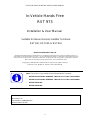 2
2
-
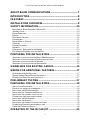 3
3
-
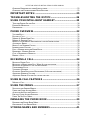 4
4
-
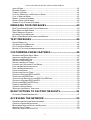 5
5
-
 6
6
-
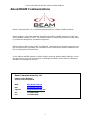 7
7
-
 8
8
-
 9
9
-
 10
10
-
 11
11
-
 12
12
-
 13
13
-
 14
14
-
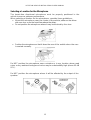 15
15
-
 16
16
-
 17
17
-
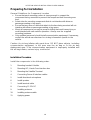 18
18
-
 19
19
-
 20
20
-
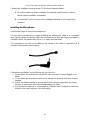 21
21
-
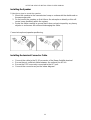 22
22
-
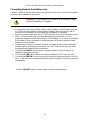 23
23
-
 24
24
-
 25
25
-
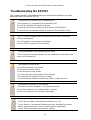 26
26
-
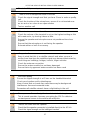 27
27
-
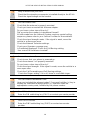 28
28
-
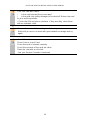 29
29
-
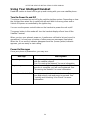 30
30
-
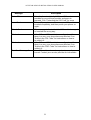 31
31
-
 32
32
-
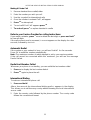 33
33
-
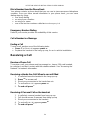 34
34
-
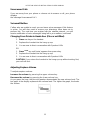 35
35
-
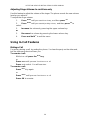 36
36
-
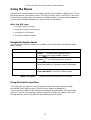 37
37
-
 38
38
-
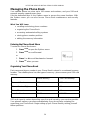 39
39
-
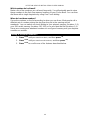 40
40
-
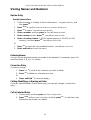 41
41
-
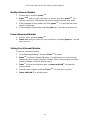 42
42
-
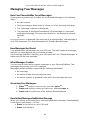 43
43
-
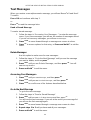 44
44
-
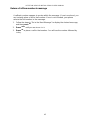 45
45
-
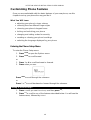 46
46
-
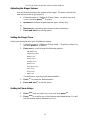 47
47
-
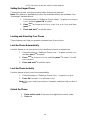 48
48
-
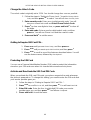 49
49
-
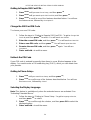 50
50
-
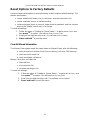 51
51
-
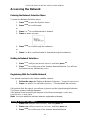 52
52
-
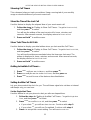 53
53
-
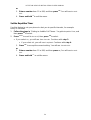 54
54
-
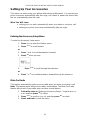 55
55
-
 56
56
-
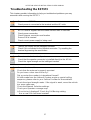 57
57
-
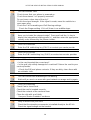 58
58
-
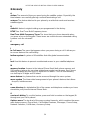 59
59
-
 60
60
-
 61
61
Ask a question and I''ll find the answer in the document
Finding information in a document is now easier with AI
Related papers
Other documents
-
Motorola 9520 User manual
-
Iridium Extreme User manual
-
Motorola Satellite Phone User manual
-
Roadpost BlackBerry Mail Users User manual
-
Motorola 9505 User manual
-
Motorola 9500 User manual
-
Motorola 9505 User manual
-
Motorola GMLN1040 User manual
-
Motorola Radius CM300 Installation guide
-
Sailor OQSECIST4120 User manual