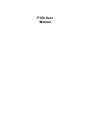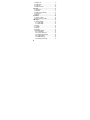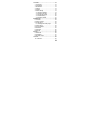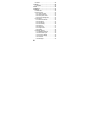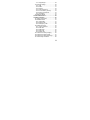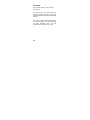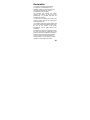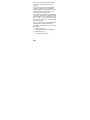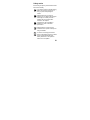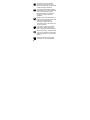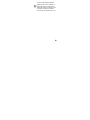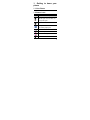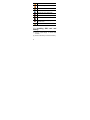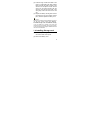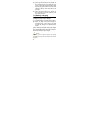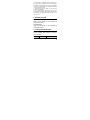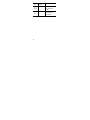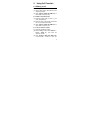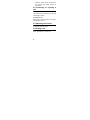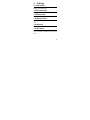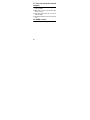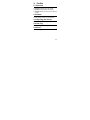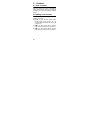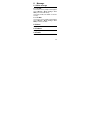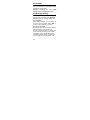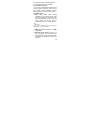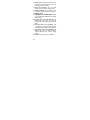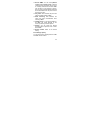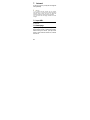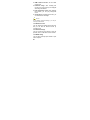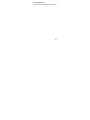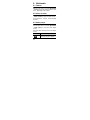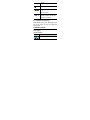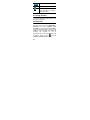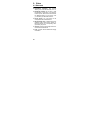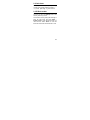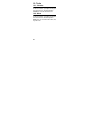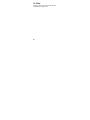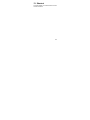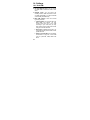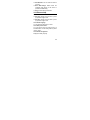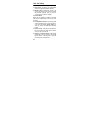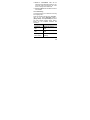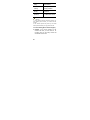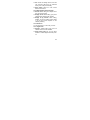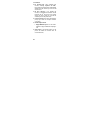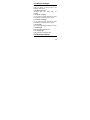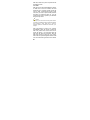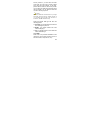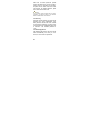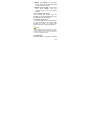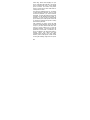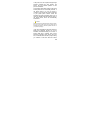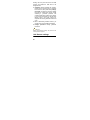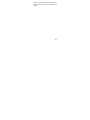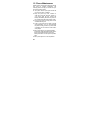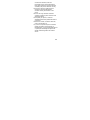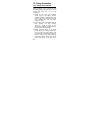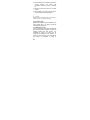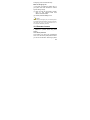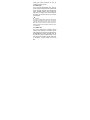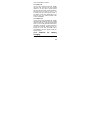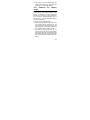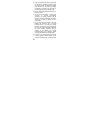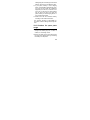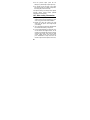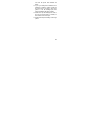P100 User
Manual!


I
Contents
1.Getting to know your phone..................... 1
1.1 Your Phone ........................................... 1
1.2 Status icons .......................................... 1
1.3 Installing SIM card and battery ............. 2
1.4 Installing Storage card .......................... 3
1.5 Battery charging.................................... 4
1.6 Power on/ off......................................... 5
1.6.1 Power on ........................................ 5
1.6.2 Power off ........................................ 5
1.7 Using shortcut keys............................... 5
2.Using Call Function................................... 7
2.1 Making a call.........................................7
2.1.1 Directly call on Home Screen ......... 7
2.1.2 Make an international call............... 7
2.1.3 Dial an extension number............... 7
2.2 Answering or rejecting a call ................. 8
2.2.1 Answer a call .................................. 8
2.2.2 Reject a call.................................... 8
2.3 Adjusting call volume ............................ 8
2.4 Ending a call ......................................... 8
3.Call logs...................................................... 9
3.1 Dialed calls............................................ 9
3.2 Received calls....................................... 9
3.3 Missed calls .......................................... 9
3.4 Rejected calls........................................ 9

II
3.5 Delete all ...............................................9
3.6 Call timers .............................................9
3.7 Call cost...............................................10
3.8 GPRS counter .....................................10
4.Profiles......................................................11
4.1 Standard..............................................11
4.2 Vibrate .................................................11
4.3 High ring and vibrate ...........................11
4.4 Low ring...............................................11
4.5 Silent ...................................................11
5.Contacts....................................................12
5.1 View a contact.....................................12
5.2 Adding a new contact..........................12
6.Message....................................................13
6.1 Write message ....................................13
6.1.1 New SMS......................................13
6.1.2 New MMS .....................................13
6.2 Inbox....................................................13
6.3 Outbox.................................................13
6.4 Drafts...................................................13
6.5 Sentbox ...............................................14
6.6 Message setting ..................................14
6.6.1 Templates.....................................14
6.6.2 Voice mail server ..........................14
6.6.3 Broadcast message......................15
6.6.4 SMS settings.................................15
6.6.5 MMS settings................................16
6.6.6 Message capacity.........................17

III
7.Internet ..................................................... 18
7.1 Input URL............................................ 18
7.2 Homepage .......................................... 18
7.3 Bookmark............................................ 19
7.4 History................................................. 19
7.5 Offline.................................................. 19
7.6 WAP settings ...................................... 19
7.6.1 Browser settings........................... 19
7.6.2 Network account........................... 20
7.6.3 Preferred storage ......................... 20
7.6.4 GPRS setting................................ 20
7.6.5 Restore default............................. 21
8.Multimedia................................................ 22
8.1 Camera ............................................... 22
8.2 Video recorder .................................... 22
8.3 Audio player........................................ 22
8.3.1 Background audio player.............. 23
8.4 Video player........................................ 23
8.5 Image browser .................................... 24
8.6 Recorder ............................................. 24
8.7 FM radio.............................................. 25
8.8 File list................................................. 25
9.Extra.......................................................... 26
9.1 Bluetooth............................................. 26
9.2 Calculator............................................ 27
9.3 E-Book reader..................................... 27
10.Tools ....................................................... 28
10.1 Calendar ........................................... 28

IV
10.2 Alarm .................................................28
11.Games .....................................................29
11.1 Sokoban ............................................29
12.Files.........................................................30
13.Shortcut ..................................................31
14.Settings...................................................32
14.1 Dual-SIM ...........................................32
14.2 Phone setup ......................................33
14.2.1 Time and date.............................33
14.2.2 Select language..........................33
14.2.3 Auto power on/off........................33
14.2.4 Power management....................33
14.3 Call setup ..........................................34
14.3.1 Network selection .......................34
14.3.2 Call divert....................................34
14.3.3 Call barring .................................35
14.3.4 Call waiting .................................36
14.3.5 Hide ID........................................37
14.3.6 Select line ...................................37
14.3.7 Flight mode.................................37
14.3.8 Others.........................................38
14.4 Display settings .................................39
11.4.1 Wallpaper settings ......................39
11.4.2 Idle screen style..........................39
11.4.3 Power on display ........................39
11.4.4 Power off display ........................39
11.4.5 Contrast ......................................39
11.4.6 Backlight .....................................39

V
11.4.7 Keypad light................................ 39
14.5 Security settings................................ 39
14.5.1 PIN ............................................. 40
14.5.2 PIN2 ........................................... 41
14.5.3 Privacy........................................ 42
14.5.4 Auto keypad lock........................ 42
14.5.5 Lock screen by end-key ............. 43
14.5.6 Power-on password.................... 43
14.5.7 Guardlock ................................... 43
14.6 Restore settings................................ 46
15.Phone Maintenance............................... 48
16.Safety Precaution .................................. 50
16.1 Usage environment........................... 50
16.2 Medical devices ................................ 51
16.2.1 Pacemaker ................................. 51
16.2.2 Hearing aids ............................... 52
16.2.3 Emergency calls ......................... 52
16.3 Password access .............................. 53
16.3.1 Phone password......................... 53
16.3.2 PIN code..................................... 54
16.3.3 PIN2 code................................... 54
16.3.4 PUK code ................................... 55
16.3.5 PUK2 code ................................. 55
16.4 Cautions for battery charging............ 55
16.5 Cautions for battery usage................ 57
16.6 Cautions for spare parts usage......... 59
16.7 Other safety information.................... 60

VI
Foreword
Dear customer, thank you for choosing
P100 phone.
The phone will give you unprecedented and
pleasantly surprised experience: The phone
supports dual-GSM card and dual-SIM standby
functions.
The camera of high-definition digital will keep
the colorful memories for you. The built-in MP3
and MP4 multimedia player will bring
comprehensive enjoyment to you as well.

VII
Declaration
The content of this guide is protected by
Copyright Law. It is forbidden to copy,
distribute, publish or cite the content of this
user guide, in whatever form without
empowerment of our company.
The company has carefully and closely
reviewed the content of this user guide.
Nevertheless, it is possible that there are
mistakes and omissions.
The pictures in this manual only works as the
reference, please base on the actual picture
while using the phone.
The company reserves the right to update and
improve any products described in this guide,
as well as the content of this guide.
Amendments will be made without prior
notification.
This is the user guide for the mobile phone only
and does not include an introduction to this
product’s software and hardware configuration.
Some functions mentioned in this guide also
need the support of a network operator or
service provider. If you are unable to confirm
whether you will be able to use certain

VIII
functions or services with this phone, please
consult your network operator or service
provider.
The phone may include some commodities,
technology or software, which is under the
control of export law, and regulations of China
or other countries and areas; therefore, any
illegal transfer action is forbidden.
In the fullest extent permitted by applicable law,
in any case, the company or the party with its
permit should take no responsibility for any
loss of data, income and any special,
occasional or indirect loss, no matter what
reason it caused by.
In order to ensure your safety, please read the
“Safety Notice” and “Safety Precaution”.
Typographic conventions used in this user
guide include:
<>: Shows function key;
“ ”: Shows prompts on the phone interface;
:Shows the keys;
[ ]: Shows the phone menus.

IX
Safety notice
Before using the phone, please read and follow
below rules carefully.
If you dial or answer a call while driving,
please use the hands-free device or
use your phone after parking the
vehicle.
Please make sure your phone is
switched off or in flight mode during the
whole flight, for mobile phone will
interfere with the communication
network for the airplane.
All phones may be susceptible to
interference, which could affect
performance.
Please switch off your phone near
medical devices or places which phone
using is forbidden.
In order to ensure high performance
and to avoid damage the phone, please
use the original accessories and
battery. Please do no use products
which are not compatible.

X
To avoid the risk of any explosion,
please switch off the phone at gas
stations and places near fuel, chemicals
or other dangerous substances.
To avoid interfering blasting operation,
please switch off your phone in blasting
scene or areas with sign “Turn off
bidirectional radios. Pay attention to
and obey any relevant rules and
regulations.
Please don’t burn the phone battery or
treat it as ordinary rubbish as this could
endanger life and damage the
environment. Please obey local
environmental policy, and dispose and
recycle them timely.
If you need to connect your phone to
other devices, please read the user
guide of that device carefully for safety.
Keep small parts (e.g. Storage card) out
of the reach of children, to prevent them
from being swallowed or causing other
dangers.
Please back up the important phone
information or to have a handwritten

XI
record to avoid important data lost.
Make sure the phone is switched on
and within service coverage before
dialling the emergency number. Press
the call key to inform your position.
Don’t end the call unless told to do so.


1
1. Getting to know your
phone
1.1 Your Phone
1.2 Status icons
Icon
Function description
Represent current SIM1 and SIM2
network signal. The more bars, the
stronger the signal
Flight mode
Battery status, more bars indicate
more battery capacity left
Unread MMS
MMS memory full
MMS downloading
Headset mode

2
Unread SMS
SMS memory full
Clock has set
Bluetooth function is activated
Profile has set as Silent Mode
Profile has set as Low ring Mode
Profile has set as Standard Mode
Profile has set as High ring and
vibrate Mode
Profile has set as Vibrate Mode
1.3 Installing SIM card and
battery
(1) Hold on End Key for about three
seconds.
(2) Remove the battery cover and the battery

3
(3) Follow the sign for SIM1 and SIM2 on the
phone to install SIM1 and SIM2. Please
make sure that the golden contacts of the
card face into the phone and the notched
corner has the same direction with the
card slot, then push the other side of the
card gently until it fixes itself in the card
slot.
(4) Replace the battery with its golden contact
part facing the set phone battery contact
piece, and then replace the battery cover.
Caution:
All function described in this User Manual is based on
two SIM cards inserted, please select [Settings
Dual-SIMStandby modeDual SIM dual standby].
If only one SIM card is inserted or the Dual card
function doesn’t be activated, then the phone display
screen and selecting items might be different with what
the user manual described.
1.4 Installing Storage card
(1) Hold on End Key for about three
seconds to switch off the phone.
(2) Remove the battery cover.

4
(3) Follow the arrow direction of "OPEN" on
the T-Card slot cover, open card slot cover,
put the T-Card into the slot vertically, make
sure that the gold contacts of the card face
upwards, until the card fixes itself in the
card slot.
(4) Follow the arrow direction of "LOCK" on
the T-Card slot cover, pull card slot cover
to lock the card slot.
1.5 Battery charging
Charged by the travel charger
(1) Install the battery correctly into the phone.
(2) Insert the lead of the travel charger to
connecting slot of the phone, and then
connect the charger to a standard power
socket.
When charging is complete, unplug the charger
from the standard power socket first, and then
disconnect the phone and charger.
Caution
1. Please use the approved battery and charger
designated for this product, otherwise it may cause an
explosion.

5
2. If the battery is completely empty, the battery icon
will appear after charging for two to three minutes.
Generally, the charging time is 2-5 hours, depending
on the current status of the phone (whether switched
on, during a phone call etc).
3. Please use charger to charge, try best to avoid
charging via USB cable.
4. For optimal battery performance, charge and
discharge the new battery two or three times. The first
several times you charge the battery, charge it for at
least 10 hours.
1.6 Power on/ off
1.6.1 Power on
Hold on End Key for three seconds to
switch on the phone.
1.6.2 Power off
Hold on End Key for three seconds to
switch off the phone.
1.7 Using shortcut keys
Pressing some keys directly from the Home
Screen provides direct access to common
phone functions.
Key
Operation
Function

6
Call
key
press
briefly
Enter Call History
1 2
Keys
hold on
Enter voicemail
box for SIM1 or
SIM2
3 9
Key
hold on
Enter the
corresponding
speed dial
Page is loading ...
Page is loading ...
Page is loading ...
Page is loading ...
Page is loading ...
Page is loading ...
Page is loading ...
Page is loading ...
Page is loading ...
Page is loading ...
Page is loading ...
Page is loading ...
Page is loading ...
Page is loading ...
Page is loading ...
Page is loading ...
Page is loading ...
Page is loading ...
Page is loading ...
Page is loading ...
Page is loading ...
Page is loading ...
Page is loading ...
Page is loading ...
Page is loading ...
Page is loading ...
Page is loading ...
Page is loading ...
Page is loading ...
Page is loading ...
Page is loading ...
Page is loading ...
Page is loading ...
Page is loading ...
Page is loading ...
Page is loading ...
Page is loading ...
Page is loading ...
Page is loading ...
Page is loading ...
Page is loading ...
Page is loading ...
Page is loading ...
Page is loading ...
Page is loading ...
Page is loading ...
Page is loading ...
Page is loading ...
Page is loading ...
Page is loading ...
Page is loading ...
Page is loading ...
Page is loading ...
Page is loading ...
Page is loading ...
-
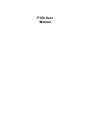 1
1
-
 2
2
-
 3
3
-
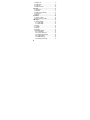 4
4
-
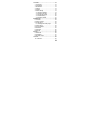 5
5
-
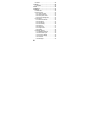 6
6
-
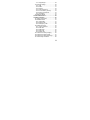 7
7
-
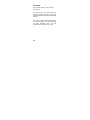 8
8
-
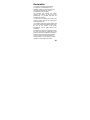 9
9
-
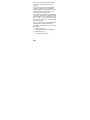 10
10
-
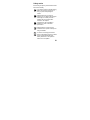 11
11
-
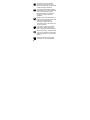 12
12
-
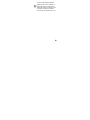 13
13
-
 14
14
-
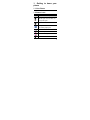 15
15
-
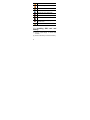 16
16
-
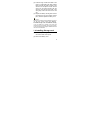 17
17
-
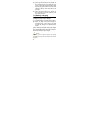 18
18
-
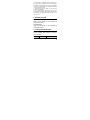 19
19
-
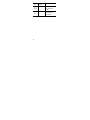 20
20
-
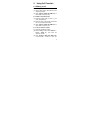 21
21
-
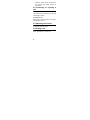 22
22
-
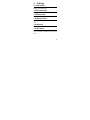 23
23
-
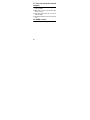 24
24
-
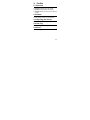 25
25
-
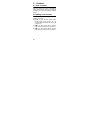 26
26
-
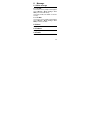 27
27
-
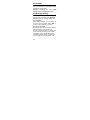 28
28
-
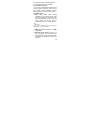 29
29
-
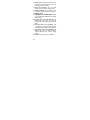 30
30
-
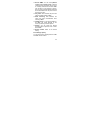 31
31
-
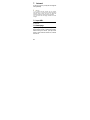 32
32
-
 33
33
-
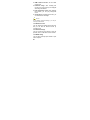 34
34
-
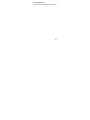 35
35
-
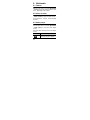 36
36
-
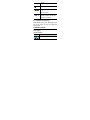 37
37
-
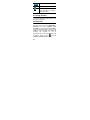 38
38
-
 39
39
-
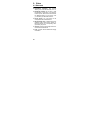 40
40
-
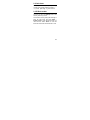 41
41
-
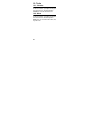 42
42
-
 43
43
-
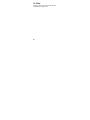 44
44
-
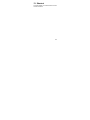 45
45
-
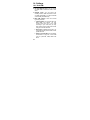 46
46
-
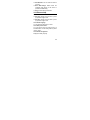 47
47
-
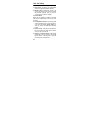 48
48
-
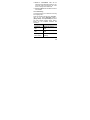 49
49
-
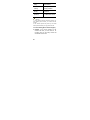 50
50
-
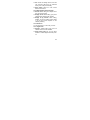 51
51
-
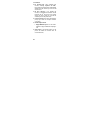 52
52
-
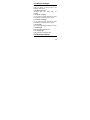 53
53
-
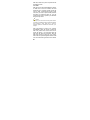 54
54
-
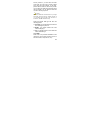 55
55
-
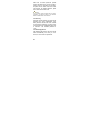 56
56
-
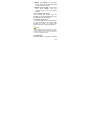 57
57
-
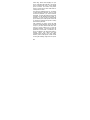 58
58
-
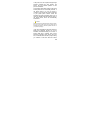 59
59
-
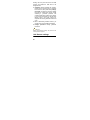 60
60
-
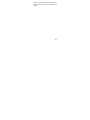 61
61
-
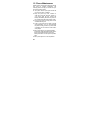 62
62
-
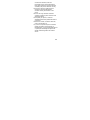 63
63
-
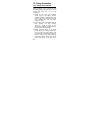 64
64
-
 65
65
-
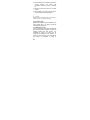 66
66
-
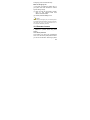 67
67
-
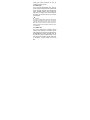 68
68
-
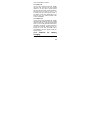 69
69
-
 70
70
-
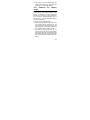 71
71
-
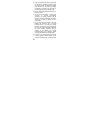 72
72
-
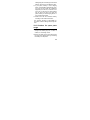 73
73
-
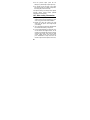 74
74
-
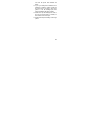 75
75
Ask a question and I''ll find the answer in the document
Finding information in a document is now easier with AI