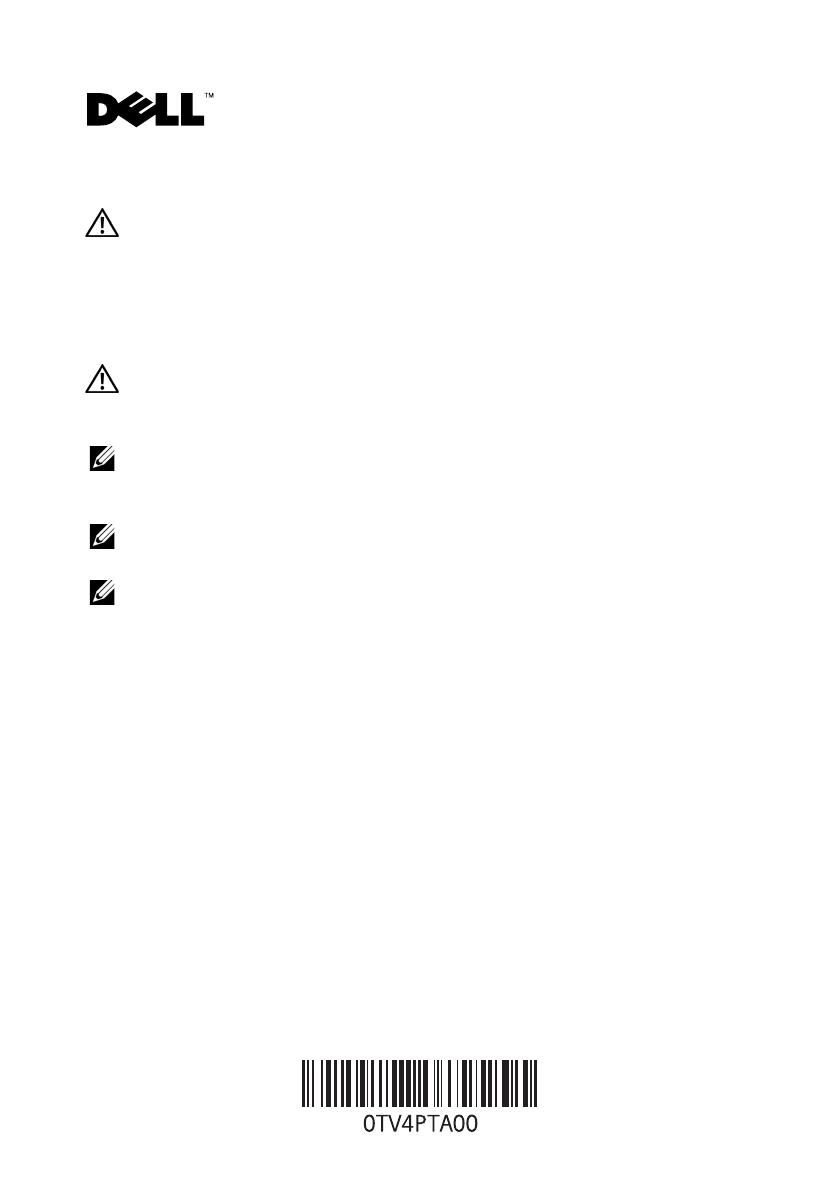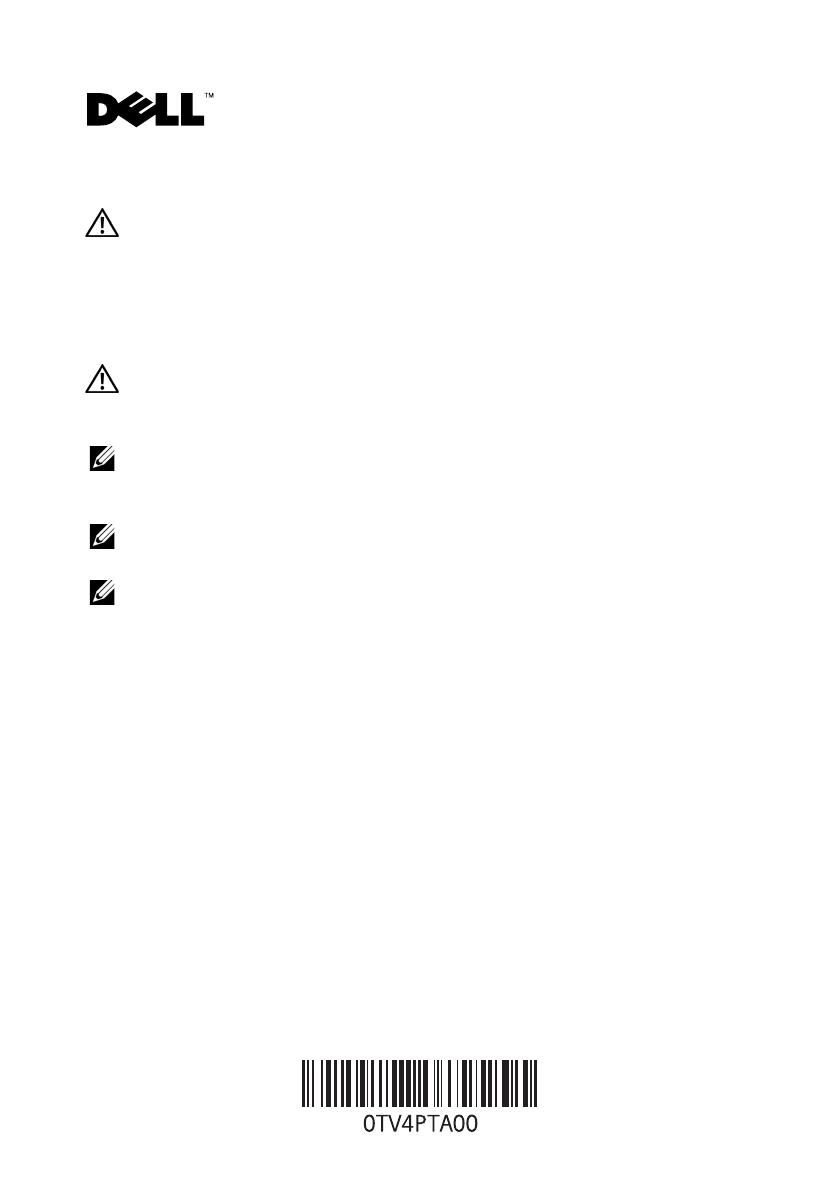
About Warnings
WARNING: A WARNING indicates a potential for property damage, personal injury,
or death.
Replacing the Hard-Drive Tray on
Your Dell Precision™ Workstation T3500/T5500
WARNING: Before working inside your computer, read the safety information
that shipped with your computer. For additional safety best practices information,
see the Regulatory Compliance Homepage at www.dell.com/regulatory_compliance.
NOTE: The replacement hard-drive tray ships with a removable filler panel. You must
remove the filler panel from the hard-drive tray, if the hard-drive tray obstructs the
cables on the video card.
NOTE: Your computer supports only one hard drive, in the hard-drive tray, with the filler
panel removed.
NOTE: For more information on removing and replacing parts on your computer,
see the Service Manual on the Dell Support website at support.dell.com/manuals.
1
Turn off your computer.
2
Disconnect all the external cables from your computer.
January 2010
TV4PTam0.fm Page 1 Friday, January 15, 2010 5:07 PM