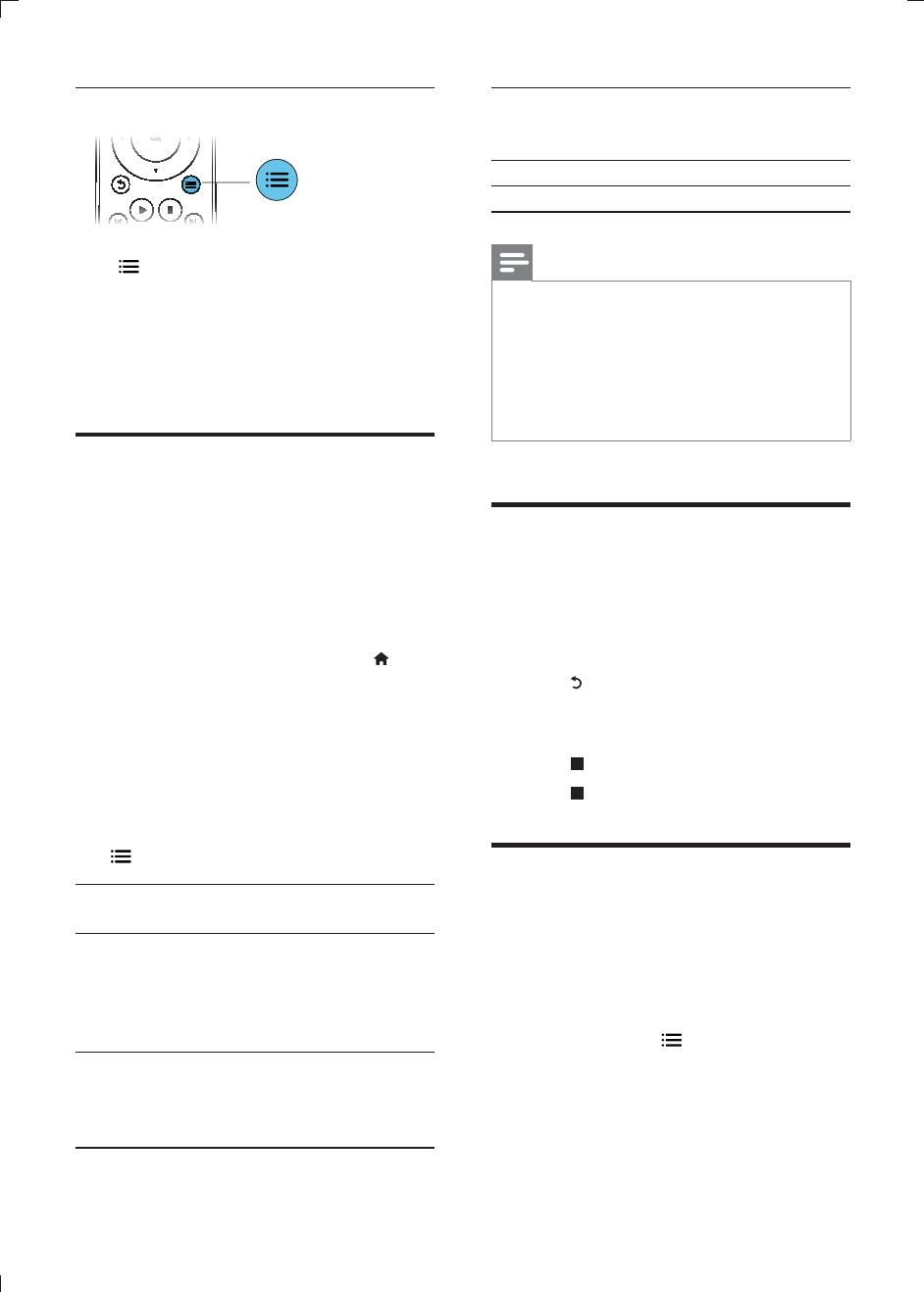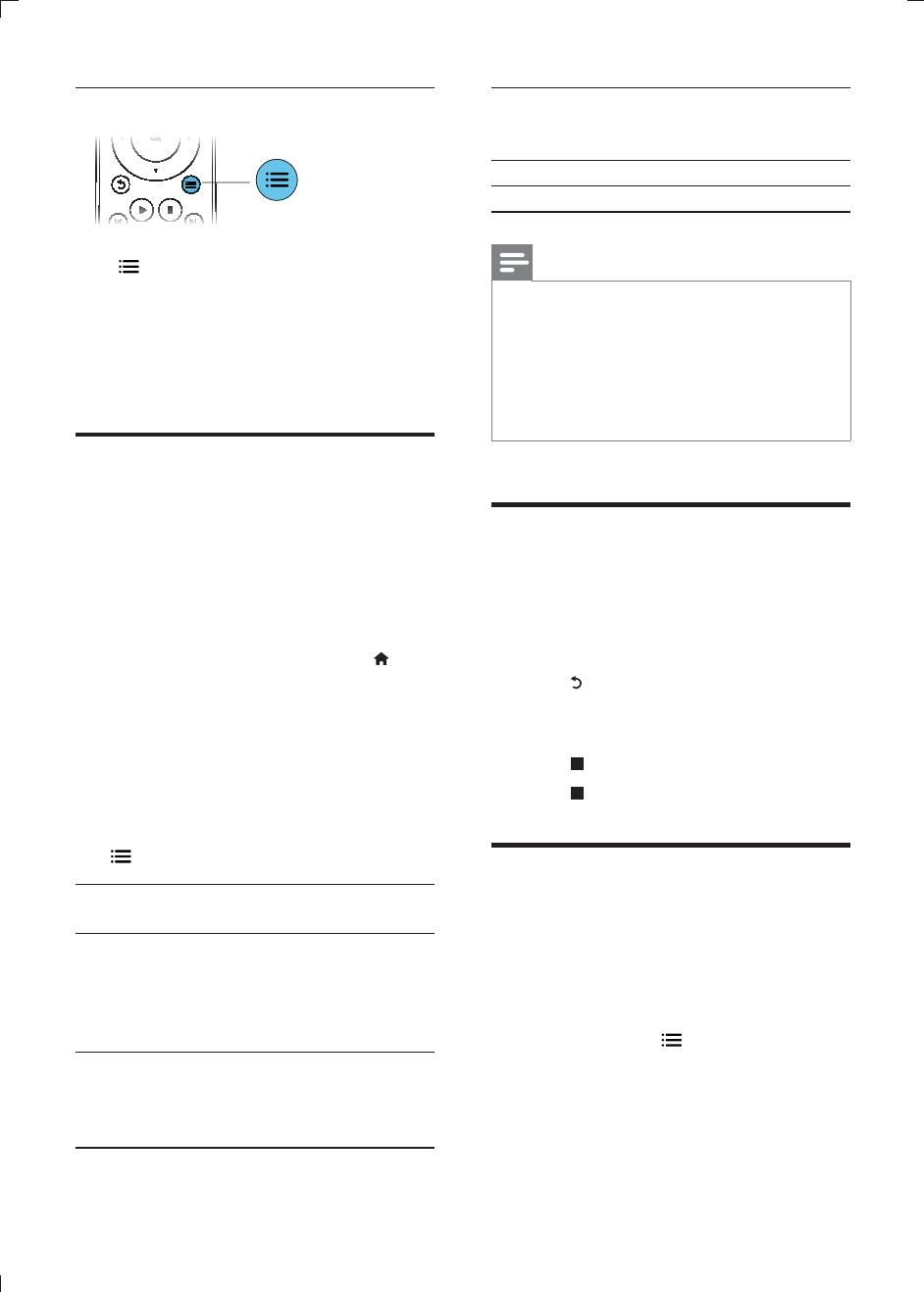
12
Press repeatedly to cycle through the
following options.
Repeat the current track.
Repeat all the tracks on the disc or folder.
Play audio tracks in a random loop.
Turn off a repeat mode.
You can play DivX videos from a disc, or a USB
storage device.
Before you purchase DivX videos and play
them on this player, register this player on
www.divx.com using the DivX VOD code.
Display the DivX VOD code: press
, and
select > >
®
.
Press to select a language.
If the subtitle is not displayed correctly,
change the character set that supports the
DivX subtitle. Select a character set: press
, and select .
set
English, Albanian, Danish,
Dutch, Finnish, French, Gaelic,
German, Italian, Kurdish (Latin),
Norwegian, Portuguese, Spanish,
Swedish, and Turkish
[Central
Albanian, Croat, Czech, Dutch,
English, German, Hungarian, Irish,
Polish, Romanian, Slovak, Slovene,
and Serbian
Bulgarian, Belorussian, English,
Macedonian, Moldavian, Russian,
Serbian, and Ukrainian
Greek
Northern Europe
device, connect this player to a TV through HDMI.
formats: .srt, .sub, .txt, .ssa, and .smi.
Play music and pictures simultaneously to create
a musical slideshow.
1 From a disc or connected USB storage
Press , and go to the picture folder.
3 Select a picture from the same disc or
USB, and press to start slideshow.
4 Press to stop slideshow.
Press again to stop music play.
View special content (such as commentaries) in
a small screen window.
This feature is only applicable to Blu-ray discs
compatible with BonusView (also known as
picture in picture).
1 During play, press .
» The options menu is displayed.
Select > , and press
.
» PIP options [1]/[2] depend on the
video contents.