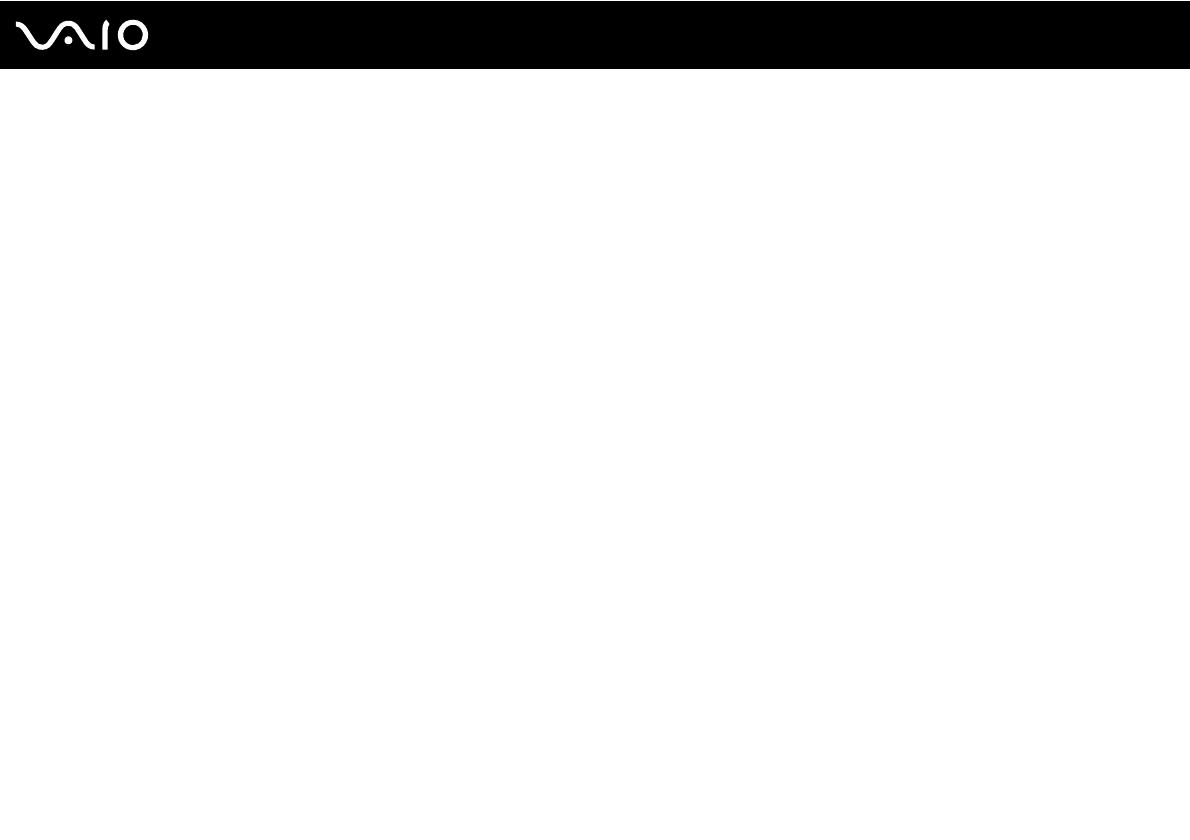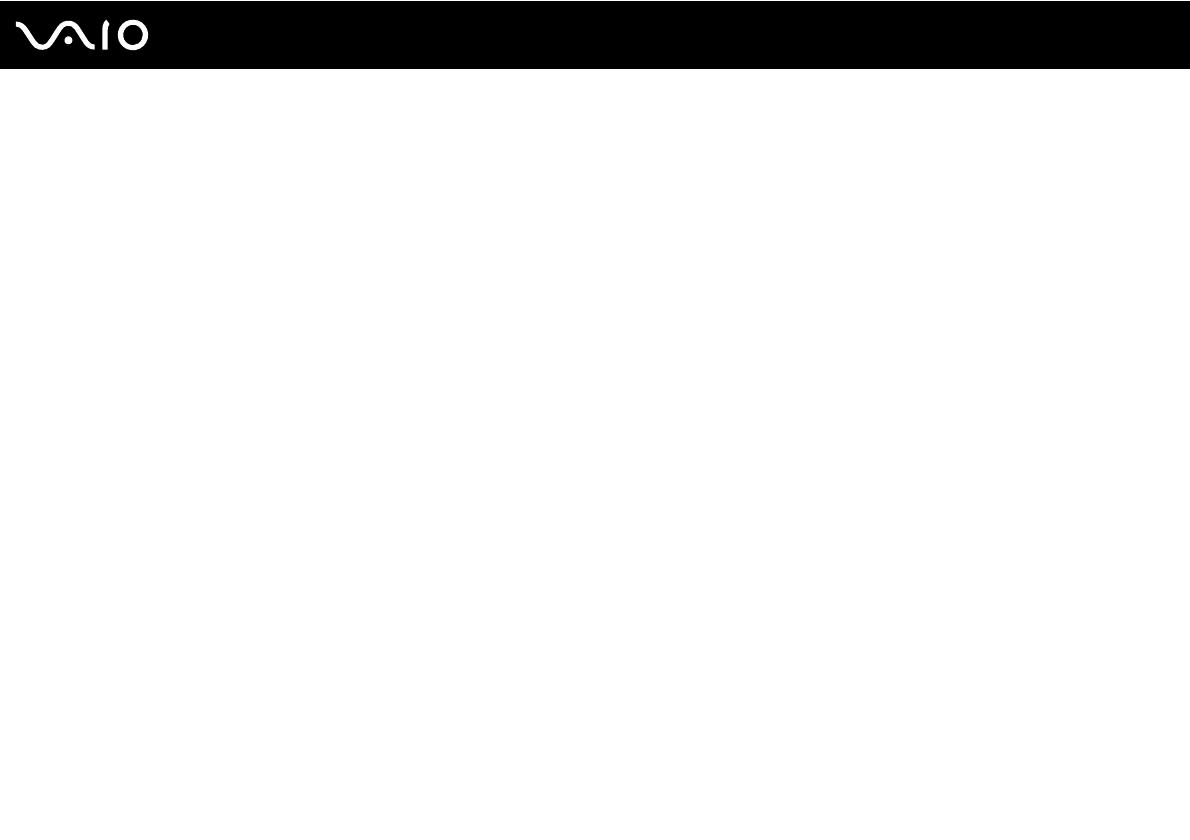
4
nN
Precautions ....................................................................................................................................................................109
Handling the LCD Screen ........................................................................................................................................110
Using the Power Source ..........................................................................................................................................111
Handling Your Computer .........................................................................................................................................112
Handling the Built-in MOTION EYE Camera............................................................................................................114
Handling Floppy Disks .............................................................................................................................................115
Handling Discs .........................................................................................................................................................116
Using the Battery Pack ............................................................................................................................................117
Using Headphones ..................................................................................................................................................118
Handling the Memory Stick ......................................................................................................................................119
Handling the Hard Disk ............................................................................................................................................120
Updating Your Computer .........................................................................................................................................121
Troubleshooting .............................................................................................................................................................122
Computer .................................................................................................................................................................123
System Security .......................................................................................................................................................129
Battery......................................................................................................................................................................130
Built-in MOTION EYE Camera.................................................................................................................................132
Internet .....................................................................................................................................................................135
Networking ...............................................................................................................................................................137
Optical Discs ............................................................................................................................................................141
Display .....................................................................................................................................................................145
Printing .....................................................................................................................................................................150
Microphone ..............................................................................................................................................................151
Mouse ......................................................................................................................................................................152