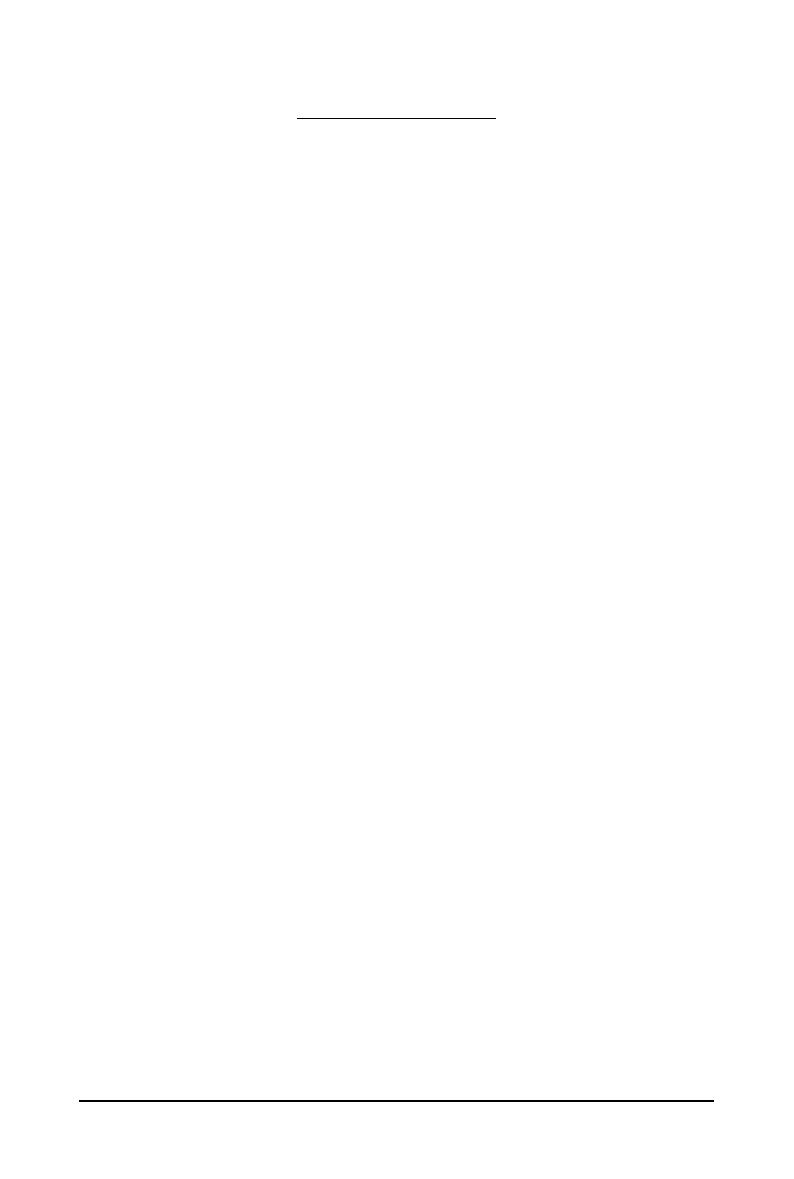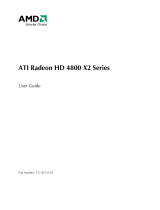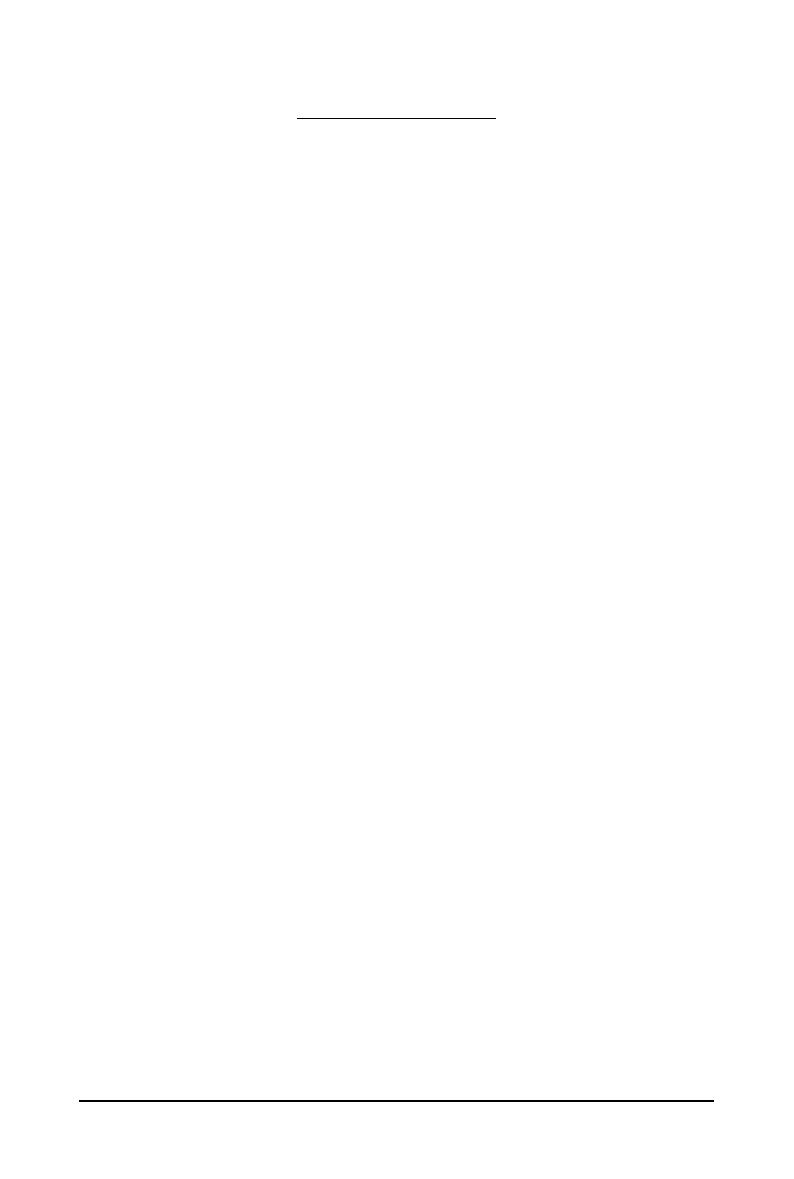
- 5 - Introduction
1. Introduction
1.1. Features
• Powered by AMD Radeon
TM
HD 6970 / 6950 Graphics Processing Unit (GPU)
• Supports PCI Express 2.1
• Integrated with 1GB GDDR5 memory (for GV-R697OC-1GD / GV-R695OC-1GD)
• Integrated with 2GB GDDR5 memory (only for GV-R697OC-2GD)
• Supports DirectX 11
• Supports CrossFireX
TM
• Supports DVI-I / DVI-D / HDMI / Display portx1
• Supports Dual-Link DVI-I connector
• Supports D-Sub connectors (by adapter)
• Supports HDMI connector
• Supports Display portx1
1.2. Minimum System Requirements
• Hardware
- Intel
®
Pentium
®
4/Core
TM
2 or AMD Athlon
TM
/Phenom
TM
- 1 GB or more of system memory for best performance
- Optical drive for software installation (CD-ROM or DVD-ROM drive)
- A power supply that provides at least 550-watt and with one 75w 2x3-pin PCIe power
and one 150w 2x4 pin PCIe power connector is required. The power supply should be
with a known brand and certified to conform to safety regulations. (For the list of certified
power supplies, go to http://ati.amd.com/certifiedpsu.)
(GV-R697OC-1GD/GV-R697OC-2GD)
- A power supply that provides at least 500-watt and with two 75w 2x3-pin PCIe power
connector is required. The power supply should be with a known brand and certified to
conform to safety regulations. (For the list of certified power supplies, go to
http://ati.amd.com/certifiedpsu.)(GV-R695OC-1GD)
• Operating System
- Windows
®
7
- Windows
®
Vista
- Windows
®
XP with Service Pack 2 (SP2)
- Windows
®
XP Professional x64 Edition
• CrossFireX
TM
Configuration
If you are planning on using this graphics card as part of a CrossFireX system, the following
is required:
- A CrossFireX certified motherboard with two PCI Express x16 slots and correct chipset driver
- Two GV-R697OC-1GD/GV-R695OC-1GD/GV-R697OC-2GD
- A power supply that provides at least 600-watt and with two 2x3-pin PCIe power and
two2x4 pin PCIe power connectors is required. The power supply should be with a
known brand and certified to conform to safety regulations. (For the list of certified power
supplies, go to http://ati.amd.com/certifiedpsu.)(GV-R697OC-1GD/GV-R697OC-2GD)
- A power supply that provides at least 600-watt and with four 2x3-pin PCIe power
connectors is required. The power supply should be with a known brand and certified to
conform to safety regulations. (For the list of certified power supplies, go to
http://ati.amd.com/certifiedpsu.)(GV-R695OC-1GD)
- One or two CrossFire bridge interconnect cables