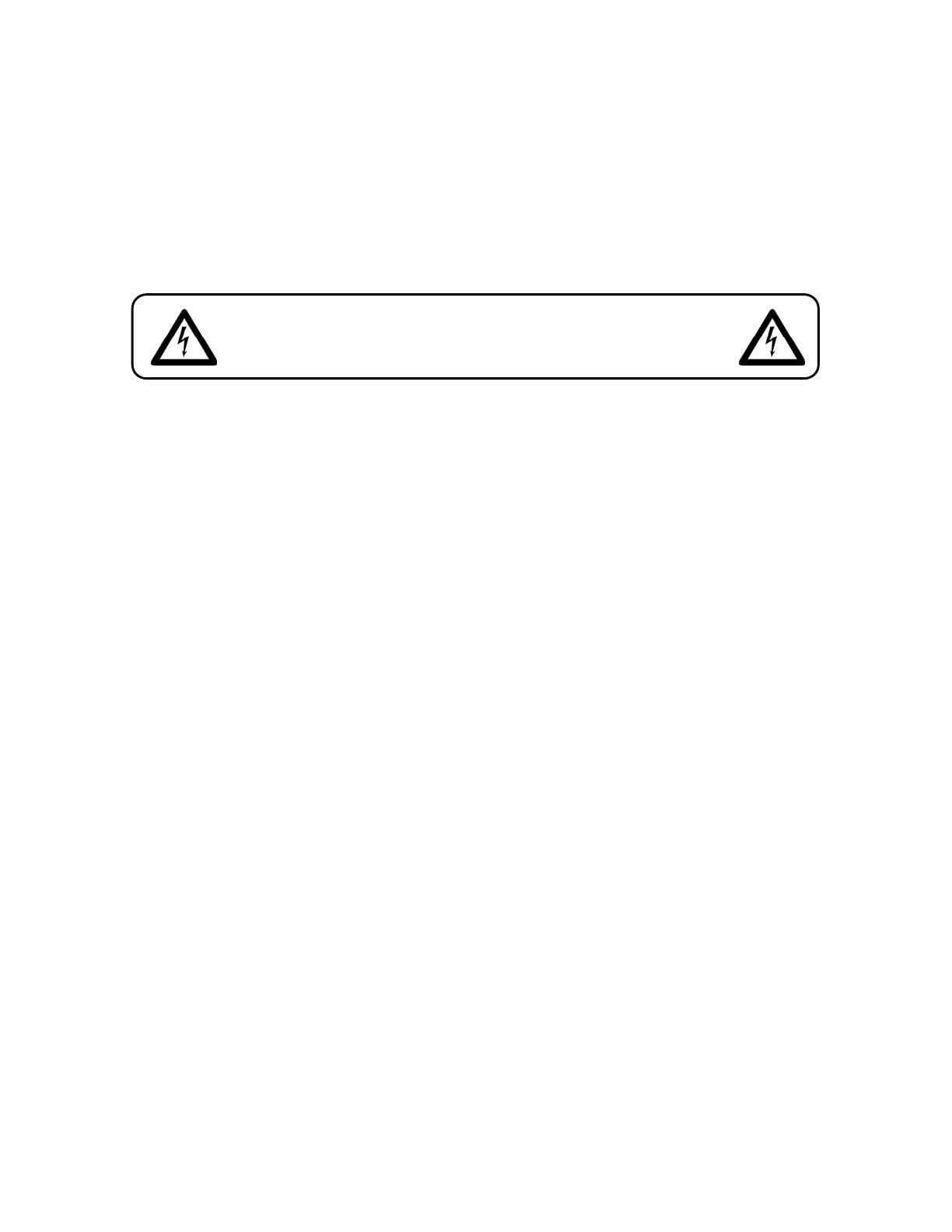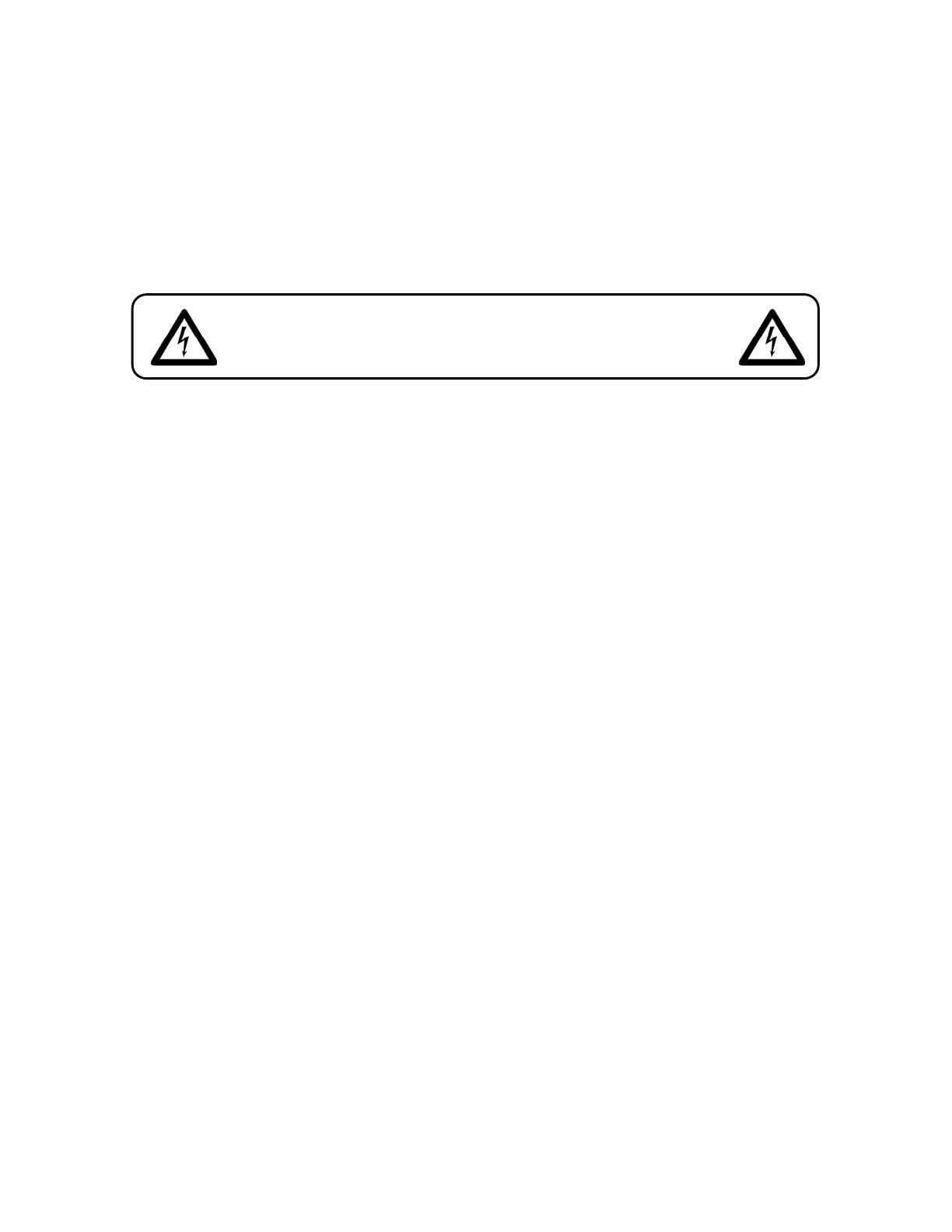
2
WARNING
FOR YOUR OWN SAFETY, PLEASE READ THIS USER MANUAL CAREFULLY
BEFORE YOUR INITIAL START-UP!
SAFETY INSTRUCTIONS
Every person involved with the installation, operation and maintenance of this device has to:
- be qualified
- follow the instructions of this manual
Before your initial start-up, please make sure that there is no damage caused by transportation. Should
there be any, consult your dealer and do not use the device.
To maintain perfect condition and to ensure a safe operation, it is absolutely necessary for the user to follow
the safety instructions and warning notes written in this manual.
Please consider that damages caused by manual modifications to the device are not subject to warranty.
This device contains no user-serviceable parts. Refer servicing to qualified technicians only.
IMPORTANT:
The manufacturer will not accept liability for any resulting damages caused by the non-observance of
this manual or any unauthorized modification to the device.
• Never let the power-cord come into contact with other cables! Handle the power-cord and all
connections with the mains with particular caution!
• Never remove warning or informative labels from the unit.
• Do not open the device and do not modify the device.
• Do not connect this device to a dimmerpack.
• Do not shake the device. Avoid brute force when installing or operating the device.
• Never look directly into the light source.
• Never leave any cables lying around.
• Do not switch the device on and off in short intervals, as this would reduce the lamp’s life.
• Never use the device during thunderstorms, unplug the device immediately.
• Only use device indoor, avoid contact with water or other liquids.
• Avoid flames and do not put close to flammable liquids or gases.
• Only operate the device after having familiarized with its functions.
• Always allow free air space of at least 50 cm around the unit for ventilation.
• Always disconnect power from the mains, when device is not used or before cleaning! Only handle
the power-cord by the plug. Never pull out the plug by tugging the power-cord.
• Make sure that the device is not exposed to extreme heat, moisture or dust.
• Make sure that the available voltage is not higher than stated on the rear panel.
• Make sure that the power-cord is never crimped or damaged. Check the device and the power-cord
from time to time.
• The cable insert or the female part in the device must never be strained. There must always be
sufficient cable to the device. Otherwise, the cable may be damaged which may lead to deadly
electrical shocks.
CAUTION! Be careful with your operations.
With a dangerous voltage you can suffer
a dan
erous electric shock when touchin
the wires!