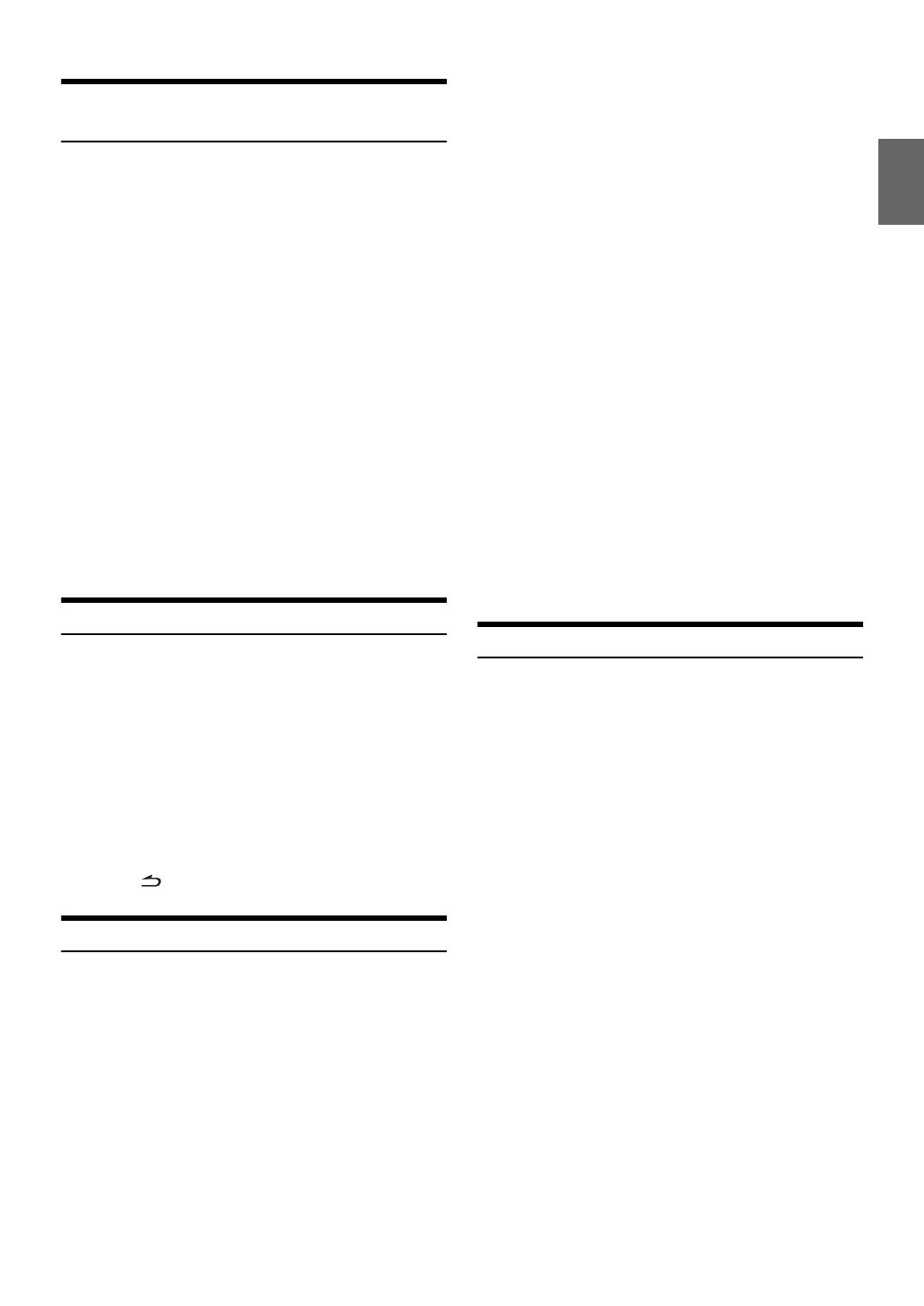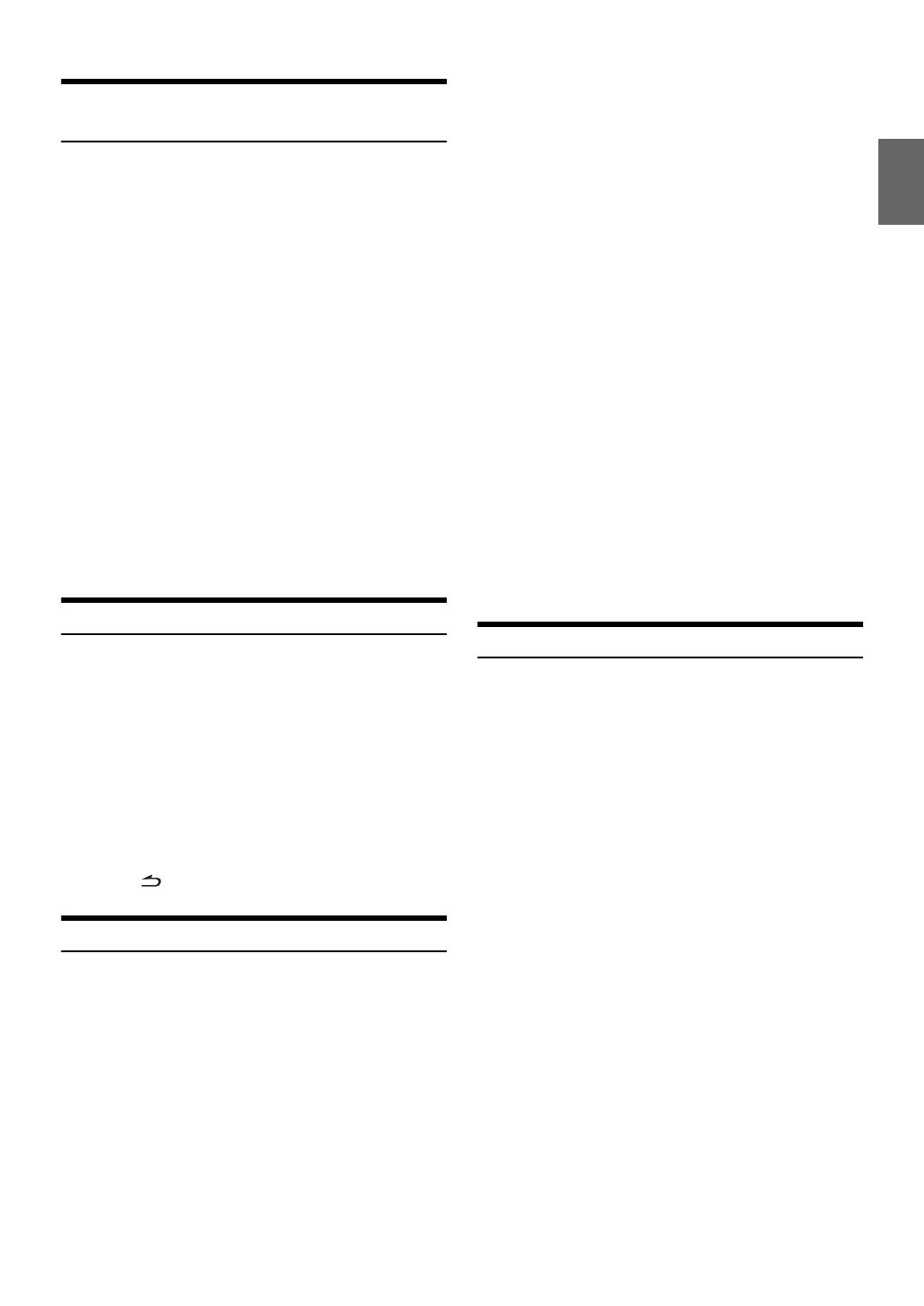
17-EN
Receiving Traffic Information While
Playing CD or Radio
The example explained here is how to receive the traffic information
broadcast during CD playback.
1
In the CD mode, press and hold BAND/TA for at
least 2 seconds to turn on the Traffic information
mode.
The unit automatically starts to search the receivable traffic
broadcasts.
When the traffic information broadcast is searched out, the
CD mode is switched to the Radio mode and the unit
receives the traffic information broadcast.
• When the traffic information broadcast starts, the unit
automatically mutes the CD.
• When the traffic information broadcast finishes, the unit
automatically returns to the original source you were
playing before the traffic information broadcast began.
• The receiver is equipped with the EON (Enhanced Other Networks)
function so if the station being received does not broadcast the traffic
information, the receiver automatically tunes in the related station
that broadcasts the traffic information.
2
When the traffic information broadcast has finished,
the unit returns to the CD mode.
Priority News
This function allows you to preset to give priority to the News
programme. You will never miss the News programme as the unit
automatically gives priority to the News programme whenever it begins
broadcasting, and interrupts the programme you are currently listening.
This feature is functional when your unit is set to a mode other than the
LW and MW modes.
1
Touch [NEWS] to activate the PRIORITY NEWS
mode.
The “NEWS” indicator appears in the display. Touch
[NEWS] again to deactivate the Priority News mode and
return to the programme you were previously listening.
2
Touch [ ] to return to the previous screen.
Using iTunes Tagging
iTunes Tagging lets you tag songs you hear on RDS stations with your
new IVA-D511RB/IVA-D511R and then preview, buy, and download
them later from your iTunes Tagged playlist the next time you sync your
iPod.
• For details on the iPod/iPhone models usable with this unit, refer to
“Connecting an iPod/iPhone” on page 70.
• iPod with video does not support the tagging function.
1
Tune in the desired RDS station.
If there is tag information, “Tag” indicator appears in the
screen.
2
Touch [Tag] while desired song is broadcasting.
The “Tag” blinks at the same time the unit beeps for 2 times
and “Tagging …” is displayed.
3
When completed, “Tag stored” is displayed and the
“Tag” indicator lights up at the same time the unit
beeps for 2 times*.
* When completed, “Tag Count X” (X is the total amount of stored tag
information) is displayed if no iPod/iPhone is connected.
• During tagging, the iPod/iPhone takes priority to save the tag
information. If no iPod/iPhone is connected, the tag information is
saved to this unit.
• When the memory of iPod/iPhone is full, “iPod Memory Full, Tag
Count X” is displayed and the unit beeps 2 times. The tag
information will be stored to the unit.
• During tagging, changing the source or RDS station or traffic
information, etc., is received, the tagging will be cancelled and
“Cannot Tag” will be displayed.
• This unit can store up to 50 pieces of tag information. When the
memory of the unit is full, “Tuner Memory Full. Connect iPod” may
be displayed and the unit beeps 2 times.
• When an iPod that doesn't support the tagging function is connected,
“Non-Tagging iPod” may be displayed.
• When the iPod/iPhone is disconnected from the unit during tagging,
its tag information will be stored in the unit.
• If there is stored tag information on the unit, when an iPod/iPhone
supporting the tag function is connected, the stored tag information
will be transferred to the iPod/iPhone automatically. When the
storage volume of the connected iPod/iPhone is insufficient, “iPod
Memory Full” will be displayed, and any tag information on the unit
will not be transferred to the iPod/iPhone.
• If tag information already exists, “Already Tagged” will be displayed
when you try to tag information again.
• Tagging may be cancelled by changing the frequency or station, and
the message “Cannot Tag”, etc., may not be displayed.
Displaying Radio Text
Text messages from a radio station can be displayed.
1
Tune in a radio station that transmits text messages.
2
Touch [INFO.] in the FM radio mode to activate the
Radio Text mode.
The display shows “WAIT” for a few seconds.
3
To change the Radio Text display, touch [INFO.].
• If there is no receivable text message or the unit cannot receive a text
message properly, the display shows “NO TEXT”.