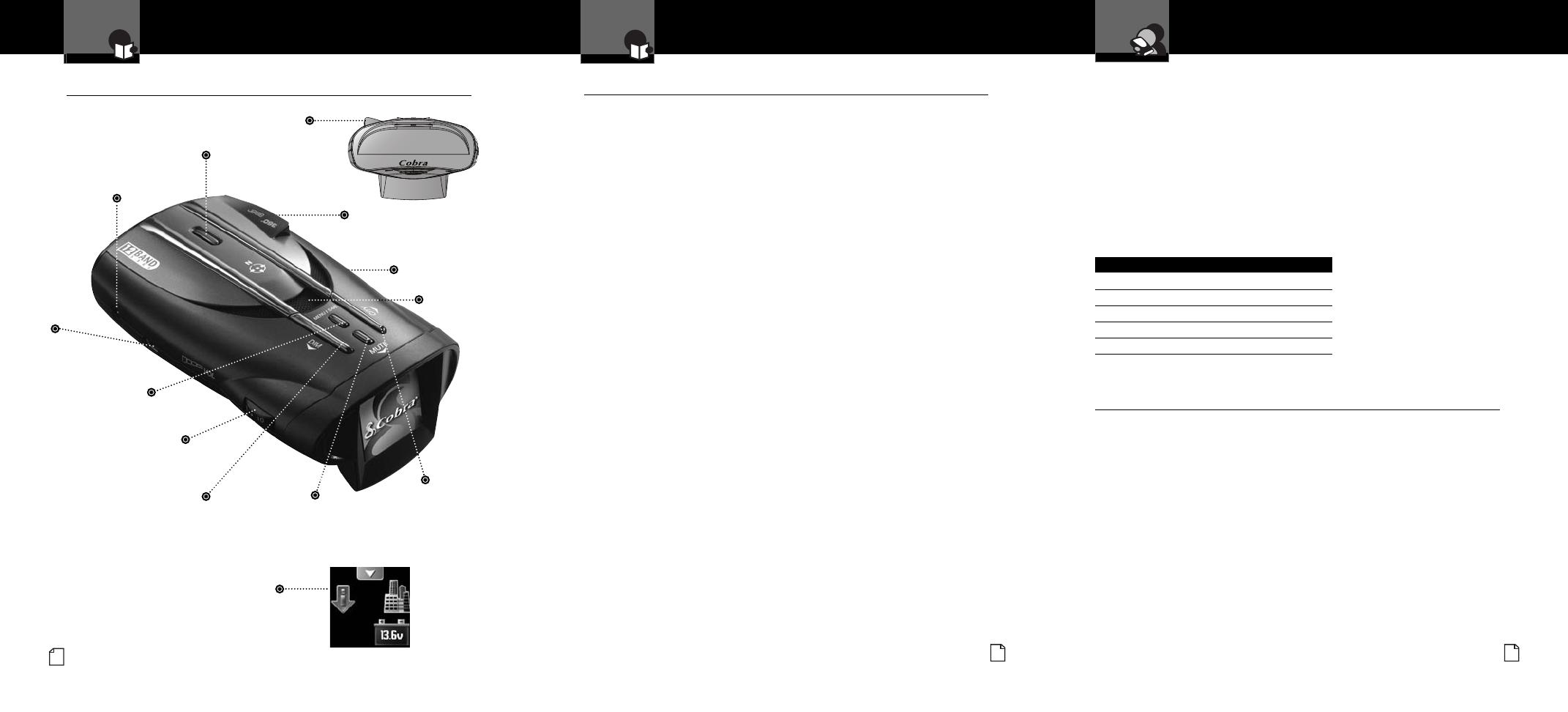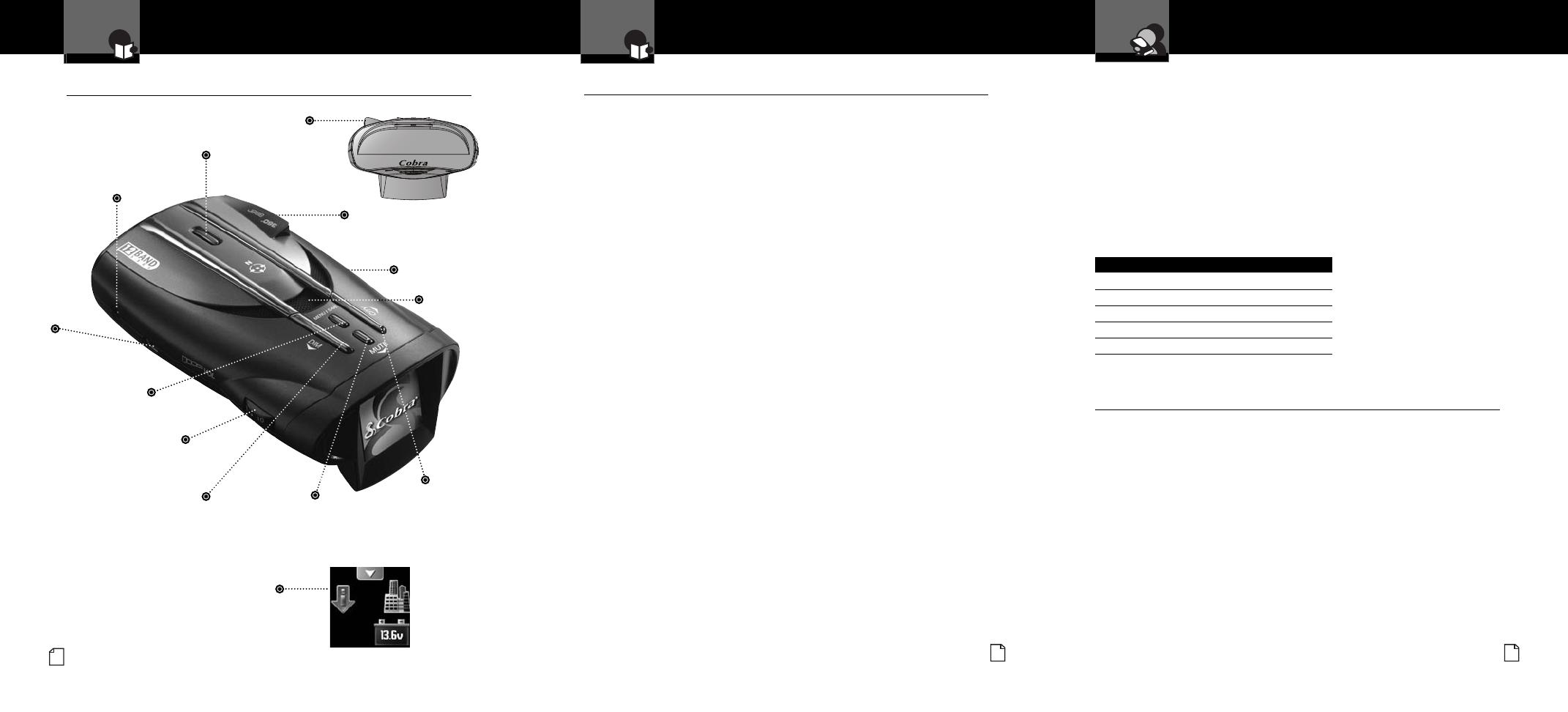
I
ntroduction
A2
English
Controls, Indicators,
Connections and Display
I
ntroduction
Controls, Indicators, Connections and Display
•
12V DC
Power Jack
On-Off/Volume Control
Allows user to adjust the volume
of the tone and voice alerts.
DimButton
Adjusts the display brightness.
In Menu mode, steps
backward through settings.
Menu/Save Button
Press once to enter
Menu mode. Press again
to save settings.
LaserEye
For 360° detection of
laser and strobe signals.
Speaker
Mute Button
For manual mute of
audio alerts.
In menu mode, steps down
through options for the
selected setting.
CityButton
Switches between Highway
and City modes.
In Menu mode, steps
forward through settings.
Windshield Bracket
Mounting Slot
ExtremeBright DataGrafix
TM
Display
Full color and sunlight-readable, the extremely
bright display provides intuitive graphical
interaction and alert screens.
Nothing Comes Close to a Cobra
®
41
Product Features
I
ntroduction
Nothing Comes Close to a Cobra
®
A3
Introduction
Super-Xtreme Range
Superheterodyne Technology
With super-fast sweep circuitry,
S-XRS provides maximum detection range
and the best possible advance warning
to even the fastest radar guns
Maximum Performance
Provides advanced warning with maximum
detection range for total protection.
Detection and Separate Alerts
For radar signals (X, K, Ka and Ku bands,
with signal strength indicated), laser
signals, Safety Alert signals, Strobe Alert
signals, VG-2 signals, Spectre 1 signals
8-Point Compass
Displays direction of travel
LaserEye
For 360° detection of laser and
strobe signals
Instant-On Ready
Detects radar guns with “instant-On”
(very fast) speed monitoring capabilities
Pop Detection
Detects the latest super-fast radar guns of
the instant-On or single-pulse type
Voice or Tone Alert
With adjustable volume
ExtremeBright DataGrafix
TM
Display II
With easy-to-read graphical user interface
and cool 3D graphics
IntelliShield False Signal Rejection
Reduces falsing in urban areas with
Highway mode and three levels
of City mode settings
Safety Alert
Traffic warning system distinguishes
important safety alerts from other
K band signals
Strobe Alert
Emergency vehicle warning system
Manual Mute or Auto Mute
A mute function of audio alerts
IntelliMute
A mute function which automatically reduces
false alerts by sensing engine RPMs
SmartPower
A timed power saving function that
saves your car’s battery
EasySet Menu
User-friendly mode selection and
setting with visual guidance
Car Battery Voltage
Voltage is shown on the display and an
alert can be provided when voltage goes
below 11.9 volts
Customizable Display Colors
Customize the display colors to match
your dash illumination
Auxiliary Audio Jack
For external speaker connection
Mounting
Mounts easily on windshield or dashboard
OptionalGPS Ready (See page 33)
The Optional GPSL unit adds:
Photo Enforced and User Alert Locations,
Speed Alert and Vehicle Location
(Latitude & Longitude)
Product Features
•
Congratulations! You’ve made a smart choice by purchasing a maximum
performance digital radar/laser detector from Cobra. Just look at some of
the sophisticated features and capabilities your new unit includes:
Accessories Order Info and
Trademark Acknowledgement
Ordering From U.S.A.
Call 773-889-3087 for pricing or visit www.cobra.com.
For Credit Card Orders
Call 773-889-3087 [Press one from the main menu] 8:00 a.m. to 6:00 p.m.
Central Time, Monday through Friday.
Make Check or Money Order Payable To
Cobra Electronics, Attn: Accessories Dept.,
6500 West Cortland Street, Chicago, IL 60707 U.S.A.
To Order Online
Please visit our website: www.cobra.com
Item # Description
RDA GPSL GPS Locator Kit with Cable
420-030-N-001 Straight 12V Power Cord
420-026-N-001 Coiled 12V Power Cord
545-159-N-001 Windshield Mounting Bracket
CLP-2B Dual Port Power Adapter
USB Port
For connection
of Optional GPSL.
Windshield Bracket
Release Button
Auxiliary Audio Jack
On right side of unit.
Customer Assistance
Trademark Acknowledgement
•
Cobra
®
, 6 Band
®
, 9 Band
®
, DigiView
®
, EasySet
®
, Extra Sensory Detection
®
, IntelliMute
®
, IntelliShield
®
,
LaserEye
®
, Nothing Comes Close to a Cobra
®
, Safety Alert
®
Traffic Warning System, Strobe Alert
®
,
VG-2 Alert
®
, Xtreme Range Superheterodyne
®
and the snake design are registered trademarks of
Cobra Electronics Corporation, USA.
Cobra Electronics Corporation™, 12 Band™, ExtremeBright DataGrafix™, IntelliLink™, Revolution™
Series, SmartPower™, Spectre Alert™, Super-Xtreme Range Superheterodyne™, S-XRS™,
UltraBright™ and Voice Alert™ are trademarks of Cobra Electronics Corporation, USA.
Opticom™ is a trademark of 3M Corporation. Instaclear
®
for Ford is a registered trademark of Ford
Motor Company, Inc. Electriclear
®
for GM is a registered trademark of General Motors Corporation.
20-20™ and Ultra-Lyte™ are trademarks of Laser Technology, Inc. ProLaser™ and ProLaser III™
are trademarks of Kustom Signals, Inc. Bee III™ and Pop™ are a trademarks of MPH Industries.
Spectre™ is a trademark of Stalcar. Interceptor VG-2™ is a trademark of TechniSonic Industries LTD.
Tomar
®
is a registered trademark of TOMAR Electronics, Inc.