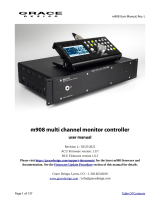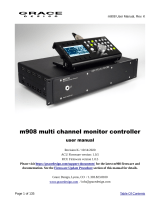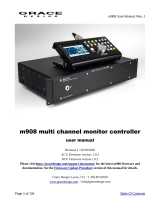Juice will flow down the shields and broadcast hum into the signal wires they
were supposed to protect or wind up imposed on the reference ground of the receiving
equipment. This situation manifests itself as the all too familiar buzz of a ‘ground loop’.
The intensity depends on many variables but can go from unnoticeable to raging. Some
people in desperation resort to using AC plug “ground lifts” to defeat the mains safety
grounds in a random fashion until the system quiets down a bit. This in our view (and the
view of the international safety standards organizations) is an unacceptable method of
taming ground buzzes. The simpler way is to make sure that all the gear has a good mains
ground and to lift the shields on the receiving ends of the audio cables. The principals at
Dangerous Music have wired up large, world class facilities using this scheme and have
brought room after room online with no buzz problems from the moment of power up.
This is why many gear manufacturers have shield lift jumpers inside their equipment. If a
noise problem crops up, changing the jumper position will almost always cure the
problem. Planning out the wiring system to minimize the formation of ground loops
solves problems before they happen.
In contrast to other devices in a recording system, many powered speakers seem
to get their audio reference ground from the input cable. This means that these shields
should not be lifted at the XLR.
Our favored technique for trouble shooting buzz issues is to make a short XLR
cable with the shield lifted on the male connector and use this to test whether or not an
XLR interface warrants a shield lift.
Do I turn my gear off at night?
This is a good question and one that takes some reflection to answer. There are several
issues to be weighed in making the decision of what to do with unattended gear.
Equipment that is powered down when the facility is not in use can’t be damaged by
power problems short of a direct lightning strike, however, turn-on transients can, over
time, lower the reliability of equipment because of inrush current spikes. On the other
hand, a room left powered and unattended can result in blown speakers if the power
company has problems and there is no one to turn the room off. If one lives in a stable
power situation (non-rural or power-conditioned), our preference is to leave the monitor
section, A/D converters, and solid state power amps on unless the facility will not be used
for a time.
Over the years, the experience of the Dangerous team has been that gear left on is
more stable in performance and sound quality, and doesn’t really cost very much in extra
power consumed. Solid state amps and converters can take several hours to stabilize in
temperature and the sound quality is a moving target while things are warming up.
Having said that, the writer has come home to his studio and found smoked speaker cones
(bummer) due to Con Edison power switching problems. This issue is a tough call and
really situation dependant. Studios that power down daily can lose a piece of gear now
and then to the rough reality of daily power-up. The repair bill is likely more than the
extra electricity consumed had the equipment stayed on.
-14-