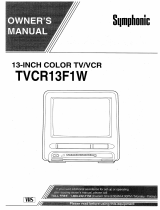Page is loading ...

÷
OWNER'S MANUAL
MANUAL DE INSTRUCCIONES
DVD PLAYER/ Hi-FiVmDEOCASSETE RECORDER
DVDCOMPACTOS/VmDEOGRABADORHi-FiESTEREO
V I D E 0 DIGITALAUDIO
D J G J T A L DECODER
÷
OoQo
OOOO
0000
0000
O0
/
O_.s.ss o ooo O( _Y _,00oooo .
i
÷
ATTENTION
ATENCION
If you purchase a universal remote control from your local retailer, please contact the
remote manufacturer for the required programming code.
Si usted a comprado un control remoto universal, por favor comunicace con el fabricante
para el codico de programaccion requerido.
TVICABLE MODE SELECTION
SELECCION DE MODO DE TV/CABLE
When shipped from the factory, the TV/CABLE menu option is set to the "CABLE"
(Cable Television) mode.
if not using CABLE (Cable TV), set this menu option to the 'TV" mode.
AI salt la unidad de fabrica, la opci6n de menO de TV/CABLE se ajusta al modo de
"CABLE" (Televisi6n por cable).
".. Si no utliza CABLE, ajuste esta opci6n de menO al modo de 'TV'. .,.
Before operating the unit, please read this manual thoroughly.
Antes de usar la unidad, lea detenidadmente este manual de instrucciones.
2F3P421A[E] Cover
÷
1/25/05, 12:00 PM

÷
÷
A /!,,,
CAUTION: TO REDUCE THE RISK OF ELECTRIC
SHOCK, DO NOT REMOVE COVER (OR
BACK). NO USER-SERVICEABLE PARTS
INSIDE. REFER SERVICING TO QUALIFIED
SERVICE PERSONNEL.
/k
The lightning flash with arrowhead
symbol, within an equilateral triangle is
intended to alert the user to the presence
of uninsulated dangerous voltage within
the product's enclosure that may be of
sufficient magnitude to constitute a risk
of electric shock to persons.
The exclamation point within an equilateral
triangte is intended to alert the user to
the presence of important operating and
maintenance (servicing) instructions in
the literature accompanying the appliance
WARNING: TO REDUCE THE RISK OF FIRE OR ELECTRIC SHOCK, DO NOT EXPOSE THIS APPLIANCE TO RAIN
OR MOISTURE.
NOTE:
Please keep all packaging material for at least 90 days in case you need to return this product to your place of purchase or
Memorex.
WARNING:
This equipment has been tested and found to comply with the limits for a Class B digital device, pursuant to
Part 15 of the FCC Rules. These timits are designed to provide reasonable protection against harmful
interference in a residential installation. This equipment generates, uses and can radiate radio frequency
energy and, if not installed and used in accordance with the instructions, may cause harmful interference to
radio communications.
However, there is no guarantee that interference will not occur in a particular installation. If this equipment
does cause harmful interference to radio or television reception, which can be determined by turning the
equipment off and on, the user is encouraged to try to correct the interference by one or more of the
following measures:
- Reorient or relocate the receiving antenna.
- Increase the separation between the equipment and receiver.
- Connect the equipment into an outtet on a circuit different from that to which the receiver is connected.
- Consult the dealer or an experienced radio/TV technician for help.
CAUTION: Changes or modifications not expressly approved by the partly responsible for compliance with the FCC
Rules could void the user's authority to operate this equipment.
CAUTION:
THIS DIGITAL VIDEO PLAYER EMPLOYS A LASER SYSTEM.
TO ENSURE PROPER USE OF THIS PRODUCT, PLEASE READ THIS USER'S GUIDE CAREFULLY AND RETAIN FOR
FUTURE REFERENCE. SHOULD THE UNIT REQUIRE MAINTENANCE, CONTACTAN AUTHORIZED SERVICE LOCA-
TION-SEE SERVICE PROCEDURE.
USE OF CONTROLS, ADJUSTMENTS OR THE PERFORMANCE OF PROCEDURES OTHER THAN THOSE SPECIFIED
HEREIN MAY RESULT IN HAZARDOUS RADIATION EXPOSURE.
TO PREVENT DIRECT EXPOSURE TO LASER BEAM, DO NOT TRY TO OPEN THE ENCLOSURE. VISIBLE LASER
RADIATION MAY BE PRESENT WHEN THE ENCLOSURE iS OPENED. DO NOT STARE tNTO BEAM.
Location of the required _'larking
The rating sheet and the safety caution are on the rear of the unit.
CERTIFICATION: COMPLIES WITH FDA RADIATION PERFORMANCE
STANDARDS, 21 CFR SUBCHAPTER J.
\
÷
2
2F3P421A[E](02-05)
÷
1/25/05. 12:00 PM

÷
÷
iMPORTANT SAFEGUARDS
1. READ INSTRUCTIONS
Att the safety and operating instructions should be read before the unit is operated.
2, RETAIN RNSTRUCTIONS
The safety and operating instructions should be retained for future reference.
3. NEED WARNINGS
Att warnings on the unit and in the operating instructions should be adhered to.
4. FOLLOW BNSTRUCTIONS
Att operating and use instructions should be followed.
S. CLEANING
Unplug this unit from the walt outtet before cleaning. Do not use liquid cleaners or aerosol cleaners.
Use a damp cloth for cleaning the exterior cabinet only.
6. ATTACHMENTS
The manufacturer of this unit does not make any recommendations for attachments, as they may cause hazards.
7. WATER AND MORSTURE
Do not use this unit near water. For example, near a bathtub, washbowl, kitchen sink, laundry tub, in a wet basement, or
near a swimming pool. PORTABLECARTWARNING
8. ACCESSORIES (symbol providedby RETAC)
Do not place this unit on an unstable cart, stand, tripod, bracket, or table.
The unit may fall, causing serious injury, and serious damage to the unit.
8A. An appliance and cart combination should be moved with care. Quick stops,
excessive force, and uneven surfaces may cause the appliance and cart
combination to overturn.
9. VENTBLATION
Slots and openings in the cabinet back or bottom are provided for ventilation,
to ensure reliable operation of the unit, and to protect it from overheating. S3125A
These openings must not be btocked or covered. The openings should never be btocked by placing the unit on a bed,
sofa, rug, or other simitar surface. This unit should never be placed near or over a radiator or heat source. This unit
should not be ptaced in a built-in installation such as a bookcase or rack unless proper ventilation is provided and/or the
manufactureCs instructions have been adhered to.
10. POWER SOURCES
This unit shouid be operated only from the type of power source indicated on the rating plate. If you are not sure of the
type of power suppty to your home, consult your appliance dealer or local power company. For units intended to operate
from battery power, or other sources, refer to the operating instructions.
tl. GROUNDING OR POLARIZATION
This unit is equipped with a polarized alternating-current line plug (a plug having one blade wider than the other). This
ptug will fit into the power outlet only one way. This is a safety feature. If you are unable to insert the plug fully into the
outlet, try reversing the plug. If the plug should stitl fail to fit, contact your electrician to replace your obsolete outlet. Do
not defeat the safety purpose of the polarized plug, if your unit is equipped with a 3-wire grounding-type plug, a plug
having a third (grounding) pin. This plug will only fit into a grounding-type power outlet. This too, is a safety feature. If you
are unabte to insert the plug into the outlet, contact your electrician to replace your obsolete outlet.Do not defeat the
safety purpose of the grounding-type plug.
12. POWER-CORD PROTECTION
PoweFsupply cords should be routed so that they are not tikely to be walked on or pinched by items placed upon or
against them, paying particular attention to cords at ptugs, convenience receptacles, and the point where they exit from
the appliance.
t3. UGHTN_NG
To protect your unit from a lightning storm, or when it is teft unattended and unused for long periods of time, unplug it
from the wail outlet and disconnect the antenna or cable system. This will prevent damage to the unit due to lightning and
power line surges.
t4. POWER LINES
An outside antenna system shoutd not be located in the vicinity of overhead power lines or other electric light or power
circuits, or where it can fatt into such power tines or circuits. When installing an outside antenna system, extreme care
should be taken to keep from touching such power lines or circuits, as contact with them might be fatal.
15. OVERLOADBNG
Do not overload wall outlets and extension cords, as this can result in a risk of fire or electric shock.
t6. OBJECT AND LIQUBD ENTRY
Do not push objects through any openings in this unit, as they may touch dangerous voltage points or short out parts that
could result in fire or electric shock. Never spill or spray any type of liquid into the unit.
t7. OUTDOOR ANTENNA GROUNDING
If an outside antenna or cable system is connected to the unit, be sure the antenna or cable system is grounded to
provide some protection against voltage surges and built-up static charges, Section 810 of the National Electrical Code,
ANS!/NFPA 70, provides information with respect to proper grounding of the mast and supporting structure, grounding of
the tead-in wire to an antenna discharge unit, size of grounding conductors, location of antenna discharge unit, connec-
tion to grounding electrodes, and requirements for the grounding electrode.
t8. SERWCING
Do not attempt to service this unit yourself as opening or removing covers may expose you to dangerous voltage or other
hazards. Refer all servicing to qualified service personnel, mj_
2F3P421A[E] (02-05) 3 _ 1/25/05, 12:00 PM

÷
÷
IMPORTANT SAFEGUARDS
t9, DAMAGE REQUIRmNG SERVICE
Unplug this unit from the wall outlet and refer servicing to qualified service personnel under the following conditions:
a. When the power-supply cord or plug is damaged•
b. tf liquid has been spilled, or objects have fallen into the unit.
c. tf the unit has been exposed to rain or water•
d. tf the unit does not operate normally by following the operating instructions. Adjust only those
controls that are covered by the operating instructions, as an improper adjustment of other controts may result in
damage and will often require extensive work by a qualified technician to restore the unit to its normal operation.
e. tf the unit has been dropped or the cabinet has been damaged•
f. When the unit exhibits a distinct change in performance, this indicates a need for service.
20. REPLACEMENT PARTS
When replacement parts are required, be sure the service technician uses replacement parts specified by the manufac-
turer or those that have the same characteristics as the original part.
Unauthorized substitutions may result in fire, electric shock or other hazards.
21, SAFETY CHECK
Upon completion of any service or repairs to this unit, ask the service technician to perform safety checks to determine
that the unit is in proper operating condition.
22. NEAT
The product should be situated away from heat sources such as radiators, heat registers, stoves, or other products
(including amplifiers) that produce heat.
23. BmSCTRAY
Keep your fingers well clear of the disc tray as it is closing, tt may cause serious personal injury.
24. CONNECTING
When you connect the product to other equipment, turn off the power and unplug att of the equipment from the wall
outtet. Failure to do so may cause an electric shock and serious personat injury. Read the owner's manual of the other
equipment carefully and follow the instructions when making any connections.
28. LASER BEAM
Do not look into the opening of the disc tray or ventilation opening of the product to see the source of the laser beam. It
may cause sight damage.
26. DISC
Do not use a cracked, deformed, or repaired disc. These discs are easily broken and may cause serious personal injury
and product malfunction.
27. NOTE TO CABLE TV SYSTEM mNSTALLER
This reminder is provided to call the CABLE TV system installer's attention to Article 820-40 of the NEC that provides
guidelines for proper grounding and, in particular, specifies that the cable ground shalt be connected to the grounding
system of the building, as close to the point of cabie entry as practical.
EXAMPLE OF ANTENNA GROUNDING AS PER THE
NATIONAL ELECTRICAL CODE
÷
ANTENNA LEAD tN WtRE
GROUNDCLAMP
ELECTRICSERVICE
EQUIPMENT....
NEC-NATtONAL ELECTRICAL CODE
$2898A
ANTENNA
DISCHARGE UNIT
(NEC SECTION 810-20)
GROUNDING CONDUCTORS
(NEC SECTION 810-21)
GROUND CLAMPS
POWER SERVICE GROUNDING
ELECTRODE SYSTEM
(NEC ART 250, PART H)
CONDENSATBON
Moisture will form in the operating section of the DVD/VCR if the player is brought from coot surroundings into a warm room
or if the temperature of the room rises suddenly. When this happens, the DVD/VCR's performance will be impaired.
To prevent this, let the DVD/VCR stand in its new surroundings for about an hour before switching it on, or make sure that the
room temperature rises gradually.
Condensation may also form during the summer if the DVD/VCR is exposed to the breeze from an air conditioner, tn such
cases, change the location of the DVD/VCR.
4
2F3P421A[E] (02-05) 4 _ 1/25/05.12:01 PM

÷
÷
Features
DVD/CD PmayerfVBdeoCassette Recorder
, DVD/CD pBayer with Video Cassette Recorder - Unique space saving design combines a DVD/CD player and a Hi-Fi Video
cassette recorder. The DVD disc has much more capacity, but is the same size as the audio CD disc. Picture quality is higher than
Super VHS. Audio quality is higher than audio CD. The DVD PLAYER can play back audio CDs.
• High Quality Picture - More than 500 lines (VCR mode: 230 lines) of Horizontal Resolution. It exceeds Super VHS (400 lines)
or Laser Disc (430 lines) in resolution.
VCR Section
• Stereo/SAP Reception -This VCR is designed to receive stereo and second audio program (SAP) broadcasts where
availabIe.
• 4 Video Heads oProvides optimal picture quality for special effects playback.
• 1Brim HEAD oFor superior picture quality even in SLP mode, 19 micron width technology helps to avoid crosstatk and boost
SLP picture quality to near SP levels. With precision technology, ghosts and color beats are virtually eliminated.
• Hi-Fi Stereo Sound - With a frequency response of 20 to 20,000 Hz and a dynamic range of better than 90dB, this VCR
provides a tevel of excellence that rivals compact discs.
• One-touch Timer Recording (OTR} - Simply by pressing the REC/OTR button, the VCR can be programmed for up to 6
hours of recording with an immediate start.
DVD Section
• Compatible with a wide range of DVD audio outputs
Coaxial Digita_ Audio Jack:
• When a component with a buitt-in Dotby Digital decoder is connected, Dotby Digital sound can produce the effect of being
in a movie theater or a concert halt.
• Surround standard different from Dotby Digital. This format is already in use in many theaters.
• The MPEG audio of DVD discs recorded in this format can be enjoyed.
• The Linear PCM sound of a 48 kHz/16 bit through 96 kHz/24 bit exceeds audio CD sound.
• Progressive scan - Progressive scan displays all the horizontal lines of a picture at one time, as a single frame. This unit
converts the interlaced (480i) video from DVD into progressive (480p) format for connection to a progressive display. It
increases the vertical resolution.
• Mu_tioLanguage oSince this DVD matches with 124 language-subtitles/-soundtracks, you can enjoy selecting a favorite one
(You cannot select the language that is not recorded on the disc).
• Multi-Angle - Pictures of Sports or a Live Concert are recorded with many cameras. When you play such a disc, you can
change the angles during playback (Ifa Multi-Angle is not recorded on the disc, you can not change the angte).
• Repeat Playback oYou can repeat chapter, track, title, sides or material between two selected points.
• ProgramlRandom Playback (CD) - You can play back tracks in programmed or random-selected sequences.
• Zoom - You can zoom in on the selected subject on the screen during playback.
• Video Aspect Ratio - You can change the aspect ratio of the screen for your monitor/television on a suitable disc.
, ParentaB Control =You can limit the playback of scenes or sounds of adult DVD discs which have a parental level rating.
÷
This product incorporates copyright protection technology that is protected by U.S. patents and other intellectual property
rights. Use of this copyright protection technology must be authorized by Macrovision, and is intended for home and other
limited viewing uses only unless otherwise authorized by Macrovision. Reverse engineering or disassembly is prohibited.
Manufactured under license from Dotby Laboratories. "Dotby" and the double-D symbot are trademarks of Dotby Laborato-
ries.
Unauthorized recording of copyrighted television programs, films, video cassettes and other materials may infringe the
rights of copyright owners and be contrary to copyright taws.
5
2F3P421A[E]/02-05 )
÷
1/25/05, 12:01 PM

÷
÷
Contents
IMPORTANT SAFEGUARDS .................................. 3
Features ................................................................... 5
Contents ................................................................... 6
Parts and functions .................................................. 7
Remote control ......................................................... 8
Power source ........................................................... 9
Basic connections .................................................. 10
Antenna to DVD/VCR connection ..................... 10
DVD/VCR to TV connection .............................. 10
CABLE TV connections ......................................... 11
Playback connections ............................................ 12
Setting up the VCR section .................................... 14
Setting the video channel .................................. 14
Setting the language ......................................... 14
Auto clock setting .............................................. 15
Manual clock setting ......................................... 16
Tuner setting ..................................................... 16
To add/delete channels ..................................... 16
Noise elimination ............................................... 16
Tape playback operation ........................................ 17
Loading and Unloading a cassette tape ............ 17
Cassette tape playback ..................................... 17
Special playback ............................................... 17
ZERO RETURN function .................................. 18
Video index search system ............................... 18
Recording ............................................................... 19
Recording a TV program ................................... 19
One-touch Timer Recording (OTR) ................... 20
Timer recording ................................................. 20
Advanced function of VCR section ........................ 22
Stereo recording and playback ......................... 22
Second Audio Program (SAP) .......................... 22
Duplicating a video tape .................................... 22
Disc playback operation ......................................... 23
Disc ................................................................... 23
Setting setup language ..................................... 23
Playback procedure .......................................... 24
Special playback ............................................... 24
Zooming ............................................................ 24
Locating desired scene ..................................... 25
Marking desired scenes .................................... 25
Changing soundtrack language ........................ 25
Subtitles ............................................................ 25
Changing angles ............................................... 26
Title selection .................................................... 26
DVD menu ........................................................ 26
Repeat playback ............................................... 26
Program playback (CD) .................................... 26
Random playback (CD) ..................................... 27
MP3 playback ................................................... 27
Advanced function of DVD section ........................ 28
Parental control ................................................. 28 _-
/
Temporary disabling of rating level by
DVD disc ........................................................... 28
Setting language ............................................... 29
Setting the aspect ratio of TV screen ................ 29
Setting the picture mode ................................... 29
Setting on screen display .................................. 30
Status display of disc ........................................ 30
Dynamic Range Control .................................... 30
Progressive scan .............................................. 30
Language code list ................................................. 31
Problems and troubleshooting ............................... 32
Video head cleaning .............................................. 33
Specifications ......................................................... 34
6
2F3P421A[E](06-09)
÷
1/25/05. 12:01 PM

÷
Parts and functions
Front OPEN/CLOSE button
PLAY button
VCR/DVD mode selector button STOP button
Disc tray
÷
POWER
button
Display window
Remote sensor
Display window
CHANNEL A/V buttons
VCR indicator
AUDIO (L/R)/MtDEO IN jacks
FF (Fast Forward) button
REW (Rewind) button
Play indicator
VCR indicator Pause indicator DVD indicator
vcR I_ II DVD
!
REC indicator-- - REC Ej_I'rJ7 CD 1_ CD indicator
TRK ,nd,cator---TRK (_'_)IQ, PM 1_ PM ,ndicator
J_
I
Video tape indicator Number indicator (Title, Chapter, Track playing time or other information)
| Progressive scanning indicator
Timer recording indicator
NOTE:
Some discs may be displayed wrong or e.g. chapter number, playbacktime, etc. may not be displayed.
Rear
DVD COAXIAL DIGITAL AUDIO OUT jack
DVD/VCR common AUDIO (L/R)/VIDEO OUT jacks
AC power cord
DVD AUDIO (L/R) OUT jacks
DVD COMPONENT OUT jacks
DVD S-VIDEO OUT jacks
RF IN jack
RF OUT jack
÷
7
2F3P421A[E](06-09)
÷
1/25/05, 12:01 PM

÷
Remote controm
÷
0= 9 [16]
SETUP [23]
VCR MENU [14]
CN^ /v [9]
TRKISET + i = [14]
Cursor Buttons [1S]
DVDMENU[26]
STOP [17] [24]
SKBP [24]
tNDEX+ / - [18]
MARKER [25]
AUDIO[2S]
AUDIO SELECT [22]
REC/OTR [19]
ZOOM [24]
JUMP [25]
ZERO RETURN [18]
SUBTITLE [25]
ATR [18]
-- VCRiDVD[9]
OPEN/CLOSE [24]
-- TIMER REC [20]
-- INPUT SELECT [22]
PROGRESSIVE [30]
-- DISPLAY [15] [25]
-- RETURN [23]
-- TOP MENU [28]
-- ENTER [14]
CANCEL [21]
PLAY [17] [24]
-- PAUSE/STILL [18] [24]
-- SEARCH + / - [17] [24]
-- SLOW [18] [24]
-- CLOCK/COUNTER [18]
-- TVlVCR [14]
-- REPEAT A-B [26]
-- ANGLE [28]
COUNTER RESET [18]
-- PLAY MODE [28]
SPEED [19]
÷
8
2F3P421A[E](06-09)
÷
1/25/05. 12:01 PM

÷
Remote control / Power source
inserting Batteries
1 Open the battery 2 Install two 'AAA" batteries (not 3 Replace the compartment
compartment cover in the supplied), paying attention to the cover.
direction of the arrow, polarity diagram in the battery
compartment.
Battery precautions
The precautions below should be fottowed when using batteries in this device:
1. Use only the size and type of batteries specified.
2. Be sure to follow the correct polarity when installing the batteries as indicated in the battery compartment. Reversed
batteries may cause damage to the device. To avoid a potential short circuit, insert the "- end first.
3. Do not mix different types of batteries together (e.g. Alkaline and Carbon-zinc) or old batteries with fresh ones.
4. tf the device is not to be used for a long period of time, remove the batteries to prevent damage or injury from possible
battery leakage.
5. Do not try to recharge batteries not intended to be recharged; they can overheat and rupture (Follow battery manufactur-
er's directions).
÷
Remote control basics
• Press POWER to turn the DVD/VCR on or off.
• Press CH ^ or CH v to move through the channels one channet at a time.
• The CH A!V and SET +l= are also used to navigate on=screen menu system.
• You can directly access specific channels using Number keys pad.
• Each press of VCRIDVD on the remote control, switches the screen between the VCR screen (VCR mode) and the DVD
screen (DVD mode).
÷
Operation
• Aim the remote control at the remote sensor and press control buttons to operate.
• Operate the remote control within 30: angle on either side of the remote sensor,
up to a distance of Approx. 5 meters.
Y
Power source
To use AC POWER SOURCE
AC Outlet
Wider Hote _:::_=:::_
Polarized AC Cord Plug
(One blade is wider than the other.)
Use the AC polarized line cord provided for operation on AC. insert the AC
cord ptug into a standard 120V 60Hz polarized AC outlet.
NOTES:
• Never connect the AC line cord plug to other than the specified
voltage (120V 60Hz). Use the attached power cord only.
• If the polarized AC cord does not fit into a non=polarized AC
outtet, do not attempt to file or cut the blade, tt is the user's
responsibility to have an electrician replace the obsolete outlet.
• If you cause a static discharge when touching the unit and the
unit fails to function, simply unplug the unit from the AC outlet
and ptug it back in. The unit should return to normal operation.
9
2F3P421A[E](06-09)
÷
1/25/05, 12:01 PM

÷
÷
Basic connections
I Antenn.toDVDtVCRconnectio. I I DVDtVCRto7Vco.._otio. ]
The DVD/VCR must be connected "between" the antenna and
the TV. First, disconnect the antenna from the TV and connect
it to the DVD/VCR. Then connect the DVD/VCR to the TV.
Below are 3 common methods of connecting an antenna sys-
tem to a DVD/VCR. Find the type of antenna system you are
using and follow the connection diagram.
Example 1: Combination VNFiUNF antenna w{th 78 ohm
coaxial cable
75 ohm coaxial O'_i........!cable
_t_oII
DVD/MCR
Example 2: Combination VNF/UNF antenna with 300 ohm
twin lead (fiat) wire
300 ohm twin lead
[........ ylat) wire
Matching transformer
300 ohm input 75 ohm
output (not supplied)
DVD/VCR
Example 3: Separate VHF and UNF antennas
Combiner
75/300 ohm inputs
75 ohm output (not supplied)
VHF UHF I
, lead/flat/w r%_. II
........ _'"';_ _._%j _;o II
75 ohm coaxial
cable DVD/VCR
NOTE:
tf both VHF and UHF antennas have 300 ohm twin lead (flat)
wires, use a combiner having two 300 ohm inputs and one 75
ohm output.
NOTES:
A clear picture will not be obtained by the main unit unless
the antenna signal is good. Connect the antenna to the
main unit properly.
For better quatity recording, an indoor antenna or a
telescopic antenna is not recommended. The use of an
outdoor type antenna is required.
If you are not sure about the connection, ptease refer to
qualified service personnel.
After you have connected the antenna to the DVD/VCR, you
must connect the DVDNCR to the TV.
Below are 3 common methods of connecting your DVD/VCR
to a TV. Find the type of TV you are using and follow the con-
nection diagram.
This DVD/VCR has a single 75 ohm output for connection to a
TV. Ifyour TV has separate VHF and UHF antenna inputs (num-
bers 2 and 3 below), use a splitter to connect the DVD/VCR to
the TV for VHF and UHF reception.
Example 1: TV with single 78 ohm VHFIUNF antenna
input
75 ohm coaxial TV
_I cable (supplied)
DVD/VCR
Example 2: TV with 300 ohm UNF and 75 ohm VHF
antenna inputs
._ 75 ohm coaxial cable
(supplied) J,1@_,_,-_ J
<,,_,oII I ..,Z,'J/_I
DVD/VCR Splitter 75 ohm input
75/300 ohm outputs
(not supplied)
Example 3: =IV with 300 ohm UNF and 300 ohm VNF
antenna inputs
TV
75 ohm coaxial cable
(supplied) 177"
<,,';_:o II I __/,/"_ _
DVD/VCN Splitter 75 ohm input
300 ohm output
(not supplied)
NOTE:
If a VNF or UNF antenna is used, set the TV/CABLE menu
option to the "TV" mode.
÷
10
2F3P421A[E](10-17)
÷
1/25/05. 12:01 PM

÷
÷
CABLE TV connections
Many cable companies offer services permitting reception of extra channels including pay or subscription channels. This DVD/
VCR has an extended tuning range and can be tuned to most cable channels without using a cable company supplied converter
box, except for those channels which are intentionally scrambIed. If you subscribe to a special channel which is scrambled, you
must have a descrambler box for proper reception.
Example 1:
Incoming Cable
DVD/VCR
DIIIIIIII_ (AItNT) / VHF/UHF
/ tN (ANT)
oI.1. =
ALLOWS: * Recording of nonscrambled channels.
• Use of the programmable timer.
• Recording of one channel while watching another.
Example 2:
Cable
Converter/
Descrambter
DVD/VCR
n_ J_T_O_
ALLOWS: * Recording of channels through the converter box
(scrambled and unscrambled).
• Using the programmable timer to record only the
channel selected at the converter box.
PREVENTS: * Recording one channel while watching another.
• Using the DVD/VCR tuner to select channels.
TV
I VHF/UHF
| IN (ANT)
NOTE:
To record from converter/descrambter, DVD/
VCR tuner must be tuned to the converter
output channel, usualty channet 3 or 4.
÷
Example 3:
Incoming Cable
ALLOWS: * Recording of nonscrambled channels.
• Use of the programmable timer.
• Recording an unscrambled channel while watching any
channel selected at the converter box.
PREVENT: * Recording scrambled channels.
DVD/VCR
I I _ / IN(ANT)
NOTE:
tf you are playing a tape or using the tuner
built into the DVD/VCR, the converter must
be set to the video channet output of the DVD/
VCR (either 3 or 4).
NOTE: Whenever a Converter/Descrambter box is placed before the DVD/MCR, you must tune the DVD/VCR to the output
of the Converter/Descrambler box, usually channel 3 or 4.
11
2F3P421A[E](10-17)
÷
1/25/05, 12:01 PM

÷
÷
PJayback connections
The exact arrangement you use to interconnect various video and audio components to the DVD/VCR is dependent on the model
and features of each component. Check the Owner's Manual provided with each component for the location of video and audio
inputs and outputs.
Connect to a TV with Audio/Video Output
You can enjoy ptayback by connecting the unit to a TV.
Connect the unit to a TV equipped with audio input (L/R) and video input jacks using the supplied audio/video cable.
TV
DVD/VCR [_
_ To Audio (R)Input
To Wdeo
Input "+_
J \ To Audio (L) Input
AUDIO/VIDEO cable (supplied)
Connect to a TV with S-Video Output (for DVD/CD playback)
if your TV has an S=VIDEO input, you can get higher quality by connecting itwith the S=VlDEO output of the unit using the
S-video cabie instead of connecting the video input of the TV to the VIDEO jack of the unit.
TV
DVD/VCR_----------I _ '_ Audio L _eeSoVJdeo cabJe(not suppJJed)TnOpSu,_Wd_eo [!
S-Video Outpu Audi Output I \ To Audio
|
AUDIO cable (not supplied)
Connect to a TV with Component Video Output (for DVDICD playback}
You can enjoy high quality picture by connecting the unit*s COMPONENT VIDEO OUT jacks to the COMPONENT VIDEO IN
jacks of your TV with the COMPONENT video cables (not supplied).
Audio (L) Output
DVD/VCR
To Audio (L)
Input
I_V _Audio(R) Output _ _, (_00
TO Component AUDIO cable(notsupplied) .r,\ToAudiok._
Video Output --(m) Input/
COMPONENT VIDEO cable (not supplied) /
TV
HI
To Component
Video input
÷
NOTES:
• When connecting to a TV using the VIDEO or S-video jack, make sure that the PROGRESSIVE indicator on the dispBay
window is not lit. If it is lit, the V_DEO and S=VIDEO outputs do not feed the correct signaBe and you cannot see any
picture. To turn off the PROGRESSIVE indicator, make the Progressive scanning mode inactive (see page 30}.
• When the component video input jacks on a TV is of the BNC type, use an adapter to convert a pin jack to a BNC jack
(not suppBied).
12
2F3P421A[E] (10-17) 12 _ 1/25/05.12:01 PM

÷
Playback connections
Connect to a Stereo Amplifier with Audio Output
You can enjoy high quaiity audio by connecting the audio output to your amplifier.
Connect the AUDIO OUT jacks to any line-level inputs (such as AUX, DVD, CD, etc.) of an audio amplifier.
DVD/VCR
iStereo Amplifier i
D DDDDDooo 0 ooo
_;_- To (L) Input
Audio
AUDIO cable (not supplied) I " To Audio (R) input
Connect to an AV Amplifier with built-in digital surround
If you are using an Amptifier with a built-in digital surround as follows, you can enjoy the various audio systems such as Dolby
Digital by using the Coaxial Digital Output.
Use this connection to connect an:
, AV amplifier with built-in *Dolby Digital decoder
÷
DVD/VCR Video cable (not supplied)
ICoaxia, Dig,ta, Audio Output ] A_'iAmpdiafieoruWith
Coaxial digital cable (not supplied) decoder as above
(_jTo Video
Input
NOTE:
You may connect to aTV with aCompo-
nent video cable (not supplied) or S-
Video cable (not supplied) instead of a
video cable (not supplied)
÷
NOTES:
The DVD OUTPUT jacks (COAXIAL, AUDIO L/R, S-VIDEO and COMPONENT) are useful only for DVD section.
The VHS signal is output only from the composite jacks (DVD/VCR OUTPUT) and UHF/VHF OUT.
When you make the connections above, do not set DOLBY DIGITAL to DOLBY DIGITAL to ON on the AV Amplifier. If you
do, a loud noise will suddenly come out from the speakers, affecting your ears or causing the speakers to be damaged.
13
2F3P421A[E] (10-17) 13 _ 1/25/05, 12:01 PM

÷
÷
Setting up the VCR section
Isetting the video channe_
To view pDayback of a recorded tape or DVD disc, or to
watch a program selected by the VCR's ehanne_
selector, the TV must be set to channel 3 or 4 (video
channel).
When a TV is connected with the 75 ohm coaxial cable only.
I Press and hold 3 or 4 on the "" I- --I _/
remote control for 3 seconds ° --'
in the standby mode to setect { I ° _1
/ \
CH 3 or 4. The setected chan-
nel number will flash on the display for about 4 seconds.
2
3
4
5
6
Turn ON the TV and set to CH 3 or 4 to correspond with
the channel selected in step 1.
Press POWER to turn on the DVD/VCR.
Press VCR/DVD to select the VCR mode. The VCR
indicator on the front panel will light.
Press TVlVCR to select the VCR position.
The VCR indicator will appear in the display.
Select any channel to receive a TV station in your area.
The channel number will appear on the screen for about
4 seconds.
For a push-button TV tuner
tf CH 3 or 4 corresponding to the video channel cannot be
tuned on your TV, proceed as fotlows: set the VCR 3/4
channel selector and the TV to CH 3 or 4, playback a
prerecorded tape and tune the TV to receive a sharp color
picture from the video cassette recorder. Refer to your TV
owner's manual for details.
NOTES:
• When shipped from factory, the video channe_ is set to
CH3.
• if the unit does not operate property, or No key opera-
tion (by the unit andtor the remote control): Static elec-
tricity, etc., may affect the player's operation. Disconnect the
AC power cord once, then connect it again.
[Setting the language ]
You can choose from three different languages
(English, French and Spanish) for the on-screen displays.
Press VCR MENU. (r MENU ]
The VCR menu screen t IITIMERRECSET
/
II AUTO REPEAT ON _'OFF
wilt appear. Press SET + mSAP ONI_OFF
or - to select the Xm_CHSETUP
-- I SYSTEM SETUP /
"SYSTEM SETUP" menu, / \
J
then{fyouPreSSusetheENTERunitfor the I i+I-)ENTERIMENui
first time and press VCR
MENU, instead of the main menu screen on the right the
'SYSTEM SETUP" menu screen in step 2 may appear.
Press SET + or = to setect
the "LANGUAGE" option,
then press ENTER.
3 Press SET + or = to select
the desired language: En-
gtish (ENGLISH), Spanish
(ESPANOL) or French
(FRANCAtS), then press
ENTER.
r SYSTEM SETUP |
\IIICLOCK SET /
II LAN GUAGE/IOIOMA/LANG U E
| /llaNo NOISE BACKGROUND /
ll AUTO CLOCK I_ON OFF
II STANDARD TIME
II DAYLIGHT SAVING TIME
i:;:;E"TE, ME.ui
LANGUAGE}IDIOMA/LANGBE
I_ENGLISH
ESPAt_OL
FRANCAIS
4 Press VCR MENU until the MENU screen is cleared.
NOTES:
• Both the VCR and the DVD have their own menu option
(See page 23).
• tf no buttons are pressed for more than 60 seconds, the
MENU screen wilt return to normal TV-operation automati-
cally.
÷
14
2F3P421A[E](10-17)
÷
1/25/05. 12:01 PM

÷
÷
Setting up the VCR section
IAuto c_ock setting
The Auto cBock function w{H automatically set the built-
in clock (Month, Day, Year and Time) when the OVO/
VCR is connected to an Antenna or Cable system and it
isturned off. As the DVD/VCR searches for a receivable
station in your area and it receives a broadcast signal
for Auto clock, the Auto dock needs severa_ minutes to
set itself.
I Connect the Antenna or Cable system.
• tf you use a cable box, turn it on.
2 Plug the AC Power cord to the AC outlet.
3 Make sure the DVD/VCR is turned off.
• If you press POWER, the Auto ctock set is not effective.
4 After the clock is set on the disptay window, press
POWER.
• Depending on the reception condition, it may take approx.
thirty minutes.
5 Press DISPLAY to check the clock on the screen.
6 If the clock is not set, check the Antenna condition. The
Auto clock may not function properly if the reception condi-
tion is not good.
Auto dock adjustment
The Auto clock adjustment witt be performed at 12:00 PM
everyday if you turn off the DVD/VCR.
• tf you use a cane box and you want Auto ctock adjustment
to be performed, the cable box must be teft on.
• The Auto ctock adjustment is not effective when there is a
difference of more than 5 minutes exists between the
built-in clock time and the actual time.
To set Auto dock to off
When shipped from factory, the "AUTO CLOCK" option is set
to ON.
But if you do not want Auto clock set (adjustment):
I Turn on the DVD/VCR.
12 Press VCR MENU.
:3 Press SET + or - to setect the "SYSTEM SETUP' option,
then press ENTER.
4. Press SET + or = to select the "AUTO CLOCK" option.
5 Press ENTER to select "OFF.
6 Press VCR MENU repeatedly to return to the normal
screen.
• When the "AUTO CLOCK" is set to "OFF", the Auto Clock
adjustment does not function.
• Set the clock manually (see page 16).
To set standard time
In the rare event that you live within broadcast range of two
stations in two different time zones, the DVD/VCR may
recognize the wrong station for the Auto clock set.
To correct the situation:
I PressVCR MENU.
2 Press SET + or = to select the SYSTEM SETUP"
option, then press ENTER.
3 Press SET + or = to select the "STANDARD TIME"
option, then press ENTER.
4. Press SET + or = to select your time zone, then press
ENTER.
ATLANTIC
EASTERN
CENTRAL
MOUNTAIN
PACIFIC
ALASKA
HAWAII
AUTO
GMT- 4 hours
(GMT: Greenwich Mean Time)
GMT- 5 hours
GMT- 6 hours
GMT- 7 hours
GMT- 8 hours
GMT- 9 hours
GMT- 10 hours
AUTO SET
5 Press VCR MENU twice to return to the normal screen.
NOTE:
To be able to setect the standard time, the clock must first
be set by "AUTO CLOCK" once.
Daylight saving time setting
You can set the Daylight saving time automatically or
manually.
I Press VCR MENU. Press SET +
or = to select the "SYSTEM
SETUP" option, then press
ENTER.
12 Press SET + or - to seIect the
"DAYLIGHT SAVING TIME"
option, then press ENTER.
3 Press SET + or = to select one of
the options, then press ENTER.
Press VCR MENU until the
MENU screen is cleared.
ON: for manual setting
(forward one hour)
OFF: for manuat setting
(back one hour)
AUTO: for automatic setting
(read XDS in the signal)
I SYSTEM SETUP 1
I CLOCK SET
I L ANGUAG FJIDIOivW LA NG U E
| NO NOISEBACKGROUND
t*-ON OFF
|AUTOCLOCK _'ON OFF
MI,,6TANDARDTIME
| DAYUGHTSAVING TIME
When you want to set the Daytight Saving Time manually, on
the first Sunday inApril you set to "ON", and on the last Sun-
day in October you set to "OFF".
NOTES:
, When shipped from factory, the "DAYLIGHT SAVING
TIME" option is set to 'AUTO" position.
, When the clock is not set, Daylight Saving Time setting is
not available.
, When there is no Daylight Saving Time in your area, always
select 'OFF" position in step 3.
15
2F3P421A[E] (10-17)
÷
1/25/05, 12:01 PM

÷
÷
Setting up the VCR section
IManua_ c_ock setting ]
You must set the date and time manually for Timer
Recordings, ONtOFF Timer and Daylight Saving Time if
the Auto c_ock process did not set them correctly.
Example: Setting the clock to "8:30 AM", 26th (SAT) March,
2005.
Press VCR MENU.
Press SET + or - to select the
"SYSTEM SETUP" option, then
press ENTER.
Press SET + or = to select the
'CLOCK SET" option, then press
ENTER.
3 Press SET + or = to set the month,
then press ENTER.
4 Set the day, year and time as in
step 3.
| TIMER REC SET
| AUTO REPEAT ON I,-OFF
| SAP ON Ip OFF
_I,_H SETUP
_ | SYSTEM SETUP
//
r sty.......... ]
_ CLOCK SET
..................j
| NO NOISE BACKGROUND
_ON OFF
|AUTOCLOCK _'ON OEF
| STANDARD TI[VlE
| DAYUGHT SAVING TIME
i_J,E........ >
After setting the clock, date and time
starts functioning automatically.
NOTES:
• After a 30 minute power failure or disconnection of the
power plug, the time display will be lost. In this case, set
the present time again ifthe Auto clock did not set correctly.
• To move cursor backward, press CANCEL.
ITuner setting ]
This DVDIVCR is equipped with a channel memory
feature which allows channels to skip up or down to the
next channel set into memory, skipping over unwanted
channels. Before selecting channels, they must be
programmed into the DVDtVCR's memory. In addition to
normal VNF and UNF channels, this DVDNCR can
receive up to 113 Cable TV channels. To use this DVD!
VCR with an antenna, set the TViCABLE menu option to
the TV mode. When shipped from the factory, this menu
option is in the CABLE mode.
TV/CABLE selection
I Press VCR MENU. ME,u ]
| TIMER REO SET
Press SET + or = to select the "CH |AUTOREPEAT ON'OFF
SETUP" mode, then press ENTER. --/|'J_SAPCHSETUP ON,OFF
|_YST_ SETUP
12 Press SET + or - to select the ( c, S_Tur' "]
TV/CABLE mode. l -','_,c_ t
tlXA_JTO CH MEMORY
i ADO_ELETE
:3 Press ENTER to setect the TV or
CABLEmode i;!;io, MEi;;The arrow indicates the selected
mode.
4 Press VCR MENU until the MENU screen is cleared.
Automatic memory tuning
The VCR can receive a maximum of 181 channels by
presetting the channels into memory.
I tnthe'/CHSETUP"menu'press I cHs_u_ 1
SET + or - to setect "AUTO CH ,,,_v,c,B_
L mAUTOOHM£MORY
MEMORY", then press ENTER. ,,,,_E
12 The DVD/VOR will begin memoriz- i:;i;i_,_Mi_,u;
ing all the channels available in
your area.
[To addlde_ete channe_s ]
You can add the channels you want or delete the chan-
nels you do not want manually.
PressVCR ENO It0, II
Press SET + or - to select the ,7wc,a_
\_AUTO CH _F_ORY
"CN SETUP" mode, then press -,_
ENTER.
PreesSBT+or-toselectthe
"ADD/DELETE" mode, then press
3 Select the desired channel to be
memorized or deleted using SET
keys.+or - button, or using Number i !_-9}iNTi_._ii_;
4 Press ENTER to select the "ADD" or 'DELETE".
Press VCR MENU until the MENU screen is cleared.
[Noise e_imination ]
When you don't want to receive a weak signal broad-
cast, the B_ue back screen can be obtained by selecting
the NO NO_SB BACKGROUND "ON". When the unit is
shipped from the factory, the NO NOISE BACKGROUND
is set to the "ON".
I in the "SYSTEM SETUP" menu, ( SYSTE_S_TUP
press SET + or = to setect " NO [ _CLOCKS_T
1
\| tANG UAGE/IDIOMA/LAN GU E
| NO NO_SE BACKGROUND
NOISE BACKGROUND". z\ _ON O_F
IAUTOCLOCK _ON OF_
I STANDARD TIME
I DAYLIGHT SAVING rIME
12 Press ENTER to select the "ON" ///ENTER/MENU)+-
position.
3 Press VCR MENU until the MENU screen is cleared.
16
÷
2F3P421A[E](10-17)
÷
1/25/05. 12:01 PM

÷
÷
Tape playback operation
ILoading and Unloading a cassette tape I
Use on{y video cassette tapes marked [_].
Loading
Push the center of the tape until it is automatically retracted
into the unit.
Automatic power on and play
When loading a cassette tape without the erase prevention
tab intact, the unit will turn on automatically and ptayback will
start immediately.
Insert the cassette with its labeled side facing you.
An inverted video cassette cannot be inserted.
Unloading
To unload a video cassette, press EJECT on the remote
control, or press _ (EJECT) on the unit.
Automatic eject
If the unit automatically rewinds the tape to the
beginning (AUTO REWIND FEATURE), the tape will
be ejected automatically (see page 19).
To prevent accidentam erasure
After recording, break off the erase prevention tab if you do
not wish to record over the tape.
_ Screwdriver
Erase prevention tab /
To record again
Cover the hole with adhesive tape.
Be careful the tape does not extend past the edges of the
video cassette housing.
Adhesive tape
Video cassette tape
T-160 T=120 T=60
SP(StandardPlay) 2-2/3 hours 2 hours 1 hour
SLP(SuperLongPlay) 8 hours 6 hours 3 hours
[Cassette tape p_ayback
Load a prerecorded tape (When toading a cassette tape
without the erase prevention tab, playback wilt start auto-
matically).
To start pmayback
Press PLAY to begin playback.
" •" will appear on the screen.
To stop playback
Press STOP once.
The tape will stop, but remain fully loaded and ready to ptay.
"[]" will appear on the screen.
NOTES:
• This unit setects the playback tape speed SP, LP or SLP
automatically.
• The Cassette tape and DVD disc can be played back simul-
taneously. If you press VCRIDVD, the tape ptayback and
DVD ptayback alternate with each other on the screen.
To rewind or forward the tape rapidly
Press REW or F.FWD in the Stop mode.
' _" or "I_" wilt appear on the screen.
FORWARD,REVERSE PBCTURE SEARCH
If you want to see the tape during REW or FWD mode, press
and hold the REW or F',FWD. The backward or forward
visual search picture wilt be seen on the screen. Release to
return to the REW or F.FWD mode.
Special playback
Picture Search
Reverse picture search function
Press REW x 1 or x 2 during the playback.
Forward picture search function
Press F.FWD x 1 or x 2 during the playback.
To return to playback: Press PLAY.
SPEED SEARCH TIMES
f PICTURE SEARCH SPEED
TAPE SPEED
PRESS ONCE PRESS TWICE
SP (Standard Play) 3 X 5 X
LP (Long Play) 7 X 9 X
kSLP (Super Long Play) 9 X 15 X ,,,
Still Picture
PressPAUSE during playback. To resume normal playback:
PressPLAY.
÷
17
2F3P421A[E](10-17)
÷
1/25/05, 12:01 PM

÷
÷
Tape playback operation
Slow Motion
During playback press SLOW.
To return to playback: Press PLAY or SLOW.
Slow tracking and vertical _ock adjustment
tf noise bars appear in the picture during slow motion, press
the TRK + or = to reduce the noise bars.
tf the still picture jitters excessively, press TRK + or = to
stabilize the still picture.
Frame by Frame Picture
Press PAUSE during playback.
Press SLOW one by one: The picture advances frame by
frame.
To return to playback: Press PLAY or PAUSE.
Adjusting tracking condition
Automatic tracking adjustment
Whenever you insert a tape and start playback, automatic
tracking starts working and continuously analyzes the signal
to enable optimum picture quality during playback.
Manual tracking adjustment
if automatic tracking cannot eliminate noises wetl during
playback, press TRK +/- to eliminate the noises.
"MANUAL TR." wilt appean Press it briefly for a fine adjustment,
or press and hoid for a coarse adjustment.
• Press ATR to reactivate automatic tracking again.
"AUTO TR." wilt appear.
Repeat playback
The entire video tape witt be played until its end. The tape will
then automatically rewind to the beginning and the playback
will be repeated.
1 Press VCR MENU. Press SET + or- to select 'AUTO
REPEAT".
3
4
Then press ENTER to se-
tect "ON" or "OFF".
tf"ON" is selected, the play-
back wilt be repeated end-
lessly.
MENU
[ "TIMER REC SET
/--I¢ ;OREPS*T /
Press VCR MENU until the menu screen is cleared.
if you press DBSPLAY, "d_ '' will appear on the screen.
To start the playback, press PLAY.
The playback witl be repeated endlessly.
To cance_ repeat mode:
Follow the above step 1, then press ENTER to select the
OFF position. Press VCR MENU to return to the TV.
NOTES:
• The audio output is muted during Picture Search, Still Picture
Slow Motion and Frame by Frame Picture.
, During Picture Search mode there will benoise bars which are
caused by the system.
, The Special Playback will automatically change to playback
after approx. 5 minutes to protect the video tape against ex-
cesswe wear
[ZERO RETURN function ]
This function makes tape:rewinding stop at the counter
00:00:00 position automaticaBBy.
I PressD,SPLAY. [ tqN.,-IiI ]......
The counter display shows the tape LI U'LI -J
running time during playback or re-
cording.
2 PressCOUNTERRESETatthe [,RL I-!IQ.I-tI-I 1
desired tape position. The counter U U*l_t I_l
disptay witl be reset to the
"00:00:00" position (e.g. the beginning of recording).
Press STOP when playback or recording is finished.
Press ZERO RETURN.
The tape witt be rewinded or fast forwarded and automati-
cally stop at the '00:00:0O" position.
The CLOCKfCOUNTER-button
PressCLOCKlCOUNTER. The clock and tape counter alter-
natewith each other in the display.
NOTES:
tfyou rewind the tape beyond "00:00:00", a minus sign
("-") will be displayed in front of the time.
When you load a tape, the counter will reset to "0O:00:00".
The counter does not function on nonrecorded (blank) sec-
tions of the tape. When you rewind, fast forward or ptay tapes
through blank sections, the counter stops.
[Video index search system ]
This function enables you to Bocate the beginning of any
recording made on the VCR.
Recording an BNDEX MARK
The index Search function automatically records an INDEX
mark on the tape whenever a recording is initiated.
Index Search
Press INDEX b,M or _ during stop or play mode.
For Succeeding programs: Press INDEX _¢_.
For Preceding programs: Press INDEX _.
(Additional press increases the tNDEX NO. up to 9.)
When the INDEX _ or _ is pressed, the unit starts
searching the INDEX NO. seiected and finds the portion,
then playback starts automatically.
To stop the tndex Search, press STOP.
NOTES:
When you record an INDEX mark at the very beginning ofthe
tape, the mark may not be found.
During INDEX search, the tape may stop and begin to ptay
at a stightty different location.
INDEX may not function property with old or worn out video
tapes.
INDEX marks may not be found if it is extremely close to the
point where the search began.
tn recording, if you stop recording temporarily, the INDEX
mark is not recorded on the tape.
18
÷
2F3P421A[E](18-23)
÷
1/25/05. 12:01 PM

÷
÷
Recording
IRecording a TV program I
Recording and viewing the same TV program.
I Load a cassette tape with the erase prevention tab intact.
The unit wilt automatically turn on.
12 Press SPEED to select the desired tape speed SP or
SLP.
The tape counter and SP or SLP will appear on the
screen for about 4 seconds.
3
4
Set the TV/CABLE option to the appropriate position
(see page 18).
Press Number keys or CH ^IV to select the channet
to be recorded.
1-9
10-12
13-99
100-125
Press 0 twice and then 1-9 as required.
Exampte: To select 2, Press 002.
Press 0 first and then the remaining 2 digits
in order from left to right.
Example: Press 0t2 for '12".
Press 2 digits in order.
Example: Press 22 for "22".
Press the 3 digits in order.
Example: Press 110 for '110".
VHFIUHFiCABLE CHANNELS
TV
VHF
2-13
UHF
14-69
CABLE
VHF
2-13
STD/HRC/IRC
14-36 (A) (W)
37-59 (AA) (WW)
60-85 (AAA) (ZZZ)
86-94 (86) (94)
95-99 (A-5) (A-l)
100-125 (100) (125)
01 (5A)
@" will appear on the screen c. 1_0
for about 4 seconds and 'REC"
w,,, appear on the disp,ay. ,,
NOTES:
• tfthe erase prevention tab is removed, the tape wilt eject when
REC/OTR is pressed for recording.
• tf you wish to watch the DVD playback during the normat
recording on VCR, press VCRIDVD to change to DVD mode
and perform the DVD playback (see page 24).
• You can not record disc material in DVD. Audio CD. etc. onto
a video tape with this DVD/VCR.
To stop recording
Press STOP to stop recording.
"m" wilt appear on screen for about 4 seconds.
To stop recording temporarily
Press PAUSEISTILL to avoid recording unwanted material.
t11" wilt appear on screen for about 4 seconds.
Press again to continue the recording.
NOTES:
" The pause function will be released after 5 minutes to prevent
damage to the tape or the VCR. The VCR will change to the
STOP mode.
" You can select a recording channet in the recording pause
mode.
Recording one program while watching
another
While the VCR is recording, press TVlVCR to select the TV
position.
The "VCR" will go off and recording will continue.
Select the TV channel you want to watch by using the TV
channel selector.
NOTE:
Some CABLE hookups do not permit viewing one channel
while recording another. See page 11.
To Display VCR operation Status
Press DISPLAY. The clock, day of the week and more informa-
tion will be indicated.
Whi_e watching TV
DAY OF THE WEEK
CLOC. I 'I CHANNEL
_"_8:47AM MON CH 125 -
STEREO SAP
0o:is:00 sP_- TAPE
| SP_:ED
STEREO AND REAL TiME COUNTER
SECOND AUDIO
PROGRAM (SAP)
While operating a tape
I_ -_- OPERAT#4G
HI'FI/HS:30AM-F MON / MODE
STEREOT /
AuTo--I 00., 2 t-- TAPEIN
REPEAT[ J
To cancel the display: Press DISPLAY until all indicators
disappear.
Auto rewind feature
This VCR will automatically rewind the tape when the tape has
ended (except during OTR and TIMER REC). It will also eject
the tape.
÷
i9
2F3P421A[E](18-23)
÷
1/25/05, 12:01 PM

÷
÷
Recording
I [Timer,ecording ]
lOne-touch Timer Recording (OTR)
The One4ouch Timer Recording feature provides a
simple and convenient way to make a timed recording,
Example: One-touch Timer Recording for 30 minutes.
Load a cassette tape with the erase prevention tab
intact.
The unit wilt automatically turn on.
Press SPEED to select the desired tape speed SP or
SLP.
The tape counter and SP or SLP wilt appear on the
screen for about 4 seconds.
3 Set the TV/CABLE option to the appropriate position.
4 Press Number keys or CN AiV to select the channet
to be recorded.
Press REC/OTR. Press the button again to stop record-
ing after 39 minutes. Each additional press of RECIOTR
will increase recording time as shown in the chart below,
up to a maximum of 6 hours. The OTR and recording time
wilt appear on the screen for about 4 seconds. And, 'REC"
wilt keep blinking in the display.
Press
OIqoe
twice
3 times
4 times
5 times
Recording time Press Recording time
NORMAL REC 6 times 3:00
0:30 7 times 4:00
1:00 8 times 5:00
1:30 9 times 6:00
2:00 10 times NORMAL REC
5
To cancel OTR
PressSTOP or turn off the power
"[]" will appear on screen forabout 4 seconds.
NOTE:
if you wish to watch the DVD ptayback during the OTR, press
VCRIDVD to change to DVD mode and perform the DVD
playback (see page 24).
Timer recording can be programmed on-screen with the
remote control The builtqn timer a_lows automatic
unattended recording of up to 8 programs within t month,
Exampme: Program a timer recording for the 26th day,
channel 125 (CABLE), 11:0O - 11:30 PM on timer program
number 1 (Tape speed: SLP).
I Press VCR MENU Select [ '/MENu-.T.MERRECSET
the "TtMER REC SET" /f'AUTOREPEATONI"OFF
1
12 Press SET + or - to select
oneoftheprogram,,he
then press ENTER
3 Press SET + or = to select r DATE START END CI4_ I _ _
the date, then press / 26su I1:00PMII:30PM1258LP]
4 Set the start t,me, end time, <Ii2?E_TE_iLCE__:i
channel and tape speed as
in step 8. E
NOTES:
Press CANCEL to move cursor backward for correction.
To record from external source set the channel to "L". "L"
will appear next to CH 125 (or 69).
5 To enter other programs, repeat step 2 through 4.
To return to the normal screen, press VCR MENU twice.
6 Press TIMER REC. The clock symbol (_'],) will appear
on the display and the VCR stands by for recording. At
the same time, VCR mode witt change to DVD mode
automatically. You can use DVD even if the VCR is in
the Timer recording mode.
If you do not use the DVD, turn the power off.
The timer recording witl start at 20 seconds before the
time you predetermined.
NOTES:
, tf the clock symbol (_]) does not appear on the disptay
in spite of the pressing of TIMER REC, the cassette may
not have been loaded yet. (see page 17)
tfthe cassette is ejected in spite of the pressing of TIMER
REC, the erase prevention tab of the cassette may have
been removed. (see page 17)
NOTES:
If the clock symbol (_']) blinks when the timer recording
ended, the TV program has not been completely recorded
because of an insufficient tape supply. Press TIMER REC to
cancel the timer program or press EJECT to remove the
cassette tape.
During timer recording standby mode, the VCR mode can-
not be selected. To use the VCR, press T_MER REC at first,
then press VCRIDVD to change to VCR mode. After you use
the VCR, press TIMER REC again to put the VCR into timer
recording standby mode.
Ifyou press TIMER REC during timer recording, the record-
ing operation wilt be interrupted. If you press TIMER REC
again within the programmed time, the recording operation
will start again.
After a 30 minute power failure or disconnection ofthe power
ptug, all programmed recording settings and time display will
be lost upon resumption of power. In this case, reset the
clock (see page 15) and reprogram any timer recordings.
20
÷
2F3P421A[E] (18-23) 20 _ 1/25/05.12:01 PM
/