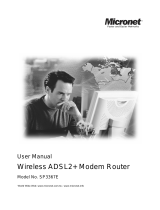Vigor2700 Series User’s Guide
iv
3.4.1 Basics for Firewall........................................................................................................... 49
3.4.2 General Setup................................................................................................................. 52
3.4.3 Filter Setup ..................................................................................................................... 53
3.4.4 IM Blocking ..................................................................................................................... 56
3.4.5 P2P Blocking .................................................................................................................. 57
3.4.6 DoS Defense .................................................................................................................. 58
3.4.7 URL Content Filter.......................................................................................................... 60
3.4.8 Web Content Filter.......................................................................................................... 62
3.5 Bandwidth Management ....................................................................................................... 62
3.5.1 Sessions Limit................................................................................................................. 62
3.5.2 Bandwidth Limit .............................................................................................................. 64
3.5.3 Quality of Service............................................................................................................ 65
3.6 Applications........................................................................................................................... 71
3.6.1 Dynamic DNS................................................................................................................. 71
3.6.2 Schedule......................................................................................................................... 72
3.6.3 RADIUS.......................................................................................................................... 74
3.6.4 UPnP............................................................................................................................... 74
3.6.5 IGMP............................................................................................................................... 77
3.6.6 Wake on LAN.................................................................................................................. 79
3.7 VPN and Remote Access...................................................................................................... 80
3.7.1 Remote Access Control.................................................................................................. 80
3.7.2 PPP General Setup ........................................................................................................ 81
3.7.3 IPSec General Setup...................................................................................................... 82
3.7.4 IPSec Peer Identity......................................................................................................... 83
3.7.5 Remote Dial-In User.......................................................................................................84
3.7.6 LAN to LAN..................................................................................................................... 88
3.7.7 Connection Management................................................................................................ 96
3.8 Certificate Management........................................................................................................ 97
3.8.1 Local Certificate.............................................................................................................. 97
3.8.2 Trusted CA Certificate ....................................................................................................98
3.9 VoIP....................................................................................................................................... 99
3.9.1 DialPlan ........................................................................................................................ 101
3.9.2 SIP Accounts................................................................................................................ 105
3.9.3 Phone Settings ............................................................................................................. 109
3.9.4 Status............................................................................................................................ 113
3.10 ISDN...................................................................................................................................115
3.10.1 General Setup............................................................................................................. 115
3.10.2 Dialing to a Single ISP................................................................................................ 116
3.10.3 Dialing to Dual ISPs.................................................................................................... 117
3.10.4 Virtual TA.................................................................................................................... 117
3.10.5 Call Control................................................................................................................. 121
3.11 Wireless LAN..................................................................................................................... 122
3.11.1 Basic Concept............................................................................................................. 122
3.11.2 General Settings......................................................................................................... 125
3.11.3 Security....................................................................................................................... 127
3.11.4 Access Control............................................................................................................ 128
3.11.5 WDS............................................................................................................................ 129
3.11.6 AP Discovery.............................................................................................................. 132
3.11.7 Station List.................................................................................................................. 133
3.12 System Maintenance......................................................................................................... 134
3.12.1 System Status............................................................................................................. 134
3.12.2 Administrator Password.............................................................................................. 135