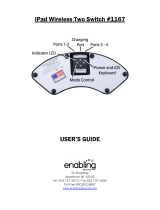Operation
11
Authentics L8
To initiate AirPlay streaming from a computer with iTunes,
1. Launch iTunes.
1. Click the AirPlay button that appears at
the bottom of the iTunes window.
2. Select JBL_L8_WF_XXXXXX in the pop-up
list, where XXXXXX is the last six characters
of the system’s MAC address.
To initiate AirPlay streaming from an iPod, iPhone, or iPad
device,
1. Tap the AirPlay button on the device’s screen.
2. Select JBL_L8_WF_XXXXXX in the
speaker selection drop-down list.
The AirPlay audio stream will break in and stop the currently
playing source. If the system is in Sleep mode, it will turn on
and begin playing the AirPlay audio stream.
You can change the display name of your JBL Authentics L8
using the JBL Music app or the JBL Authentics setup page.
Operating through DLNA
®
You can use DLNA
®
compliant software to stream audio to
your JBL Authentics L8 from a PC or Android device that is
connected to the same network. To operate through DLNA,
from the media player software, select audio to play back
on the JBL_L8_WF_XXXXXX, where XXXXXX is the last six
characters of the system’s MAC address. The DLNA audio
stream will break in and stop the currently playing source. If
the system is in Sleep mode, it will turn ON and begin playing
the DLNA audio stream. Check your media player software
documentation for more details.
The JBL Authentics L8 is a DLNA Digital Media Renderer
(DMR) device. Your media player software must be capable
of acting as a DLNA Digital Media Server (DMS) and Digital
Media Controller (DMC) to initiate the audio stream. Third
party DLNA software can be found online, or on Google Play
for Android devices. Compatible software can also be found
on the Apple App Store for a Mac or iOS device.
The JBL Authentics L8 is capable of playing MP3, WMA, AAC,
or PCM audio files via DLNA.
Operating through Aux Input
To play music through Aux input in the system:
1. Connect the auxiliary device to the Aux in jack
using a stereo 3.5 mm (1/8” auxiliary cable).
2. Switch to the Aux input source.
3. Control music playback through the auxiliary device.
AUX IN
WPS
iPad
Operating through Digital Optical Input
The digital optical input port in the system allows the system
to play raw PCM at a sample rate of 44.1 kHz or 48 kHz. If any
audio signal is available in the digital optical input, the system
detects the signal and starts playing music.
ON / OFFPOWEROPTICAL
Web Page Functions
You can access the web page to change Wi-Fi settings or
upgrade the device firmware. You can access the web page
by typing its IP address into your browser on your Mac or PC.
To find the IP address, access your router’s setup page. For
more information, consult the documentation of your router.