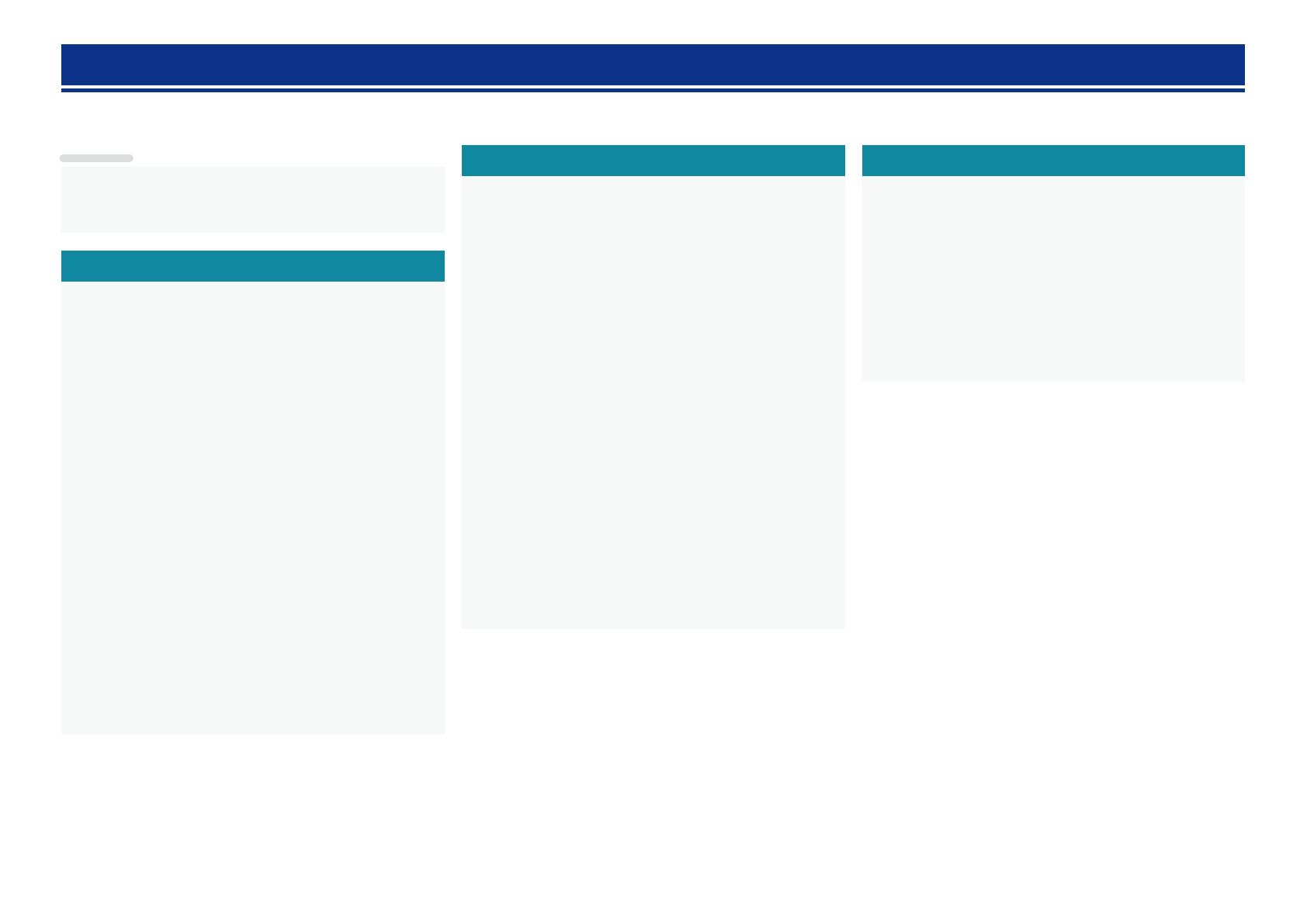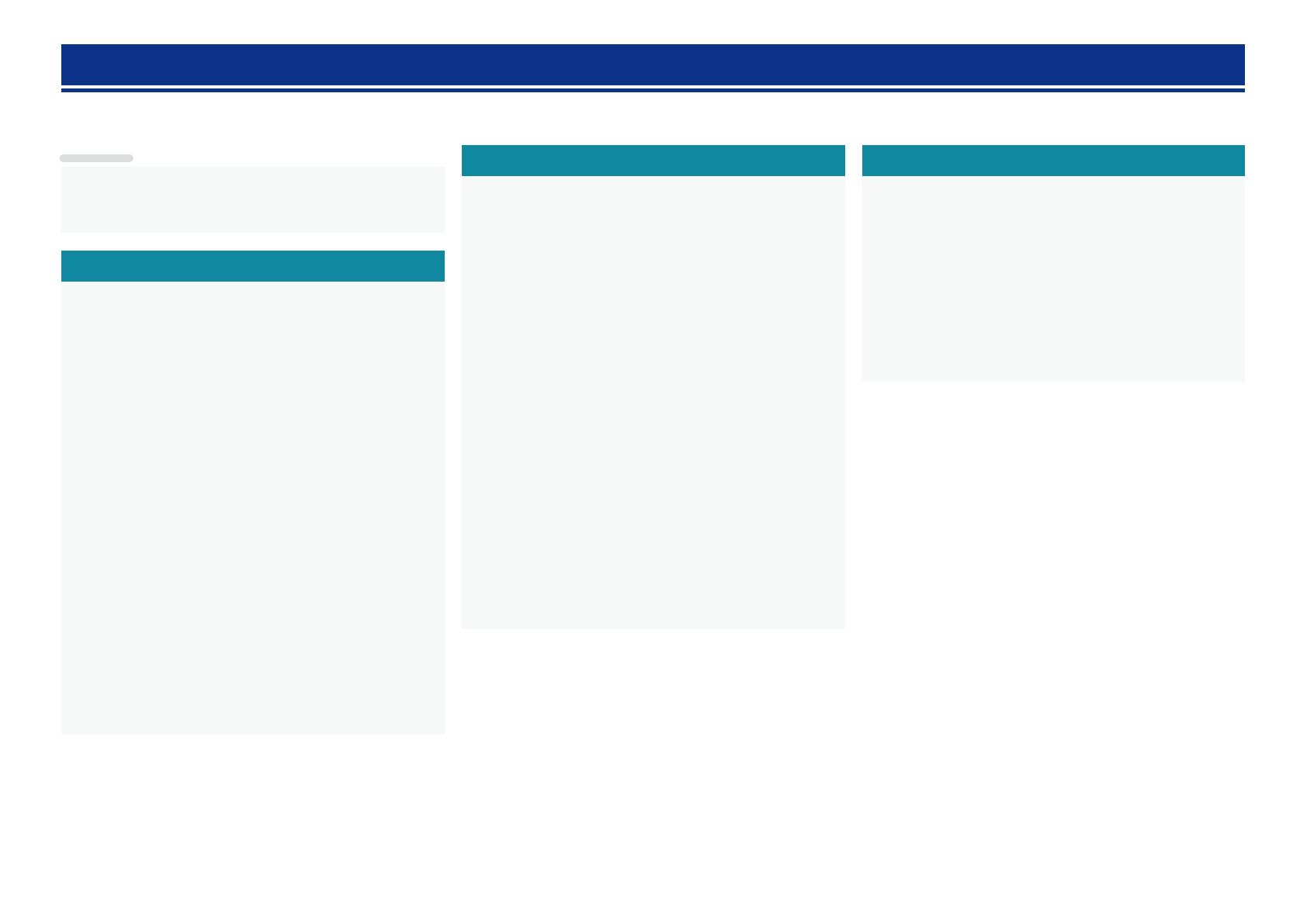
1
Thank you for purchasing this marantz product. To ensure proper operation, please read this owner’s manual carefully before using the product.
After reading them, be sure to keep them for future reference.
Getting started
Basic version ············································································4
Connections ··················································································· 5
Important information ··································································· 5
Connecting an HDMI-compatible device ······································7
Connecting a TV··········································································10
Connecting a Blu-ray Disc player ················································11
Connecting a DVD player ····························································12
Connecting a set-top box (Satellite tuner/cable TV) ···················· 12
Connecting a video cassette recorder ········································13
Connecting a digital camcorder ··················································13
Connecting an iPod or USB memory device to the USB port ·····14
Connecting an antenna ······························································· 15
Connecting a CD player ······························································15
Connecting a wireless receiver (RX101) ····································· 16
Connect a device that has a multichannel output terminal ·········16
Connecting a external power amplifier ······································· 17
Connecting to a home network (LAN) ········································18
Settings ························································································ 19
Set up speakers (Audyssey® Auto Setup) ·································19
Making the network settings (Network Setup) ···························25
Playback (Basic operation) ·························································26
Important information ································································· 26
Playing a Blu-ray Disc player/DVD player ···································· 28
Playing a CD player ····································································· 28
Playing an iPod············································································29
Playing a USB memory device ····················································31
Tuning in radio stations ·······························································33
Playing a network audio ······························································37
Selecting a listening mode (Surround mode) ··························51
Selecting a listening mode··························································51
Advanced version ·······························································55
Speaker installation/connection (Advanced) ···························56
Install ··························································································56
Connect ······················································································58
Set up speakers ·········································································· 64
Connections (Advanced connection)·········································66
Connecting the remote control connectors ································ 66
Connecting the RS-232C connector ···········································66
Playback (Advanced operation) ·················································67
Convenient functions ··································································67
Playback in ZONE2 (Separate room) ········································ 78
Audio output ···············································································78
Playback ······················································································79
Sleep timer function ···································································79
How to make detailed settings ··················································80
Menu map ··················································································80
Examples of menu screen displays ············································81
Examples of menu ······································································82
Inputting characters ··································································· 83
Audio Adjust ···············································································85
Information ·················································································90
System Setup ·············································································91
Input Setup ···············································································105
Other settings ············································································111
Remote control settings ···························································111
Operating the connected devices by remote control unit ····112
Operating AV devices ·······························································112
Registering preset codes ··························································113
Operating devices ·····································································115
Operating learn function ···························································117
Information ···········································································119
Part names and functions·························································120
Front panel ················································································120
Display ······················································································121
Rear panel ·················································································122
Remote control unit ·································································· 123
Other information ·····································································125
Trademark information ······························································125
Surround ···················································································126
Relationship between video signals and monitor output ··········130
Explanation of terms ·································································131
Troubleshooting ········································································ 134
Resetting the microprocessor ··················································137
Specifications ············································································138
Getting started ··············································································1
Accessories ··················································································2
Features ························································································2
Cautions on handling ····································································3
Contents