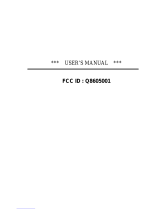Introduction
3
E
IMPORTANT SAFETY INSTRUCTIONS
In these safety instructions the word “product” refers to
the Canon Digital Video Camcorder DM-XL1SA and all
its accessories.
1. Read Instructions — All the safety and operating
instructions should be read before the product is
operated.
2. Retain Instructions — The safety and operating
instructions should be retained for future reference.
3. Heed Warnings — All warnings on the product and in
the operating instructions should be adhered to.
4. Follow Instructions — All operating and maintenance
instructions should be followed.
5. Cleaning — Unplug this product from the wall outlet
before cleaning. Do not use liquid or aerosol
cleaners.The product should be cleaned only as
recommended in this manual.
6. Accessories — Do not use accessories not
recommended in this manual as they may be
hazardous.
7. Avoid magnetic or electric fields — Do not use the
camera close to TV transmitters, portable
communication devices or other sources of electric or
magnetic radiation.They may cause picture
interference, or permanently damage the camera.
8. Water and Moisture — Hazard of electric shock —
Do not use this product near water or in rainy/moist
situations.
9. Placing or Moving — Do not place on an unstable
cart, stand, tripod, bracket or table.The product may
fall, causing serious injury to a child or adult, and
serious damage to the product.
A product and cart combination should
be moved with care. Quick stops,
excessive force, and uneven surfaces
may cause the product and cart
combination to overturn.
10.Power Sources — The CA-910A Compact Power
Adapter should be operated only from the type of
power source indicated on the marking label. If you
are not sure of the type of power supply to your
home, consult your product dealer or local power
company. Regarding other power sources such as
battery power, refer to instructions in this manual.
11.Polarization — The CA-910A Compact Power
Adapter is equipped with a polarized 2-prong plug (a
plug having one blade wider than the other).
The 2-prong polarized plug will fit into the power
outlet only one way.This is a safety feature. If you are
unable to insert the plug fully into the outlet, try
reversing the plug. If the plug still fails to fit, contact
your electrician to replace your obsolete outlet. Do
not defeat the safety purpose of the polarized plug.
12.Power Cord Protection — Power cords should be
routed so that they are not likely to be walked on or
pinched by items placed upon or against them. Pay
particular attention to plugs and the point from which
the cords exit the product.
13.Outdoor Antenna Grounding — If an outside antenna
is connected to the product, be sure the antenna is
grounded so as to provide some protection against
voltage surges and built-up static charges. Section
810 of the National Electrical Code, ANSI / NFPA No.
70—1984, provides information with respect to
proper grounding of the mast and supporting
structure, grounding of the lead-in wire to an antenna
discharge unit, size of grounding conductors, location
of antenna discharge unit, connection to grounding
electrodes, and requirements for the grounding
electrode. See figure 1.
14.Lightning — For added protection of this product
during a lightning storm, or when it is left unattended
and unused for long periods of time, disconnect it
from the wall outlet and disconnect the antenna.This
will prevent damage to the product due to lightning
and power-line surges.
15.Power Lines — An outside antenna system should
not be located in the vicinity of overhead power lines
or other electric light or power circuits, or where it
can fall into such power lines or circuits. When
installing an outside antenna system, extreme care
should be taken to keep from touching such power
lines or circuits as contact with them might be fatal.
16.Overloading — Do not overload wall outlets and
extension cords as this can result in a risk of fire or
electric shock.
17.Objects and Liquid Entry — Never push objects of
any kind into this product through openings as they
may touch dangerous voltage points or short out
parts that could result in a fire or electric shock. Be
careful not to spill liquid of any kind onto the product.
18.Servicing — Do not attempt to service this product
yourself as opening or removing covers may expose
you to dangerous voltage or other hazards. Refer all
servicing to qualified service personnel.