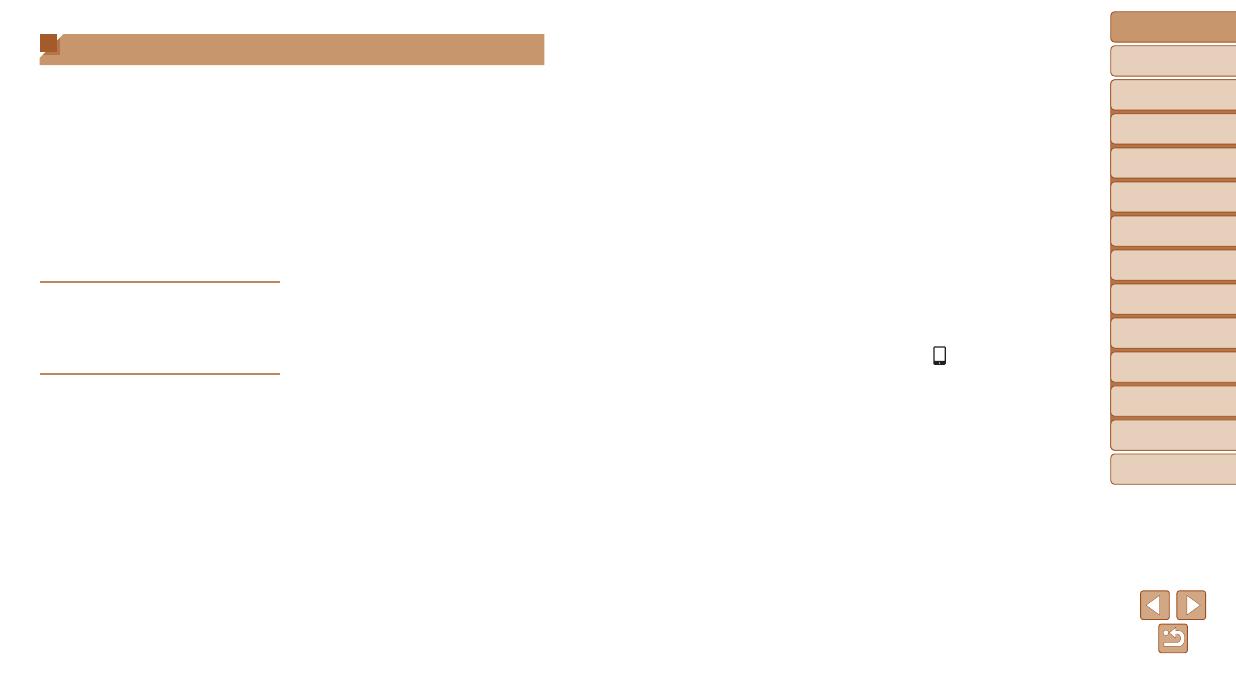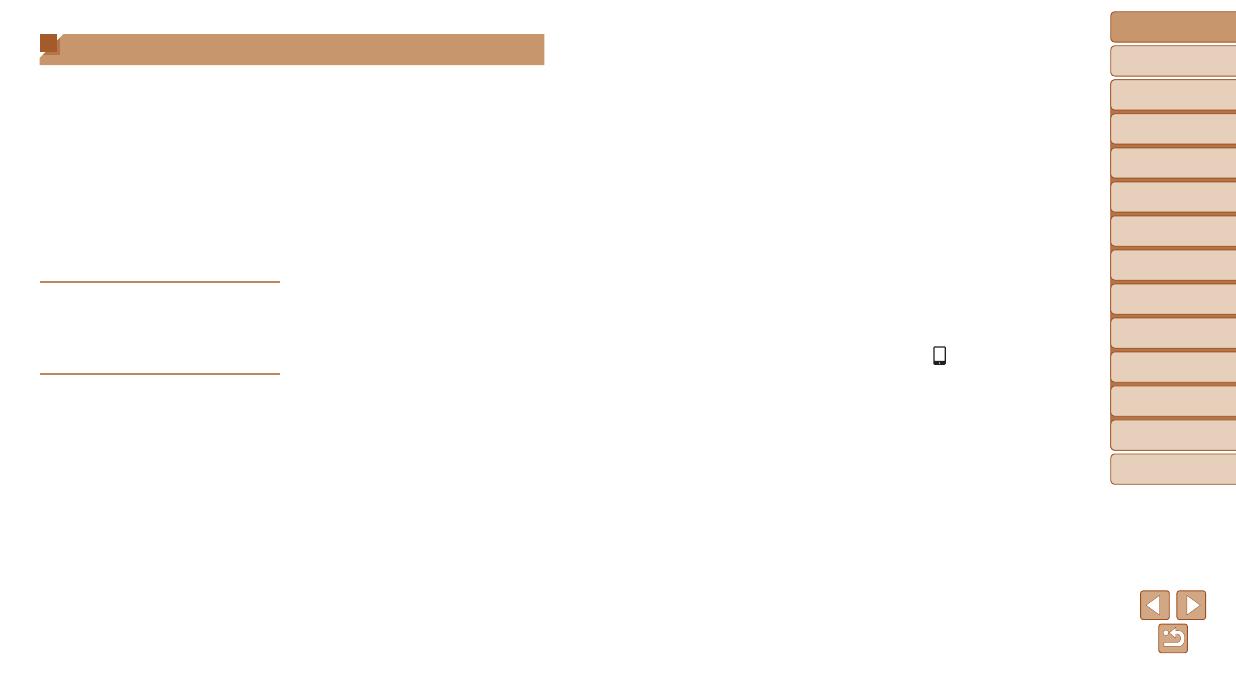
5
Before Use
Basic Guide
Advanced Guide
Camera Basics
Auto Mode
Other Shooting
Modes
P Mode
Playback Mode
Wi-Fi Functions
Setting Menu
Accessories
Appendix
Index
Hybrid Auto /
Dual Capture Mode
P Mode ........................................71
Shooting in Program AE
([P] Mode) ....................................72
Image Brightness (Exposure) ......72
Image Colors................................75
Shooting Range and Focusing ....77
Flash ............................................83
Other Settings ..............................84
Playback Mode...........................86
Viewing ........................................87
Browsing and Filtering Images ....91
Editing Face ID Information .........94
Image Viewing Options ................95
Protecting Images ........................98
Erasing Images ..........................101
Rotating Images ......................... 103
Tagging Images as Favorites ..... 104
Convenient Control:
Touch Actions ............................. 106
Editing Still Images ....................107
Editing Movies............................112
Viewing Albums
(Story Highlights) .......................114
Wi-Fi Functions ........................117
What You Can Do with Wi-Fi .....118
Registering Web Services ..........120
Installing CameraWindow on a
Smartphone ...............................124
Preparing to Register a
Computer ...................................125
Accessing the Wi-Fi Menu .........128
Connecting via an Access
Point ........................................... 129
Connecting without an Access
Point ........................................... 135
Connecting to Another
Camera ......................................138
Sending Images .........................139
Saving Images to a Computer ...142
Using the <
> Button ................ 143
Sending Images Automatically
(Image Sync)..............................145
Geotagging Images on the
Camera ......................................147
Editing or Erasing Wi-Fi
Settings ......................................149
Setting Menu ............................151
Adjusting Basic Camera
Functions ...................................152
Package Contents .........................2
Compatible Memory Cards ............2
Preliminary Notes and Legal
Information .....................................2
Part Names and Conventions in
This Guide......................................3
Table of Contents ........................... 5
Common Camera Operations ........7
Safety Precautions ......................... 8
Basic Guide .................... 11
Initial Preparations .......................12
Trying the Camera Out ................17
Advanced Guide ............. 22
Camera Basics ...........................22
On/Off ..........................................23
Shutter Button ..............................24
Shooting Display Options ............24
Using the FUNC. Menu ................ 25
Using Menus ................................26
On-Screen Keyboard ...................27
Indicator Display ..........................28
Clock ............................................29
Auto Mode ..................................30
Shooting with Camera-Determined
Settings ........................................31
Common, Convenient Features ... 36
Using Face ID ..............................41
Image Customization Features ....47
Helpful Shooting Features ...........50
Customizing Camera Operation ..51
Hybrid Auto / Dual Capture
Mode ...........................................54
Shooting in Hybrid Auto Mode .....55
Including Your Own Reactions as
You Shoot (Dual Capture) ............ 57
Other Shooting Modes ..............59
Specic Scenes ...........................60
Applying Special Effects ..............61
Special Modes for Other
Purposes ...................................... 66
Shooting Various Movies .............70
Table of Contents