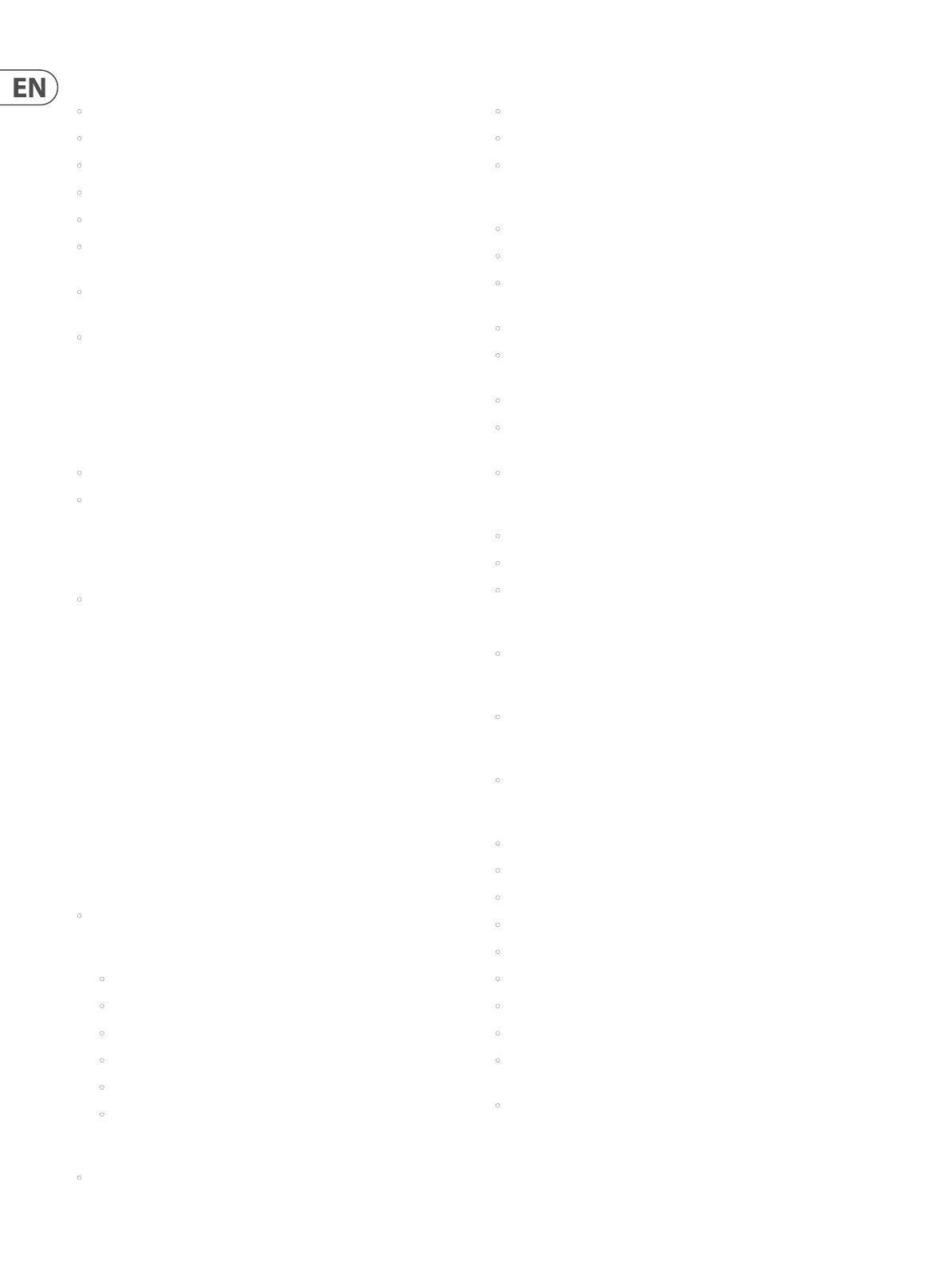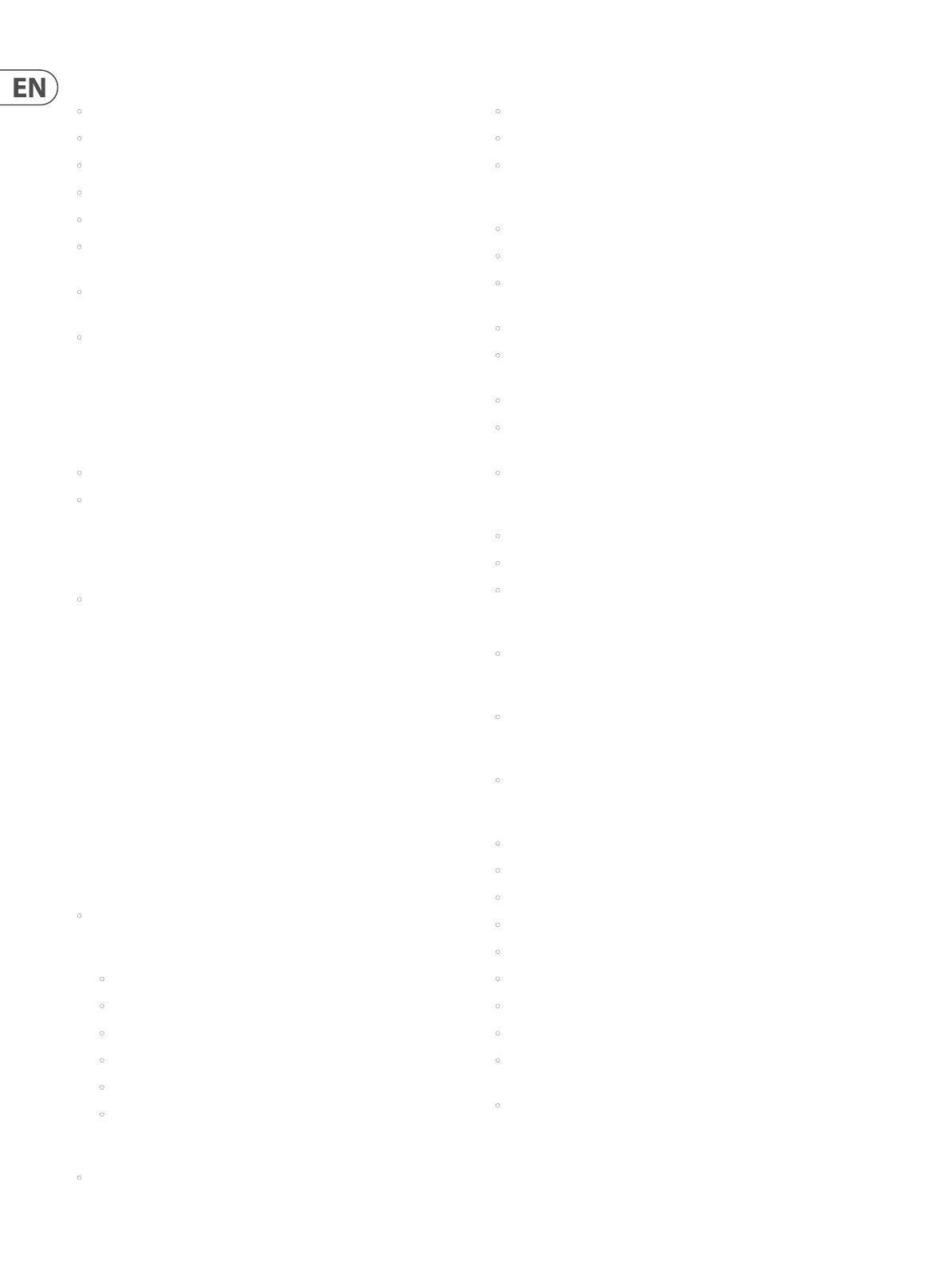
6 DeepMind 12D User Manual
2.6 Eects
• 35 high grade studio quality chainable eects.
• Eects from TC Electronic, Behringer X32 and Midas Consoles.
• 4 Eects per Program.
• True bypass.
• Tap Tempo.
• Many eect parameters are a destination in the Mod Matrix allowing
endless possibilities.
• 10 dierent Eects congurations including shimmer routings
with feedback.
• TC-DeepVRB, Ambience, Room Rev, VintageRm, Hall Rev, Chamber Rev, Plate
Rev, Rich Plate, Gated Rev, Reverse, ChorusVerb, DelayVerb, FlangeVerb,
4Band EQ, Enhancer, FairComp, MulBndDist, RackAmp, EdisonEX1, Auto-Pan,
NoiseGate, Delay, 3TapDelay, 4TapDelay, T-RayDelay, ModDlyRev, Chorus,
Chorus-D, Flanger, Phaser, MoodFilter, Dual Pitch, Vintage Pitch, RotarySpkr.
2.7 Mod Matrix
• 8 Modulation matrix busses.
• Modulation Sources (24): Pitch Bend, Mod Wheel, Foot Ctrl, Breath
Controller, After Touch Pressure, Expression, LFO 1, LFO 2, VCA Envelope, VCF
Envelope, Mod Envelope (Auxiliary Envelope), Note Number, Note Velocity,
Ctrl Sequencer, LFO1 (unipolar), LFO2 (unipolar), LFO1 Fade, LFO2 Fade, Note
O Velocity, Voice Number, CC X-Axis, CC Y-Axis, CC Z-Axis.
• Modulation Destinations (132): LFO1 Rate, LFO1 Delay, LFO1 Slew, LFO1
Shape, LFO2 Rate, LFO2 Delay, LFO2 Slew, LFO2 Shape, OSC1+2 Pit, OSC1+2
Fine, OSC1 Pitch, OSC1 Fine, OSC2 Pitch, OSC2 Fine, OSC1 PM Dep, PWM
Depth, TMod Depth, OSC2 PM Dep, Porta Time, VCF Freq, VCF Res, VCF Env,
VCF LFO, Env Rates, All Attack, All Decay, All Sus, All Rel, Env1 Rates, Env2
Rates, Env3 Rates, Env1CurveS, Env2CurveS, Env3CurveS, Env1 Attack, Env1
Decay, Env1 Sus, Env1 Rel, Env1 AtCur, Env1 DcyCur, Env1 SuSCur, Env1 RelCur,
Env2 Attack, Env2 Decay, Env2 Sus, Env2 Rel, Env2 AtCur, Env2 DcyCur, Env2
SuSCur, Env2 RelCur, Env3 Attack, Env3 Decay, Env3 Sus, Env3 Rel, Env3 AtCur,
Env3 DcyCur, Env3 SuSCur, Env3 RelCur, VCA All, VCA Active, VCA EnvDep,
Pan Spread, VCA Pan, OSC2 Lvl, Noise Lvl, HP Freq, Uni Detune, OSC Drift,
Param Drift, Drift Rate, Arp Gate, Seq Slew, Mod 1 Dep, Mod 2 Dep,
Mod 3 Dep, Mod 4 Dep, Mod 5 Dep, Mod 6 Dep, Mod 7 Dep, Mod 8 Dep,
Fx 1 Params, Fx 2 Params, Fx 3 Params, Fx 4 Params, Fx 1 Level, Fx 2 Level,
Fx 3 Level, and Fx 4 Level.
2.8 Control with a MIDI Keyboard/Controller
• The DeepMind 12D may be controlled by an external MIDI/Controller
via MIDI. Depending on the capabilities of the MIDI/Controller, it may be
able to transmit the following MIDI information to the DeepMind 12D:
• Note On/O
• Velocity
• Aftertouch
• Pitch Bend Wheel
• Modulation Wheel
• Octave Shift
2.9 PSU
• IEC mains connection - No Wall Wart.
2.10 Clock
• Master clock with tap tempo.
• BPM control and display.
• MIDI clock sync.
2.11 Arpeggiator
• Variable Gate Time.
• Up to six octave range.
• 32 Preset and 32 User programmable rhythmic patterns with up to 32 steps
and rests.
• Variable swing function.
• Arpeggiator Modes : UP, DOWN, UP-DOWN ,UP-INV, DOWN-INV, UP-DN-INV,
UP-ALT, DOWN-ALT, RAND, AS-PLAYED, CHORD.
• User Pattern.
• Arp Clock options : 1/2, 3/8, 1/3, 1/4, 3/16, 1/6, 1/8, 3/32, 1/12, 1/16, 1/24,
1/32, 1/48.
• Hold switch latches held notes on.
2.12 Chord / Poly Chord
• Maps chords to trigger keys.
• Up to 12 notes per chord.
• 4 banks available for poly chord storage and recall.
2.13 Control Sequencer
• Up to 32 steps and rests. Output routable via the mod matrix.
2.14 Editor
• Comprehensive Apple iPad, Apple MacOS and Windows PC editor.
2.15 Program Memory
• 1024 Programs arranged in 8 Banks of 128 Programs.
2.16 Input / Output
• Built in USB Midi Interface.
• USB for iPad/PC/Mac connection MIDI.
• USB for bidirectional MIDI communication.
• Flexible MIDI routing.
• Expression Pedal / CV (0-5V) in.
• Left and right balanced audio outputs (2 x 1/4” TRS).
• Headphone output (stereo, 1/4” TRS).
• MIDI IN, OUT, and THRU ports.
• Congurable Wi-Fi client / Access point allows easy and secure connection to
home network.
• Wireless control with RTP (Real-Time Protocol) MIDI support.