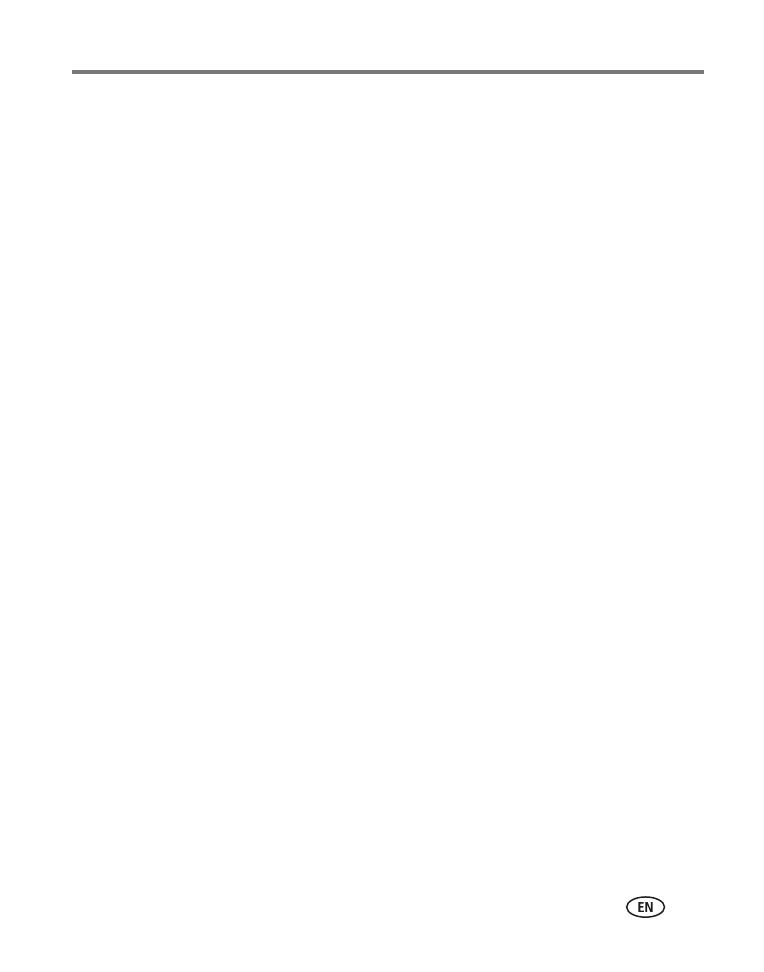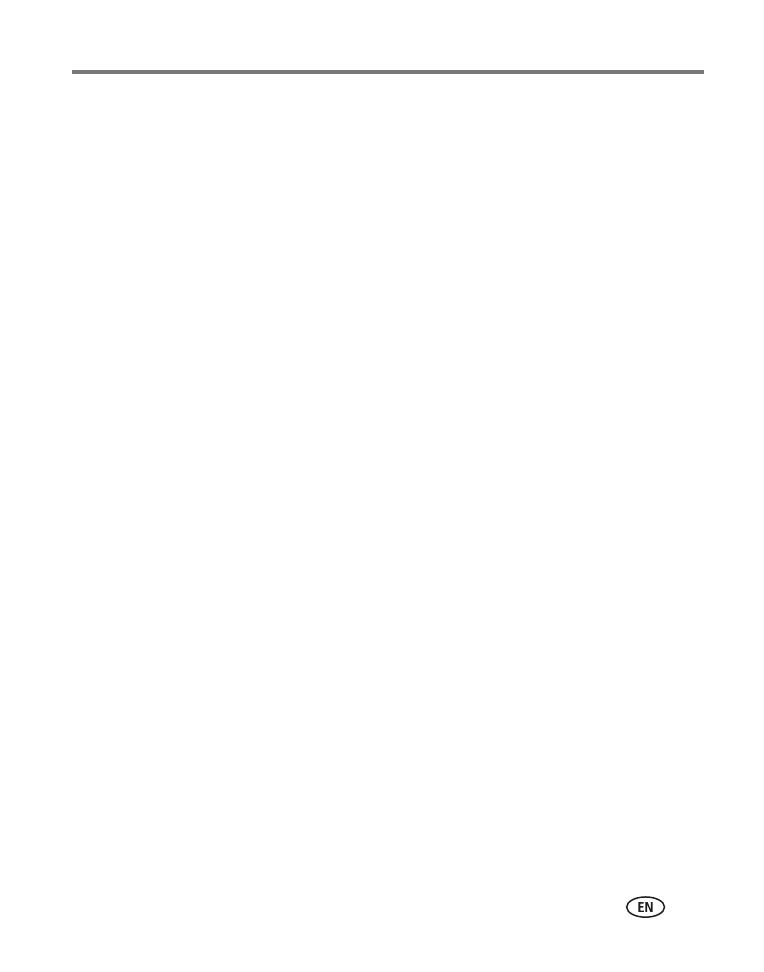
www.kodak.com/go/support iii
Table of contents 1
1 Setting up your camera .........................................................................1
Attaching the lens cap and strap ...................................................................1
Loading the battery.......................................................................................2
Turning on the camera ..................................................................................3
Setting the language and date/time...............................................................3
Storing pictures on an SD card....................................................................... 4
2 Taking pictures/videos ...........................................................................5
Taking a picture ............................................................................................5
Using optical zoom .......................................................................................8
Using the Flash button ..................................................................................9
Using the Focus button ...............................................................................10
Using the Drive button ................................................................................11
Using the Info button..................................................................................13
3 Working with pictures/videos ..............................................................15
Reviewing pictures and videos.....................................................................15
Deleting pictures and videos........................................................................16
Using the Menu button in Review................................................................17
Using Kodak Perfect Touch technology ........................................................18
Cropping pictures........................................................................................18
Adding sound tags......................................................................................19
Editing videos .............................................................................................20
Using the histogram to view picture exposure..............................................23
Running a slide show ..................................................................................23
Viewing pictures/videos in different ways.....................................................25
Selecting multiple pictures/videos ................................................................26
Copying pictures and videos........................................................................27
What the review icons mean .......................................................................28