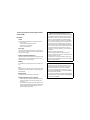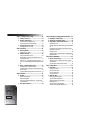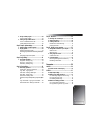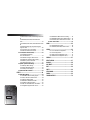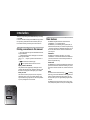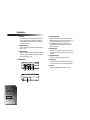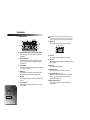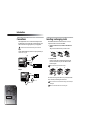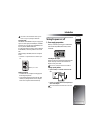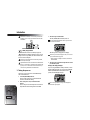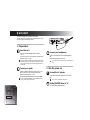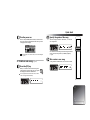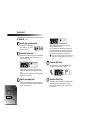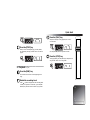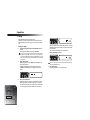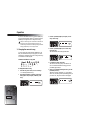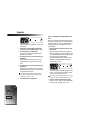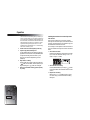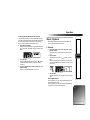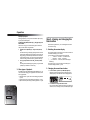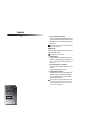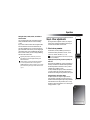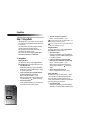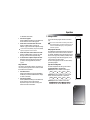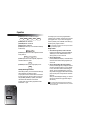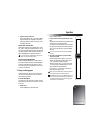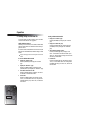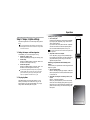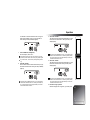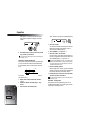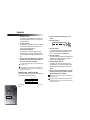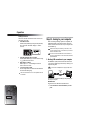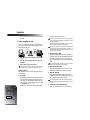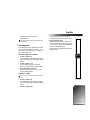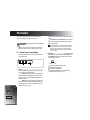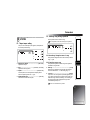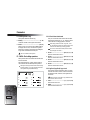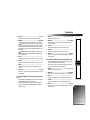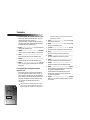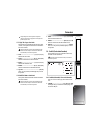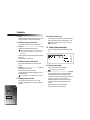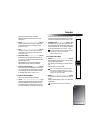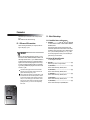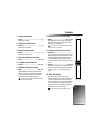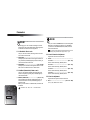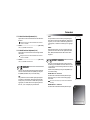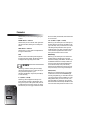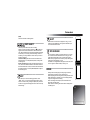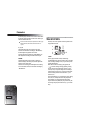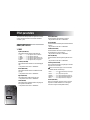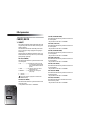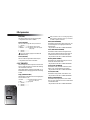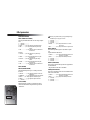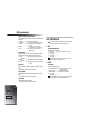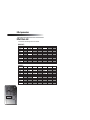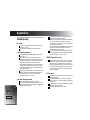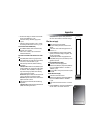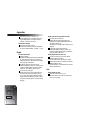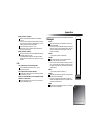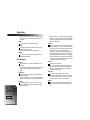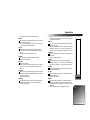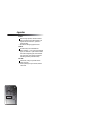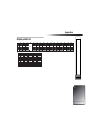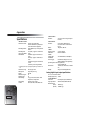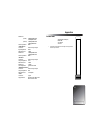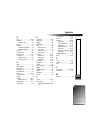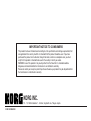Korg PXR4 Pandora User manual
- Category
- Musical Instruments
- Type
- User manual
This manual is also suitable for

Owner’s Manual
E 2
E 2

To ensure long, trouble-free operation, please read this
manual carefully.
Precautions
Location
Using the unit in the following locations can result in a malfunction.
• In direct sunlight
• Locations of extreme temperature or humidity
• Excessively dusty or dirty locations
• Locations of excessive vibration
Power supply
Please connect the designated AC adapter to an AC outlet of the cor-
rect voltage. Do not connect it to an AC outlet of voltage other than that
for which your unit is intended.
Interference with other electrical devices
This product contains a microcomputer. Radios and televisions placed
nearby may experience reception interference. Operate this unit at a
suitable distance from radios and televisions.
Handling
To avoid breakage, do not apply excessive force to the switches or con-
trols.
Care
If the exterior becomes dirty, wipe it with a clean, dry cloth. Do not use
liquid cleaners such as benzene or thinner, or cleaning compounds or
flammable polishes.
Keep this manual
After reading this manual, please keep it for later reference.
Keeping foreign matter out of your equipment
•Never set any container with liquid in it near this equipment. If liq-
uid gets into the equipment, it could cause a breakdown, fire, or
electrical shock.
• Be careful not to let metal objects get into the equipment. If some-
thing does slip into the equipment, unplug the AC adapter from the
wall outlet. Then contact your nearest Korg dealer or the store
where the equipment was purchased.
THE FCC REGULATION WARNING (for U.S.A.)
This equipment has been tested and found to comply with the limits for
a Class B digital device, pursuant to Part 15 of the FCC Rules. These
limits are designed to provide reasonable protection against harmful
interference in a residential installation. This equipment generates,
uses, and can radiate radio frequency energy and, if not installed and
used in accordance with the instructions, may cause harmful interfer-
ence to radio communications. However, there is no guarantee that
interference will not occur in a particular installation. If this equipment
does cause harmful interference to radio or television reception, which
can be determined by turning the equipment off and on, the user is
encouraged to try to correct the interference by one or more of the fol-
lowing measures:
• Reorient or relocate the receiving antenna.
• Increase the separation between the equipment and receiver.
• Connect the equipment into an outlet on a circuit different from that
to which the receiver is connected.
• Consult the dealer or an experienced radio/TV technician for help.
Unauthorized changes or modification to this system can void the user’s
authority to operate this equipment.
CE mark for European Harmonized Standards
CE mark which is attached to our company’s products of AC mains
operated apparatus until December 31, 1996 means it conforms to
EMC Directive (89/336/EEC) and CE mark Directive (93/68/EEC).
And, CE mark which is attached after January 1, 1997 means it con-
forms to EMC Directive (89/336/EEC), CE mark Directive (93/68/EEC)
and Low Voltage Directive (73/23/EEC).
Also, CE mark which is attached to our company’s products of Battery
operated apparatus means it conforms to EMC Directive (89/336/EEC)
and CE mark Directive (93/68/EEC).

1
Table of Contents
Introduction.............................................. 6
Printing conventions in this manual..........................6
Display screens in this manual .......................................6
Main features .........................................................6
Features of the PXR4 and their function....................7
1. Top panel .............................................................7
2. Side panels...........................................................8
3. Front panel...........................................................9
4. Rear panel............................................................9
5. Bottom panel ........................................................9
6. Display screen ....................................................10
Connections..........................................................12
Input .................................................................................12
Output ..............................................................................12
Inserting/exchanging cards...................................12
More about cards............................................................13
Turning the power on/off......................................13
1. Power supply preparations..................................13
Connecting the AC adapter...........................................13
Installing/replacing batteries .......................................13
Battery empty indicator.................................................14
2. Turning the power on..........................................14
Turning on the display backlight .................................14
3. Turning the power off..........................................15
Listening to the demo songs ..................................15
Demo song list ................................................................ 15
Quick start ..............................................16
1. Preparations.....................................................16
2. Turn the power on............................................16
3. Create a new song ...........................................17
4. Record .............................................................18
5. Playback..........................................................19
Operation ...............................................20
Step 1. Basic operation.........................................20
1. Selecting modes..................................................20
Locate mode.................................................................... 20
System mode................................................................... 20
Mark mode...................................................................... 20
Effect mode...................................................................... 20
Mixer mode..................................................................... 20
2. Selecting and setting parameters.........................20
Selecting parameters...................................................... 20
Editing a parameter value............................................. 21
Using the faders to select/set parameters .................. 21
Canceling an edit (Undo/Redo) .................................. 21
3. Tuning................................................................22
Tuning your guitar......................................................... 22

2
Step 2. Creating/selecting a song..........................23
1. Creating a new song...........................................23
2. Selecting a different song....................................23
To select the next-numbered song................................23
To select the previous-numbered song........................23
3. Changing the name of a song..............................24
To change the name of a song.......................................24
Step 3. Recording .................................................25
1. Recording methods .............................................25
Recording on two tracks................................................25
2. Additional recording ...........................................26
Using virtual tracks to record .......................................26
Overdubbing – listening to the playback while you
record another track .......................................................27
Punch-in/out – re-recording a portion of a track ......27
Count-in – recording after a specified number of measures
28
3. Bounce – combining multiple tracks .....................29
Combining tracks 1–4 onto two tracks ........................29
Combining three tracks and one external input source
onto one track..................................................................30
Layering additional performances onto one track.....31
Step 4. Playback...................................................31
1. Playback ............................................................31
Double-speed playback..................................................31
Half-speed playback.......................................................32
Consecutive playback (Chain Play) – playing songs
one after another.............................................................32
2. Other types of playback......................................32
Step 5. Viewing and changing the time location.....32
1. Switching the counter display..............................32
2. Changing the current time location ......................32
3. Using Marks to change the time location..............33
Registering a mark ......................................................... 33
Changing the time location in order of the mark numbers
33
Changing the time location in order of the locations
registered to each mark ................................................. 33
Deleting a mark .............................................................. 34
Setting the InTime, OutTime, ToTime, and EndTime to
marked locations ............................................................ 34
Step 6. Mixer adjustments.....................................35
1. Select a mixer parameter....................................35
Adjusting the level (volume), pan (stereo position),
and send level................................................................. 35
Using the faders to adjust mixer settings.................... 35
Step 7. Using effects .............................................35
1. Using effects.......................................................35
Using a guitar effect....................................................... 35
Using an insert effect .....................................................36
Using a master effect...................................................... 36
Using a final effect.......................................................... 36
2. Editing an effect..................................................37
Effect programs and chains ..........................................37
Type and chain configuration ...................................... 37
Selecting the effect type and chain............................... 37
Editing an effect.............................................................. 38
Using the faders to edit the effect ................................ 38
Shortcuts using the [REC SELECT] keys ....................38

3
3. Saving an effect program....................................38
To save an effect program .............................................38
4. Loading/saving an effect user file........................39
To save to a different effect user file ............................39
Loading a different effect user file ...............................40
Step 8. Tempo/rhythm settings..............................40
1. Setting the tempo and time signature...................40
2. Playing rhythms..................................................40
Selecting and playing a rhythm....................................41
Recording your performance while listening to the rhythm
41
Changing the tempo of the rhythm..............................41
Step 9. Song editing..............................................41
1. Song editing operations ......................................41
Song Name – naming a song.........................................41
Song Copy – copying a song.........................................41
Delete Song – deleting a song .......................................42
Step 10. Track editing...........................................43
1. Track editing operations .......................................43
Virtual Track – selecting a virtual track ......................43
Copy Track – copying a track .......................................43
Insert Track – inserting a blank space..........................45
Erase Track – erasing a track.........................................46
Delete Track – deleting a track......................................47
Expansion/Compression – expanding/compressing a track
47
Copy Virtual Track – copying to a virtual track ........49
Delete Virtual Track – deleting a virtual track ...........49
Step 11. Mixdown................................................50
1. Recording onto a master tape .............................50
2. Using the sub input.............................................50
3. Creating a stereo file...........................................51
Limitations for a stereo MP2 song ............................... 51
Creating a stereo file ...................................................... 51
Step 12. Saving to your computer .........................52
1. Making USB connections to your computer ..........52
Windows users ............................................................... 52
Macintosh users.............................................................. 53
2. Saving song files via card ...................................53
Contents of the card....................................................... 53
3. Card management..............................................54
Recovering a damaged card: Card Recovery.............54
Formatting a card: Format ............................................ 54
Parameters..............................................56
LOCATE................................................................56
P1.Location Counter: counter display........................56
SYSTEM................................................................57
P1.Tempo: tempo setting..........................................57
P2.EditSong: Song editing operations.......................57
P.2-1 NameSong: Change the name of a song ........... 57
P.2-2 CopySong: copy a song ....................................... 57
P.2-3 DelSong: Delete a song ........................................ 58
P3.EditTrk: Track editing operations .........................58
P.3-1 V-Track: Select virtual tracks.............................. 58
P.3-2 CpyTrack (CopyTrack): Copy a track................58

4
P.3-3 InsTrack (Insert Track): Insert blank space into a track
59
P.3-4 ErsTrack (Erase Track): Erase data from a
track ..................................................................................59
P.3-5 DelTrack (Delete Track): Delete data from a track
60
P.3-6 ExpTrack (Exp/Cmp): Expand/compress a
region of a track ..............................................................60
P.3-7 CpyV-Trk: Copy a virtual track ..........................61
P.3-8 DelV-Trk: Delete a virtual track..........................61
P4.CardUtl (Card-related functions)...........................61
P.4-1 CardInfo (Information):
View card information...................................................61
P.4-2 CdFxSave: Saving an effect user file ..................62
P.4-3 CdFxLoad: Loading an effect user file...............62
P.4-4 CdRecvey: Recover card data..............................62
P.4-5 CdFormat: Format a card.....................................62
P5.System: System-related settings ...........................62
P.5-1 MixerSys: Mixer settings......................................62
P.5-2 Record: Recording settings..................................63
P.5-3 UndoSys: Undo settings.......................................63
P6.USB comm: USB connections................................64
EFFECT..................................................................64
P1.Effect: Effect settings............................................64
P.1-1 SelectEffect: Select an effect program.................64
P.1-2 Drive/LMT: Drive/LMT module.......................64
P.1-3 Cabinet: Cabinet module .....................................65
P.1-4 Modulation: Modulation module.......................65
P.1-5 Ambience: Ambience module.............................65
P.1-6 NR/Gate: NoiseReduction/Gate module.........65
P.1-7 ProgMVol: Program master volume..................65
P.1-8 EffectReturn: Effect return level setting ............65
P.1-9 EffectBalance: Effect return balance setting......65
P.1-10 Rename, Write: Name and save an effect .......65
P2.Tuner: Tuner function ..........................................65
MARK ..................................................................66
P.1-1 SelectMark: Select a mark.................................... 66
P.2-1 DelMark (Delete Mark): Delete a mark.............66
MIXER..................................................................66
P.1-1 Level: Volume level adjustment......................... 66
P.2-1 Pan: Pan adjustment............................................. 66
P.3-1 SendL: Send level adjustment (L ch.) ................ 67
P.4-1 SendR: Send level adjustment (R ch.)................67
DISPLAY...............................................................67
EFFECT ASSIGN ....................................................67
BOUNCE ..............................................................68
REC SELECT...........................................................69
EXIT .....................................................................69
SHIFT ...................................................................69
STORE MARK........................................................69
FADER..................................................................69
TRANSPORT KEYS.................................................70

5
Effect parameters.................................... 72
DRIVE/LMT BLOCK................................................72
CABI/EQ BLOCK...................................................74
MODULATION BLOCK...........................................77
AMBIENCE BLOCK ................................................79
NR/GATE BLOCK..................................................80
Effect Program List ................................................81
Effect Chain List.....................................................82
Appendices ............................................ 84
Troubleshooting....................................................84
Messages .............................................................87
Error messages.........................................................88
Rhythm pattern list................................................91
Specifications........................................................92
Analog/digital input/output specifications.................92
Included items..........................................................93
Index ...................................................................94
Block diagram......................................................96
COPYRIGHT WARNING
This professional device is intended only for use with works
for which you yourself own the copyright, for which you have
received permission from the copyright holder to publicly per-
form, record, broadcast, sell, and duplicate, or in connection
with activities which constitute “fair use” under copyright
law. If you are not the copyright holder, have not received
permission from the copyright holder, or have not engaged in
fair use of the works, you may be violating copyright law, and
may be liable for damages and penalties. If you are unsure
about your rights to a work, please consult a copyright attor-
ney.
KORG TAKES NO RESPONSIBILITY FOR ANY
INFRINGEMENT COMMITTED THROUGH USE OF
KORG PRODUCTS.
What is ?
(Resonant structure and Electronic circuit Modeling
System) is KORG’s proprietary sound modeling technology
which precisely reproduces the complex character and nature
of both acoustic and electric instruments as well as electronic
circuits in real world environments. emulates a wide
variety of sound generation characteristics including instru-
ment bodies, speakers & cabinets, acoustic fields, micro-
phones, vacuum tubes, transistors, etc.

6
Introduction
Thank you for purchasing the TONEWORKS
Digital Recording
Studio
PXR4
.
In order to take full advantage of the PXR4 and enjoy trouble-
free operation, please read this manual carefully. After you
have read this manual, please keep it for future reference.
Printing conventions in this manual
[ ]: Keys, and knobs on the panel of the PXR4 are enclosed
in [square brackets].
“ ”: Parameters that appear in the display are enclosed in
double quotation marks.
Steps
1
2
3
...: Steps in a procedure are indicated as
1
2
3
...
→
p.
■■
: This indicates a reference page.
, : These symbols indicate cautions or advice.
Display screens in this manual
The parameter values appearing in the display screens
printed in this manual are only examples, and may not be
the same as what appears in the display of your PXR4.
About your data
The contents of memory may be lost if an unexpected
malfunction occurs, so be sure to make a backup of any
important data. Korg Corporation can take no responsibil-
ity for any damages due to loss of data.
Main features
The PXR4 is a digital multi-track recorder that uses
“SmartMedia™” as its storage medium.
The PXR4 lets you record from guitar, keyboard, mic, or
other instruments, and mix your tracks to complete a song
– all without requiring any additional equipment. You can
also use the USB connector to send the recorded data to
your computer.
SmartMedia™
In addition to recording in the studio, you can pass
“SmartMedia™” back and forth between the members of
your band, so that each can record their performance at
home to complete the song.
Virtual tracks
The PXR4 has four recording/playback tracks. Each track
provides 8 virtual tracks. These virtual tracks give you the
equivalent of 32 tracks (4 tracks
×
8) of multi-track record-
ing.
Effects
The built-in effect unit features Korg’s “ ” modeling
technology, and contains 100 different effect programs cre-
ated by professional musicians and engineers. You can
also save 100 of your own original effect programs in the
user area.
The PXR4 provides other functions such as tuner, metro-
nome, and rhythm patterns to meet your recording needs.

Introduction
7
Features of the PXR4 and their
function
1. Top panel
1. Display
This area displays level meters for recording and play-
back, time information (locate), page information, and
various parameters.
2. [REC SELECT] keys
These keys switch each track between playback and
recording. (
→
p.25, 69)
3. [MIXER] key
This key accesses the mode in which you can adjust
mixer settings (volume, pan, effect send level, etc.).
(
→
p.35, 66)
4. [TRACK] faders
These faders adjust the playback/recording volume of
each track. (
→
p.26, 68)
5. [MASTER] fader
This fader adjusts the overall volume of all tracks.
6. Dial
Use this dial to select parameters or edit their value.
(
→
p.20)
7. [CURSOR] key
Use this key to move between pages. (
→
p.20)
8. MIC (internal mic) (
→
p.12)
9. [EFFECT/TUNER] key
This key accesses Effect mode (
→
p.35). If you are
already in Effect mode, this key accesses Tuner mode
(
→
p.22).
10.[LOCATE] key
This key accesses Locate mode, in which you can view
time counter data. (
→
p.32, 56)
11.[SYSTEM] key
This key accesses a mode in which you can edit tracks,
edit songs, and make system settings. (
→
p.57)
12.[MARK] key
This key accesses Mark mode, in which you can move
to a registered mark or delete a mark. (
→
p.33, 66)
13.[SHIFT] key
By holding down this key and pressing another key,
you can execute the operation printed in highlighted
characters above that key.
1
2
3
4
5
16
15
14
13
12
11
10
9
8
6
7

Introduction
8
14.[EXIT] key
This key returns to a desired page specified for each
mode or page. When time information is displayed,
pressing this key will briefly display the name of the
currently selected song.
15.[STORE MARK] key
This key registers the desired location of the song as a
Mark. (
→
p.66)
16.TRANSPORT keys
These are the [PLAY], [REC], [STOP], [REW], and [FF]
keys. They perform recorder operations during play-
back and recording. (
→
p.70)
2. Side panels
1. [INPUT SELECT] switch
MIC:
Select this position when using the internal mic.
LINE:
Select this position when connecting a line-level
device (keyboard or effect unit output) or a mic.
GUITAR:
Select this position when connecting a
device that has a high output impedance, such as a
guitar or bass guitar.
2. [LINE INPUT] jack
Connect a mic or the output of a line-level device such
as a keyboard or effect unit to this jack. Stereo input is
supported.
3. [GUITAR INPUT] jack
Connect your guitar or bass guitar to this jack.
4. [OUTPUT] jack
This jack outputs the stereo audio signal. Connect it to
your external monitor system or recording equipment.
5. CARD slot
Insert a card (SmartMedia) into this slot. (
→
p.13)
1234
5

Introduction
9
3. Front panel
1. [PHONE] jack
Connect a set of headphones to this jack (stereo mini).
2. [PHONE LEVEL] knob: 0...10
This knob adjusts the volume of the headphones.
Higher settings will produce a louder volume.
3. [INPUT TRIM] knob: 0...10
This knob adjusts the input level.
Raising the level of the [INPUT TRIM] knob when nothing is
connected to an input jack will produce hum or noise.
4. Rear panel
1. [POWER/BACK LIGHT] switch
This switch turns the power on/off, and turns the dis-
play backlight on. (
→
p.14)
2. [DC 4.5V] connector
Connect the included AC adapter to this connector.
3. [USB] connector
Use a USB cable to connect this to your computer.
(
→
p.52)
5. Bottom panel
1. [GUITAR INPUT] switch
Set this switch according to the output level of the gui-
tar that is connected to the [GUITAR INPUT] jack.
LOW:
Use this setting when using a guitar with low
output pickups (such as a single coil pickup).
HIGH:
Use this setting when using a guitar with high
output pickups.
If you are not sure which setting is appropriate, set this to
LOW
. If the sound is still distorted when the [INPUT TRIM]
knob is in the minimum position, set this switch to
HIGH
.
12 3
123

Introduction
10
6. Display screen
1. Page parameter display/Location counter display
This area displays the current time and parameter
information.
2. Page guide display
This area shows the direction of the pages to which
you can move from the current page by using the
[CURSOR] key.
3. Value display
This area shows the value being edited, or information
on the page or program.
4. MARK icon
This will light when a Mark is selected. At this time,
the value display will indicate the Mark number.
5. EDIT icon
This will light when it is possible to use the dial to edit
a value.
6. Card access icon
This will light when data is being written to or read
from the card.
Never turn off the power when the card access icon is dis-
played. Doing so may destroy not only the currently selected
song, but also the data in the card as well as the card itself.
7. Rhythm icon
This will light when a rhythm pattern is selected.
8. Shift icon
This will light while the [SHIFT] key is pressed.
9. REC icon
This will light during recording, and will blink during
record-standby.
10.PLAY icon
This will light during playback.
11.Undo/Redo icons
These will light when undo/redo are available.
12.Track level meters (1, 2, 3, 4)
These indicate the input/output audio levels of each
track. A “ ” symbol indicates the track number
selected by [REC SELECT].
13.Master level meter (L, R)
This displays the output audio level sent from the
OUTPUT jack.
1
8 – 14
15
234 5
7
17
16
18
20
19
21
6
8910
1312
11
14

Introduction
11
14.Battery empty icon
This will blink when the battery runs low. (→p.14)
15.Effect chain
This area indicates the on/off status of each effect
module.
16.Display indicator
These indicate the type of level that is shown by the
level meters.
PRE: The meters show the pre-fader levels.
POST: The meters show the post-fader levels.
MIXER: The level meters indicate the value of the
parameter (LEVEL, PAN, SENDL, SENDR) selected in
the mixer display for each track.
17.Mixer indicator
This area indicates the parameter that you are editing
in Mixer mode.
LEVEL: You are in the page that sets the audio level of
each track.
PAN: You are in the page that sets the stereo left/right
position of each track.
SENDL: You are in the page that sets the effect depth
for the left channel of each track.
SENDR: You are in the page that sets the effect depth
for the right channel of each track.
18.Effect assign indicator (→p.67)
This area indicates the effect type (effect insertion
location).
GUITAR: A guitar effect is selected.
INSERT: An insert effect is selected.
MASTER: A master is selected.
FINAL: A final effect is selected.
19.Bounce indicator (→p.68)
This indicates the type of bounce recording.
4→2: Four tracks of audio will be recorded into two or
one of the tracks.
2+2→2: Two tracks of audio and two external audio
signals will be recorded into two tracks. Three tracks
of audio and one external audio signal can also be
recorded onto one track.
DUB: Individual tracks will be recorded one at a time.
CONV: Convert already-recorded tracks into a stereo
file as a new song when you want to play back a song
on your computer.
20.Original value icon
This will light when the effect parameter is at the same
value as when it was stored. This will go dark when
you edit the parameter.
21.Effect parameters
These will light to indicate parameters that exist for
each effect module in the effect page, allowing you to
use the faders to edit them. The indicator for the cur-
rently-edited parameter will blink.

Introduction
12
Connections
The diagrams below show some basic examples of how
the PXR4 can be connected. Refer to these diagrams, and
make connections as appropriate for your equipment.
Connections must be made with the power turned off.
Input
Set the [INPUT SELECT] switch to the input jack that you
want to use. (→p.8)
Output
Inserting/exchanging cards
SmartMedia (referred to in this manual as a “card”) is
required in order to record on the PXR4.
1 Open the card slot cover, located on the side of the
PXR4.
The power must be off when you insert a card.
2 Insert the card.
Insert the card with its contacts facing downward.
Push the card all the way into the card slot until it
locks into place.
Be sure that the card is oriented correctly.
To remove the card, press it all the way to the back of the
slot to unlock it, and then pull out the card.
If you remove the card without unlocking it, the card may be
damaged.
Be sure to close the card slot cover during use.
CD player, cassette deck, etc.
[LINE INPUT]
[GUITAR INPUT]
[MIC]
OUTPUT L/R
Powered monitors, etc.
Headphones
[PHONE]
[OUTPUT]
1
2
3
1 2 3
Notch

Introduction
13
Never insert or remove SmartMedia while the power is
turned on. Doing so may damage the SmartMedia.
More about cards
The PXR4 can use SmartMedia with a power supply volt-
age of 3.3 V and a capacity of 4–128 Mbytes, or SmartMe-
dia with ID. Never use other types of SmartMedia, since
they may cause the PXR4 to malfunction.
If a write protect sticker (round silver sticker) is affixed to
the SmartMedia, it will not be possible to write or erase
data.
When recording on the PXR4, remove the write protect
sticker.
* SmartMedia™ is a registered trademark of Toshiba Corpora-
tion.
Handling precautions
• Do not bend the card, or subject it to strong physical
shock or high temperatures.
• Do not touch the electrical contacts of the card. Static
electricity may damage the card. After use, keep the
card in its case to protect it from static electricity.
Turning the power on/off
1. Power supply preparations
Before you connect the power supply or install batteries,
make sure that the [POWER/BACK LIGHT] switch is
turned OFF.
Connecting the AC adapter
Plug the connector of the included AC adapter firmly into
the [DC 4.5V] input connector. Then connect the AC
adapter to an AC power outlet.
Never use any AC adapter other than the included one.
Installing/replacing batteries
1 Open the battery cover located on the back of the
case.
2 Insert two AA alkaline batteries (sold separately) as
shown in the diagram.
Be sure that the batteries are inserted in the correct orienta-
tion.
Write protect sticker

Introduction
14
Batteries are not included. You will need to purchase them
separately. Never use any type of batteries other than alka-
line batteries.
“ ”: Battery empty indicator
When the batteries run down, the battery empty icon
“” will blink in the display. When this occurs, turn off
the power as soon as possible, and either install new bat-
teries or use the AC adapter.
If the power is turned off while the card is being accessed,
the card may be damaged.
Depleted batteries must be removed from the PXR4 immedi-
ately. If you leave them in, malfunctions such as battery leak-
age may occur. You should also remove the batteries if you
will not be using the PXR4 for an extended time.
2. Turning the power on
Here’s how to turn on the power of the PXR4 and any
other connected devices.
1 Lower the [MASTER] fader to 0.
Also lower the volume of any connected external
devices to the minimum setting.
2 Turn on the power of any connected external
devices.
Turn on the power of external input devices such as a
keyboard that will be sending audio to the PXR4.
3 Turn on the power of the PXR4.
Turn the [POWER/BACK LIGHT] switch on.
The song that had been selected when the power was last
turned off will be selected.
The start-up screen will appear in the display.
If the start-up screen does not appear when you turn on the
power, check the following points.
• Battery polarity, AC adapter connections, orientation of
the SmartMedia.
4 Turn on the power of external output devices such as
your monitor system.
Turning on the display backlight
If you are using the PXR4 in a dimly lit location, or if the
display is difficult to read, you can turn on the backlight.
Slide the [POWER/BACK LIGHT] button to the “ ”
symbol, and the backlight will light.
If you are using batteries, turning on the backlight will
shorten the operating time.

Introduction
15
3. Turning the power off
Make sure that operations such as song playback or
recording are completed, and turn off the power by fol-
lowing the power-on procedure in reverse.
Before you power-off, you must press the [STOP] key to save
the song to the card.
Turn the volume of all connected devices to the minimum
setting, and turn off each power switch in order, beginning
with the last device that receives the audio signal.
Never turn off the power when the card access icon is dis-
played. Doing so will destroy not only the selected song, but
may also destroy the songs on the card as well as the Smart-
Media itself.
Listening to the demo songs
The included card contains demo songs. Here’s how you
can listen to these demo songs.
1 Connect headphones or a monitor amp to the PXR4.
Make connections as described on p.12.
2 Turn on the power of the PXR4. (→p.13)
3 Set the [TRACK] fader of
the PXR4 to 8, and the
[MASTER] fader to 0.
4 Select the song that you
want to play back.
(→p.23: Step 2 “2. Selecting
a different song”)
5 If a “ ” symbol is displayed at a track number in
the display, press the corresponding [REC SELECT]
key so that only the number is shown.
6 Press the [PLAY] key to begin playback.
7 Slowly raise the [MASTER] fader to
adjust the volume level.
If you are using headphones, raise the
[MASTER] fader to about 6, and then use the [PHONE
LEVEL] knob to make adjustments.
8 When the demo song has finished playing, press the
[STOP] key to stop playback.
Demo song list
“Duck Teeth”
Written and performed by “The DM Project”
The DM Project
Ryan Rhodes — guitars
Justin Hosman — bass
Joe Kirsch — drums
© 2001 The DM Project-all rights reserved.
“SHINY METAL OBJECTS”
Written and performed by Mumbo Jumbo Band
© 1999 Mumbo Jumbo Band-all rights reserved.

16
Quick start
This section explains easy operation of the PXR4.
To begin, here’s how to connect your guitar, record your play-
ing on one track, and then play it back.
1. Preparations
Insert the card
Insert the card (SmartMedia) into the card slot.
(→p.13)
If you are using a new card, format the card after turn-
ing the power on. (→p.54)
If you are using the included card, it will have relatively little
remaining capacity, so you should format it before use. If you
want to keep the demo songs, back them up before format-
ting the card.
Connect your guitar
Connect a shielded cable (mono phone plug) to your
guitar. Connect the other end of the cable to the
PXR4’s [GUITAR IN] jack. (→p.12)
Set the PXR4’s [INPUT SELECT] switch to GUITAR.
If you set the [INPUT SELECT] switch to the MIC position,
you can record using the internal mic.
Connect your headphones
Connect your headphones to the PXR4’s [PHONE]
jack.
Set the [PHONE LEVEL] knob to 0.
If you want to connect an amp or audio system, refer to
p.12.
2. Turn the power on
Connect the AC adapter
Connect the included AC adapter to the [DC 4.5V]
jack.
If you want to use batteries, refer to p.13.
Set the [MASTER] fader to “0”
Lower the PXR4’s [MASTER] fader.
GUITAR
[GUITAR INPUT]

Quick start
17
Turn the power on
Turn on the [POWER/BACK LIGHT] switch located
on the rear panel of the PXR4, and the start-up screen
will appear in the display.
If the display is too dark to read, turn on the backlight.
(→p.14)
3. Create a new song (→p.23)
Press the [FF] key
When you select the last recorded song and
(while stopped) press the [FF] key once again,
the display will indicate “MakeNew!”
If no song has been recorded on the card, “Make-
New!” will appear automatically.
Specify the grade of the song
After the display indicates “MakeNew!,” it will indi-
cate “SngGrade.”
Use the dial to select the grade of the song that will be
newly created, and press the [CURSOR] right key.
(→p.23)
This creates a new song
A song named “NEW SONG” has now been created.

Quick start
18
4. Record (→p.25)
Specify the recording track
Press the track 1 [REC SELECT]
key to make the “ ” symbol
appear for track 1.
Check the input level
Hold down the [SHIFT] key and press the [MIXER] to
switch the “DISPLAY” indicator in the screen to
“PRE” (pre-fader level).
While watching the level meter, turn the [INPUT
TRIM] knob a little at a time to adjust the recording
level.
Set the level as high as possible without allowing the
level meter to reach “CLIP.”
Set the recording level
Hold down the [SHIFT] key and press the [MIXER]
key to switch the “DISPLAY” indicator in the screen to
“POST” (post-fader level).
While watching the level meter, slowly raise the
[TRACK] fader for that track.
As you gradually raise the [TRACK] fader, the level
meter of the input track will change according to the
level of the input track. Set the level as high as possi-
ble without allowing the meter to reach “CLIP.”
To hear the sound that is being input, raise the [PHONE
LEVEL] konb, [MASTER] fader to an appropriate vol-
ume.
Press the [REC] key
Press the [REC] key to enter record-standby mode.
The “REC” icon in the display will blink.
Press the [PLAY] key
When you are ready to perform, press the [PLAY] key.
Recording will start, so begin playing your instru-
ment. During recording, the “REC” icon and “PLAY”
icon will be lit.
Page is loading ...
Page is loading ...
Page is loading ...
Page is loading ...
Page is loading ...
Page is loading ...
Page is loading ...
Page is loading ...
Page is loading ...
Page is loading ...
Page is loading ...
Page is loading ...
Page is loading ...
Page is loading ...
Page is loading ...
Page is loading ...
Page is loading ...
Page is loading ...
Page is loading ...
Page is loading ...
Page is loading ...
Page is loading ...
Page is loading ...
Page is loading ...
Page is loading ...
Page is loading ...
Page is loading ...
Page is loading ...
Page is loading ...
Page is loading ...
Page is loading ...
Page is loading ...
Page is loading ...
Page is loading ...
Page is loading ...
Page is loading ...
Page is loading ...
Page is loading ...
Page is loading ...
Page is loading ...
Page is loading ...
Page is loading ...
Page is loading ...
Page is loading ...
Page is loading ...
Page is loading ...
Page is loading ...
Page is loading ...
Page is loading ...
Page is loading ...
Page is loading ...
Page is loading ...
Page is loading ...
Page is loading ...
Page is loading ...
Page is loading ...
Page is loading ...
Page is loading ...
Page is loading ...
Page is loading ...
Page is loading ...
Page is loading ...
Page is loading ...
Page is loading ...
Page is loading ...
Page is loading ...
Page is loading ...
Page is loading ...
Page is loading ...
Page is loading ...
Page is loading ...
Page is loading ...
Page is loading ...
Page is loading ...
Page is loading ...
Page is loading ...
Page is loading ...
Page is loading ...
Page is loading ...
-
 1
1
-
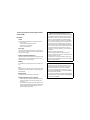 2
2
-
 3
3
-
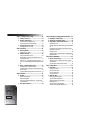 4
4
-
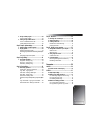 5
5
-
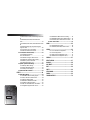 6
6
-
 7
7
-
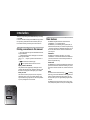 8
8
-
 9
9
-
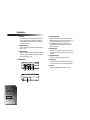 10
10
-
 11
11
-
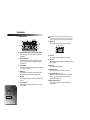 12
12
-
 13
13
-
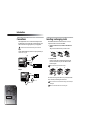 14
14
-
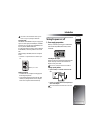 15
15
-
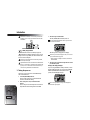 16
16
-
 17
17
-
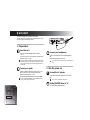 18
18
-
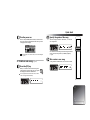 19
19
-
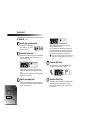 20
20
-
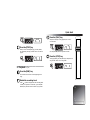 21
21
-
 22
22
-
 23
23
-
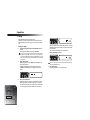 24
24
-
 25
25
-
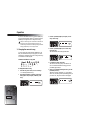 26
26
-
 27
27
-
 28
28
-
 29
29
-
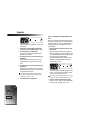 30
30
-
 31
31
-
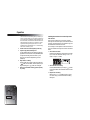 32
32
-
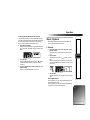 33
33
-
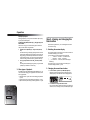 34
34
-
 35
35
-
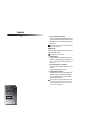 36
36
-
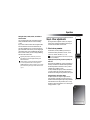 37
37
-
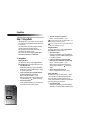 38
38
-
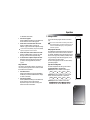 39
39
-
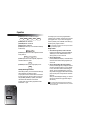 40
40
-
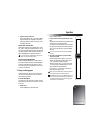 41
41
-
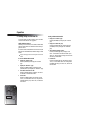 42
42
-
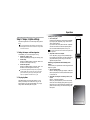 43
43
-
 44
44
-
 45
45
-
 46
46
-
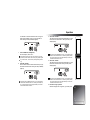 47
47
-
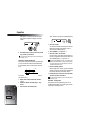 48
48
-
 49
49
-
 50
50
-
 51
51
-
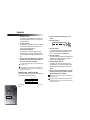 52
52
-
 53
53
-
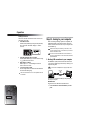 54
54
-
 55
55
-
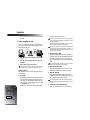 56
56
-
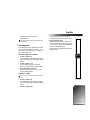 57
57
-
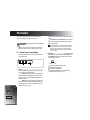 58
58
-
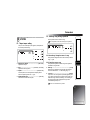 59
59
-
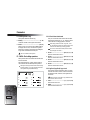 60
60
-
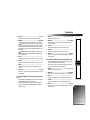 61
61
-
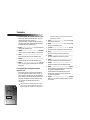 62
62
-
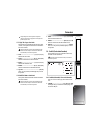 63
63
-
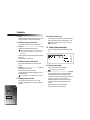 64
64
-
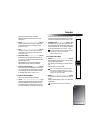 65
65
-
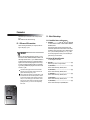 66
66
-
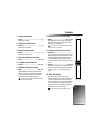 67
67
-
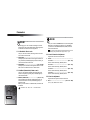 68
68
-
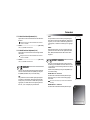 69
69
-
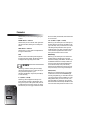 70
70
-
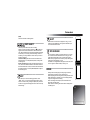 71
71
-
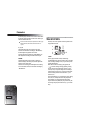 72
72
-
 73
73
-
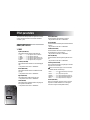 74
74
-
 75
75
-
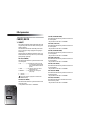 76
76
-
 77
77
-
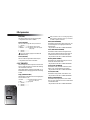 78
78
-
 79
79
-
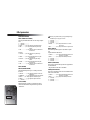 80
80
-
 81
81
-
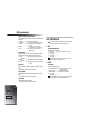 82
82
-
 83
83
-
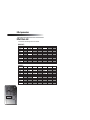 84
84
-
 85
85
-
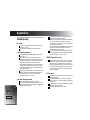 86
86
-
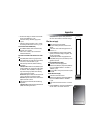 87
87
-
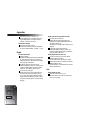 88
88
-
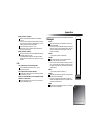 89
89
-
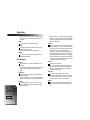 90
90
-
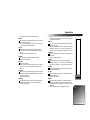 91
91
-
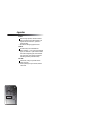 92
92
-
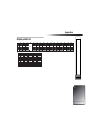 93
93
-
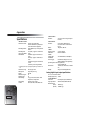 94
94
-
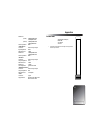 95
95
-
 96
96
-
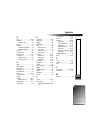 97
97
-
 98
98
-
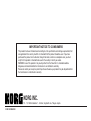 99
99
Korg PXR4 Pandora User manual
- Category
- Musical Instruments
- Type
- User manual
- This manual is also suitable for
Ask a question and I''ll find the answer in the document
Finding information in a document is now easier with AI
Related papers
Other documents
-
Roland UA-4FX2 Owner's manual
-
Zoom PS02 Owner's manual
-
Olympus DS3000 Owner's manual
-
Olympus DS-3000 User manual
-
Olympus DS2000 User manual
-
Olympus DS-3000 User manual
-
Zoom F-Control Owner's manual
-
Olympus DS 20 - 128 MB Digital Voice Recorder Owner's manual
-
Zoom MRS-1044 User manual
-
Roland DVR BR-8 User manual