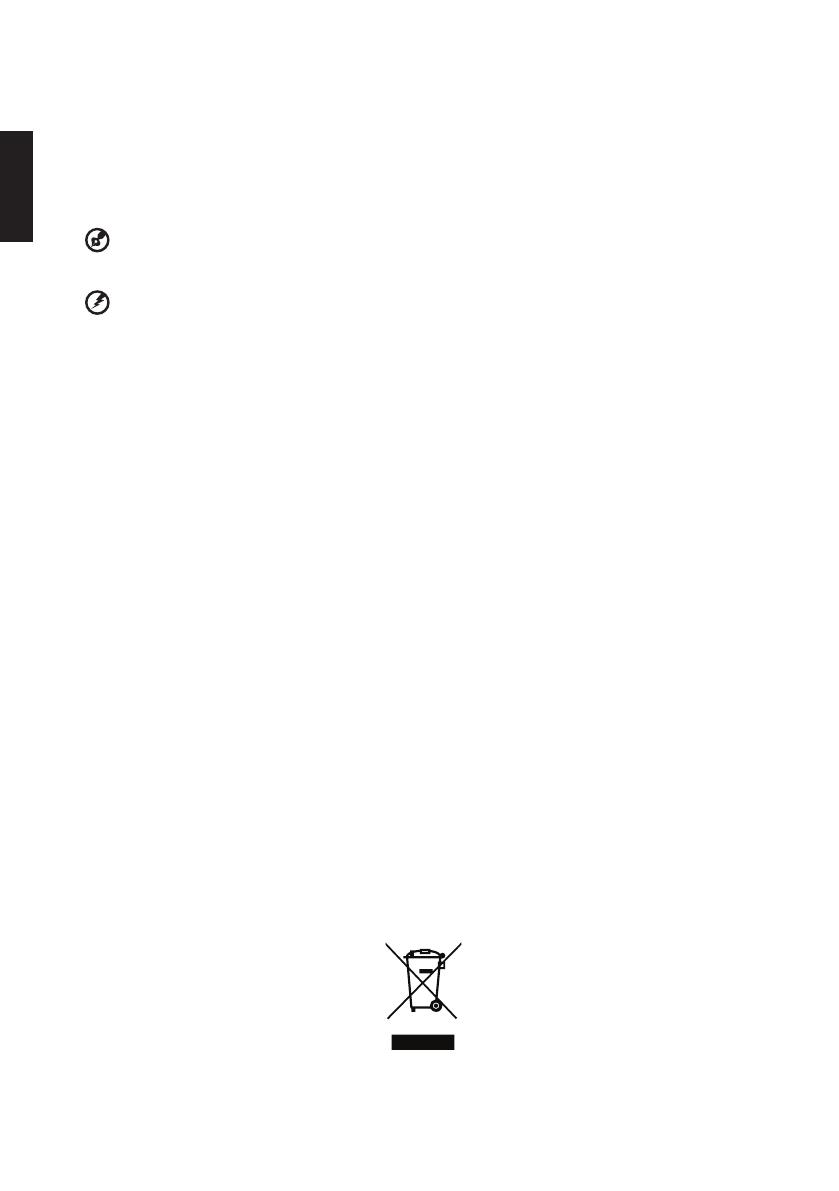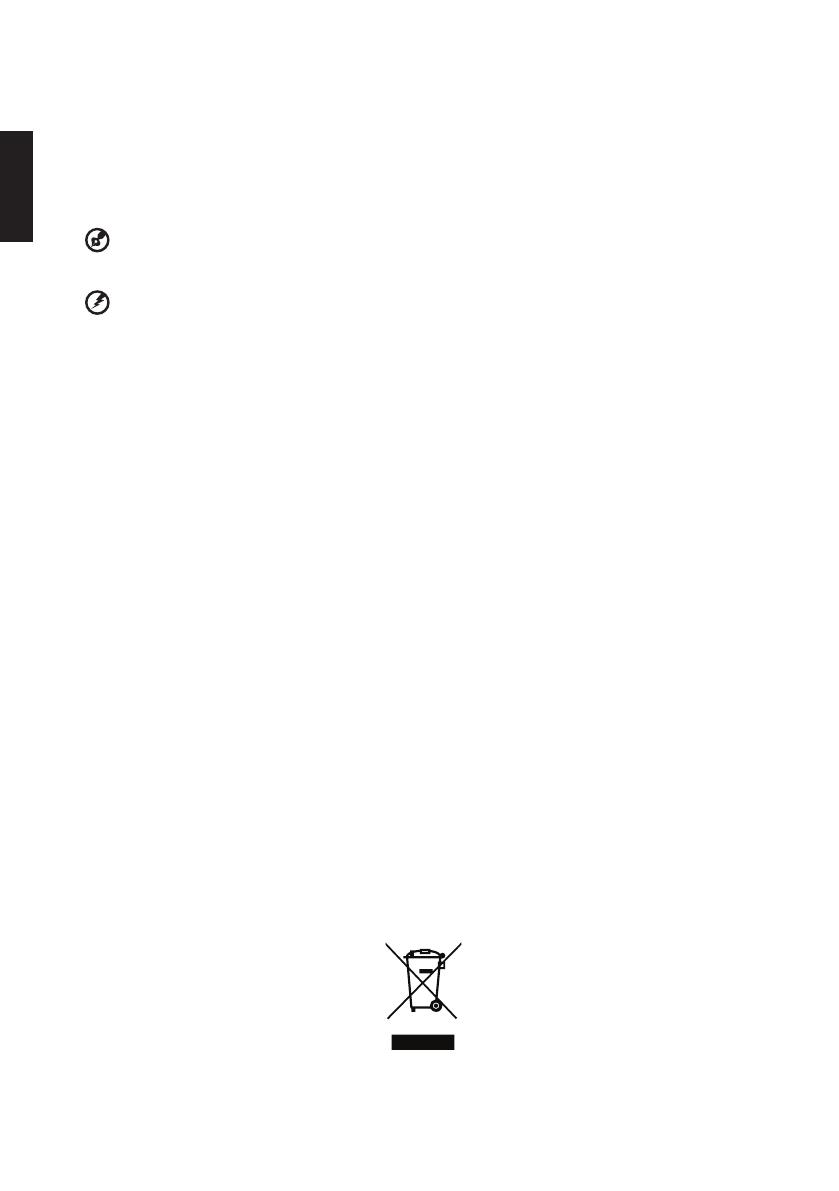
English
ii
Product servicing
Do not attempt to service this product yourself, as opening or removing covers may expose you to dangerous voltage points or other
risks. Refer all servicing to qualied service personnel.
Refer servicing to qualied service personnel when:
• the power cord or plug is damaged, cut or frayed
• liquid was spilled into the product
• the product was exposed to rain or water
• the product has been dropped or the case has been damaged
• the product exhibits a distinct change in performance, indicating a need for service
• the product does not operate normally after following the operating instructions
....................................................................................................
Note: Adjust only those controls that are covered by the operating instructions, since improper adjustment of other controls
may result in damage and will often require extensive work by a qualied technician to restore the product to normal condition.
....................................................................................................
Warning! For safety reasons, do not use non-compliant parts when adding or changing components. Consult your reseller for
purchase options. Your device and its enhancements may contain small parts. Keep them out of the reach of small children.
Additional safety information
• Do not look into the projector's lens when the light is on. The bright may hurt your eyes.
• Turn on the projector rst and then signal sources
• Do not place the product in following environments:
• Space that is poorly ventilated or conned. At least 50cm clearance from walls and free ow of air around the projector is necessary.
• Locations where temperatures may become excessively high, such as inside of a car with all windows rolled up.
• Locations where excessive humidity, dust, or cigarette smoke may contaminate optical components, shortening the life span and
darkening the image.
• Locations near re alarms.
• Locations with an ambient temperature above 40 ºC/104 ºF.
• Locations where the altitudes are higher than 10000 feet.
• Unplug immediately if there is something wrong with your projector. Do not operate if smoke, strange noise or odor comes out of your
projector. It might cause re or electric shock. In this case, unplug immediately and contact your dealer.
• Do not keep using this product to break or drop it. In this case contact your dealer for inspection.
• Do not face the projector lens to the sun. It can lead to re.
• Do not frequrntly turn off the mail power abruptly or unplug the projector during operation.
• Clean the air lter frequently if have. The temperature inside may rise and cause damage when the lter/ventilation slots clogged with
dirt or dust.
• Do not block the projector lens with any object when the projector is under operation as this could cause the object to become heated
and deformed or even cause a re.
• Do not attempt to disassemble this projector. There are dangerous high voltages inside which may hurt you. Refer servicing only to
suitable qualied professional service personnel.
• Do not stand the projector on end vertically. It may cause the projector to fall over, causing injury or damage.
Caution for Listening
To protect your hearing, follow these instructions.
• Increase the volume gradually until you can hear clearly and comfortably.
• Do not increase the volume level after your ears have adjusted.
• Do not listen to music at high volumes for extended periods.
• Do not increase the volume to block out noisy surroundings.
• Decrease the volume if you can't hear people speaking near you.
Disposal instructions
Do not throw this electronic device into the trash when discarding. To minimize pollution and ensure utmost protection of the global
environment, please recycle. For more information on the Waste from Electrical and Electronics Equipment (WEEE) regulations, visit
http://www.acer-group.com/public/Sustainability/sustainability01.htm