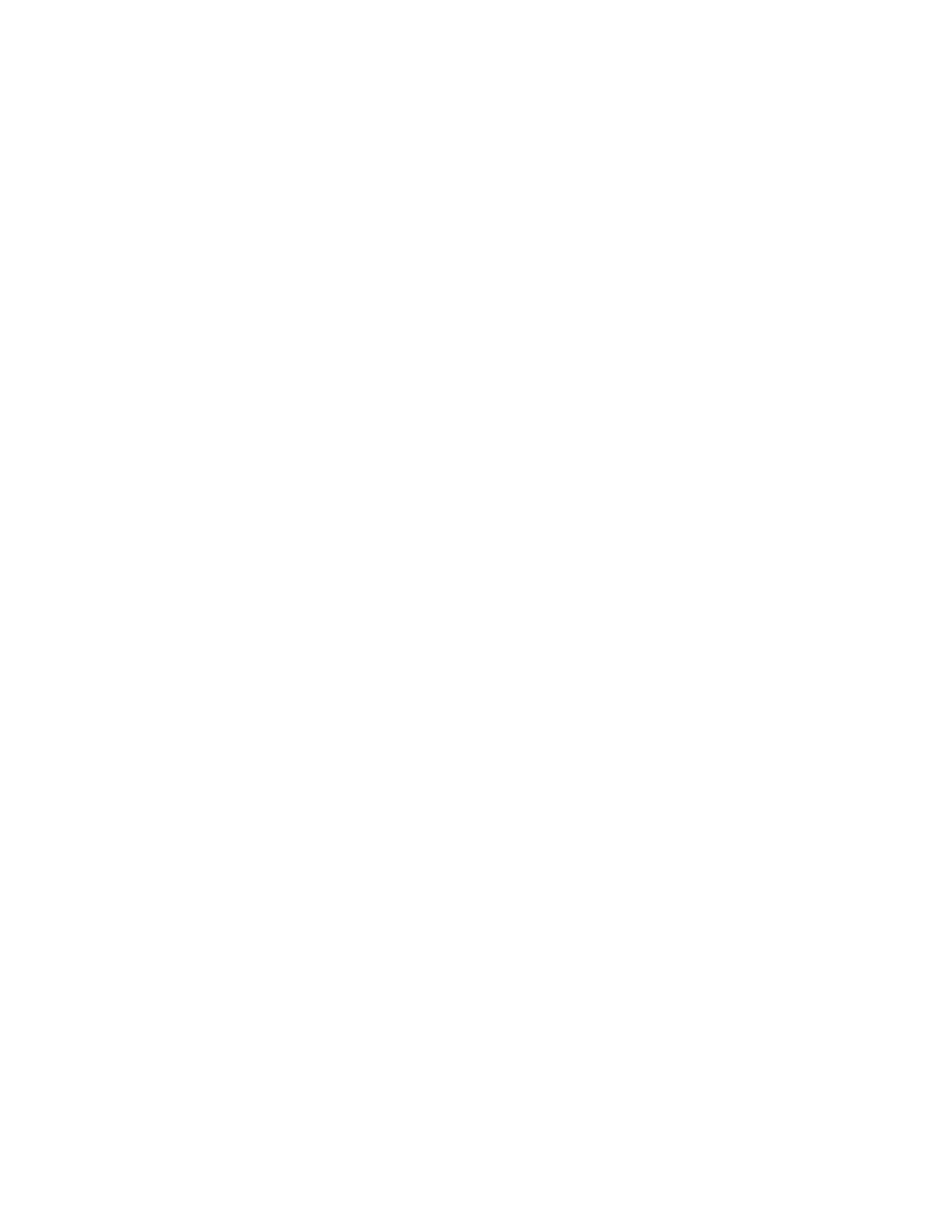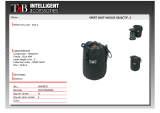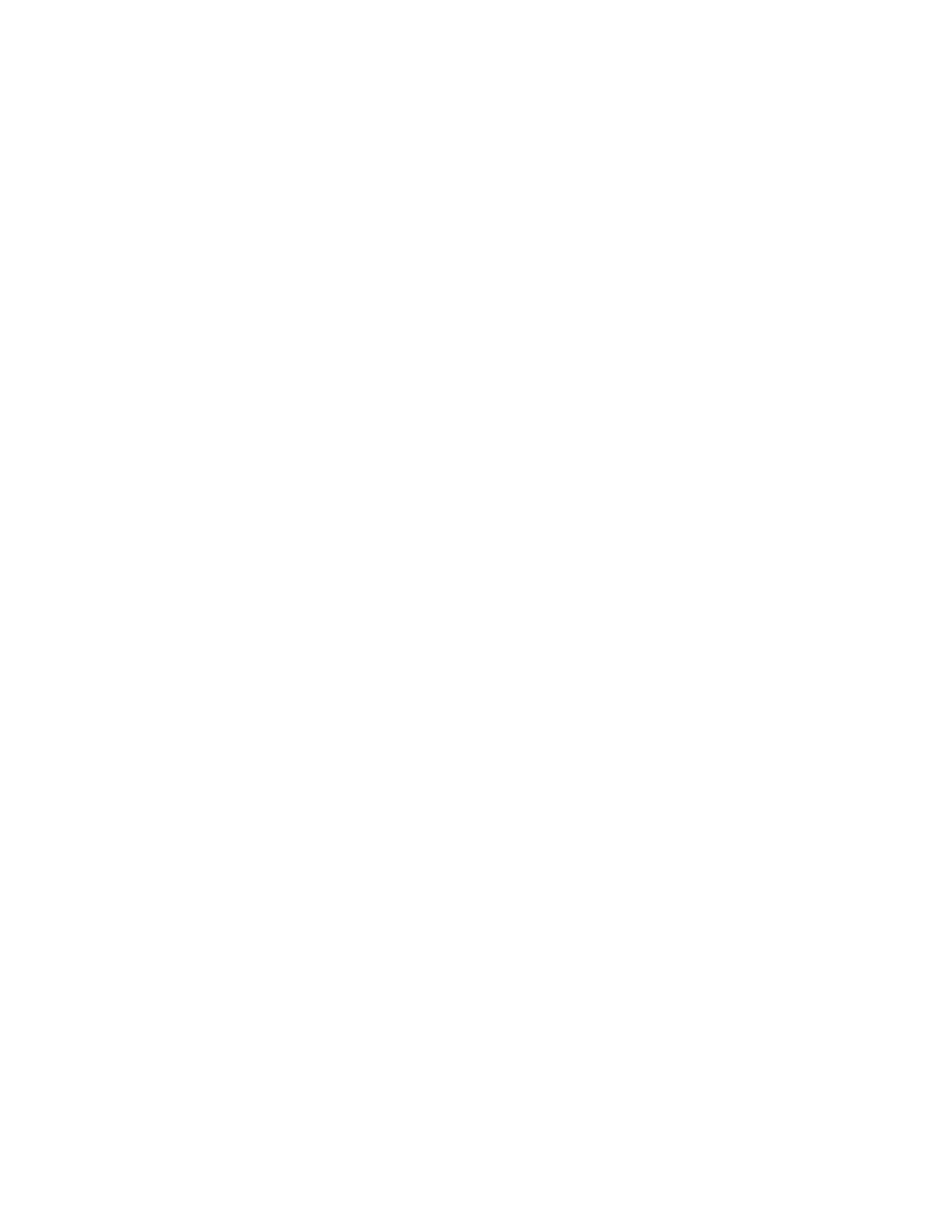
TABLE OF CONTENTS
Power Xpert 9395 Plus 1 UPS (225–275 kVA) Installation and Operation Manual 164201710 Rev 7 www.eaton.com/powerquality
vii
Figure 6‐3. Path of Current Through the UPS in Bypass Mode 6-5......................................................
Figure 6‐4. Path of Current Through the UPS in Battery Mode 6-6.....................................................
Figure 6‐5. UPS System – Common Rectifier Feed, Common Battery, Dual‐Feed Configuration 6-8..............................
Figure 6‐6. UPS System – Common Rectifier Feed, Separate Battery, Dual‐Feed Configuration 6-9..............................
Figure 6‐7. UPS System – Separate Rectifier Feed, Separate Battery, Dual‐Feed Configuration 6-10..............................
Figure 6‐8. Simplified Dual-Feed UPS with Maintenance Bypass Panel 6-11...............................................
Figure 6‐9. Path of Current through the UPSs in Online Mode – Distributed Bypass 6-14......................................
Figure 6‐10. Path of Current through the UPSs in Bypass Mode – Distributed Bypass 6-15.....................................
Figure 6‐11. Path of Current through the UPSs in Battery Mode – Distributed Bypass 6-16.....................................
Figure 6‐12. Typical Distributed Bypass System (1+1 and 2+0 Configurations) 6-18..........................................
Figure 6‐13. Typical Distributed Bypass System (2+1 and 3+0 Configurations) 6-19..........................................
Figure 6‐14. Typical Distributed Bypass System (3+1 and 4+0 Configurations) 6-20..........................................
Figure 7‐1. UPS Controls and Indicators (Front Doors Removed) 7-1....................................................
Figure 7‐2. UPS Control Panel 7-2............................................................................
Figure 7‐3. Parts of the LCD 7-4.............................................................................
Figure 7‐4. Main Menu and Mimic Screen (Online Mode) 7-5........................................................
Figure 7‐5. Load Off Screen 7-9.............................................................................
Figure 7‐6. Typical System Status Screen 7-10...................................................................
Figure 7‐7. Load Off Screen 7-12.............................................................................
Figure 7‐8. REPO Operation 7-30.............................................................................
Figure 7‐9. Color Touchscreen Control Panel Location (Typical) 7-52.....................................................
Figure 7‐10. UPS Color Touchscreen Control Panel (Typical) 7-53.......................................................
Figure 7‐11. Parts of the Touch Screen 7-54......................................................................
Figure 7‐12. Sign In or Password Request Screen 7-55..............................................................
Figure 7‐13. Home Screen 7-56..............................................................................
Figure 7‐14. Main Menu and Power Maps Screen (Online Mode) 7-57...................................................
Figure 7‐15. Output kVA Screen from Home Screen 7-57.............................................................
Figure 7‐16. Average Efficiency Screen from Home Screen 7-58.......................................................
Figure 7‐17. Consumption Screen from Home Screen 7-58...........................................................
Figure 7‐18. Bypass Screen 7-59..............................................................................
Figure 7‐19. Typical Command Confirmation Screen (Charger Off) 7-59..................................................
Figure 7‐20. Meters Summary Screen 7-60......................................................................
Figure 7‐21. Input Meters Screen 7-61.........................................................................
Figure 7‐22. Bypass Meters Screen 7-61........................................................................
Figure 7‐23. Output Meters Screen 7-62........................................................................
Figure 7‐24. Input Meters Detail Screen 7-63.....................................................................
Figure 7‐25. Select Source Screen 7-63.........................................................................
Figure 7‐26. Battery Meters Screen 7-64........................................................................
Figure 7‐27. Battery Log Screen 7-64..........................................................................
Figure 7‐28. Battery Log Detail 7-65...........................................................................
Figure 7‐29. Battery Log Summary Screen
7-65...................................................................
Figure 7‐30. System Events Screen 7-66........................................................................
Figure 7‐31. User Log Screen 7-67............................................................................
Figure 7‐32. User Log Detail Screen 7-67........................................................................
Figure 7‐33. System Status Screen 7-68........................................................................
Figure 7‐34. Module Controls Screen 7-68......................................................................
Figure 7‐35. Module Control Detail Screen 7-69...................................................................
Figure 7‐36. Online Mode Metering Method Option Screen 7-69.......................................................
Figure 7‐37. Bypass Mode Metering Method Option Screen 7-70......................................................
Figure 7‐38. Settings Screen 7-70.............................................................................
Figure 7‐39. Configuration Options Screen 7-71...................................................................