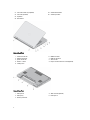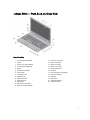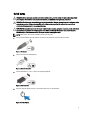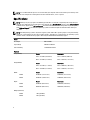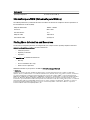Dell Latitude E5440 User manual
- Category
- Notebooks
- Type
- User manual
This manual is also suitable for

Dell Latitude E5440/E5540
Setup And Features Information
About Warnings
WARNING: A WARNING indicates a potential for property damage, personal injury, or death.
Latitude E5440 — Front, Back, and Base View
Figure 1. Front View
1. array microphone (optional)
2. camera
3. camera status light (optional)
4. array microphone (optional)
5. display
6. microphone (standard)
7. power button
8. security lock slot
9. VGA connector
10. USB 3.0 connector
11. audio connector
12. optical drive
13. optical-drive eject button
14. finger print reader (optional)
15. hard-drive status light
16. battery status light
17. power status light
18. wireless status light
19. touchpad buttons (2)
20. touchpad
Regulatory Model: P44G/P35F
Regulatory Type: P44G001/P35F001
2013 - 08

21. trackstick buttons (3) (optional)
22. trackstick (optional)
23. keyboard
24. mute button
25. volume-down button
26. volume-up button
Figure 2. Back View
1. network connector
2. USB 2.0 connector
3. power connector
4. wireless switch
5. cooling vents
6. HDMI connector
7. USB 3.0 connector
8. SD card slot
9. ExpressCard or Smart Card slot (optional)
Figure 3. Base View
1.
battery latch
2. battery bay
3. docking connector
4. SIM card slot (optional)
5. battery latch
2

Latitude E5540 — Front, Back, and Base View
Figure 4. Front View
1. array microphone (optional)
2. camera
3. camera status light (optional)
4. array microphone (optional)
5. display
6. microphone (standard)
7. power button
8. security lock slot
9. VGA connector
10. USB 2.0 connector
11. audio connector
12. optical drive
13. optical-drive eject button
14. finger print reader (optional)
15. hard-drive status light
16. battery status light
17. power status light
18. wireless status light
19. touchpad buttons (2)
20. touchpad
21. trackstick buttons (3) (optional)
22. trackstick (optional)
23. keyboard
24. mute button
25. volume-down button
26. volume-up button
3

Figure 5. Back View
1. USB 3.0 connector
2. network connector
3. USB 2.0 connector
4. power connector
5. wireless switch
6. cooling vents
7. HDMI connector
8. USB 3.0 connector
9. SD card slot
10. ExpressCard or Smart Card slot (optional)
Figure 6. Base View
1. battery latch
2. battery bay
3. docking connector
4. battery latch
WARNING: Do not block, push objects into, or allow dust to accumulate in the air vents. Do not store your Dell
computer in a low-airflow environment, such as a closed briefcase, while it is running. Restricting the airflow can
damage the computer or cause a fire. The computer turns on the fan when the computer gets hot. Fan noise is
normal and does not indicate a problem with the fan or the computer.
4

Quick Setup
WARNING: Before you begin any of the procedures in this section, read the safety information that shipped with
your computer. For additional best practices information, see
www.dell.com/regulatory_compliance
WARNING: The AC adapter works with electrical outlets worldwide. However, power connectors and power strips
vary among countries. Using an incompatible cable or improperly connecting the cable to the power strip or
electrical outlet may cause fire or equipment damage.
CAUTION: When you disconnect the AC adapter cable from the computer, grasp the connector, not the cable itself,
and pull firmly but gently to avoid damaging the cable. When you wrap the AC adapter cable, ensure that you
follow the angle of the connector on the AC adapter to avoid damaging the cable.
NOTE: Some devices may not be included if you did not order them.
1. Connect the AC adapter to the AC adapter connector on the computer and to the electrical outlet.
Figure 7. AC Adapter
2. Connect the network cable (optional).
Figure 8. Network Connector
3. Connect USB devices, such as a mouse or keyboard (optional).
Figure 9. USB Connector
4. Open the computer display and press the power button to turn on the computer.
Figure 10. Power Button
5

NOTE: It is recommended that you turn on and shut down your computer at least once before you install any cards
or connect the computer to a docking device or other external device, such as a printer.
Specifications
NOTE: Offerings may vary by region. The following specifications are only those required by law to ship with your
computer. For comprehensive specification of your computer go to
Specifications’ section in your Owner’s Manual
available on the support site at dell.com/support. For more information about the configuration of your computer,
go to Help and Support in your Windows operating system and select the option to view information about your
computer.
NOTE: A 64-bit operating system is required to support systems with 2 GB or greater graphics and system memory.
Significant system memory may be used to support graphics, depending on system memory size, operating system,
and other factors. A 64-bit discrete graphics driver may be downloaded from dell.com/support.
Power
AC Adapter 65W and 90W
Input voltage 100 VAC to 240 VAC
Coin-cell battery 3 V CR2032 lithium ion
Physical
Height (E5440) Touch Non-touch
Front - 27.70 mm (1.09 inches) Front - 25.20 mm (0.99 inch)
Back - 32.20 mm (1.27 inches) Back - 28.65 mm (1.13 inches)
Height (E5540) Touch Non-touch
Front - 28.25 mm (1.11 inches) Front - 26.00 mm (1.02 inches)
Back - 33.60 mm (1.32 inches) Back - 29.70 mm (1.17 inches)
Width Touch Non-touch
E5440 338.00 mm (13.31 inches) 338.00 mm (13.31 inches)
E5540 379.00 mm (14.92 inches) 379.00 mm (14.92 inches)
Depth Touch Non-touch
E5440 235.00 mm (9.25 inches) 235.00 mm (9.25 inches)
E5540 250.50 mm (9.86 inches) 250.50 mm (9.86 inches)
Weight (minimum)
E5440 1.99 kg (4.40 lbs)
E5540 2.42 kg (5.35 lbs)
6

Environmental
Operating Temperature 0 °C to 35 °C (32 °F to 95 °F)
Information para NOM (únicamente para México)
The following information is provided on the device described in this document in compliance with the requirements of
the official Mexican standards (NOM).
Voltaje de alimentación 100 VAC – 240 VAC
Frecuencia 50 Hz – 60 Hz
Consumo eléctrico 1.7 A
Voltaje de salida 19,50 V de CC
Intensidad de salida 3,34 A /4,62 A
Finding More Information and Resources
See the safety and regulatory documents that shipped with your computer and the regulatory compliance website at
www.dell.com/regulatory_compliance for more information on:
• Safety best practices
• Regulatory certification
• Ergonomics
See www.dell.com for additional information on:
• Warranty
• Terms and Conditions (U.S. only)
• End User License Agreement
Additional information on your product is available at www.dell.com/support/manuals
© 2013 Dell Inc.
Trademarks used in this text: Dell
™
, the DELL logo, Dell Precision
™
, Precision ON
™
,ExpressCharge
™
, Latitude
™
, Latitude ON
™
,
OptiPlex
™
, Vostro
™
, and Wi-Fi Catcher
™
are trademarks of Dell Inc. Intel
®
, Pentium
®
, Xeon
®
, Core
™
, Atom
™
, Centrino
®
, and Celeron
®
are registered trademarks or trademarks of Intel Corporation in the U.S. and other countries. AMD
®
is a registered trademark and
AMD Opteron
™
, AMD Phenom
™
, AMD Sempron
™
, AMD Athlon
™
, ATI Radeon
™
, and ATI FirePro
™
are trademarks of Advanced Micro
Devices, Inc.
Microsoft
®
, Windows
®
, MS-DOS
®
, Windows Vista
®
, the Windows Vista start button, and Office Outlook
®
are either
trademarks or registered trademarks of Microsoft Corporation in the United States and/or other countries.
Blu-ray Disc
™
is a trademark
owned by the Blu-ray Disc Association (BDA) and licensed for use on discs and players. The
Bluetooth
®
word mark is a registered
trademark and owned by the
Bluetooth
®
SIG, Inc. and any use of such mark by Dell Inc. is under license. Wi-Fi
®
is a registered
trademark of Wireless Ethernet Compatibility Alliance, Inc.
7
-
 1
1
-
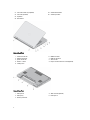 2
2
-
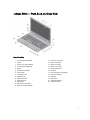 3
3
-
 4
4
-
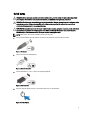 5
5
-
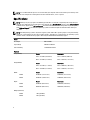 6
6
-
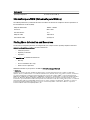 7
7
Dell Latitude E5440 User manual
- Category
- Notebooks
- Type
- User manual
- This manual is also suitable for
Ask a question and I''ll find the answer in the document
Finding information in a document is now easier with AI
Related papers
-
Dell Vostro 5460 User guide
-
Dell Latitude 3330 Quick start guide
-
Dell Vostro 3360 Quick start guide
-
Dell Vostro 3360 Quick start guide
-
Dell Vostro 270 Quick start guide
-
Dell OptiPlex 9010 All In One Quick start guide
-
Dell Vostro 3360 Owner's manual
-
Dell OptiPlex 9010 All In One Quick start guide
-
Dell Vostro 270 Quick start guide
-
Dell Precision M6700 Owner's manual