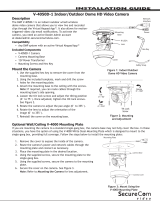Page is loading ...

InstallatIon and operatIon GuIde
MODE
FAN
74
Off
Auto
72H 80c
F
SecureCom Smart Z-Wave Thermostat
Model Z-5010T

ii SecureCom Smart Z-Wave Thermostat Installation Guide
Table of Contents
Installation Instructions ............................................1
Typical Wiring for Standard Gas/Electric HVAC System .......................2
Typical Wiring for Heat Pump HVAC System ...............................3
Thermostat Power ............................................4
Remove Existing Thermostat .....................................5
Install the Back Panel ..........................................6
Standard HVAC System Connections .................................7
Single and Dual Transformer Systems (Split Systems) ..................7
Single Transformer System ...................................7
Dual Transformer Systems .......................................8
Heat Pump HVAC System Connections ...............................9
Mount the Thermostat ........................................10
Battery Installation ..........................................10
Thermostat Setup Menus .......................................11
Preset HVAC System settings .................................11
Wait Mode ............................................11
Minimum Run Time (MRT) ...................................11
Entering Menu Mode ......................................12
Menu Mode Navigation .....................................12
System Menu ...........................................13
System Type ............................................13
Fan Type (For Standard HVAC systems only) ......................13
Changeover Type (For Heat Pump HVAC Systems Only) ...............13
Z-Wave Installation ..........................................14
Inclusion and Exclusion ....................................14
Clock Menu ................................................ 15
Setting the Clock ........................................15
INFO Menu ................................................15
Advanced System Settings Menu ..................................16
Thermostat Operation ........................................18
Main Thermostat Screen .................................... 18
Backlight and Button Operation ...............................18
Display ...............................................18
Staging Indicators ........................................18
Setting the System Mode .......................................19
System Modes. . . . . . . . . . . . . . . . . . . . . . . . . . . . . . . . . . . . . . . . . . . 19
Special Heat Pump Mode: Emergency Heat .......................19
Setting the Heating or Cooling Temperature Setpoint ....................20
Automatic Setpoint Push ...................................20
Setting the Fan Mode .........................................21
Fan Modes .............................................21
User Customization ..........................................22
User preference settings. ...................................22
Clock Menu ............................................23
Setting the Clock ........................................23
INFO Menu .............................................23
Specications ..............................................24
Regulatory Information ........................................25
Industry Canada Notices .......................................25
Limited Warranty ............................................25

SecureCom Smart Z-Wave Thermostat Installation Guide 1
Model Z-5010T
SecureCom Smart Z-Wave Thermostat
Installation Instructions
The SecureCom Smart Z-Wave Thermostat Model Z-5010T is a programmable, Z-Wave
communicating thermostat. It can be powered using 24VAC (if both “R”&”C”wires are available
at the thermostat), or using four (4) AA batteries. Using Z-Wave technology, end users have the
ability to use most compatible Z-Wave hubs/controllers to operate and animate the thermostat,
congure programming settings, as well as to display current conditions in the home or ofce.
Figure 1. Z-Wave Thermostat Front View
MODE
FAN
BATTERIES (4)
PHILLIPS SCREWS (2)
ANCHORS (2)
WIRING LABELS SHEET
Z-5010T THERMOSTAT
Features Include:
• A xed format display with white
backlight
• Heating and cooling setup display options
• System mode (OFF, Heat, Cool, Auto,
E-Heat)
• Fan mode control and display (Auto, ON)
• Changeover type for Heat Pump (HP)
systems
• On-screen setup of HVAC type, Fan type
• F/C mode, and sensor calibration
Compatible with 24 VAC gas, oil, or
electric heating and air conditioning
systems; or gas millivolt heating
systems
DO NOT USE ON 120VAC SYSTEMS!
Standard Systems
• 1 Stage Heating and Cooling
• 2 Stage Heating and Cooling
Heat Pump Systems
• 1 Stage Heating and Cooling
• 2 Stage Heating and Cooling
• 2nd or 3rd Stage Aux Heating (Electric
Heat Strips
Box Contents
• 1 - Z-Wave Thermostat
• 1 - Sheet Adhesive Wiring Labels
• 2 - Plastic Wall Anchors
• 4 - AA Batteries
Installation Outline
• Step 1 Remove Existing Thermostat
• Step 2 Install Z-5010T Thermostat
• Step 3 Setup Thermostat to match System
Type
• Step 4 Install into Z-Wave Network

2 SecureCom Smart Z-Wave Thermostat Installation Guide
Typical Wiring for Standard Gas/Electric HVAC System
THERMOSTAT CONNECTION
C 24VAC COMMON
R 24VAC RETURN
W1 HEAT STAGE 1
W2 HEAT STAGE 2
G FAN
Y1 COMPRESSOR STAGE 1
Y2 COMPRESSOR STAGE 2
TYPICAL THERMOSTAT WIRING COLORS.
CAUTION: VERIFY THAT ORIGINAL
WIRING MATCHES. COLORS MAY
BE DIFFERENT.
STANDARD HVAC SYSTEM
BLUE
RED
WHITE
ORANGE
GREEN
YELLOW
BLACK/BROWN
THERMOSTAT BACK PANEL
Y2
Y1 G RC C
RH W1
W2/0
INTERNAL RC=RH
JUMPER
C WIRE IS NOT REQUIRED
FOR BATTERY OPERATION
C WIRE IS REQUIRED FOR
24VAC OPERATION
FOR SINGLE TRANSFORMER
SYSTEM CONNECT R WIRE TO
EITHER RC OR RH TERMINAL
FOR SYSTEMS WITH SEPARATE
HEATING AND COOLING
TRANSFORMERS, CONNECT
HEATING R TO RH AND COOLING
R TO RC. NOTE! THE RC-RH
JUMPER MUST BE CUT
ON THE THERMOSTAT BOARD.
Default Thermostat Setup:
Type: Standard HVAC
Fan: Gas Heat
1 Stage Heating
1 Stage Cooling
No setup change required
for this configuration.

SecureCom Smart Z-Wave Thermostat Installation Guide 3
Typical Wiring for Heat Pump HVAC System
THERMOSTAT CONNECTION
C 24VAC COMMON
R 24VAC RETURN
W1 HEAT STAGE 1
O CHANGEOVER VALVE
G FAN
Y1 COMPRESSOR STAGE 1
Y2 COMPRESSOR STAGE 2
TYPICAL THERMOSTAT WIRING COLORS.
CAUTION: VERIFY THAT ORIGINAL WIRING
MATCHES. COLORS MAY BE DIFFERENT
HEAT PUMP HVAC SYSTEM
BLUE
RED
WHITE
ORANGE
GREEN
YELLOW
BLACK/BROWN
THERMOSTAT BACK
Y2
Y1 G RC C
RH W1
W2/0
C WIRE IS NOT REQUIRED
FOR BATTERY OPERATION
NOTE! MOST HEAT PUMP
SYSTEMS DO HAVE THE C WIRE
AND THERMOSTAT CAN BE
POWERED BY THE 24VAC FROM
THE HVAC SYSTEM
BATTERIES ARE NOT REQUIRED
FOR 24VAC POWERED SYSTEMS
CONNECT THE R WIRE TO
EITHER THE RC OR RH
TERMINAL
NOTE: If heating is occuring when
cooling is expected, or vice-versa,
change the Change Over type to
the opposite setting.
INTERNAL RC=RH JUMPER
RC AND RH ARE JUMPERED
TOGETHER INTERNALLY

4 SecureCom Smart Z-Wave Thermostat Installation Guide
Thermostat Power
The thermostat can be powered by either 24VAC from the HVAC system or from four (4) type AA
internal batteries. DO NOT use this thermostat for line voltage controls (120/240VAC).
The C Wire
If the 24VAC common wire (usually blue) is present and is connected to 24VAC common at the
HVAC system end, the thermostat can be powered from the HVAC system and batteries are not
required. If there is no common wire, batteries are required.
24VAC Power
Powering the thermostat with 24VAC power requires both the 24VAC “C” common wire (typically
a blue wire) and the 24VAC ”R” return wire (typically a red wire).
Battery Power
Powering the thermostat from batteries does not require a “C” wire connection.
DO NOT install batteries if the thermostat is powered by 24VAC. They are not required for
backup.
If the thermostat is powered by batteries, the thermostat will operate for approximately (2)
two years on four (4) AA Alkaline batteries depending on the frequency of user operations and
backlight operation. Always use Alkaline batteries and replace in complete sets of four (4) at
a time.
Z-Wave Operation when Battery Powered
IMPORTANT: If the thermostat is installed on a Z-Wave network, while it is battery powered,
it will NOT work as a Z-Wave repeater.
CAUTION: Do not install batteries and temporarily power the thermostat from 24VAC to include
onto a Z-Wave network. Shortened battery life may occur when 24VAC power is removed.

SecureCom Smart Z-Wave Thermostat Installation Guide 5
Remove Existing Thermostat
• Turn off the power to the thermostat. This is usually done at the heating/cooling system or
circuit breaker panel.
• Remove the cover of old thermostat to expose the wiring terminals.
• Take a picture of the wiring terminals and the wires before disconnecting them!
• Mark the existing thermostat wires with the wiring labels included according to the
terminal markings. Some installations may have additional wires not shown in this example
illustration. Y1, Y2, W1, W2, O,B.
• Use the thermostat terminal “names/marking” (not the wiring color) to mark the wires.
• Remove the old thermostat base.
CAUTION: When removing thermostat, do not let the wires slip into the wall and do not let the
wires touch each other.
• If the old thermostat was a mercury style thermostat, dispose of it properly as described
below.
Figure 2. Label Wire Terminals
NOTE: Taking a picture is critical if problems are encountered. This will allow reinstallation
of the old thermostat and will help with troubleshooting later if needed.
Terminal Typical Wire Color Function
Y YELLOW Cool
W WHITE Heat
G GREEN Fan
R RED 24VAC Return
C BLUE 24V Common (typically BLUE). When the wire is
present, the thermostat can be powered without
batteries. When the wire is absent, the thermostat
must be powered by batteries.
Wiring Colors
While the thermostat terminal markings are intended to match the wire color, (R=RED, G=GREEN,
W=WHITE, Y=YELLOW) be sure to follow the terminal marking when marking the wires, even if
the wire color doesn’t match.
WARNING: If the existing thermostat is a mercury-containing device, it must be disposed of
in compliance with federal, state, and local regulations. Many states and /or local agencies
have collection/exchange programs or hazardous waste collection programs for mercury
containing devices. For more information, see the U.S. Environmental Protection Agency
website at:http://www.epa.gov/osw/hazard/wastetypes/universal/mce.htm For Canada:
Environment Canada and Disposing of Mercury Products at: https://www.ec.gc.ca/mercure-
mercury/default.asp?lang=En&n=F111AAC6-1.
C
R
G
W
Y
C*
RG
W
Y
LABEL WIRES TO MATCH
THERMOSTAT TERMINAL
MARKINGS
TAKE A PICTURE!

6 SecureCom Smart Z-Wave Thermostat Installation Guide
Install the Back Panel
Remove the back panel of the thermostat by pushing down the thumb tab on the bottom of the
body.
Figure 3. Removing back panel of thermostat.
Mount the thermostat back panel on the wall (See Figure 4).
1. Use the two (2) wall anchors and two (2) Phillips screws (provided) to mount the back
panel.
2. Level as needed.
Figure 4. Mounting the Back Panel
BACK PANEL
BODY (WITH PCB)
PUSH ON THUMB TAB TO RELEASE
BACK PANEL
Y2 Y1 G RC C RH W1 W2 Standard
Y2 Y1 G R C R WI 0 Heat Pump
ANCHORS (2) PROVIDED
PHILLIPS SCREWS (2) PROVIDED

SecureCom Smart Z-Wave Thermostat Installation Guide 7
Standard HVAC System Connections
NOTE: For typical connections to a Standard HVAC system, refer to the diagram on Page 2.
The terminals on the back panel have two sets of labels. The upper label shows the STANDARD
HVAC terminal connections. The lower label shows HEAT PUMP HVAC terminal connections.
Figure 5. Standard HVAC System Terminal Block Labeling
Figure 6. Standard HVAC Systems Terminal Block Connections
Single and Dual Transformer Systems (Split Systems)
HVAC systems may have one or two transformers. The “R” wire connects differently depending
on the system.
Single Transformer System
Most HVAC systems have a single 24VAC transformer. For these systems, there is only one “R”
wire and it can be connected to either the thermostat’s RC or RH terminal as these are internally
jumpered together.
If installing a Standard HVAC system, connect the wires from the HVAC system to the
corresponding terminals on the thermostat back terminal block. Use the table below as a
guideline for connecting the wires.
Wire Terminal
Y Connect to the Y1 terminal
G Connect to the G terminal
R Connect to either RC or RH terminals (Except for Dual Transformer Systems,
See Next Page)
C Connect to the C terminal. C wire (24VAC common) may not be present. If not
present, batteries MUST be installed.
W Connect to the W1 terminal
NOTES: Ensure that the appropriate wires are screwed into the terminal blocks rmly.
Gently pull on the wires to conrm the connection.
Push all excess wiring back into the wall opening.
Y2
Y1
G
RC
C
RH
W1
W2
W
C
R
G
Y
Y2
Y1
G
R
C
R
W1
O
REFERENCE
STANDARD
TERMINALS
Connect if Stage 2 SystemConnect if Stage 2 System
(Sticker Labeled Wires)
Standard
Heat Pump
Y2
Y1
G RC
C
Y2
Y1
G
R
C
R
W1
O
Heat Pump
STANDARD SYSTEM
TERMINAL WIRING
LABELS
RH
W1W2 Standard

8 SecureCom Smart Z-Wave Thermostat Installation Guide
Dual Transformer Systems
For HVAC systems that have separate heating and cooling systems, each with their own 24VAC
transformers, there will be an “R” wire from the heating system and an “R” wire from the
cooling system.
For dual transformer systems, connect the “C” wire from the cooling system to the thermostat’s
“C” terminal. DO NOT CONNECT THE “C” WIRE FROM THE HEATING SYSTEM.
Figure 7. Dual Transformer HVAC System Thermostat Terminal Connections
Connect the wires from the HVAC system to the corresponding terminals on the thermostat back
terminal block. Use the table below as a guideline for connecting the wires.
Wire Terminal
Y2 Connect to the Y2 terminal (2-stage systems only)
Y or Y1 Connect to the Y1 terminal
G Connect to the G terminal
COOL RC Connect to RC terminal
C Connect to C terminal (Cooling System C Wire, NOT Heating System C Wire)
HEAT RH Connect to RH terminal
W or W1 Connect to W1 terminal
W2 Connect to W2 terminal (2-stage system only)
IMPORTANT! FOR SEPARATE RC/RH SYSTEMS, THE INTERNAL RC=RH JUMPER MUST BE CUT ON
THE BACK OF THE THERMOSTAT’S PRINTED CIRCUIT BOARD— (See Figure 8).
Figure 8. Internal RC=RH Jumper
CUT JUMPER FOR
DUAL TRANSFORMER
SYSTEMS ONLY
RC=RH JUMPER
Y2
Y1
G
RC
C
RH
W1
W2
W
C
G
STANDARD
Y2
Y1
G
R
C
R
W1
O
HEAT PUMP
(STICKER LABELED WIRES)
REFERENCE
STANDARD
TERMINALS
Rc
Rh
HEATING SYSTEM R WIRE
COOLING SYSTEM R WIRE
Y2
W2
Y
OR
Y1
R
R
W1

SecureCom Smart Z-Wave Thermostat Installation Guide 9
Heat Pump HVAC System Connections
NOTE: For typical connections to a Heat Pump HVAC system, refer to the diagram on Page 3.
The terminals on the back panel have two sets of labels. The lower label shows HEAT PUMP
HVAC terminal connections. The upper label shows the STANDARD HVAC terminal connections.
Figure 9. Heat Pump HVAC System Terminal Block Labeling
Figure 10. Heat Pump HVAC System Thermostat Terminal Block Connections
Connect the wires from the HVAC system to the corresponding terminals on the thermostat back
terminal block. Use the table below as a guideline for connecting the wires.
Wire Terminal
Y Connect to the Y1 terminal
G Connect to the G terminal
R Connect to either R terminal
C Connect to the C terminal. The C wire (24VAC common) Heat Pump systems
typically have the C wire connected to the thermostat. If there is no C wire,
batteries MUST be installed
W Connect to the W1 terminal
O or B Connect to the O terminal. Heat Pump setup must set changeover valve to
correct O or B setting (See page 13).
NOTES: Ensure that the appropriate wires are screwed into the terminal blocks rmly.
Gently pull on the wires to conrm the connection.
Push all excess wiring back into the wall opening.
Y2
Y1
G RC
C
Y2
Y1
G
R
C
R
W1
O
Heat Pump
HEAT PUMP SYSTEM
TERMINAL WIRING
LABELS
RH W1W2 Standard
Y2
Y1
G
RC
C
RH
W1
W2
O or B
W
C
G
Y
STANDARD
Y2
Y1
G
R
C
R
W1
O
HEAT PUMP
(STICKER LABELED WIRES)
REFERENCE
HEAT PUMP
TERMINALS
R
CONNECT IF 2 STAGE SYSTEM

10 SecureCom Smart Z-Wave Thermostat Installation Guide
Mount the Thermostat
Install the thermostat body/front panel onto the wall mounted base by rmly pressing in place
until it snaps all around the edges. The Z-5010T is now ready to program.
Figure 11. Attaching Front Panel to Back Panel
Battery Installation
If installing batteries, open the thermostat battery front panel, pry it off with ngernail at
indents on bottom of case (See Figure 12). Install the four (4) type AA batteries and assemble
as shown in Figure 13.
Figure 12. Opening Battery Case/Cover
Figure 13. Battery Installation
MODE
FAN
BODY/FRONT PANEL
BACK PANEL (MOUNTED TO WALL)
HOOK ON CATCH IN
TOP OF BACK PANEL
SNAP ONTO CATCHES
AT BOTTOM OF BACK PANEL
FRONT PANEL
BACK
PANEL
MODE
FAN
BACK PANEL/BODY
(ATTACHED TO WALL)
FRONT PANEL
BATTERY
COMPARTMENT
HOOK ON CATCH IN
BACK
SNAP ONTO CATCHES
AT BOTTOM OF BACK PANEL
FRONT PANEL
BACK
PANEL
USE FINGER NAILS AT INDENTS
ON CASE BOTTOM
BACK PANEL/BODY ON WALL
FRONT PANEL TO BATTERY COMPARTMENT

SecureCom Smart Z-Wave Thermostat Installation Guide 11
Thermostat Setup Menus
The thermostat must be setup for the correct HVAC system type for proper operation.
Preset HVAC System settings
The thermostat is preset for the following typical HVAC system conguration:
• HVAC system type: Standard gas/electric
• HVAC fan type: Gas heat
• HVAC heating stages: one
• HVAC cooling stages: one
If the thermostat is installed on this type HVAC system, the System Setup does not need to be
changed.
If installed on a Heat Pump HVAC system or any HVAC conguration other than the preset
settings, change the settings in the SYSTEM setup menu to match the HVAC system.
NOTE: To conserve battery life, the thermostat backlight turns off after a short time of no
activity. The rst press of any button turns on the backlight (but does not initiate any action).
Press the button again to initiate the action desired. If the backlight is already on, button
presses work with the rst press.
Wait Mode
The thermostat has a Minimum Off Time (MOT) delay after any heating or cooling cycle ends.
This delay prevents rapid heating/cooling cycles and also provides “short cycle protection” for
the system compressor. This delay may be noticeable when you change a setpoint and it does
not respond immediately due to the MOT delay timer preventing the system from restarting. The
MOT delay time can be adjusted in the Advanced Settings menu of the thermostat but there is
a minimum of ve minutes delay to assure compressor protection.
Minimum Run Time (MRT)
The thermostat has a Minimum Run Time delay after the start of any heating or cooling call. This
minimum run time assures even heating and cooling cycles. The MRT will keep the system on,
even if it reaches the setpoint room temperature, or you change the setpoint to a temperature
that would satisfy the call, until the MRT expires. Changing the Mode to OFF will cancel the MRT
and the system will turn off immediately. The MRT can be adjusted in the Advanced Settings
menu of the thermostat.
NOTE: The MRT delays are shown by ashing heat or cool icons on the display.

12 SecureCom Smart Z-Wave Thermostat Installation Guide
Entering Menu Mode
To change the System setup, go to the thermostats Menu Mode and select SYSTEM. From there
select the correct HVAC settings to match the installation type.
Press and hold the FAN button to enter the Menu Mode. SETUP is the rst menu item displayed.
Press the button to advance to the SYSTEM screen.
Figure 14. Menu Mode Setup
Menu Mode Navigation
When the Thermostat Menu Mode screen is displayed, press the buttons to scroll through
the following menu items.
Figure 15. Menu Navigation
The following menu items are displayed in order.
• SETUP (user preference settings)
• SYSTEM (HVAC system setup)
• Z-WAVE (install/uninstall from Z-Wave network)
• CLOCK (set time and day)
• INFO (rmware versions and Z-Wave network information)
MODE
FAN
Select
Done
SETUP
PRESS SELECT TO
ENTER THE SELECTED
MENU
PRESS DONE TO
EXIT BACK TO THE
MAIN THERMOSTAT
SCREEN
USE THE UP/DOWN
BUTTONS TO CHANGE
TO THE DESIRED MENU
ITEM, THEN PRESS
SELECT
MENU CHOICES ARE
DISPLAYED IN THE
STATUS DISPLAY LINE
MODE
FAN
74
Off
Auto
72H 80c
F
TO SELECT THE
MENU MODE, PRESS
AND HOLD THE FAN
BUTTON UNTIL THE
SETUP SCREEN IS
DISPLAYED

SecureCom Smart Z-Wave Thermostat Installation Guide 13
System Menu
The SYSTEM menu is used to setup the thermostat for the correct HVAC system type. The
following setup options will be displayed in the text line:
• HVAC System Type: Standard Gas/Electric or Heat Pump
• Fan Type: Gas Heating or Electric Heating
• Changeover Valve Type (for Heat Pump Systems): Changeover with Cooling or with Heating.
To select options:
• Use the buttons to scroll to the desired setting.
• Press SELECT to change a setting. The current setting for that selection will be ashing.
• Change the option with the buttons.
• When the desired option has been selected, Press SELECT again to save it.
• Then press DONE to exit.
System Type
• For Standard Gas/Electric systems, select STANDARD This is the default setting.
• For Heat Pump systems, press the buttons to change to HEAT PUMP
• Press SELECT to set.
• Press DONE to exit.
Fan Type (For Standard HVAC systems only)
Fan type depends on the heating system type.
• For Gas heat: select GAS. This is the default setting.
• For Electric heat: press the buttons to change to ELECTRIC.
• Press SELECT to set.
• Press DONE to exit.
Changeover Type (For Heat Pump HVAC Systems Only)
The changeover (or reversing) valve is used to change from heating to cooling operation. The
HVAC system is either a Changeover with Cooling type (O) or Changeover with Heating type (B).
Most are changeover with cooling, which is the default setting.
• For Changeover with Cooling systems, select WITH COOL. This is the default setting.
• For Changeover with Heating systems, use the buttons to change to WITH HEAT.
• Press SELECT to set.
• Press DONE to exit.
Not sure what type Changeover system? Check the existing thermostat connections to help
determine this. If the original system had an orange wire connected to an “O” terminal, then
this is a “changeover with cool” system. If there was a brown wire connected to a “B” terminal,
then this is a “change over with heat” system. Set the Changeover setting accordingly.
NOTE: If heating comes on when cooling is expected or vice versa, switch the “Changeover
Type” to the opposite setting.

14 SecureCom Smart Z-Wave Thermostat Installation Guide
Z-Wave Installation
Z-Wave controllers from various manufacturers may support the Z-Wave Thermostat General V2
Device class used by the Z-WAVE Thermostat. The following procedure will allow the thermostat
to be added to a DMP panel Z-Wave network.
NOTE: Before adding the thermostat to a Z-Wave Network, check that it does not already belong
to one by viewing the Node ID (ZNID) located in the Thermostat Info screen. An uninstalled
thermostat should show zeros for the Node ID (000). Consult your DMP panel user manual for
details on removing a device from the Z-Wave network.
Programming procedure for DMP control panels:
1. Access the User Menu on the DMP panel keypad.
2. Press COMMAND until ZWAVE SETUP? displays.
3. Press any Select key. The keypad displays ADD LIST REMOVE.
4. Select ADD. PROCESSING may briey display. When PRESS BUTTON ON DEVICE TO ADD
displays on the panel keypad, press the YES button on the Thermostat.
5. Press SELECT (mode button) to add thermostat to network.
6. The display line should ash WAIT then SUCCESS if the Z-Wave connection is made.
7. If the Thermostat does not connect to controller, WAIT, then FAIL will ash in status display
line.
8. If thermostat fails to connect, repeat Steps three (3) through (7) to re-try connecting.
9. When the thermostat information is received by the system, the keypad panel beeps once
and displays DEVICE FOUND.
10. Once added, the panel keypad displays the type of device and the default device name.
Press COMMAND.
11. Press any top row Select key on the panel keypad and enter up to a 16 character custom
name for the device.
12. Press the COMMAND key to store the new name.
Your control panel keypad will indicate the thermostat was successfully added to your network.
You may also check if the thermostat was successfully added to the network by checking the
ZHID (Home ID) and ZNID (Node ID) located in the Thermostat Info screen. Once added, the
Z-Wave thermostat may be assigned to a Favorite.
Inclusion and Exclusion
Inclusion or exclusion is started by putting the controller into add node or remove node state
and performing the General Programming Procedure outlined above. As part of the process, the
thermostat sends a node information frame at normal power. Low power inclusion or low power
exclusion is not possible.
CAUTION: Do not install batteries and temporarily power the thermostat from 24VAC to include
onto a Z-Wave network. Shortened battery life may occur when 24VAC power is removed.
MODE
FAN
Select
Done
Z-WAVE
PRESS AND HOLD
FOR 5 SECONDS
USE THE
BUTTONS TO CHANGE
TO THE DESIRED MENU
ITEM, THEN PRESS
SELECT
MENU CHOICES ARE
DISPLAYED IN THE
STATUS DISPLAY LINE
Figure 16. Z-Wave Menu Setup

SecureCom Smart Z-Wave Thermostat Installation Guide 15
Clock Menu
Use the clock menu to set thermostat’s internal clock.
Figure 17. Clock Setup
Setting the Clock
1. Press any button to take thermostat out of sleep mode.
2. Press FAN button for 5 seconds until, SETUP appears in status display line.
3. Use buttons to select CLOCK in status display line.
4. Press SELECT, DAY will be displayed
5. Press buttons, TIME will be displayed.
6. Use the buttons to select the current time.
7. Press SELECT, DONE, DONE.
INFO Menu
The INFO menu displays information about the thermostat. Use the buttons to scroll
through the various items.
• MODEL Z-5010T
• VERSION Thermostat rmware version.
• ZWAVE Z-Wave rmware version.
• NODE ID Z-Wave Node ID.
• HOME ID Z-Wave Home ID.
• SYSTEM TYPE displays current System Type setting.
• If System Type = Standard, FAN TYPE displays current Fan Type setting.
• If System Type = Heat Pump, CHANGEOVER TYPE displays current Change Over setting.
MODE
FAN
Select
Done
CLOCK
PRESS AND HOLD
FOR 5 SECONDS
USE THE
BUTTONS TO CHANGE
TO THE DESIRED MENU
ITEM, THEN PRESS
SELECT
MENU CHOICES ARE
DISPLAYED IN THE
STATUS DISPLAY LINE

16 SecureCom Smart Z-Wave Thermostat Installation Guide
Advanced System Settings Menu
The Advanced System Settings Menu provides for addition system setup options. These settings
can affect system operation and should only be changed by qualied HVAC installers.
To access the Advanced System Settings menu, rst press and hold the FAN button to get into
the Setup menu. While in the Setup Menu, press and hold both the FAN and buttons for 5
seconds.
• Use the buttons to scroll through the menu options to the desired setting.
• Press SELECT (Mode) button to change a setting. Once it begins to ash, use the
buttons to select the desired setting.
• Press the SELECT button to accept the new setting (ashing will stop).
Feature Description Range
Default
Setting
Test Mode Test mode shortens the system built-in delays (like
MOT and MRT)
Y = Test mode on. Reduces all delays to 10 seconds for
quicker system testing
N = Test mode off. Normal system delays
Y or N N
Aux Heat
Enable
(Heat Pump
Systems only)
Enables the auxiliary heat operation.
Typically the auxiliary heat will be heat-strips in a
heat pump system.
Y or N N
2nd Stage
Heat Enable
Enables the second stage heat operation Y or N N
2nd Stage
Cool Enable
Enables the second stage cool operation Y or N N
Minimum run
time
Sets the Minimum Run Time (MRT) delay before a
heating/cooling cycle can turn off.
Sets heating/cooling cycle time. Prevents rapid on/
off cycling.
1-9 3
Minimum Off
time
Sets the Minimum Off Time (MOT) delay before another
heating/cooling cycle can begin. Provides compressor
short cycle protection. “Wait” is displayed on screen
when active.
5-9
Minutes
5
Heat
Setpoint
Max.
Sets the maximum heating setpoint value.
Will not ramp or accept setpoints higher than this
maximum
55F to 90F
(4C to 43C)
90F
(32C)
Cool Setpoint
Min.
Sets the maximum heating setpoint value 60F to 95F
(6C-45C)
60F
(15C)
Heat Blower
Off Delay
Sets the system blower delay off time after a heat call
ends (fan purge)
0 to 9
seconds
0 (off)
Cool Blower
Off Delay
Sets the system blower delay off time after a cool call
ends (fan purge)
0 to9
seconds
0 (off)

SecureCom Smart Z-Wave Thermostat Installation Guide 17
Feature Description Range
Default
Setting
Heat - Cool
Delta
Sets the minimum separation between heating and
cooling setpoints. NOTE: Attempts to lower cooling
setpoint below the heating setpoint will PUSH the
heating setpoint down to maintain this separation.
The same applies to setting the heating setpoint above
the cooling setpoint, it will PUSH the cooling setpoint
up to maintain the setpoint delta separation
3 to 15
degrees
3F (1C)
Heating
Stage 1 on
Threshold
Sets the delta from setpoint that stage 1 heating starts 1 to 6
degrees
1
Heating
Stage 1 Off
Threshold
Sets the delta from setpoint that stage 1 heating stops.
Stage 1 turns off at setpoint + Delta Stage 1.
0 to 5
degrees
0
Heating
Stage 2 On
Threshold
Sets the delta from setpoint that stage 2 heating starts 2 to 7
degrees
2
Heating
Stage 2 Off
Threshold
Sets the delay from setpoint that stage 2 heating
stops.
Stage 2 turns off at setpoint + Delta Stage 2.
0 to 6
degrees
0
Aux Heat On
Threshold
Sets the delta from setpoint that stage 3 heating starts 3 to 8
degrees
3
Aux Heat Off
Threshold
Sets the delta from setpoint that stage 3 heating stops.
Stage 3 turns off at setpoint + Delta Stage 3
0 to 7
degrees
0
Cooling
Stage 1 On
Threshold
Sets the delta from setpoint that stage 1 cooling starts. 1 to 7
degrees
1
Cooling
Stage 1 Off
Threshold
Sets the delta from setpoint that stage 1 cooling stops.
Stage 1 turns off at setpoint - Delta Stage 1
0 to 6
degrees
0
Cooling
Stage 2 On
Threshold
Sets the delta from setpoint that stage 2 cooling starts. 2 to 8
degrees
2
Cooling
Stage 2 Off
Threshold
Sets the delta from setpoint that stage 2 cooling stops.
Stage 2 turns off at setpoint - Delta Stage 2.
0 to 7
degrees
0
Restore
Defaults
Restores all settings to factory defaults.
Press Yes to restore defaults
Press No to exit and not restore defaults
Y or N N

18 SecureCom Smart Z-Wave Thermostat Installation Guide
Thermostat Operation
Main Thermostat Screen
Figure 18. Main Screen
Backlight and Button Operation
The thermostat backlight is normally set to go out after 20 seconds of no button presses to
conserve battery power. If the backlight is off, the rst button press of any button will only turn
on the backlight. Once the backlight is on, the buttons function normally.
Display
Figure 19. Display Screen System Operation Model
displayed > System is ON and heating
blinking > System is ON and heating. Minimum Run Time (MRT) delay is active
displayed > System is ON and cooling
blinking > System is ON and cooling. Minimum Run Time (MRT) delay is active
NOTE: Degrees C (Celsius) are shown in .5 degree increments. Degrees F (Fahrenheit) are shown
in 1 degree increments
Staging Indicators
“1” = Stage 1 heating or cooling is ON
“2” = Stage 2 heating or cooling is ON
“3” = Stage 3 heating (Aux Heat) is ON
For Heat Pump systems only:
“Heat-E” = Emergency heat mode active
Off
Heat-E
Cool
Auto
Select
Auto
On
Done
72F 80c
74.5
F C
Low Batt
FAN MODE
INDICATORS
SYSTEM MODE
INDICATORS
TEXT DISPLAY LINE
LOW BATTERY
INDICATOR
DISPLAY LOCK
INDICATOR
Z-WAVE NETWORK
INSTALLED INDICATOR
MODE
FAN
74
Off
Auto
72H 80c
F
HEATING/COOLING
MODE SELECTION
BACKLIT DISPLAY
FAN MODE SELECTION
BATTERY COMPARTMENT
REMOVABLE FRONT PANEL
2XAA OR 4XAA ALKALINE BATTERIES
TEXT DISPLAY LINE
WARMER
ROOM TEMPERATURE
COOLER
TEMPERATURE SETTING
/