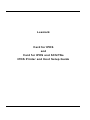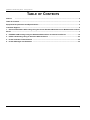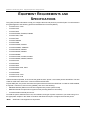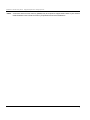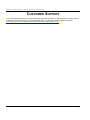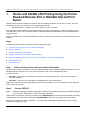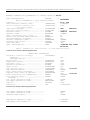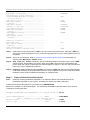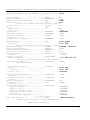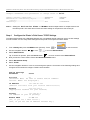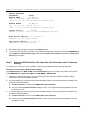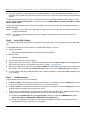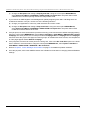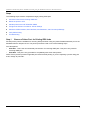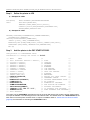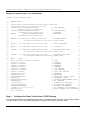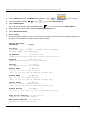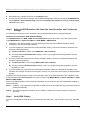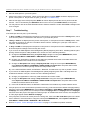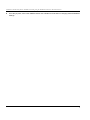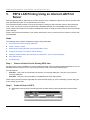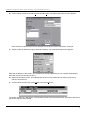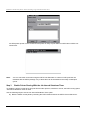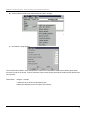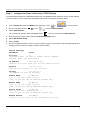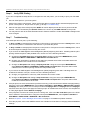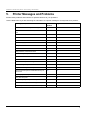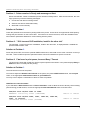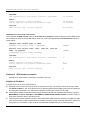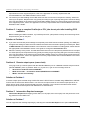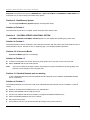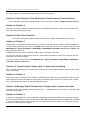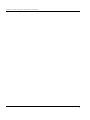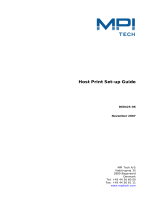Lexmark
Card for IPDS
and
Card for IPDS and SCS/TNe
IPDS Printer and Host Setup Guide

2
IPDS Printer and Host Setup Guide Notices
NOTICES
Edition Notice
Seventh Edition. May 2012, Rev 007.
© Copyright Lexmark International, Inc. 2012. All rights reserved.
© Copyright Kodak. 2012. All rights reserved.
Disclaimers
The following paragraph does not apply to any country where such provisions are inconsistent with local law:
LEXMARK INTERNATIONAL, INC. AND KODAK PROVIDE THIS PUBLICATION "AS IS" WITHOUT WAR-
RANTY OF ANY KIND, EITHER EXPRESS OR IMPLIED, INCLUDING, BUT NOT LIMITED TO, THE IMPLIED
WARRANTIES OF MERCHANTABILITY OR FITNESS FOR A PARTICULAR PURPOSE. Some states do not
allow disclaimer of express or implied warranties in certain transactions, therefore, this statement may not
apply to you.
This publication could include technical inaccuracies or typographical errors. Changes are periodically made to
the information herein; these changes will be incorporated in later editions. Improvements or changes in the
products or the programs described may be made at any time.
References in this publication to products, programs, or services do not imply that the manufacturer intends to
make these available in all countries in which it operates. Any reference to a product, program, or service is not
intended to state or imply that only that product, program, or service may be used. Any functionally equivalent
product, program, or service that does not infringe any existing intellectual property right may be used instead.
Evaluation and verification of operation in conjunction with other products, programs, or services, except those
expressly designated by the manufacturer, are the user's responsibility.
Trademarks
AFP, AS/400, IBM, iSeries, MVS, OS/2, OS/390, OS/400, Print Services Facility, PSF, System/390, zSeries,
and z/OS are trademarks of International Business Machines Corporation in the United States, other countries,
or both.
Intelligent Printer Data Stream and IPDS are trademarks or registered trademarks of Ricoh Co., Ltd in the
United States, other countries, or both.
Lexmark and Lexmark with diamond design and MarkNet are trademarks of Lexmark International, Inc. regis-
tered in the United States and/or other countries.

3
IPDS Printer and Host Setup Guide - Table of Contents
TABLE OF CONTENTS
Notices ........................................................................................................................................................ 2
Table of Contents.............................................................................................................................................. 3
Equipment Requirements and Specifications................................................................................................ 4
Customer Support............................................................................................................................................. 6
1. iSeries and AS/400 LAN Printing Using the Printer Standard Network Port or MarkNet Internal Print
Server ................................................................................................................................................................ 7
2. PSF/MVS LAN Printing Using the Standard Network Port or Internal Print Server ........................... 15
3. PSF/2 LAN Printing Using an Internal LAN Print Server ...................................................................... 23
4. Printer and Host Timeout Values ............................................................................................................ 30
5. Printer Messages and Problems ............................................................................................................ 32

4
IPDS Printer and Host Setup Guide Equipment Requirements And Specifications
EQUIPMENT REQUIREMENTS AND
SPECIFICATIONS
This guide provides information to help you configure the host and printer to print IPDS jobs. The information in
this guide applies to the following printers and Multifunction Products (MFPs).
• Lexmark C734, C736
• Lexmark C792
• Lexmark C925
• Lexmark E460dn, E460dw, E462dtn
• Lexmark T650, T652
• Lexmark T654
• Lexmark T656dne
• Lexmark W850
• Lexmark X463de, X464de
• Lexmark X466dte, X466dtwe
• Lexmark X651de, X652de
• Lexmark X654de, X656de
• Lexmark X658de
• Lexmark X734de, X736de, X738de
• Lexmark X860de, X862de, X864de
• Lexmark X792
• Lexmark X925
• Lexmark C950
• Lexmark X950, X952, X954
• Lexmark X548
• Lexmark 6500e
• Lexmark C746, C748
• Lexmark X746, X748
Unless otherwise specified, in the rest of this guide the term "printer" covers both printers and MFPs. The term
"Card for IPDS" also refers to the "Card for IPDS and SCS/TNe".
To print IPDS jobs, the printer must have the optional Card for IPDS and SCS/TNe* or Card for IPDS installed,
a required** minimum of user memory (DRAM), and one of the following:
• Standard Network (Ethernet connection integrated into printer system board)
• MarkNet internal LAN print server (optional card providing Ethernet connection).
• Lexmark wireless internal print server.
To install the printer, determine the host, host software, and type of printer connection you will be using. Find
the appropriate chapter in the Table of Contents and follow the steps to configure the host and printer.
*Note: SCS/TNe is not supported on all printers.

5
IPDS Printer and Host Setup Guide Equipment Requirements And Specifications
**Note: A minimum amount of user memory (DRAM) may be required to support IPDS. Refer to your model’s
IPDS Emulation User’s Guide for memory requirements and recommendations.

6
IPDS Printer and Host Setup Guide Equipment Requirements And Specifications
CUSTOMER SUPPORT
If you cannot find answers in this guide about using the IPDS emulation, or require firmware updates, please
contact your point of purchase, your local Lexmark office, or check the Lexmark support web site at
http://support.lexmark.com/index?page=localeSelect&locale=en&jumppage=home

7
IPDS Printer and Host Setup Guide iSeries and AS/400 LAN Printing Using the Printer Standard Network Port or MarkNet Internal Print Server
1. iSeries and AS/400 LAN Printing Using the Printer
Standard Network Port or MarkNet Internal Print
Server
With the optional Card for IPDS and a LAN print server installed, the printer can receive, process, and print
AFP/IPDS print jobs over TCP/IP from the following IBM software:
• PSF/400 V3R1-R3, V3R6-R7, V4R1-R5, V5R1-R4, V6R1, or greater
The information below will lead you through the steps for setting up the AS/400, or iSeries, and the printer to
print IPDS jobs over a LAN. The printer must be configured with a Standard Network port or MarkNet internal
LAN print server.
Refer to the IPDS User’s Guide for detailed instructions on using the control panel to select and change option
settings.
Steps
The following steps must be completed to begin printing IPDS jobs.
1
Choose a Printer Port for Use in the Device Description
2
Create a PSFCFG
3
Create a Printer Device Description
4
Configure the Printer’s Print Server TCP/IP Settings
5
Select the IPDS Emulation, Bar Code Size, Host Resolution, and Fax Interrupt Settings
6
Verify IPDS Printing
7
Troubleshooting
Step 1 Choose a Printer Port for Use in the Device Description
Several printer ports are available for receiving IPDS jobs when using the printer Standard Network port or the
MarkNet internal LAN print server. The printer port will be used in one of the following steps.
Port descriptions:
• Port 5001 - This is the recommended port selection for receiving IPDS jobs. This port is only used for
receiving IPDS jobs.
• Port 9600 - This port is only provided for compatibility with some older printers.
NOTE: Some previous printers supported port 9100 for IPDS printing. If you are replacing a printer using port
9100, change to port 5001.
Step 2 Create a PSFCFG
Note: Examples showing parameters displayed on an iSeries may be different than the parameters displayed
on your system. Examples are shown with V6R1 parameters.
Define a PSF configuration object for your printer using
CRTPSFCFG. The PSFCFG object defined in this step
is referenced in the printer device description (
CRTDEVPRT). More than one printer can use this object.
Below is an example of a PSF configuration. The parameters in
bold are the parameters which must be
changed for printing IPDS jobs.

8
IPDS Printer and Host Setup Guide iSeries and AS/400 LAN Printing Using the Printer Standard Network Port or MarkNet Internal Print Server
Press PF9 to show the following parameters:
Example PSFCFG with parameters to change shown in bold.
PSF configuration PSFCFG >
IPDSPRT1
(Note: IPDSPRT is a user defined name.)
Library............................... >
Your LIB
User resource library list.. USRRSCLIBL *JOBLIBL
Device resource library list DEVRSCLIBL *DFT
+ for more values
IPDS pass through..................... IPDSPASTHR >
*NO <note1>
Activate release timer................ ACTRLSTMR *NORDYF
Release timer......................... RLSTMR >
*SEC15 <note2>
Restart timer......................... RESTRTMR *IMMED
APPC and TCP/IP retry count........... RETRY 15
Delay time between APPC retries....... RETRYDLY 90
Acknowledgement frequency............. ACKFRQ 100
Printer response timer................ PRTRSPTMR *NOMAX
Generate PDF output................... PDFGEN *NONE
Save AFP data AFPSAVE *NO
Text 'description'.................... TEXT >
'PSFCFG for IPDS
Printer'
(Note: ‘PSFCFG for IPDS Printer’ is user defined text.)
Press PF10 to show the following parameters:
Additional Parameters
Automatic session recovery: AUTOSSNRCY
Enabled........................... *NO
Message option....................
Blank page............................ BLANKPAGE *YES
Page size control..................... PAGSIZCTL *NO
Resident fonts........................ RESFONT *YES
Resource retention.................... RSCRET *YES
Edge orient........................... EDGEORIENT *NO
Use outline fonts..................... USEOUTLFNT
*NO
<note3>
PSF defined option.................... PSFDFNOPT *NONE
Font substitution messages............ FNTSUBMSG *YES
Capture host fonts at printer......... FNTCAPTURE
*NO
<note4>
Font resolution for formatting........ FNTRSL *SEARCH
Font mapping table.................... FNTTBL *NONE
Library.............................
Cut sheet emulation mode.............. CSEMODE *NONE
Use DBCS simulation fonts............. MAPIGCFNT *NO
Replace............................... REPLACE *YES
Authority............................. AUT *LIBCRTAUT
Cut sheet emulation mode..............
Use DBCS simulation font..............
Generate PDF output...................
*NONE
*NO
*NONE
PDF device emulation type.............
PDF paper size drawer 1...............
> *IP40240
*LETTER

9
IPDS Printer and Host Setup Guide iSeries and AS/400 LAN Printing Using the Printer Standard Network Port or MarkNet Internal Print Server
Note 1: IPDS pass through may be set to *YES. This may increase job performance. Selecting *YES may
change the fonts downloaded from the host and change paper jam recovery action between the host
and printer.
Note 2: SEC15 is recommended. Refer to
“Printer and Host Timeout Values” [page 30]
for information on
selecting other
Release Timer values.
Note 3:
Use outline fonts controls the type of fonts downloaded to the printer. When set to *YES,
outline fonts are downloaded to the printer. When set to
*NO, raster fonts are downloaded to the
printer. When the outline or raster fonts are marked eligible for capture on the host, the host will send
fonts which can be captured at the printer.
Note 4:
Capture host fonts at printer must be set to *YES and fonts must be marked eligible
to be captured before the host will send fonts which can be captured to the printer. Refer to the IPDS
Emulation User's Guide for additional information on capturing fonts.
Step 3 Create a Printer Device Description
Note: Examples showing parameters displayed on an AS/400 or iSeries may be different than the
parameters displayed on your system. Examples are shown with V6R1 parameters.
Create a printer device description for your printer using
CRTDEVPRT.
Below is an example of a device description. The parameters in
bold are the parameters which must be
changed for printing IPDS jobs.
PDF paper size drawer 2................ *LETTER
PDF multiple group handling:.........
Acknowledge multiple groups.......... *NO
Process option.....................
PDF fonts inline ..................... *YES
PDF data queue........................
*NONE
Library ............................
PDF mail server ..................... *SNDDST
Sender of PDF mail ................... *SPLFOWN
PDF administrator ................... *NONE
PDF user program ..................... *NONE
Library..............................
PDF mapping object.................... *NONE
Library..............................
PDF output queue......................
Library...................
PDF file location.....................
Save AFP data ....................... *NO
AFP output queue......................
Library..............................
Text description .....................
Device resource library list: ........ *DFT
Example CRTDEVPRT with parameters to change shown in
bold.
Device description.................... DEVD >
IPDSPRT1
(Note: IPDSPRT is a user defined name.)
Device class.......................... DEVCLS >
*LAN
Device type........................... TYPE >
*IPDS

10
IPDS Printer and Host Setup Guide iSeries and AS/400 LAN Printing Using the Printer Standard Network Port or MarkNet Internal Print Server
Device model.......................... MODEL >
0
LAN attachment........................ LANATTACH >
*IP
Advanced Function Printing............ AFP >
*YES
Port number........................... PORT > 5001
(Note: Port number selected in step
1
above.)
Online at IPL......................... ONLINE *YES
Font: FONT
Identifier.......................... >
11
Point size.......................... *NONE
Form feed............................. FORMFEED >
*AUTOCUT
Separator drawer...................... SEPDRAWER *FILE
Separator program.....................
Library.............................
SEPPGM *NONE
Printer error message................. PRTERRMSG *INQ
Message queue......................... MSGQ
Your Queue
Library.............................
Your LIB
(Note: Port number selected in step 1 above.)
Activation timer...................... ACTTMR >
*NOMAX <note1>
Image configuration IMGCFG *NONE
Maximum pending requests ............. MAXPNDRQS 6
Print while converting................ PRTCVT *YES
Form definition....................... FORMDF F1C10110
Library............................. *LIBL
Remote location: RMTLOCNAME
Name or address..................... >
’157.184.115.32’
(See your Network Administrator for address.)
User-defined options ................. USRDFNOPT *NONE
+for more values
User-defined object: USRDFNOBJ
Object.............................. >
Your OBJ
Library........................... >
Your LIB
Object type......................... >
*PSFCFG
Data transform program................ USRDTATFM *NONE
Library.............................
User defined driver program........... USRDRVPGM *NONE
Library.............................
Secure connection..................... SECURECNN *NO
Validation list....................... VLDL *NONE
Library............................
Publishing information: .............. PUBLISHINF
Support duplex..................... *UNKNOWN
Support color...................... *UNKNOWN
Pages per minute black............. *UNKNOWN
Pages per minute color............. *UNKNOWN
Location........................... *BLANK
Data streams supported ............ *UNKNOWN
+ for more values
Text 'Description'.................... TEXT >
'IPDS Printer'
(Note: 'IPDS Printer' is user defined text.)
Additional Parameters
Example CRTDEVPRT with parameters to change shown in
bold.

11
IPDS Printer and Host Setup Guide iSeries and AS/400 LAN Printing Using the Printer Standard Network Port or MarkNet Internal Print Server
Note 1: Setting the Activation Timer to *NOMAX allows multiple writers or multiple hosts to use
the same printer. The writer does not time out while waiting on the printer to start a new job.
Step 4 Configure the Printer’s Print Server TCP/IP Settings
To enable IPDS printing with a Standard Network port or a MarkNet internal LAN print server, several settings
must be verified. You can verify these settings from the printer control panel as shown below.
1 From a Ready state press the MENU button (printers). Touch or on touch screens.
2 Use the navigation buttons or icon to scroll to Network/Ports.
3 Select Network/Ports.
TIp: To do this on printers, press the Select button ; on touch screens touch Network/Ports.
4 Now you will see a list of menus. Select the Standard Network menu.
5 Select Std Network Setup.
6 Select TCP/IP.
7 Use the navigation buttons or icons to scroll through the options. Check each of the following settings and
change them as needed to configure TCP/IP communication.
Remote network identifier............. RMTNETID *NETATR
Workstation customizing object........ WSCST *NONE
Library............................
Authority............................. AUT *LIBCRTAUT
TCP/IP Settings
Parameter Value
Activate On
(Printers: Must be "On" to enable TCP/IP communi-
cations. MFPs: not displayed.)
IP Address 157.184.67.102
(Address available from your network administrator)
Netmask 255.255.255.0
(Appropriate netmask for your network)
Gateway 157.184.67.1
(IP address of your IP gateway)
Enable DHCP On or Off
(On, if you use a DHCP server.)
(Off, if you set the IP address another way.)
Example CRTDEVPRT with parameters to change shown in
bold.

12
IPDS Printer and Host Setup Guide iSeries and AS/400 LAN Printing Using the Printer Standard Network Port or MarkNet Internal Print Server
8 Save/submit any changes and return to the Ready screen.
9 To verify the new print server settings, print a Network Setup Page. Using the control panel MENU/Menus,
select Reports > Network Setup Page. Note that the Network Job Timeout is identified as End-of-job
Timeout on this report.
Step 5 Select the IPDS Emulation, Bar Code Size, Host Resolution, and Fax Interrupt
Settings
It is important to select the correct emulation in the printer IPDS MENU before sending IPDS jobs.
Guidelines for Choosing the IPDS Emulation Setting
The IPDS Emulation, the BAR CODE and Host Resolution options are found in the printer control panel
under MENU/Menus > Option Card Menu > IPDS MENU > EMULATION.
1 "Resident" is the default setting. If you are replacing a printer that used a Native Emulation setting,
"Resident" is the recommended emulation.
2 If you are replacing a printer that used a 4028 Emulation setting, choose the "Resident" Emulation and
change the following settings:
a) Set Bar Code Size to "4028" under BARCODE > Bar Code Size.
b) The recommended Host Resolution setting is "Auto". If you experience printing problems, set Host
Resolution to "300".
3 If you are replacing a printer that used a 43xx Emulation setting, choose the "Resident" Emulation and
change the following settings:
a) Set Bar Code Size to "43xx" under BAR CODE > Bar Code Size.
b) The recommended Host Resolution setting is "Auto". If you experience printing problems, set Host
Resolution to "300".
Enable RARP On or Off
(On, if you use a RARP server.)
(Off, if you set the IP address another way.)
Enable BOOTP On or Off
(On, if you use a BOOTP server.)
(Off, if you set the IP address another way.)
Enable AutoIP Yes or No
(Default is Yes. This is the recommended setting.)
WINS Server Address 157.184.100.20
(Address of your WINS Server)
DNS Server Address 157.184.115.7
(Address of your DNS Server)
TCP/IP Settings
Parameter Value

13
IPDS Printer and Host Setup Guide iSeries and AS/400 LAN Printing Using the Printer Standard Network Port or MarkNet Internal Print Server
4 If you are replacing a printer that used a 3812/3816 Emulation, select the "3812/3816" Emulation. This
emulation only accepts 240 dpi resources (fonts, overlays, etc.) from the host and does not support DBCS
printing.
On MFPs, you can set the print priority of received faxes. Refer to the IPDS Emulation User’s Guide for addi-
tional information about Fax Interrupt. This option is found under MENU/Menus > Option Card Menu > IPDS
MENU > EMULATION.
Refer to the IPDS Emulation User’s Guide for information on these options and other IPDS MENU settings to
format IPDS jobs.
Note 1: On MFPs, "Copy Interrupt" is supported: an IPDS job can be interrupted by copy jobs and will resume
printing automatically.
Note 2: The supported printers and MFPs do not contain an Advanced Function Common Control Unit
(AFCCU).
Step 6 Verify IPDS Printing
If you have completed the steps above to configure the host and printer, you are ready to print your first IPDS
job.
It is assumed that TCP/IP communications is installed and started on the host.
1 Vary ON the device.
VRYCFG CFGOBJ(IPDSPRT) CFGTYPE(*DEV) STATUS(*ON)
2 Start the writer.
STRPRTWTR IPDSPRT
3 Send an IPDS job from your host system.
4 Observe the printer control panel. When the first job data is received, Busy or IPDS should be displayed in
the printer control panel. If the job does not print, go to Step
7
Troubleshooting
.
5 After the last page of the IPDS job prints, Busy or IPDS will remain displayed until the host or printer ends
the session. This is controlled by the Release Timer on the host or by the IPDS Timeout on the printer.
6 You may want to refer to the IPDS Emulation User's Guide to determine if other IPDS MENU settings need
to be changed.
Step 7 Troubleshooting
If the IPDS job does not print, try the following.
1 If Busy or IPDS is not displayed in the printer control panel or if the printer remains in Ready mode, check
to be sure the printer is connected to the network. Try to PING the printer.
2 If Busy or IPDS is not displayed in the printer control panel or if the printer remains in Ready mode, check
all host and printer settings to be sure they are correct.
3 If you receive an IPDS Negative Acknowledgement (NACK) beginning with ’08C1’ indicating that the job is
printing outside the printer valid printable area, choose one of the following solutions:
a) Change the Printable Area setting to Physical Page. Using the control panel MENU/Menus, select
Option Card Menu > IPDS MENU > EMULATION > Printable Area.
b) Change your application to position the text within the printable area. Refer to Printable Area in the
IPDS Emulation User’s Guide for more information.

14
IPDS Printer and Host Setup Guide iSeries and AS/400 LAN Printing Using the Printer Standard Network Port or MarkNet Internal Print Server
c) Change the Exception Ctrl setting to Sup Beyond VPA. Using the control panel MENU/Menus,
select Option Card Menu > IPDS MENU > EMULATION > Exception Ctrl. The printer will not send
a NACK to the host when printing outside the valid printable area.
4 If you receive an IPDS Negative Acknowledgement (NACK) beginning with ’0821’ indicating there are
undefined characters in the job, choose one of the following solutions:
a) Change your application to send only valid characters and control codes.
b) Change the Exception Ctrl setting to Sup Undef Char. Using the control panel MENU/Menus,
select Option Card Menu > IPDS MENU > EMULATION > Exception Ctrl. The printer will not send
undefined character NACKs to the host.
5 If the job prints, but some characters are printed incorrectly, you should check the default code page setting.
Using the control panel MENU/Menus, select Option Card Menu > IPDS MENU > EMULATION > Default
Codepage. On some printers, the next step is to select Codepages A-E or Codepages F-K or Codepages
L-Z, then select the proper code page from these groups. On models with touch screens, the complete list
of code pages appear beside Default Codepage.
6 If the job prints, but some bar codes print in the wrong size, refer to the Bar Code Size option in the IPDS
User’s Guide for more information. Using the control panel MENU/Menus, select Option Card Menu >
IPDS MENU > EMULATION > BARCODE > Bar Code Size.
7 Refer to
Chapter 5. Printer Messages and Problems
on page
32
for additional problem solutions.
8 Once the job prints, refer to the IPDS Emulation User’s Guide for information on changing other IPDS MENU
settings.

15
IPDS Printer and Host Setup Guide PSF/MVS LAN Printing Using the Standard Network Port or Internal Print Server
2. PSF/MVS LAN Printing Using the Standard Network
Port or Internal Print Server
With the optional Card for IPDS and a LAN print server installed, the printer can receive, process, and print
AFP/IPDS print jobs over TCP/IP directly from an MVS mainframe using the following IBM software:
• PSF/MVS 2.2 or greater
The information below will lead you through the steps for setting up the MVS mainframe and printer to print
IPDS jobs over a LAN. The printer must be configured with a Standard Network port or MarkNet internal LAN
print server.
Refer to the IPDS User’s Guide for detailed instructions on using the control panel to select and change option
settings.
Software requirements for MVS are:
• PSF/MVS Version 2 Release 2.0 with APAR OW15599,OW15018 and OW16442. OW08340 for font
capture.
• PSF/MVS Version 3.1 or later.
• MVS Scheduler APAR OW12236 to support two new PRINTDEV keywords: IPADDR and PORTNO.
• TCP/IP Version 3 Release 1, or higher installed and configured on MVS.
• MVS Maintenance Level Required in TCP/IP Profile
IBM PTF UQ03848
IBM PTF UQ11550
For an installation description please refer to the following publications:
Print Services Facility/MVS: Update Guide G544-3984
Version 2, Release 2, Modification 0
Print Services Facility/MVS: System Programming Guide S544-3672
Version 2, Release 2, Modification 0
PSF V3R4 for z/OS: Customization S544-5622
PSF V3R4 for z/OS: Licensed Program Specifications G544-5626
PSF V3R4 for z/OS: Messages and Codes G544-5627
PSF V3R4 for z/OS: User's Guide S544-5630
PSF V4R2 for z/OS: Customization S550-0427
PSF V4R2 for z/OS: Licensed Program Specifications G550-0431
PSF V4R2 for z/OS: Messages and Codes G550-0432
PSF V4R2 for z/OS: User's Guide S550-0435
Note: Ideally, you should always consult the latest edition of the publication. When a version number is shown,
this indicates that earlier versions are not usable.

16
IPDS Printer and Host Setup Guide PSF/MVS LAN Printing Using the Standard Network Port or Internal Print Server
Steps
The following steps must be completed to begin printing IPDS jobs.
1
Choose a Printer Port for Printing IPDS Jobs
2
Define the printer to JES
3
Add the printer to the PSF STARTUP PROC
4
Configure the Printer’s Print Server TCP/IP Settings
5
Select the IPDS Emulation, Bar Code Size, Host Resolution, and Fax Interrupt Settings
6
Verify IPDS Printing
7
Troubleshooting
Step 1 Choose a Printer Port for Printing IPDS Jobs
Several printer ports are available for receiving IPDS jobs when using the printer Standard Network port or the
MarkNet internal LAN print server. The printer port will be used in one of the following steps.
Port descriptions:
• Port 5001 - This is the recommended port selection for receiving IPDS jobs. This port is only used for
receiving IPDS jobs.
• Port 9600 - This port is only provided for compatibility with some older printers.
NOTE: Some previous printers supported port 9100 for IPDS printing. If you are replacing a printer using port
9100, change to port 5001.

17
IPDS Printer and Host Setup Guide PSF/MVS LAN Printing Using the Standard Network Port or Internal Print Server
Step 2 Define the printer to JES
a) Example for JES2
b) Example for JES3
Step 3 Add the printer to the PSF STARTUP PROC
The value (15) for DISCINTV specifies the time in seconds after which PSF ends the printer session when
no output is available. The valid range is from 0 to 8160 seconds. The default value is 0. If
DISCINTV=0, the
PSF does not end the printer session when no output is available. Refer to
“Printer and Host Timeout Values”
[page 30]
for information on selecting the DISCINTV value.
FSS(FSS1)
PRT7
PROC=PSFPROC,HASPFSSM=HASPFSSM
FSS=FSS1,MODE=FSS,
PRMODE=(LINE,PAGE,SOSI1,SOSI2),
CLASS=C,UCS=0,SEP,NOSEPDS,CKPTPAGE=100,
DRAIN,MARK,TRKCELL=YES
FFSDEF,TYPE=WTR,FSSNAME=FSS3,PNAME=SAMPLE01,
SYSTEM=SYS1,TERM=NO,
DEVICE,DTYPE=PRTAFP1,NAME=PRT7,
JUNIT=(,SYS1,,OFF),FSSNAME=FSS3,
MODE=FSS,PM=(LINE,PAGE,SOSI1,SOSI2),CHARS=(YES,GT12),
CARRIAGE=(YES,A868),CKPNTGP=100,HEADER=YES,
WC=(C)
Add printer to PSFSTARTUP PROC.
Parameters to change are shown in
bold.
// PRT7 CNTL /* */
// PRT7 PRINTDEV FONTDD=*.FONT01, /* FONT */
// OVLYDD=*.OLAY01, /* OVERLAY */
// PSEGDD=*.PSEG02, /* SEGMENT */
// PDEFDD=*.PDEF01, /* PAGEDEF */
// FDEFDD=*.FDEF01, /* FORMDEF */
// JOBHDR=*.JOBHDR /* JOB HEADER */
// JOBTRLR=*.JOBTLR /* JOB TRAILER */
// DSHDR=*.DSHDR, /* DATA SET HEADER */
// FORMDEF=A10110, /* FORMDEF */
// PIMSG=(YES,16), /* MESSAGES */
//
DATACK=UNBLOCK,
/* REPORT ALL DATA CHECKS */
// TRACE=NO, /* INTERNAL TRACE */
//
MGMTMODE=OUTAVAIL,
/* PRINTER MANAGEMENT MODE */
//
CONNINTV=0,
/* NO TIMEOUT */
//
DISCINTV=15,
/* TIMEOUT=15 SECONDS */
//
TIMEOUT=REDRIVE,
/* PSF ACTION ON TIMEOUT */
//
FAILURE=WCONNECT,
/* ATTEMPT RECONNECT */
//
IPADDR='157.184.67.102',
/* IP ADDRESS FOR PRINTER */
//
PORTNO=5001,
/* PORT ADDRESS FOR PRINTER*/
// PRT7 ENDCNTL /* */
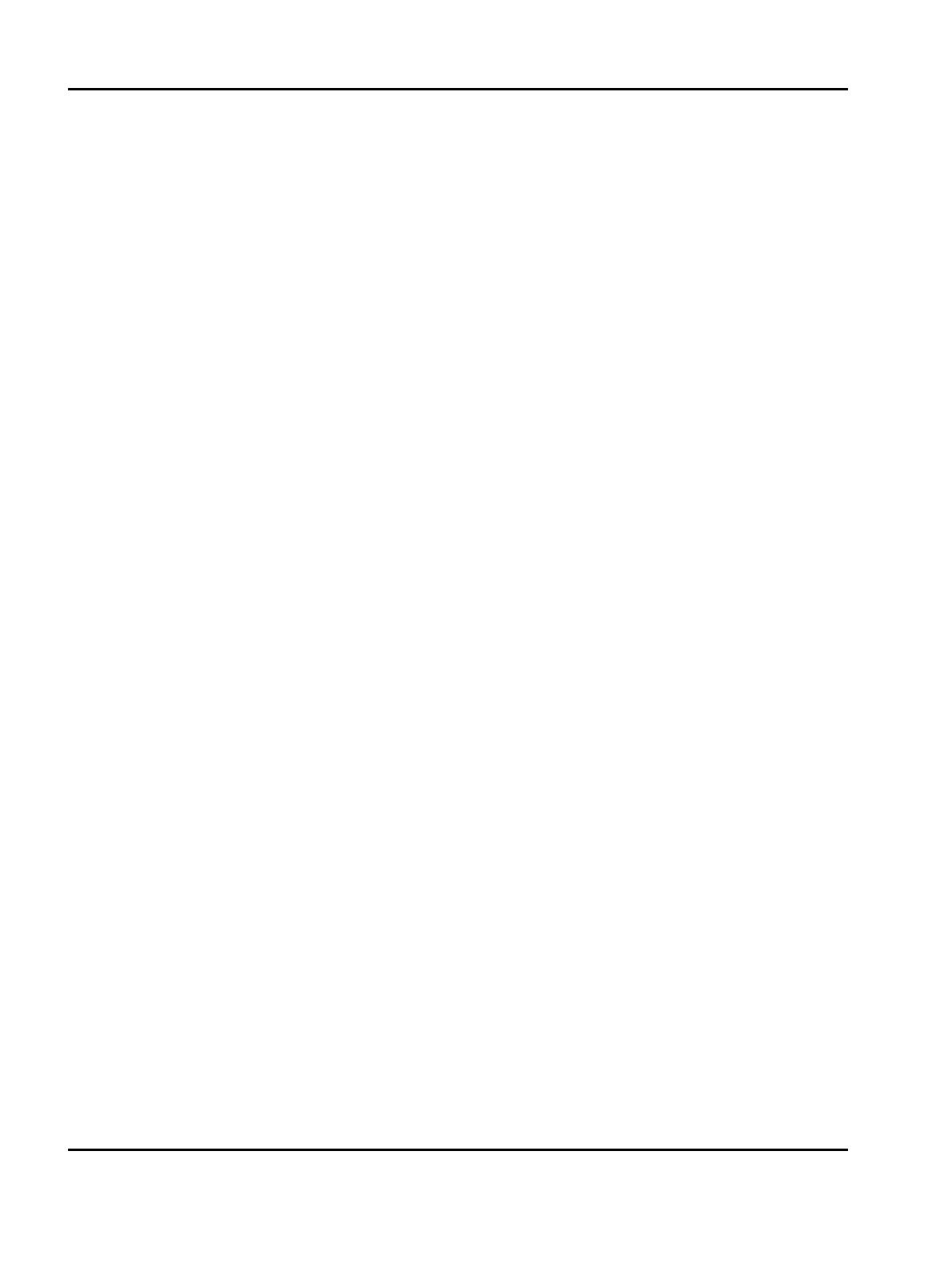
18
IPDS Printer and Host Setup Guide PSF/MVS LAN Printing Using the Standard Network Port or Internal Print Server
Example PSF STARTUP PROC - JCL and PRINTDEV.
Step 4 Configure the Printer’s Print Server TCP/IP Settings
To enable IPDS printing with a Standard Network port or a MarkNet internal LAN print server, several settings
must be verified. You can verify these settings from the printer control panel as shown below.
Example PSF STARTUP PROC
// SAMPLE PROC
// *
// STEP01 EXEC PGM=APSPPIEP,REGION=4096K,TIME=1440
// STEPLIB DD DSN=PSF.LINKLIB,DISP=SHR
// JOBHDR OUTPUT PAGEDEF=V06483, /* JOB HEADER */
// FORMDEF=A10110,CHARS=GT12 /* */
// JOBTLR OUTPUT PAGEDEF=V06483, /* JOB TRAILER */
// FORMDEF=A10110,CHARS=GT12 /* FORMDEF */
// MSGDS OUTPUT PAGEDEF=A08682 /* MESSAGE */
// FORMDEF=A10110,CHARS=GT15 /* */
// * */
// FONT01 DD DSN=SYS1.FONTLIB,DISP=SHR /* SYSTEM FONTS */
// DD DSN=INST.FONTLIB,DISP=SHR/* USER FONTS */
// *
// PSEG02 DD DSN=INST.PSEGLIB,DISP=SHR /* PAGE SEGMENTS */
// *
// OLAY01 DD DSN=INST.OVERLIB,DISP=SHR /* OVERLAYS */
// *
// PDEF01 DD DSN=SYS1.PDEFLIB,DISP=SHR /* SYSTEM PAGE DEFS */
// DD DSN=INST.PDEFLIB,DISP=SHR/* PAGE DEFS */
// *
// FDEF01 DD DSN=INST.FDEFLIB,DISP=SHR /* SYSTEM FORM DEFS */
// DD DSN=INST.FDEFLIB,DISP=SHR/* FORM DEFS */
// *
// PRT7 CNTL /* */
// PRT7 PRINTDEV FONTDD=*.FONT01, /* FONT */
// OVLYDD=*.OLAY01, /* OVERLAY */
// PSEGDD=*.PSEG02, /* SEGMENT */
// PDEFDD=*.PDEF01, /* PAGEDEF */
// FDEFDD=*.FDEF01, /* FORMDEF */
// JOBHDR=*.JOBHDR /* JOB HEADER */
// JOBTRLR=*.JOBTLR /* JOB TRAILER */
// DSHDR=*.DSHDR, /* DATA SET HEADER */
// FORMDEF=A10110, /* FORMDEF */
// PIMSG=(YES,16), /* MESSAGES */
// DATACK=UNBLOCK, /* PRINT ALL DATA CHECKS */
// TRACE=NO, /* INTERNAL TRACE */
// MGMTMODE=OUTAVAIL, /* PRINTER MANAGEMENT MODE */
// CONNINTV=0, /* NO TIMEOUT */
// DISCINTV=15, /* TIMEOUT=15 SECONDS */
// TIMEOUT=REDRIVE, /* PSF ACTION TIMEOUT */
// FAILURE=WCONNECT, /* ATTEMPT RECONNECT */
// IPADDR='157.184.67.102', /* IP ADDRESS FOR PRINTER */
// PORTNO=5001, /* PORT ADDRESS FOR PRINTER*/
// PRT7 ENDCNTL /* */

19
IPDS Printer and Host Setup Guide PSF/MVS LAN Printing Using the Standard Network Port or Internal Print Server
1 From a Ready state press the MENU button (printers). Touch or on touch screens.
2 Use the navigation buttons or icon to scroll to Network/Ports.
3 Select Network/Ports.
TIp: To do this on printers, press the Select button ; on touch screens touch Network/Ports.
4 Now you will see a list of menus. Select the Standard Network menu.
5 Select Std Network Setup.
6 Select TCP/IP.
7 Use the navigation buttons or icons to scroll through the options. Check each of the following settings and
change them as needed to configure TCP/IP communication.
TCP/IP Settings
Parameter Value
Activate On
(Printers: Must be "On" to enable TCP/IP communi-
cations. MFPs: not displayed.)
IP Address 157.184.67.102
(Address available from your network administrator)
Netmask 255.255.255.0
(Appropriate netmask for your network)
Gateway 157.184.67.1
(IP address of your IP gateway)
Enable DHCP On or Off
(On, if you use a DHCP server.)
(Off, if you set the IP address another way.)
Enable RARP On or Off
(On, if you use a RARP server.)
(Off, if you set the IP address another way.)
Enable BOOTP On or Off
(On, if you use a BOOTP server.)
(Off, if you set the IP address another way.)
Enable AutoIP Yes or No
(Default is Yes. This is the recommended setting.)
WINS Server Address 157.184.100.20
(Address of your WINS Server)
DNS Server Address 157.184.115.7
(Address of your DNS Server)

20
IPDS Printer and Host Setup Guide PSF/MVS LAN Printing Using the Standard Network Port or Internal Print Server
8 Save/submit any changes and return to the Ready screen.
9 To verify the new print server settings, print a Network Setup Page. Using the control panel MENU/Menus,
select Reports > Network Setup Page. Note that the Network Job Timeout is identified as End-of-job
Timeout on this report.
Step 5 Select the IPDS Emulation, Bar Code Size, Host Resolution, and Fax Interrupt
Settings
It is important to select the correct emulation in the printer IPDS MENU before sending IPDS jobs.
Guidelines for Choosing the IPDS Emulation Setting
The IPDS Emulation, the BAR CODE and Host Resolution options are found in the printer control panel
under MENU/Menus > Option Card Menu > IPDS MENU > EMULATION.
1 "Resident" is the default setting. If you are replacing a printer that used a Native Emulation setting,
"Resident" is the recommended emulation.
2 If you are replacing a printer that used a 4028 Emulation setting, choose the "Resident" Emulation and
change the following settings:
a) Set Bar Code Size to "4028" under BARCODE > Bar Code Size.
b) The recommended Host Resolution setting is "Auto". If you experience printing problems, set Host
Resolution to "300".
3 If you are replacing a printer that used a 43xx Emulation setting, choose the "Resident" Emulation and
change the following settings:
a) Set Bar Code Size to "43xx" under BAR CODE > Bar Code Size.
b) The recommended Host Resolution setting is "Auto". If you experience printing problems, set Host
Resolution to "300".
4 If you are replacing a printer that used a 3812/3816 Emulation, select the "3812/3816" Emulation. This
emulation only accepts 240 dpi resources (fonts, overlays, etc.) from the host and does not support DBCS
printing.
On MFPs, you can set the print priority of received faxes. Refer to the IPDS Emulation User’s Guide for addi-
tional information about Fax Interrupt. This option is found under MENU/Menus > Option Card Menu > IPDS
MENU > EMULATION.
Refer to the IPDS Emulation User’s Guide for information on these options and other IPDS MENU settings to
format IPDS jobs.
Note 1: On MFPs, "Copy Interrupt" is supported: an IPDS job can be interrupted by copy jobs and will resume
printing automatically.
Note 2: The supported printers and MFPs do not contain an Advanced Function Common Control Unit
(AFCCU).
Step 6 Verify IPDS Printing
If you have completed the steps above to configure the host and printer, you are ready to print your first IPDS
job.
Page is loading ...
Page is loading ...
Page is loading ...
Page is loading ...
Page is loading ...
Page is loading ...
Page is loading ...
Page is loading ...
Page is loading ...
Page is loading ...
Page is loading ...
Page is loading ...
Page is loading ...
Page is loading ...
Page is loading ...
Page is loading ...
Page is loading ...
Page is loading ...
-
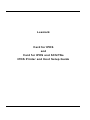 1
1
-
 2
2
-
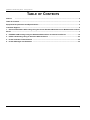 3
3
-
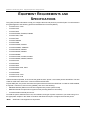 4
4
-
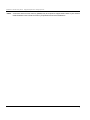 5
5
-
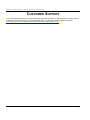 6
6
-
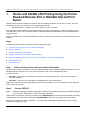 7
7
-
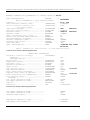 8
8
-
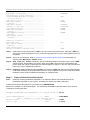 9
9
-
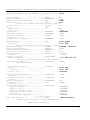 10
10
-
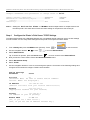 11
11
-
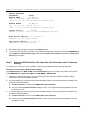 12
12
-
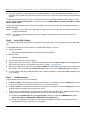 13
13
-
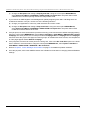 14
14
-
 15
15
-
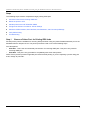 16
16
-
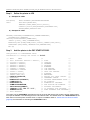 17
17
-
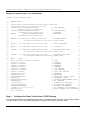 18
18
-
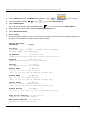 19
19
-
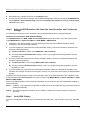 20
20
-
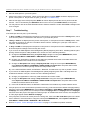 21
21
-
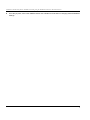 22
22
-
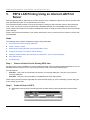 23
23
-
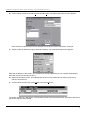 24
24
-
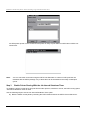 25
25
-
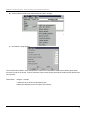 26
26
-
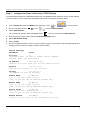 27
27
-
 28
28
-
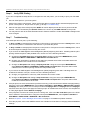 29
29
-
 30
30
-
 31
31
-
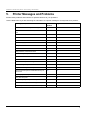 32
32
-
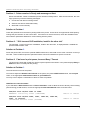 33
33
-
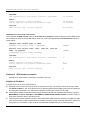 34
34
-
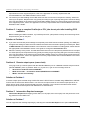 35
35
-
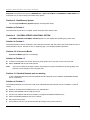 36
36
-
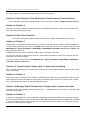 37
37
-
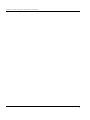 38
38
Ask a question and I''ll find the answer in the document
Finding information in a document is now easier with AI
Related papers
-
Lexmark X656DE Setup Manual
-
Lexmark 840dn - W B/W Laser Printer Setup Manual
-
Lexmark Optra Se 3455 User manual
-
Lexmark Optra Se 3455 User manual
-
Lexmark X656DE User manual
-
Lexmark 840dn - W B/W Laser Printer User manual
-
Lexmark X748 User manual
-
Lexmark 6500E User manual
-
Lexmark W810n - Optra B/W Laser Printer Owner's manual
-
Lexmark X656DE User manual
Other documents
-
HP IBM AS/400 User manual
-
Printronix 6800 Series Administrator's Manual
-
IBM 6500 User manual
-
Printronix PrintNet Enterprise User manual
-
 EuroForm IPDS 100, HP CLJ 3000 User guide
EuroForm IPDS 100, HP CLJ 3000 User guide
-
Printronix Integrated Network Interface Card User manual
-
 Printronix Auto ID T8000 / ODV-2D, ODV-1D User manual
Printronix Auto ID T8000 / ODV-2D, ODV-1D User manual
-
 MPI Technologies LaserJet 2100 User manual
MPI Technologies LaserJet 2100 User manual
-
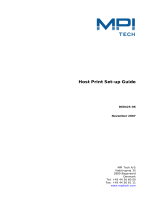 MPI Technologies Printer D60425-06 User manual
MPI Technologies Printer D60425-06 User manual
-
IBM 3130 User manual