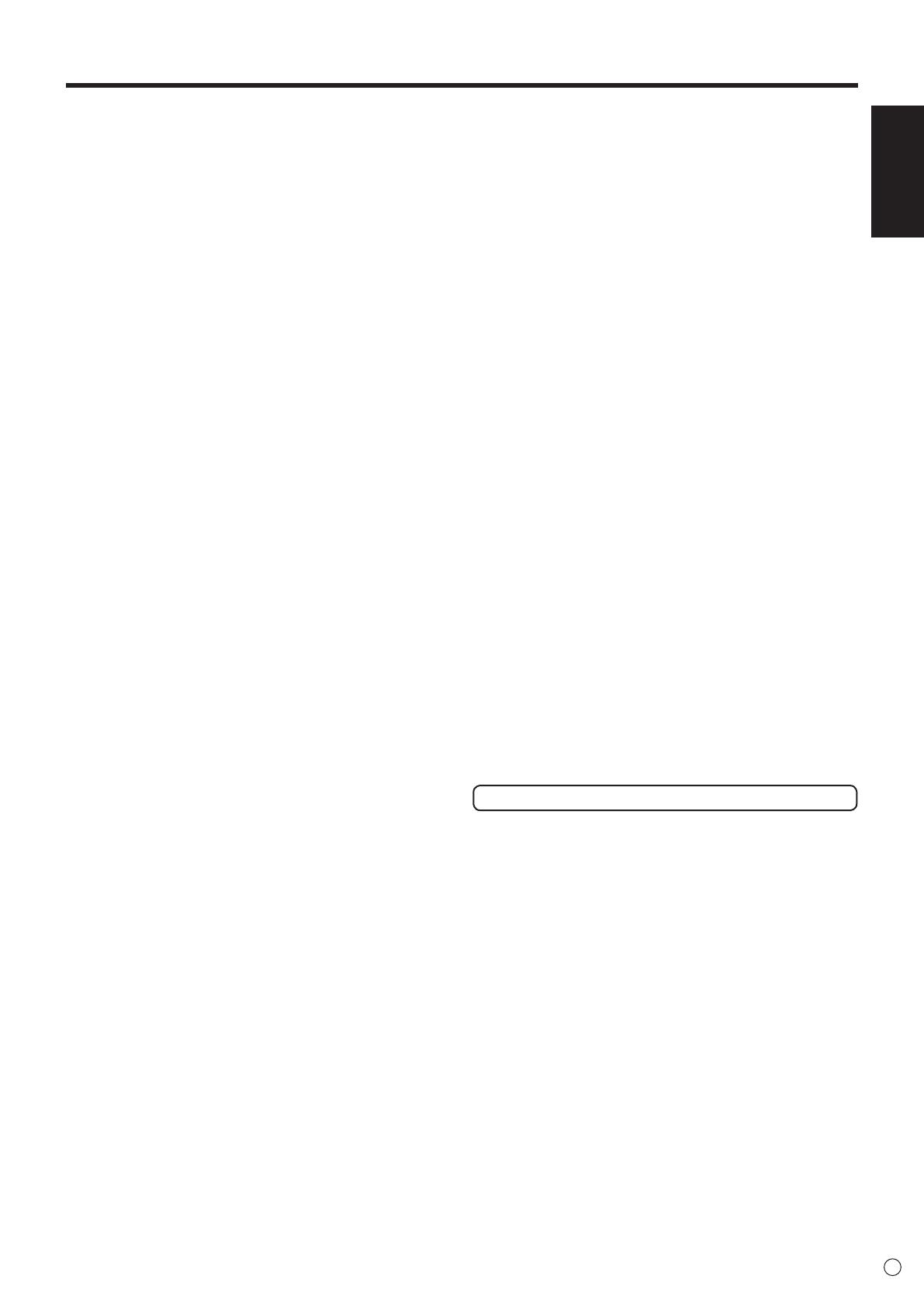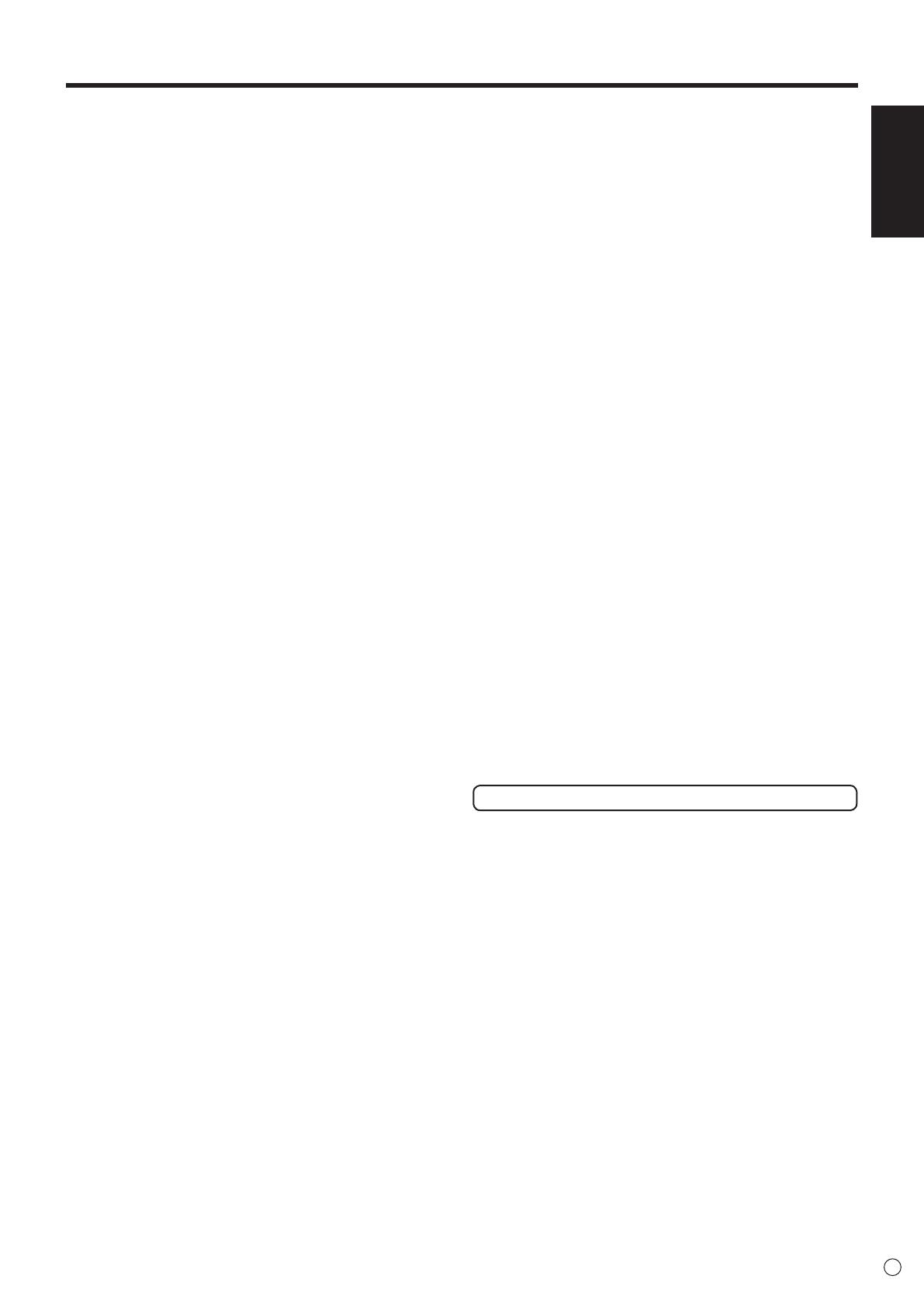
ENGLISH
5
E
- The TFT color LCD panel used in this monitor is made with
the application of high precision technology. However, there
may be minute points on the screen where pixels never light
or are permanently lit. Also, if the screen is viewed from
an acute angle there may be uneven colors or brightness.
Please note that these are not malfunctions but common
phenomena of LCDs and will not affect the performance of
the monitor.
- Do not display a still picture for a long period, as this could
cause a residual image.
- Never rub or tap the monitor with hard objects.
- Please understand that SHARP CORPORATION bears no
responsibility for errors made during use by the customer or
a third party, nor for any other malfunctions or damage to this
product arising during use, except where indemnity liability is
recognized under law.
- This monitor and its accessories may be upgraded without
advance notice.
- Do not use the monitor where there is a lot of dust, where
humidity is high, or where the monitor may come into contact
withoilorsteam,asthiscouldleadtore.
- Ensure that the monitor does not come into contact with
waterorotheruids.Ensurethatnoobjectssuchaspaper
clipsorpinsenterthemonitorasthiscouldleadtoreor
electric shock.
- Do not place the monitor on top of unstable objects or in
unsafe places. Do not allow the monitor to receive strong
shocks or to strongly vibrate. Causing the monitor to fall or
topple over may damage it.
- Do not use the monitor near heating equipment or in places
where there is likelihood of high temperature, as this may
leadtogenerationofexcessiveheatandoutbreakofre.
- Images cannot be rotated on this monitor.
Whenusinginverticalorientation,youwillneedtoprepare
appropriately orientated content in advance.
The Power Cord
- Do not damage the power cord nor place heavy objects on
it, stretch it or over bend it. Also, do not add extension cords.
Damagetothecordmayresultinreorelectricshock.
- Use only the power cord supplied with the monitor.
- Do not use the power cord with a power tap.
Addinganextensioncordmayleadtoreasaresultof
overheating.
- Do not remove or insert the power plug with wet hands.
Doing so could result in electric shock.
- Unplug the power cord if it is not used for a long time.
- Do not attempt to repair the power cord if it is broken
or malfunctioning. Refer the servicing to the service
representative.
Manual Scope
-Microsoft,WindowsandInternetExplorerareregistered
trademarks of Microsoft Corporation.
- HDMI, the HDMI LogoandHigh-DenitionMultimedia
Interface are trademarks or registered trademarks of HDMI
Licensing LLC.
- Adobe, Acrobat, and Reader are either registered trademarks
or trademarks of Adobe Systems Incorporated in the United
States and/or other countries.
-ThisproductcomeswithRICOHBitmapFontsproducedand
sold by RICOH COMPANY, LTD.
- All other brand and product names are trademarks or
registered trademarks of their respective holders.
- Language of OSD menu used in this manual is English by
way of example.
- Illustrations in this manual may not exactly represent the
actual product or display.
- This manual assumes use in horizontal orientation, except
wherespecicallynoted.
Fluorescent Tubes
● Theuorescenttubesinthisproducthavealimitedlifetime.
*Ifthescreengetsdark,ashesordoesnotturnon,itmay
benecessarytoreplacetheuorescenttubes.These
uorescenttubesareexclusivetothisproductandmust
be replaced by an authorized Sharp servicing dealer or
service center.
* Please contact your local Sharp servicing dealer or
service center for assistance.
● Becauseofthepropertyofuorescenttubes,thescreen
mayashduringtheinitialperiodofuse.Ifthishappens,
please turn off the main power switch of the monitor and
turnonagainafteratleast5secondstoconrmoperation.
TIPS AND SAFETY INSTRUCTIONS