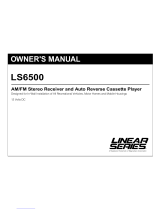Page is loading ...

Operation
and Installation
Manual
®
RV5090 AM / FM Stereo
Multi-Media Receiver
with Bluetooth
MHz

Please take the time to read all of the information in this manual. Familiarity with operation and instal-
lation procedures will help you obtain the best possible performance from your new AM/FM Stereo
Multi-Media Receiver.
WARNING! To prevent fire or electrical shock hazard, do not expose this product to moisture, or remove
cover or bottom screws. No user-serviceable parts inside. Refer servicing to qualified person
nel.
Introduction
2
Index
Button Locations and Functions 3-4
Remote Control Button Locations and Functions 5
General Operation 6
Sound Controls 6-8
Speaker Selection 8
Setting the Clock 8-9
Sleep Timer Operation 9
Alarm Operation 10
Radio Operations 11-12
Disc Warnings 12
Music Disc Operation 13-15
MP3 Disc Operation 15-16
Movie Disc Operation 17-19
Setup Menu 19
USB Input 20
Bluetooth Operation 21
Audio Input 22
Headphone Output 22
Reset Button 23
Additional Feature 23
Installation 24
Speaker Connections 25
Wiring and Auxiliary Connections 26
Safety Instructions 27
Warranty 28

Button Locations and Functions
3
1. Power On/Off: Press to turn the unit on or off.
2. Radio Station Recall Buttons (1-3): Press and release when recalling preset radio stations. Press and
hold until the preset number appears to memorize a radio station.
3. Eject Button ( ): Press to eject the disc.
4. Disc Slot: To play a disc, insert the disc into slot with label facing up.
5.
Display Area: This area displays all function information for the radio, clock, disc player and auxiliary
input devices.
6. Radio Station Recall Buttons (4-6): Press and release when recalling preset radio stations. Press and
hold until the preset number appears to memorize a radio station.
7.
Display Dimmer Button
(DIM)
: Press to select the desired level of brightness of the display.
8. Repeat Button:
Disc Mode: Press to repeat a music disc track. Press again to cancel.
Bluetooth Mode: (See Bluetooth Operations section for more details).
9. Music Disc Intro Button: Press to preview each track on the music disc for 15 seconds. Press again
to cancel.
10. Music Disc Random Button: Press to play all the tracks on the music disc in random order. Press
again to cancel.
11. Radio Scan Button: Press this button and the tuner will scan up, pausing for 5 seconds at each
strong station. Press the button again to cancel the scan function.
12. Radio Seek Button: Press this button and the tuner will seek up to the next strong station and stop.
13. Infrared Eye: Receives the signals from the remote control.
14. Headphone Socket: Accepts 3.5mm stereo headphone jacks.
MHz
1
4
7
9
10
13
1415
16
5
3
8
11
12
17
18
19
202122232425
28
29
30
31
32
26
2
6
27

4
Button Locations and Functions (Continued)
15. Play/Pause and Mute Button :
Radio and Multimedia Input Modes: Press to mute volume level. Press again to restore.
Disc Mode: Press to pause disc play, press again to resume play.
Bluetooth: Press to pause play, press again to resume play.
16. Bluetooth Selection Button: Press to choose A2DP Bluetooth input mode.
17. Seek Up Buttons:
Radio Mode: Press to tune the radio to a higher frequency.
Disc Mode: Press to search for the beginning of next track or chapter.
Bluetooth Mode: Press to search for the beginning of the next track.
18. USB/Disc Selection Button: Press to choose between Disc and USB modes.
19. Seek Down Buttons:
Radio Mode: Press to tune the radio to a lower frequency.
Disc Mode: Press to search for the beginning or previous track or chapter.
Bluetooth Mode: Press to search for the beginning of the previous track.
20. Volume and Select Knob: Rotate to increase or decrease the volume level. Press to select the sound
controls: Bass, Treble and Balance.
21. AM/FM Radio Selection Button: Press to choose Radio mode. Sequential presses will select radio
bands: FM1, FM2, FM2 (MHz) and AM1, AM2 (KHz).
22. Auxiliary Input Selection Button (AUX): Press to choose auxiliary input modes: Audio input front,
Audio input rear.
23. Audio Input Jack: Press the AUX button until “AUX” appears in the display then plug in a device via
the 3.5mm audio input plug.
Note: The RV5090 does not control the device, it just allows the audio to be played through the system.
24. Reset Button: Press to reset the unit to it’s default settings.
25. USB Input: Press the USB/DISC button until “DISC” appears in the display. Then plug in your USB
device. “USB” will then appear in the display.
Note: The RV5090 will control the USB audio device. (See “USB Input” for more details).
26. Speaker Selection Buttons (A, B and C): Switches the speaker sets on and off. Refer to the LED
indicators above the button to determine if the speaker set is on or off.
27. Bluetooth Indicator: Indicates Bluetooth status. (See “Bluetooth Operation” for more details).
28. Sleep Button (SLP): Sets the sleep timer. (See “Sleep Timer Operation” for more details).
29. Alarm Button (ALRM): Sets the alarm. (See “Alarm Operation” for more details).
30. Display Button (DISP): Press to display the clock or frequency in radio mode, track in music disc
mode, chapter and elapse time in movie disc mode or track in IPOD mode. Press and hold to perform
clock setting functions (See “Setting the Clock” for more details).
31. Radio AS/PS Button: Automatic radio station memory storing (AS) and Preset radio station scanning
(PS). (See “AM/FM Operation” for more details).
32. Equalizer and Loudness Button (EQ/LOUD): Press to select between the preset sound equalization
settings. Press and hold the button to boost high and low tones at low volume levels (loudness).

5
Remote Control Button Locations and Functions
1. Power On/Off Button (
): Press to turn the
unit on or off.
2. Menu Button: Press to access the Menu screen
in movie mode.
3. Sound Control Button (VOL/TONE):
Press to select the sound controls: Bass,
Treble and Balance.
4. Setup Button: Displays the on-screen
SETUP menu.
5. Volume Buttons (VOL
/ VOL
): Press VOL
to increase or VOL
decrease the volume level.
6. Display Button (DISP): Press to toggle through
the available display information.
7. Repeat Button:
Disc: Press to repeat a music disc track or to
repeat a movie disc title or chapter. Press
again to cancel.
8. Random Button:
Disc: Press to play all the tracks on the music disc
in random order. Press again to cancel.
9. Equalizer Button (EQ):Press to select between
the preset sound equalization settings. Press and
hold the button to boost high and low tones at
low volume levels (loudness).
10. Band Button: Press to select the radio mode.
Sequential presses will select radio band:
FM1, FM2, FM2 (MHz) and AM1, AM2 (KHz).
11. AS/PS Elapse Button:
Radio: Automatic radio station memory storing
(AS) and Preset radio station scanning (PS).
(See “AM/FM Operation” for more details).
Disc: Press to display movie information.
12. Audio Button:
Press to select appropriate movie
audio/language setup.
13. Subtitle Button (SUB.TT):
Press to access the
movie disc’s subtitle languages.
14. Eject Button ( ): Press to eject the disc.
15. Mode Button: Press to select between the
different modes: Radio, Disc, USB, Auxiliary
Input or Bluetooth .
16. Stop Button (m): Press to stop disc play.
17. Play/Pause and Mute Button ( ): Press
to pause disc play, press again to resume play.
18. Backwards or Fast Forward
Disc Play: Press
and “BACKWARD X 2”
appears in the display and the disc will play
backwards at 2 times the normal speed.
Press again and “BACKWARD X 4” will
appear. X8 and X20 speeds can also be
selected. Fast Forward
button works the
same way but fast forward. Press the
button at any time to resume normal play.
19. Enter Button: Executes the selected item.
20. Navigation Buttons ( , , , ): Moves
feature selection up, down, left or right.
21. Down , Up Buttons:
Radio Mode: Press to manually tune the radio
to a lower or higher frequency.
Disc Mode: Press to search for the beginning
or next track or chapter.
Bluetooth Mode: Press to search for the
beginning or next track.
22. Slow Button: Press to play the movie in
slow motion.
23. Zoom Button: Press to enlarge or reduce the
movie’s on-screen image.
24. Numeric Buttons (1, 2, 3, 4, 5, 6, 7, 8, 9,
10/0 and 10+)
MENU MODE
EJECT
POWER
SETUP
VOL
TONE
VOL
ENTER
VOL
DISP
ZOOM
SLOW
RANDOM
REPEAT
EQ
1 3
BAND
AS/PS
ELAPSE
AUDIO
SUB.TT
2
4 65
7 98
10/0 10
+
1
2
3
4
5
6
7
8
9
10
11
12
13
14
15
16
17
18
19
20
21
22
23
24

6
General Operations
Power On/Off:
Press the button to turn the unit On/Off.
Selecting a Play Source:
To select a play source, press one of the
following mode buttons:
AUX: Audio Input Front (AUX),
Audio Input Rear (AUX IN)
AM/FM: AM
(KHz) or FM
(Mhz)
Radio Band (RADIO)
USB/DISC: Disc (DISC) or USB Input (USB)
BT: A2DP Bluetooth Audio.
Dimming the Display:
Press the DIM button to select from the 4 levels
of brightness for the display area.
Display Selection:
Press the DISP button to display the clock.
Press again to return to previous display.
Press and hold to perform clock setting func-
tions (See “Setting the Clock” for more details).
Volume:
Increase the volume by rotating the VOLUME
knob clockwise. Decrease the volume by rotating
the Volume knob counterclockwise.
Sound Controls
MHz
MHz

7
Sound Controls
Bass:
Select the Bass mode by pressing the VOLUME
knob. Increase the Bass by rotating the knob
clockwise. Decrease the Bass by rotating the
knob counterclockwise. After 6 seconds control
reverts back to volume control.
Bass, Treble and Balance Control
Select the desired sound mode by pressing the VOLUME knob. The modes will be displayed in the
following order: Bass, Treble, Balance and Volume.
Balance:
Select the Balance mode by pressing the VOLUME
knob. Adjust the Balance by rotating the knob.
R
-
-
L = Equal sound Right and Left
R 7 = Right speaker only
L 7 = Left speaker only
After 6 seconds control reverts back to
volume control.
Treble:
Select the Treble mode by pressing the VOLUME
knob. Increase the Treble by rotating the knob
clockwise. Decrease the Treble by rotating the
knob counterclockwise. After 6 seconds control
reverts back to volume control.
Equalizer (EQ):
Press the EQ button to choose between the
preset equalizer settings: Normal, Classic, Rock,
Pop and Jazz as indicated in the display area.
Loud:
To boost high and low tones at low volume
levels, press and hold the EQ button until “LOUD
ON” appears in the display. To deselect, press
and hold the EQ button again until “LOUD OFF”
appears in the display.
Hold

8
Sound Controls (Continued)
Mute:
Press the MUTE button to mute the volume
level. Press the MUTE button again to restore
the volume.
Speaker Selection
Selecting Speaker Sets:
• Press the A button to toggle speaker set A on
and off. The LED above SPEAKER A lights up
when speaker set A is on.
• Press the B button to toggle speaker set A on
and off. The LED above SPEAKER B lights up
when speaker set B is on.
• Press the C button to toggle speaker set A on
and off. The LED above SPEAKER C lights up
when speaker set C is on.
Setting the Clock
1. Press the DISP button until the clock appears
in the display.
2. Press and hold the DISP button until the
Hours number starts flashing.
3. Rotate the VOLUME knob until the correct
Hour appears in the display.
Note: When setting the clock make sure to
select the correct AM or PM.
Hold

9
Sleep Timer Operation
Setting the Sleep Timer:
1. Press the SLP button and “SLEEP 10” appears
in the display.
2. Keep pressing the SLP button again until the
desired sleep time appears in the display
(0, 10, 20, 30, 40, 50, 60, 70, 80 minutes).
3. Wait 5 seconds and the display will return to
normal operation and “SLEEP” will appear in
the display.
4.
After the designated sleep timer has expired
the unit will turn off automatically
.
Cancelling the Sleep Timer:
1. Press the SLP button until “0” is displayed.
2. Wait 5 seconds and the display will return to
normal operation.
Setting the Clock (Continued)
4. Press the VOLUME knob and the Minute
indicators will start flashing.
5.
Rotate the VOLUME knob until the correct
Minutes appears in the display
. Wait 5 seconds
and the colon between the hours and the minutes
will start flashing indicating the clock is set.

10
Alarm Operation
Setting the Alarm Timer:
1. Press the ALM button and the clock
will appear in the display with the Hour
number flashing.
2.
Rotate the VOLUME knob until the correct Hour
appears in the display. “ALARM” will appear in
the display indicating the alarm is activated.
Note 1: When setting the alarm clock make
sure to select the correct AM or PM indicator.
Note 2: When setting the alarm DO NOT use
12:00 AM, because that time is used to cancel
the alarm.
3. Press the VOLUME knob and the Minute
indicators will start flashing.
4.
Rotate the
VOLUME
knob until the correct
Minutes appears in the display
. Wait 5 seconds
and the colon between the hours and the
minutes will start flashing. “ALARM” will
appear in the display indicating the alarm is set.
5. Press the POWER button to turn the unit off.
The unit will automatically turn on when the
set alarm time is reached.
Cancelling the Alarm Timer:
Follow the procedures above except set the
alarm time to “A AM 12:00”. “ALARM” will
disappear in the display indicating the alarm
has been cancelled.

11
Radio Operations
Manually Tuning in a Radio Station:
Press the button to tune in a lower radio
frequency. Press the
button to tune in a
higher radio frequency.
Note: The unit will automatically switch from
FM Mono to FM Stereo when the signal strength
increases to a stereo level. If the stereo signal
should become weak, the unit will switch back
to Mono. FM stereo reception is indicated when
“STEREO” appears in the display.
Tuning in a Radio Station Using Scan:
Press the SCAN button and the tuner will
scan up to the next strong station and pause
for 10 seconds, then scan for the next strong
station. To cancel this function press the
SCAN button again.
Tuning in a Radio Station Using Seek:
Press the SEEK button and the tuner will scan up
to the next strong station and stop seeking, then
start playing.
Selecting the Play Source:
Press the AM/FM button and “RADIO” appears in
the display. After a brief moment either KHZ (AM)
or MHZ (FM) will appear in the display.
Selecting the AM or FM:
Press the AM/FM button repeatedly and select
from MHZ (FM) 1, 2, 3, KHZ (AM) 1 or 2.
FM Band
Indicator (MHz)
FM Stereo
Indicator
(STEREO)
Preset Button
Number
Preset Bank
Radio
Frequency
AM Band
Indicator (KHz)

12
Disc Warnings
DVD
12cm disc
(Single-sided disc only)
CD
12cm disc
MP3
12cm disc
Label side up
Do not touch
the underside
of the disc
Do not bend
Wipe the disc from
the center toward
the outside edge
Rough spots on
outside edge
Rough spots on
inside edge
Ball point pen
or pencil
Handling and Cleaning:
•
Dirt, dust, scratches and warping disc will cause
non-operation.
• Do not place stickers on disc or scratch disc.
• Do not warp discs.
•
A disc should always be kept in its case when
not
in use to prevent damage.
• Do not place discs in the following places:
Direct sunlight, Dirty, dusty and damp areas,
Near car heaters, Car seats or dashboard.
Disc Cleaning:
Use a dry soft cloth to wipe disc the surface. If the
disc is quite dirty, use a soft cloth slightly moist
with isopropyl (rubbing) alcohol. Never use solvents
such as benzine, thinner or conventional record
cleaners as they may mar the surface of the disc.
Radio Operation (Continued)
Scanning Stored Radio Stations:
1. Press the AM/FM button to select either the
FM or AM radio band.
2. Press the AS/PS button then release. The
tuner scans for preset stations stored in
the current band and pauses for 6 seconds
at each station. When a desired station is
reached, press the AS/PS button again to
stop scanning.
Automatically Store Radio Stations:
1. Press the AM/FM button to select either the
MHz (FM) or KHz (AM) radio band.
2. Press and hold the AS/PS button then release.
The tuner will search for the strongest stations
and store them into memory. The new stations
will replace stations that were previously
stored in the current band.
Note: When the MHz (FM) band is selected the
18 strongest stations will be stored. When KHz
(AM) band is selected the 12 strongest stations
will be stored.
Memorizing Radio Stations:
1. Press the AM/FM button to select either the
MHz (FM) 1, 2, 3, KHz (AM) 1 or 2 radio bank.
2. Tune-in the desired radio station.
3. To memorize the station press and hold
anyone of the six radio station recall buttons
until the preset number appears.
Hold

13
Music Disc Operation
General Operations:
Gently insert the disc into the slot with the label
side up. The unit will automatically load the disc.
Note: If a disc does not auto-load DO NOT
FORCE into the slot, as you may already have a
disc loaded.
Music Track Selection:
Press the button to select a lower track.
Press the
button to select a higher track.
The track number will appear in the display.
Tracks can also be selected by using the remote
control. Press the track selection number button
that corresponds to the track you want to play.
For example: If you want to play track 8, press
button 8. Track 8 will start playing and “8” will
appear in the display.
If you want to play track 12, press button 10+,
followed immediately by button 2. Track 12 will
start playing and “12” will appear in the display.
Pausing the Disc:
Press the button to pause the disc and “PAUSE”
will appear in the display. Press it again to resume
play and “PAUSE” will disappear from the display.
Note: You can also press the
on the remote
control.
MENU MODE
EJECT
POWER
SETUP
VOL
TONE
VOL
VOL
ENTER
DISP
ZOOM
SLOW
RANDOM
REPEAT
EQ
1 3
BAND
AS/PS
ELAPSE
AUDIO
SUB.TT
2
4 65
7 98
10/0 10
+
Label Side Up
Track Number

14
Music Disc Operation (Continued)
Ejecting the Disc:
Press the button to eject a disc.
Preview Music Tracks:
Press the INTRO button to play the first
15 seconds of each track, “INTRO” will appear
in the display. Press it again to stop introduction
scan and listen to the track and “INTRO” will
disappear from the display.
Random Music Track Play Order:
Press the RANDM button and the tracks on the
disc will play in a random order, “RANDOM”
will appear in the display. To cancel this feature
press the RANDM button again and “RANDOM”
will disappear from the display.
Stopping the Disc:
Press the button to stop the disc. To resume
play, press the
button.
Pressing the button 2 times, then pressing the
button will play the disc from the beginning.
MENU MODE
EJECT
POWER
SETUP
VOL
TONE
VOL
ENTER
VOL
Repeating a Music Track or Entire Disc:
Select the desired track to repeat, then press
the REPEAT button twice “REPEAT” and will
appear in the display. This track will play repeatedly.
Press the REPEAT button one more time
“REPEAT” and will appear in the display.
The entire disc will now be repeated.
To cancel this feature press the REPEAT button
again and nothing will appear in the display. The
disc will stop playing when the end of the disc
is reached.

15
Elapse Times:
Continue to press the AS/PS button during
music disc play to display the following disc
information in this order:
Single Elapse, Single Remain, Total Elapse and
Total Remain.
Music Disc Operation (Continued)
MP3 Disc Operation
General Operations:
Gently insert the disc into the slot with the
label side up. The unit will automatically
load the disc.
Note: If a disc does not auto-load DO NOT
FORCE into the slot, as you may already
have a disc loaded.
Disc File Selection:
Press the button to select a lower file.
Press the button to select a higher file.
The track number will appear in the display.
Files can also be selected by using the remote
control. Press the file selection number button
that corresponds to the file you want to play.
For example: If you want to play file 8, press
button 8. File 8 will start playing and “8” will
appear in the display.
If you want to play file 12, press button 10+,
followed immediately by button 2. File 12 will start
playing and “12” will appear in the display.
Pausing the Disc:
Press the
button to pause the disc and
“PAUSE” will appear in the display. Press it
again to resume play and “PAUSE” will
disappear from the display.
Note: You can also press the on the
remote control.
EQ
1 3
BAND
AS/PS
ELAPSE
AUDIO
SUB.TT
2
4 65
7 98
10/0 10
+
Label Side Up
File Number

16
MP3 Disc Operation (Continued)
Stopping the Disc:
Press the
button to stop the disc. To resume
play, press the button.
Pressing the
button 2 times, then pressing the
button will play the disc from the beginning.
MENU MODE
EJECT
POWER
SETUP
VOL
TONE
VOL
ENTER
VOL
Ejecting the Disc:
Press the button to eject a disc.
Random Music File Play Order:
Press the RANDM button and the files on the
disc will play in a random order, “RANDOM”
will appear in the display. To cancel this feature
press the RANDM button again and “RANDOM”
will disappear from the display.
Repeating a Music File or Entire Disc:
Select the desired file to repeat, then press the
REPEAT button “REPEAT” and will
appear in
the display. This track will play repeatedly.
Press the REPEAT button one more time
“REPEAT” and will appear in the display. The
entire disc will now be repeated.
To cancel this feature press the REPEAT button
again and nothing will appear in the display. The
disc will stop playing when the end of the disc
is reached.

17
Movie Disc Operation
General Operations:
Gently insert the disc into the slot with the label
side up. The unit will automatically load the disc.
“LOADING” will appear in the display and the
disc will automatically start playing.
Note: If a disc does not auto-load DO NOT
FORCE into the slot, as you may already have a
disc loaded.
Menu Function:
1. Press the MENU button during disc play and
the main menu will be displayed.
2.
Scroll through the menu with the navigation
buttons
( ,
,
, )
on the remote control.
3. Select a feature by pressing the ENTER button.
Pausing the Movie
Press the
button to pause the player,
“PAUSE” will appear in the display. Press it again
to resume play, and “PAUSE” will disappear from
the display.
Stopping a Movie:
Press the button to stop the movie. To resume
play, press the button.
Pressing the button 2 times. Then pressing the
button and the movie will start playing from
the beginning.
MENU MODE
EJECT
POWER
SETUP
VOL
TONE
VOL
ENTER
VOL
SETUP
VOL
TONE
VOL
ENTER
VOL
DISP
Movie Chapter Selection:
Press the button to select a lower chapter.
Press the
button to select a higher chapter.
The chapter number will appear in the display.
Chapter selection can also be selected by using
the remote control. Press the chapter selection
number button that corresponds to the chapter
you want to play.
For example: If you want to play chapter 8, press
button 8 button.
If you want to play chapter 28, press the 10+
button twice followed immediately by button 8.
Chapter 28 will start playing and “28” will appear
in the display.
Label Side Up
Chapter Number

18
Zooming the Image:
To enlarge the on-screen image during disc play,
press the ZOOM button. Each time the button is
pressed, the magnification increment changes in
the following order:
2X, 3X, 4X, 1/2, 1/3, 1/4.
Use the navigation buttons to move the image on
the screen.
Movie Disc Operation (Continued)
Fast Forward / Backwards Movie Play:
Press the
(fast forward) or
(backwards)
button on the remote control during play.
Each time the button is pressed the speed of fast
forward/ backwards changes in the following order:
2X, 4X, 8X, 20X
To resume normal play, press the
(Play) button.
Slow Motion:
Continue to press the SLOW button to play the
movie is slow motion in the following order:
SF 1/2, SF 1/3, SF 1/4, SF 1/5, SF 1/6, SF 1/7,
SB 1/2, SB 1/3, SB 1/4, SB 1/5, SB 1/6, SB 1/7
To resume normal play, press the
(Play) button.
MENU MODE
EJECT
POWER
SETUP
VOL
TONE
VOL
ENTER
VOL
DISP
VOL
ENTER
VOL
DISP
ZOOM
SLOW
RANDOM
REPEAT
EQ
1 3
BAND
2
4 65
VOL
ENTER
VOL
DISP
ZOOM
SLOW
RANDOM
REPEAT
EQ
1 3
BAND
2
4 65
Subtitle Language Menu:
Press the SUB.TT button during playback.
Each time the button is pressed, the subtitle
language changes in sequential order.
• Some discs may only contain one
subtitle language.
• Depending on the disc, the number of subtitle
languages may be different.
Repeat:
Continue to press the REPEAT button to select
a repeat mode in the following order:
Repeat Chapter, Repeat Title, Off.
Elapse Times:
Continue to press the AS/PS ELAPSE button during
movie play to display the following information in
this order for most discs:
Title Elapse, Title Remain, Chapter Elapse,
Chapter Remain and Display Off.
EQ
1 3
BAND
AS/PS
ELAPSE
AUDIO
SUB.TT
2
4 65
7 98
10/0 10
+
EQ
1 3
BAND
AS/PS
ELAPSE
AUDIO
SUB.TT
2
4 65
7 98
10/0 10
+
DISP
ZOOM
SLOW
RANDOM
REPEAT
EQ
1 3
BAND
2
4 65

19
Movie Disc Operation (Continued)
Audio Language Menu:
Press the AUDIO button during playback to review
the current setting. Most movies have their own
audio setup. Go to the on-screen menu to select
appropriate audio/language setup.
Setup Menu
Accessing the Movie Disc Setup Menu:
Press the
SETUP button on the remote control to
display the Setup Menu.
AS/PS
ELAPSE
AUDIO
SUB.TT
7 98
10/0 10
+
MENU MODE
EJECT
POWER
SETUP
VOL
TONE
VOL
System Setup Page:
Use the navigation buttons to scroll between the
menu items. Make a selection by pressing the
ENTER button.
• TV System: NTSC, PAL or Auto
.
• TV Type: 4:3PS, 4:3LB or 16:9.
• Password: _ _ _ _
• Rating: 1 Kid Safe, 2 G, 3 PG, 4 PG13,
5 PG-R, 6 R, 7 NC-17, 8 Adult.
• Default: Restore
Language Setup Page:
Use the navigation buttons to scroll between the
menu items. Make a selection by pressing the
ENTER button. Language Setup Options:
• OSD Language: English or Spanish.
• Audio Lang: Chinese, English, Japan, French,
Spanish, Portuguese, Latin or German.
• Subtitle Lang: Chinese, English, Japan,
French, Spanish, Portuguese, German or Off.
• Menu Lang: Chinese, English, Japan, French,
Spanish, Portuguese, German or Latin.
Audio Setup Page:
Use the navigation buttons to scroll between the
menu items. Make a selection by pressing the
ENTER button. Audio Submenu Options:
• Audio Out: SPDIF/OFF, SPDIF/Raw or
SPDIF/PCM.
Video Setup Page:
Use the navigation buttons to scroll between the
menu items. Make a selection by pressing the
ENTER button. Video Submenu Options:
• Brightness: 12, 10, 8, 6, 4, 2 or 0.
• Contrast: 12, 10, 8, 6, 4, 2 or 0.
• Hue: +6, +4, +2, 0, -2, -4 or -6.
• Saturation: 12, 10, 8, 6, 4, 2 or 0.
• Sharpness: 8, 6, 4, 2 or 0.
Digital Setup Page:
Use the navigation buttons to scroll between the
menu items. Make a selection by pressing the
ENTER button. Digital Submenu Options:
• Dynamic Range: Full, 6/8, 4/8, 2/8 or Off.
• Dual Mono: Stereo, Mono L, Mono R or
Mix Mono.
TV SYSTEM
TV TYPE
PASSWORD
RATING
DEFAULT
SYSTEM SETUP
System Setup
Page
Language Setup
Page
Audio Setup
Page
Speaker Setup
Page
Video Setup
Page

20
USB Input
Selecting USB Audio Play Source:
Press the USB/DISC button and “DISC” appears
in the display. Remove the cover from the USB
port. Insert the USB device and the files will
automatically start playing.
Note: You can insert the USB device in any
mode, the unit will automatically switch modes
and start playing the USB device.
Disc File Selection:
Press the button to select a lower file.
Press the button to select a higher file.
The file number will appear in the display.
File selection can also be selected by using the
remote control. Press the file selection number
button that corresponds to the file you want to
play then press the ENTER button.
For example: If you want to play file 8, press
button 8, then the ENTER button.
If you want to play file 28, press 10+, then press
button 2, followed immediately by button 8 and
finally press the ENTER button. File 28 will start
playing and “28” will appear in the display.
Pausing the Audio:
Press the
button to pause the player,
“PAUSE” will appear in the display. Press it again
to resume play, and “PAUSE” will disappear from
the display.
Stopping the Audio:
Press the button to stop play. To resume play,
press the button and play will begin from
the first file.
EQ
1 3
BAND
AS/PS
ELAPSE
AUDIO
SUB.TT
2
4 65
7 98
10/0 10
+
MENU MODE
EJECT
POWER
SETUP
VOL
TONE
VOL
ENTER
VOL
File Number
/