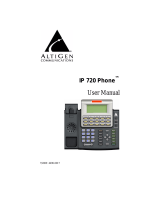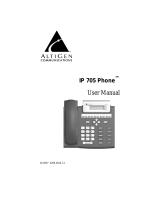Page is loading ...

Configuring your
Phone
You configure your IP 805 phone’s network settings in one of two ways:
DHCP – By default, the IP 805 phone automatically tries to contact a DHCP server in your network in
order to obtain its valid network settings, e.g. IP address, subnet mask, gateway, DNS server.
Static IP Address – If your phone cannot contact a DHCP server for any reason, you will need
to configure the IP address, subnet mask, gateway, primary DNS and secondary DNS for the
phone manually. You configure this information using menus on the phone itself.
IP 805
Phone
Note: The wrong network settings may result in inaccessibility of your phone, and may have an
impact on the network performance. Contact your system administrator for more information.
To select commands in the phone’s menus, press the Menu button and use the and buttons to
scroll through the options. Press the Menu button to return to the previous menu, press to select a
setting, and press Release to close all menus.
To manually configure network settings (for environments without a DHCP server):
1. Disable DHCP on your phone: Press Menu and select Network > Enable DHCP > No.
2. Press Menu and select Network.
3. In the Network menu, configure the Local address, the Network mask, and the Gateway
(use the * key when you need to enter the period character). Press to save your
changes.
4. Press Release to close the menus.
To configure the server settings:
1. Press Menu and select System > Server IP. Enter the IP address of the MaxCS server
(use the * key to enter the period character). Press to save the changes. Press
Release to close the menus.
2. Activate the IP 805 extension from the IP phone: With the handset on-hook, press #27 and
press . Enter the extension number and press . Enter the password and press .
The phone will attempt to register.
If the registration is successful, the phone shows the time and extension number in the LCD
screen and is now in normal operating mode. If registration fails, the phone operates in
Basic mode and the phone’s display shows (BASIC) IDLE; contact your administrator.
For more configuration details, refer to chapters 2 and 3 in the IP 805 User Manual.
Installation Guide
Copyright © AltiGen Communications, Inc., 2015. All rights reserved. 4290-1805
For MaxCS 8.0

Packing List
The
following
items are
included
in your
package.
If you find
anything
missing, contact
your
system
administrator
.
3. Connect the
network
and power
.
You have two options for
network
and
power connections.
Your system
administrator
will
advise
you on which one to use.
Handset
Cor
d
Ethernet
Cable
CD-ROM
(Optional)
a.
AC
Power
Option
IP
Phone
Handset
P
ower
Adapter
Stand
Installation Guide
PC
Connection
(Optional)
Internet
Power
Adapter
(DC 5V)
Assembling
the
Phone
1. Attach the stand.
b. PoE (Power over Ethernet)
Option
Deskmount
Method
PC
Connection
(Optional)
IEEE
802.3af
compliant
PoE
Hub/Switch
Wallmount
Method
Note: If inline
power
(PoE) is
provided,
you don’t need to connect the
power adapter. Make
sure the
Ethernet
cable
and
hub/switch
are
PoE
compliant.
2. Connect the
handset
and
optional headset.
Note: H
eadsets are purchased
separately
.
Installation
Guide
Startup
After the
IP
phone has been
connected
to
the
network
and
supplied
with
power,
it
automatically
begins a process of
initializing
itself on the
network.
Initializing
Please wait
IP 805
Installation
Guide
/