Page is loading ...

Answering and Making Calls
Making a call
For outside calls, select line you wish to dial from and dial number
For internal calls, lift handset and dial extension
Answering a call
1. Lift the handset, or
2. Press [Speaker] or,
3. Press the Call Appearance button next to
Calling a person from the Speed Dial
1. Press SpDial to access your personal Speed Dial List
2. Either use to display different pages of
speed dials or key the first letter of the required name to
jump to the page with a matching entry.
3. When you locate the entry you want to call, press the key next to the entry
Calling a person from the Log
1. Press Log and select from Missed, InsAns or Outgoing.
Use to cycle through the pages.
2. Press the key next to the required entry and then Call.
3. If the number shown is external but doesn’t include the outside line access code
(9), go off hook, dial the prefix and then press Call
Features
Transfer Direct to Voicemail Transfer calls to voicemail with out ringing
the other user’s phone
1. Once you have the caller on the phone press [Transfer].
2. Press [DirectVM] or [DVM].
4. Wait for the announcement instructing you to enter the user’s extension number.
3. Press [Transfer] right away.
Call user’s voicemail directly
1. Pick up handset and press [DirectVM] or [DVM].
2. Wait for the announcement instructing you to enter the user’s extension
number.
3. Enter user’s extension and leave a message after the tone.
In Call Functions
Putting a Call on Hold
1. Press the [Hold] button.
2. To return to the held call press the Call Appearance button of the call
Transferring a Call
1. Once you have the caller press the [Transfer] button and dial the tele-
phone number, call the person from the Speed Dial list, or call the person
from the Log
2. Do one of the following:
To transfer the call without announcing it, press
[Transfer] again and hang up
To announce the call before transferring it, wait for the
called party to answer. If the called party accepts the call,
press [Speaker] to complete the transfer.
If the called party does not wish to accept the call, press [Drop] To return
to the original caller, press it’s call appearance button
If the line is busy or if there is no answer, press [Drop] You can
return to the held call by pressing it’s call appearance button.
Conference Calls (With Conference you can have up to 6 people
including yourself).
1. With a call in progress, press Conference to place the
call on hold.
2. Dial the number of the person you want to add to the call.
3. Wait for an answer and press Conference again to add
the other party to the conference.
If the called party does not answer or does not want to
join the conference, press [Drop]. You can return to the held call by
pressing it’s call appearance button.
4. Repeat steps 1 through 3 to add other people to the
conference.
Intercom This feature allows you to page another user’s phone.
1. Press [IAuto]/ [Intercom]
2. Enter the user’s extension followed by # or press
[Done]
3. The other user will hear a tone indicating they are
being intercom. However, if the user is currently on a call
the phone will ring to user and a regular call.
Page All
1. Press [Page]
2. Make your announcement
3. Press [Drop] or hang up handset
www.consoltech.com
Avaya 5410/5420 Phone User Guide
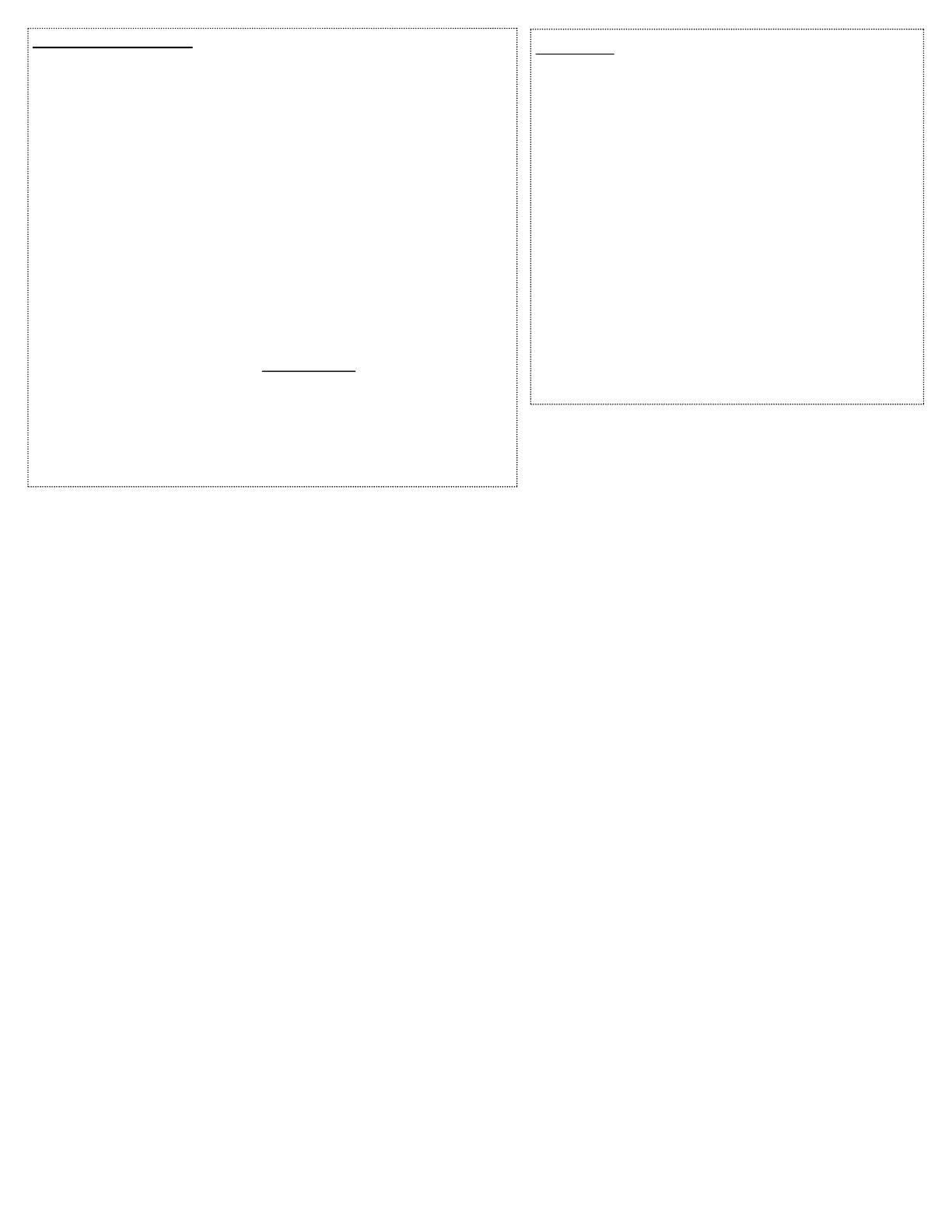
Call Log
(Up to 48 on the 5410 and up to 100 entries on the
5420).
1. Press the [Log] button
The Options you have are: Missed, InAns or Outgo.
2. Select the list you want to view. You will know which list you are
view because you will see an arrow ► next to it.
3. Once you locate the caller id, press the button next to the number
to review more information about the call, such as time, date.
4. You now either press the button underneath:
[Call] to return the call
[Delete] to rem ove it from your call log
[Save] to add the call to you Speed Dial.
Saving a Log entry to Speed Dial
1. Press Log and select from Missed, InAns or Outgo.
2. Use to display different Log pages.
3. Press the key next to the entry you wish to save.
4. Press Save. The speed dial editing screen appears, prefilled
with the details from the call log entry.
5.
Refer to Personal Speed Dial instructions to continue
Personal Speed Dial (
With the 5410 the log holds up to 48 entries in total
and with the 5420 up to 100 entries)
1. From the Home screen, press the [SpDial] button.
If you are using a 5410,
press one of the four menu buttons underneath the display to access the
[SpDial] button.
2. Press the [Add] button.
3. Using the dial pad, enter the name. (Up to 13 characters). You may need to press
the number key multiple times to get to the correct letter you want.
4. When you are done entering a name, press the button to the left of the Number
field. Remember for an outside number enter 9 followed by the way you would nor-
mally dial it.
5. When you are done press [Save] and then [Exit].
To edit stored speed dial entries
1. Press the [SpDial] button.
2. Press the [Edit] button.
3. Press the button corresponding to the name you want to edit.
Note: Press the feature button to the right of Insert Mode is so that you can
backspace without erasing characters during text entry.
4. Edit name and/or number, press [Save] and [Exit].
To delete stored speed dial entries
1. From the Home screen, press the [SpDial] button.
2. Press the [Delete] button.
3. Press the button corresponding to the name you want to delete.
Note: As you enter num bers into you speed dial it w ill arrange the num bers
in alphabetic order. You can only use the Page left & right to scroll through the num-
bers. If there are numbers that you are dial more often and wish to have them appear
at the beginning of your list, you may put a number in from of it, i.e. 01 CTI.
/