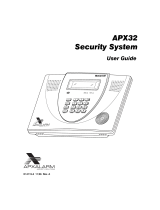©2001 Digital Security Controls Ltd.
Toronto • Canada •
www.dsc.com
Printed in Canada 29005093 R007
™
WARNING
This manual contains information on
limitations regarding product use and
function and information on the
limitations as to liability of the
manufacturer. The entire manual should
be carefully read.
NT9010
User’s
Guide

i
Quick Reference Guide
The following chart lists the basic functions of your system, and the keys to press for each
function. Refer to the listed page number for more information.
NOTE: Some functions may not be available on your system. Ask your installer for
more information.
To Perform This Function: Enter: Page:
Turn on system (Away): ........................ [access code], leave through entry/exit door 9
OR press (if enabled)
Turn on system (Stay): .......................... [access code], do not leave premises 12
OR press (if enabled)
Turn off system: ................................... [access code] 10
Turn on system (No Entry Time):........... [access code] 13
Turn on system (Quick, if enabled):....... (from Ready state) 12
Turn on rest of system (if Stay armed):.. OR press (if enabled) 12
Exit premises when system on:............. OR press (if enabled) 14
Turn off zones (Bypass):........................ [two-digit zone number(s)], to exit 18
Test system........................................... [master code] 20
Send Fire message:............................... (press & hold for 2 seconds, if enabled) 17
Send Auxiliary message:....................... (press & hold for 2 seconds, if enabled) 17
Send Panic message:............................ (press & hold for 2 seconds, if enabled) 17
Send Medical message*:...................... (press & hold for 2 seconds, if enabled) 17
Silence fire alarm:................................. [access code] 15
Silence intrusion alarm: ........................ [access code] 16
Turn door chime on/off:.......................... to toggle on or off 22
OR press (if enabled)
Check alarm memory:.......................... 16
Check troubles..................................... 19
Set time and date: ............................... [master code] 21
*If available
Away
Stay
*
9
*
0
1
*
Away
*
0
Exit
1
*
#
6
*
4
4
*
Chime
3
*
2
*
6
*
1
35
FCC COMPLIANCE STATEMENT
CAUTION: Changes or modifications not expressly approved by Digital
Security Controls Ltd. could void your authority to use this equipment.
This equipment has been tested and found to comply with the limits for a
Class B digital device, pursuant to Part 15 of the FCC Rules. These limits
are designed to provide reasonable protection against harmful interfer-
ence in a residential installation. This equipment generates, uses and
can radiate radio frequency energy and, if not installed and used in
accordance with the instructions, may cause harmful interference to
radio communications. However, there is no guarantee that interference
will not occur in a particular installation. If this equipment does cause
harmful interference to radio or television reception, which can be deter-
mined by turning the equipment off and on, the user is encouraged to try
to correct the interference by one or more of the following measures:
Re-orient the receiving antenna.
Increase the separation between the equipment and receiver.
Connect the equipment into an outlet on a circuit different from that to
which the receiver is connected.
Consult the dealer or an experienced radio/television technician for help.
The user may find the following booklet prepared by the FCC useful:
“How to Identify and Resolve Radio/Television Interference Problems”.
This booklet is available from the U.S. Government Printing Office, Wash-
ington D.C. 20402, Stock # 004-000-00345-4.
IMPORTANT INFORMATION
This equipment complies with Part 68 of the FCC Rules. On the side of
this equipment is a label that contains, among other information, the FCC
registration number of this equipment.
Notification to Telephone Company The customer shall notify the tele-
phone company of the particular line to which the connection will be
made, and provide the FCC registration number and the ringer equiva-
lence of the protective circuit.
FCC Registration Number: F53CAN-34664-AL-E
Ringer Equivalence Number: 0.4B
USOC Jack: RJ-31X
Telephone Connection Requirements Except for the telephone com-
pany provided ringers, all connections to the telephone network shall be
made through standard plugs and telephone company provided jacks,
or equivalent, in such a manner as to allow for easy, immediate discon-
nection of the terminal equipment. Standard jacks shall be so arranged
that, if the plug connected thereto is withdrawn, no interference to the
operation of the equipment at the customer’s premises which remains
connected to the telephone network shall occur by reason of such with-
drawal.
Incidence of Harm Should terminal equipment or protective circuitry
cause harm to the telephone network, the telephone company shall,
where practicable, notify the customer that temporary disconnection of
service may be required; however, where prior notice is not practicable,
the telephone company may temporarily discontinue service if such
action is deemed reasonable in the circumstances. In the case of such
temporary discontinuance, the telephone company shall promptly notify
the customer and will be given the opportunity to correct the situation.
Additional Telephone Company Information The security control panel
must be properly connected to the telephone line with a USOC RJ-31X
telephone jack.
The FCC prohibits customer-provided terminal equipment be connected
to party lines or to be used in conjunction with coin telephone service.
Interconnect rules may vary from state to state.
Changes in Telephone Company Equipment or Facilities The tele-
phone company may make changes in its communications facilities,
equipment, operations or procedures, where such actions are reason-
ably required and proper in its business. Should any such changes ren-
der the customer’s terminal equipment incompatible with the telephone
company facilities the customer shall be given adequate notice to the
effect modifications to maintain uninterrupted service.
Ringer Equivalence Number (REN) The REN is useful to determine the
quantity of devices that you may connect to your telephone line and still
have all of those devices ring when your telephone number is called. In
most, but not all areas, the sum of the RENs of all devices connected to
one line should not exceed five (5.0). To be certain of the number of
devices that you may connect to your line, you may want to contact your
local telephone company.
Equipment Maintenance Facility If you experience trouble with this tele-
phone equipment, please contact the facility indicated below for informa-
tion on obtaining service or repairs. The telephone company may ask
that you disconnect this equipment from the network until the problem
has been corrected or until you are sure that the equipment is not mal-
functioning.
Digital Security Controls Ltd. 160 Washburn St., Lockport, NY 14094
AVIS:
L’étiquette de l’Industrie Canada identifie le matériel homo-
logué. Cette étiquette certifie que le matériel est conforme à certaines
normes de protection, d’exploitation et de sécurité des réseaux de télé-
communications. Industrie Canada n’assure toutefois pas que le maté-
riel fonctionnera à la satisfaction de l’utilisateur.
Avant d’installer ce matériel, l’utilisateur doit s’assurer qu’il est permis de
le raccorder aux installations de l’entreprise locale de télécommunica-
tion. Le matériel doit également être installé en suivant une méthode
acceptée de raccordement. L’abonné ne doit pas oublier qu’il est possi-
ble que la conformité aux conditions énoncées ci-dessus n’empêchent
pas la dégradation du service dans certaines situations.
Les réparations de matériel homologué doivent être effectuées par un
centre d’entretien canadien autorisé désigné par le fournisseur. La
compagnie de télécommunications peut demander à l’utilisateur de
débrancher un appareil à la suite de réparations ou de modifications
effectuées par l’utilisateur ou à cause de mauvais fonctionnement.
Pour sa propre protection, l’utilisateur doit s’assurer que tous les fils de
mise à la terre de la source d’énergie électrique, les lignes téléphoniques
et les canalisations d’eau métalliques, s’il y en a, sont raccordés ensem-
ble. Cette précaution est particulièrement importante dans les régions
rurales.
AVERTISSEMENT: L’utilisateur ne doit pas tenter de faire ces raccorde-
ments lui-même; il doit avoir recours à un service d’inspection des instal-
lations électriques, ou à un électricien, selon le cas.
L’indice de charge (IC) assigné a chaque dispositif terminal indique,
pour éviter toute surcharge, le pourcentage de la charge totale qui peut
être raccordée à un circuit téléphonique bouclé utilisé par ce dispositif.
La terminaison du circuit bouclé peut être constituée de n’importe quelle
combinaison de dispositifs, pourvu que la somme des indices de charge
de l’ensemble des dispositifs ne dépasse pas 100.
L’Indice de charge de ce produit est 0.4B.
NOTICE
:
The Industry Canada label identifies certified equipment.
This certification means that the equipment meets certain telecommuni-
cations network protective, operational and safety requirements. Industry
Canada does not guarantee the equipment will operate to the user’s sat-
isfaction.
Before installing this equipment, users should ensure that it is permissi-
ble to be connected to the facilities of the local telecommunications com-
pany. The equipment must also be installed using an acceptable
method of connection. The customer should be aware that compliance
with the above conditions may not prevent degradation of service in
some situations.
Repairs to certified equipment should be made by an authorized Cana-
dian maintenance facility designated by the supplier. Any repairs or
alterations made by the user to this equipment, or equipment malfunc-
tions, may give the telecommunications company cause to request the
user to disconnect the equipment.
User should ensure for their own protection that the electrical ground
connections of the power utility, telephone lines and internal metallic
water pipe system, if present, are connected together. This precaution
may be particularly important in rural areas.
CAUTION: Users should not attempt to make such connections them-
selves, but should contact the appropriate electric inspection authority,
or electrician, as appropriate.
The Load Number (LN) assigned to each terminal device denotes the
percentage of the total load to be connected to a telephone loop which is
used by the device, to prevent overloading. The termination on a loop
may consist of any combination of devices subject only to the require-
ment that the total of the Load Numbers of all the devices does not
exceed 100.
The Load Number of this unit is 0.4B.
This Class B digital apparatus meets all requirements of the Canadian interference-causing equipment regulations.
Cet appareil numérique de la Classe B respecte toutes les exigences de règlement sur le matériel brouilleur du Canada.

34
WARNING
Please Read Carefully
■
!"
#
$
■
"
%
%
■
%
■
"
%
%
&
'
■
(
#
)"
■ !"
**
■
#$
%
"
■
#%!
"
"
""
""
"
""
+
"
"
*
■
&!
,
,
"
'-
■
!"
#
"%
"
"
■
'()
%
■
'
%
■
"
■
'
,
"""
""
"
■
#
)
+
ii
Table of Contents
Quick Reference Guide i
Table of Contents ii
Limited Warranty iii
About This Guide 1
NT9010 controller Features 2
Section 1: Introduction
How Your System Works ................................................ 4
IMPORTANT NOTICE.......................................................4
Fire Detection .................................................................5
Testing ...........................................................................5
Remote Monitoring ........................................................5
Maintenance ..................................................................5
Section 2: Using Your NT9010 System
Operating the System from the NT9010 controller..........6
Operating the System from a Telephone.........................6
Receiving Incoming Calls ................................................ 7
Recording and Playing Voice Memos on the NT9010 ......7
Recording and Playing Voice Memos from
a Remote Phone .............................................................8
Section 3: Turning Your System On (Arming) and
Off (Disarming)
Turning On Your System................................................. 9
Turning Off Your System ..............................................10
Other Ways to Turn Your System On ............................10
Turning On Your System When Everyone is Away
(Away Mode)................................................................ 11
What to do if the Siren Sounds Immediately
After You Exit...............................................................11
Turning On Your System While You Are At Home
(Stay Mode)..................................................................12
Turning On Your System With No Access Code
(Quick Arm)..................................................................12
Turing On Your System with No Entry Time ..................13
Turning On Your System Automatically
(Automatic Arming)......................................................13
Exiting When the System is On (Quick Exit) ................... 14
Section 4: Dealing With Alarms and Emergencies
Fire Alarms ...................................................................15
Intrusion (Burglary) Alarms............................................ 16
Central Station Talk/Listen-in........................................ 16
Checking Alarms in Memory ........................................ 16
Calling for Help............................................................ 17
Section 5: Using Advanced Functions
Turning Off Part of Your System (Bypassing Zones)...... 18
Checking Trouble Conditions ....................................... 19
Testing Your System..................................................... 20
Allowing Computer Access to Your System .................. 20
Section 6: Customizing Your System
Programming Access Codes ......................................... 21
Setting the Time and Date............................................ 21
Turning the Door Chime On or Off............................... 22
Changing NT9010 Speaker Volume.............................. 22
Changing Telephone Prompt Volume........................... 22
Section 7: Fire Safety
Household Fire Safety Audit ......................................... 23
Fire Escape Planning..................................................... 23
Section 8: Guidelines for
Locating Smoke Detectors 24
Section 9: Replacing Batteries
Tips for Buying Batteries............................................... 26
Door/Window Contacts................................................ 27
Motion Detectors ......................................................... 27
Glassbreak Detectors.................................................... 27
Smoke Detectors.......................................................... 28
Wireless Keys ............................................................... 28
After Installing New Batteries ....................................... 28
Glossary 29
System Information
For Service ................................................................... 31
Access Codes ............................................................... 31
System Information ...................................................... 31
Zone Information ......................................................... 32
Index 33
Warning 34
FCC & Industry Canada Statement 35

iii
Limited Warranty
!"# $
%
$
& %
%'$
$ #(
) *
)*
)
$
+,
-.
-(.
-
%.
-)
/.
-
#.
-
.
-
.
-.
-
0
% & *
(*
(
(
0/
$
% *
#*
)
*
$
1
2(
%
+0
%/
**
)
)
3
*
3
( $
33
Index
A
AC power trouble message
19
Access codes
adding
21
changing
21
defined
29
erasing
21
Master code
30
programming
21
telephone code
6
Alarm
checking
16
defined
29
false
15
fire
15
intrusion
16
memory
16
Answering the telephone
7
Armed light
3
turning off system
10
turning on system
9
Arming
automatic
13
away
11
basic
9
no entry delay
13
quick
12
stay
12
Automatic arming
13
Auxiliary keys
17
Away
11
B
Batteries
26
–
28
Burglary alarm
16
Buttons
see Function buttons
Bypassing zones
18
C
Central station
5
defined
29
talk/listen-in feature
16
Checking
alarms
16
troubles
19
Chime
22
Cleaning the system
5
Codes See Access codes
Communication trouble
message
19
Computer access to system
20
D
Date
setting
21
Detectors
defined
29
See also Zones
Device low battery message
20
Disarming
10
Door
chime
22
entry/exit
9
,
11
,
30
Door/window contacts
27
Downloading
20
E
Emergency keys
17
Entry time
10
defined
29
Entry/exit door
defined
30
Exit
14
Exit time
11
defined
30
F
False alarm
15
Fire
alarm
15
detection
5
escape planning
23
keys
17
safety
23
Function buttons
3
,
11
,
12
G
Glassbreak detectors
27
I
Intrusion alarm
16
L
Local telephone access
6
M
Maintenance of system
5
Master code
30
Medical keys
17
Memos
7
,
8
Microphone
3
Monitoring station
5
Motion detectors
27
O
Operating the system
using a telephone
6
using WLS9001
6
P
Panic keys
17
Phone line trouble message
19
Playback
7
,
8
Problem, See Trouble
Programming
automatic arming
13
codes
21
time and date
21
Q
Quick
arming
12
exit
14
R
Ready light
3
turning on system
9
Record
7
,
8
Remote monitoring
5
Remote telephone access
7
Replacing batteries
26
–
28
S
Service is required message
19
Smoke detectors
28
Speaker
3
loudness
22
Status
6
Stay
12
System
how it works
4
maintenance
5
operating
6
testing
5
,
20
trouble
19
turning off
10
turning on
9
System light
3
alarm in memory
16
programming codes
21
trouble
19
turning on system
11
T
Telephone calls
calling the system
6
receiving while using
system
7
Testing
5
,
20
Time
setting
21
Time and date incorrect
message
20
Trouble
defined
30
messages
19
Turning off system
See Disarming
Turning on system
See Arming
V
Voice memos
7
,
8
Volume
22
W
Wireless keys
28
Z
Zone fault
28
message
19
Zone tamper
28
message
19
Zones
bypassing
18
defined
30
testing
20

32
Zone Information
There are ________ active zones on the system.
Zone Protected Area Zone Type Zone Protected Area Zone Type
01 17
02 18
03 19
04 20
05 21
06 22
07 23
08 24
09 25
10 26
11 27
12 28
13 29
14 30
15 31
16 32
1
About This Guide
This NT9010 User’s Guide is designed for anyone using a NT9010 or NT9010A Security
System. The NT9010 has many useful features. Read this guide thoroughly to learn how to
use your security system. Ensure that all users of this system are fully instructed in its use.
Important information about fire and burglary alarms is in Section 4: Deal-
ing With Alarms and Emergencies beginning on
page 15
. Read this section
carefully!
This guide provides step-by-step instructions for each function. Each key you need to
press will be indicated by its symbol (e.g. To turn Door Chime On/Off).
For some functions, you will need to enter your access code (indicated by [access
code]). To program other access codes, or to perform advanced functions, you will need
to enter your master code (indicated by [master code]). You can also use the master
code to turn the system on and off.
The NT9010 controller and its lights and functions are described on pages 2 and 3.
The
Quick Reference Guide
inside the front cover shows you the commands required to
access basic system functions, and the page number each function is described on.
See the
Glossary
on page 29 to learn more about words used in this manual.
Fill out the System Information
on page 31
with all of your zone informa-
tion and access codes, and store this manual in a safe place for future
reference.
NOTE: All sections of this Guide are applicable to the NT9010 and NT9010A.
4
*

2
NT9010 Controller Features
This is the NT9010 controller. It controls and monitors all devices on your NT9010 security system. You
can access all system functions using the buttons on the NT9010. In addition, the NT9010 provides
easy to understand voice prompts to help you use the system. Please familiarize yourself with your
new system console and its features.
Stay
Exit
Chime
Away
Status
Playback
Record
Volume
3
6
9
8
5
2
1
4
7
*
0
#
Ready
System
Armed
➎ Emergency
Keys
➏ Number
Pad
➐ Function
Buttons
➍ Status
Lights
➊ Microphone
(not visible)
➋ Siren
➌ Speaker
*
*
keys on medical units.
31
System Information
Fill out the following information for future reference and store this guide in a safe place.
For Service
Central Station Information:
Account #:_______________________________ Telephone #: ____________________________
Installer Information:
Company: _______________________________ Telephone #: ___________________________
Access Codes
Your Master Code is:
____________________________
Additional Access Codes:
System Information
[F] FIRE _____________________________________
[A] AUXILIARY_______________________________ or Medical ___________________________
[P] PANIC ___________________________________
The Exit Time is______________________ seconds.
The Entry Time is ____________________ seconds.
Code # Access Code Code # Access Code Code # Access Code Code # Access Code
01 09 17 25
02 10 18 26
03 11 19 27
04 12 20 28
05 13 21 29
06 14 22 30
07 15 23 31
08 16 24 32

30
Entry/exit
doors
Your installer will program the doors you usually use to enter or exit the premises
as the entry/exit doors. These doors are programmed with entry and exit times so
that you can turn the system on and off without causing a false alarm.
Exit time
A timer programmed by your installer. It starts when you turn on your system to
allow you a period of time to leave the premises. At the end of the exit time, the
system will be on.
Local
telephone
If your NT9010 system is connected to your home/office telephone line, you may
be able to use a telephone key to access the system.
Master code
The master code is, a 4- or 6- digit access code, is used to set system options, to
turn the system on and off, and to program other access codes.
Remote
telephone
If your NT9010 system is connected to your home/office telephone line, you may
be able to use an off-premise (remote) telephone to access the system.
Stay mode
Turning on the system so that only the perimeter zones (see zone definitions,
below) are on. (Use when one or more people will stay on the premises.)
Trouble
The NT9010 controller continuously checks the system for problems. If the control-
ler finds a problem (trouble), it will indicate this at the keypad. See
Checking
Trouble Conditions
on page 19 for a list of possible trouble conditions, and how
they are displayed or announced.
Zone
A limited area of the premises monitored by a detector (smoke detector, door/win-
dow contact, motion detector, glassbreak detector, etc.).
Perimeter zone:
A zone that detects intrusion from outside the premises (e.g.,
door contact on an outside door, glassbreak detector).
Interior zone:
A zone that detects intruders who have already entered (e.g., a
motion detector).
Fire zone:
A zone that has a heat or smoke detector.
NT9010 Controller Features
3
➊
Microphone
You can use the microphone to record a voice
memo on the NT9010. To record a memo, press
the Record button, then talk into the microphone.
When you are finished recording, press . To
play the memo, press the Playback button.
If central station talk/listen-in is enabled on your
system, the microphone will also allow you to
talk to your central station operator.
➋
Siren
The NT9010 uses the siren to warn you about
fire and burglary alarms.
➌
Speaker
The NT9010 uses the speaker to broadcast sys-
tem announcements, instructions, recorded
memos, and alarms.
➍
Status Lights
The NT9010’s “Ready”, “Armed” and “System”
status lights provide instant visual feedback on
the status of your security system.
Green “Ready” Light
If the Ready light is ON, the system is ready to be
turned on. You will not be able to turn the sys-
tem on unless the Ready light is ON (see
Turn-
ing On Your System
on page 9).
If the Ready light is flashing, someone has
recorded a voice memo on the NT9010. Press
the Playback button to listen to the recording.
Red “Armed” Light
If the Armed light is ON, the system has been
turned on successfully.
Yellow “System” Light
If the System light is ON, one or more of these
conditions could be present on the system:
System Troubles (See
Checking Trouble Condi-
tions
on page 19).
Alarms in Memory (See
Turning Off Your Sys-
tem
on page 10).
Zones Bypassed (turned off) (See
Turning Off
Part of Your System (Bypassing Zones)
on
page 18).
Programming
. The System light will flash when
you are programming access codes, or perform-
ing other programming functions.
➎
Emergency Keys:
In an emergency, you can use these keys to
instantly contact your central station:
Press both * keys for two seconds to send a
Fire message.
Press both * keys for two seconds to send
an Auxiliary message.
Press both ** keys for two seconds to send a
Medical message.
Press both * keys for two seconds to send a
Panic message.
IMPORTANT NOTE: *The Fire, Auxiliary or
Medical, and Panic keys will NOT function
unless programmed by the installer. If these
keys are in service and the installer has
enabled audible feedback, holding down
both keys for two seconds will cause the
keypad sounder to beep indicating that the
input has been accepted and sent.
**The Medical keys are available only on units
intended to be monitored for medical applications.
➏
Number Pad
Use the number pad to enter your access code
and system commands. To select a function
press . To exit a function press .
➐
Function Buttons
If your installer has enabled them, you can use
the function buttons to access the stay, away,
door chime, quick exit, status, volume control,
memo record, and memo playback features. To
use a feature, press and hold one of the buttons
for two seconds. Refer to this
Guide
for more
information on these features.
#
*
#

4
Stay
Exit
Chime
Away
Status
Playback
Record
Volume
3
6
9
8
5
2
1
4
7
*
0
#
Ready
System
Armed
Section 1: Introduction
Your installer has set up your system with your home or business in mind. You may
not need all of the features described in this manual. Your installer will only turn
on the features that you need, and should explain all the active features to you. If
you have any questions about which features are included on your system, please
ask your installer.
How Your
System Works
Your security system consists of a DSC NT9010 controller, and various detectors
and wireless devices.
The controller is the “brain” of your security system. It controls and checks all the
detectors, and communicates with the central station (if remote monitoring is
enabled). You will access system functions with your NT9010 controller, which is
described on pages 2 and 3 of this manual. Each NT9010 has a microphone, siren,
speaker, number pad, emergency keys, and eight function keys.
Using the NT9010 you can send commands to the system and check the current
system status. Your installer will mount the NT9010 in a convenient location inside
your premises.
Your security system can provide monitoring of intrusion, fire, and emergency.
The security system has several zones (monitored areas). Each of these zones will
be connected to a detector (motion detector, glassbreak detector, door contact,
etc.). If a detector goes into alarm, the NT9010 will sound an alarm and may
announce the specific zone that caused the alarm (depending on how your
installer has programmed the system).
IMPORTANT
NOTICE
A security system cannot prevent emergencies. It is only intended to alert
you and – if the system is remotely monitored – your central station of an
emergency situation. Security systems are generally very reliable but they
may not work under all conditions and they are not a substitute for pru-
dent security practices or life and property insurance. Your security system
should be installed and serviced by qualified security professionals who
should instruct you on the level of protection that has been provided and
on system operations. For important warnings and cautions, please see
page 34.
29
Glossary
Access code
A 4- or 6-digit code you enter on the keypad to turn your system on or off, or to
use other system features.
Alarm
When a zone is violated (e.g., a smoke detector detects smoke, a motion detector
senses movement, a door with a contact is opened), it will trigger an alarm.
Intrusion (burglary) alarm:
An alarm triggered by an intrusion detector (e.g.
motion detectors, glassbreak detectors, door/window contacts). Usually occurs
when the system is on. Intrusion alarms sound with a steady siren.
Fire alarm:
An alarm triggered by fire, smoke or heat detectors. Fire alarms may
be triggered at any time, whether the system is on or off. Fire alarms sound with a
pulsing siren.
Announce
Voice notification by the NT9010 of a variety of system conditions.
Audible exit
fault
A feature that warns you of an improper exit (e.g. door not completely shut) when
you attempt to turn on your system. Helps to prevent false alarms.
Away arming
Turning on the system so that all the detectors (perimeter and interior) are on.
(Used when everyone is away from the premises.)
Bypassing a
zone
Turning off a detector temporarily. When you bypass a zone, the detector for that
zone will not monitor activity in the zone and will not be able to trigger an alarm,
until the system has been turned off, then on again.
Central
station
If remote monitoring is enabled, your system will send alarms, troubles and emer-
gency messages to the central station. If necessary, the central station will then
notify authorities in your area.
Detector
A part of the system that can detect and report problems (e.g. a motion detector
can tell if there is movement in a room).
Emergency
message
A message sent to the central station when one of the 3 pairs of emergency keys
( ) is pressed and held for two seconds. Your installer must program these
keys, or they will not work.
Entry time
A timer programmed by your installer. It starts when you enter an area of the sys-
tem that is on. You must enter an access code to turn the system off before the
timer runs out, or else an alarm will be triggered.

28
Smoke
Detectors
WLS906-433
The WLS906-433 requires six Eveready Energizer AA
batteries. To replace the batteries, remove the detector
from the mounting plate by pushing the locking tab
and turning the detector counter-clockwise.
Hold the unit with the battery compartment facing
you, and the imprinted wording right-side up. Install
the first two batteries in the row nearest to you, with
the + terminals facing left. Next, install the middle two
batteries with the + terminals facing to the right. Place
your thumb over the centre of these four batteries to
keep them in place. Install the last two batteries, with
their + terminals facing to the left, by snapping them past the nylon retainer.
Wireless Keys
WLS919-433
The WLS919 wireless key requires two lithium CR2032 batter-
ies. To replace the batteries, open the key’s plastic housing by
inserting a flathead screwdriver along the side of the unit;
carefully twist the screwdriver to separate the top and bottom
plastic. Remove the old batteries. Insert the new batteries according to the dia-
gram at right and reassemble the key’s plastic housing.
NOTE: The polarity of the batteries must be observed.
After
Installing
New Batteries
After you change the batteries on your system, the system may announce trouble
conditions. A zone tamper should be displayed for each detector that had batter-
ies changed. A zone fault may also be displayed and announced for these detec-
tors. Refer to
Checking Trouble Conditions
on page 19 for information on
checking Zone Faults and Zone Tampers.
Be sure to perform a complete test of your system after new batteries are installed
to ensure that all detectors are working properly (see
Testing Your System
on
page 20).
Introduction
5
Fire Detection
This NT9010 controller is capable of monitoring fire detection devices such as
smoke detectors and providing a warning if a fire condition is detected. Good fire
detection depends on having an adequate number of detectors placed in appro-
priate locations. The system must be installed in accordance with NFPA 72
(N.F.P.A., Batterymarch Park, Quincey MA 02269). Carefully review
Fire Safety
on
page 23.
NOTE: Your installer must enable the fire detection portion of this equip-
ment for it to work.
Te s ti ng
To make sure your system continues to work as intended, you must test your sys-
tem weekly. Please refer to
Testing Your System
on page 20. If your system does
not work correctly, call your installer for service.
Remote
Monitoring
This system can send alarms, troubles and emergency messages over telephone
lines to a central station. If you accidentally initiate an alarm, immediately call the
central station to prevent an unnecessary response.
NOTE: Your installer must enable remote monitoring for it to work.
Maintenance
With normal use, the system requires minimum maintenance, but please note the
following points:
1. Do not wash the security equipment with a wet cloth. Light dusting with a
slightly moistened cloth should remove normal dust accumulations.
2. Use the system test described in
Testing Your System
on page 20 to check
the battery condition of the NT9010 controller. We recommend that the stand-
by battery be replaced every three years.
3. Consult the manufacturer’s literature for testing and maintenance instructions
for other system devices such as smoke detectors, motion detectors, and glass-
break detectors. For instructions on replacing detector batteries, see
Replacing
Batteries
on page 26.
NOTE: The NT9010 is only compatible with DSC wireless devices.

6
Section 2: Using Your NT9010 System
Operating the
System from
the NT9010
controller
The NT9010 controller provides easy to understand voice prompts to help you to
use your system.
You can check the current status of your system by pressing the Status button. The
NT9010 will announce the time, whether the system is currently on (armed) or off
(disarmed), if any zones are currently open or bypassed (turned off), and if there
are any trouble conditions currently present on the system. Pressing the Status
button while the NT9010 is speaking will cause it to stop.
Operating the
System from
a Telephone
If your installer has connected your NT9010 system to an incoming telephone line,
you can access the system using a local telephone (a telephone on your premise).
You may also be able to use the system from a remote telephone (a telephone not
on your premise), if your installer has turned on this feature.
Even though you can use a telephone to operate your system, the telephone can
not display or indicate system status or zones in alarm. Therefore, it is essential
that you check the NT9010 controller regularly for any changes in system status.
CAUTION: For the security of your codes, DO NOT use a telephone with a
redial button to arm or disarm your system.
NOTE: The Duress Code should only be used from the local controller and
not from a local or a remote telephone.
Local Telephone Access
Use this procedure to call your NT9010 system within your home from a telephone
that is on the same telephone line. No dial-in is necessary.
1. Pick up the telephone handset - you will hear a dial tone.
2. Enter your 3-digit Telephone Access Code. The dial tone will stop and the sys-
tem will announce:
“Hello.”
3. The system may also say:
“Enter your access code.”
If so, enter your [access code].
4. The system announces one or more messages to advise you of its status. Follow
the voice prompts to use the system functions.
!
Replacing Batteries
27
Door/Window
Contacts
WLS925L-433
To remove the cover of the universal trans-
mitter, squeeze both sides of the unit where
the notches are. Pull to release the cover.
Use care when installing the battery and
observe the correct polarity (see diagram).
Use only an Eveready Lithium Energizer No.
EL123AP battery.
Motion
Detectors
WLS904-433/WLS904P-433
Remove the motion detector from its mounting plate by
holding the detector by its sides and pushing up.
Remove the old batteries and install four fresh Eveready
Alkaline Energizer AAA batteries. Be sure to observe cor-
rect polarity when inserting the batteries. Replace the
detector on its mounting plate, making sure it snaps into
place.
WLS914-433
Remove the motion detector from its mounting plate by holding the
sensor by its sides and pushing up. Install four fresh Eveready Alka-
line Energizer AA batteries. Be sure to insert the batteries in the
proper orientation. Replace the sensor on its mounting plate, making
sure it snaps into place. After the batteries are installed, the detector
will take 60 seconds to warm up. During this time the LED will flash.
Glassbreak
Detectors
WLS912-433
Remove the detector from its mounting plate by
pushing the detector in the direction shown at
right.
Install the three Eveready Alkaline Energizer bat-
teries, with the correct polarity, as shown at
right.

26
Section 9: Replacing Batteries
From time to time, the batteries in the detectors and other components on your
system will need to be changed. If a device has a low battery, your system will
announce a “Device Low Battery” trouble message (see
Checking Trouble Con-
ditions
on page 19).
When the batteries in one device need to be replaced, it is suggested that the bat-
teries in all system devices be replaced at the same time. The batteries used in the
devices are Eveready Alkaline Energizer or Energizer Lithium batteries.
NOTE: Before changing the batteries in the detectors, you should inform
your central station.
Tips for
Buying
Batteries
• Your system is designed to work with either Eveready Alkaline Energizer or Lith-
ium batteries according to individual device. When replacing batteries, be sure
to buy the same brand and type. Do not replace the batteries with any other
type. The reliability of your security system depends on its batteries, and “no
name” or generic brand batteries may not provide the best quality and
dependability.
• Use fresh batteries. Most batteries have a “best before” date printed on their
packaging or on the batteries themselves. Buy batteries that have a “best
before” date of two years or more from your purchase date.
• When disposing of used batteries, follow the instructions and precautions
printed on the batteries. Many cities and communities have collection sites or
disposal services. Contact your municipal offices for more information.
• If in doubt about the batteries used in your system, or if you have trouble
installing them, contact your installer for assistance.
Required Batteries
WLS904-433 Motion Detector Four AAA batteries
.
WLS904P-433 Pet Immune Motion Detector Four AAA batteries
.
WLS906-433 Wireless Smoke Detector Six AA batteries.
WLS929-433 Wireless Key Three Photo/Electronic 1.5V
batteries.
WLS912-433 Wireless Glassbreak Detector Three AA batteries
.
WLS914-433 Pet Immune Motion Detector Four AA batteries
.
WLS925L-433 Universal Transmitter One Lithium Energizer No.
EL123AP battery.
!
Using Your NT9010 System
7
Remote Telephone Access
NOTE: Please pause for 1 second between key presses when entering
access codes or commands on a remote phone.
1. From any touch-tone telephone, dial number of the line on which your NT9010
has been installed.
2. After one ring, hang up. Wait 10 seconds then call again. On the second call,
the system will answer after one or two rings and announce:
“Hello.”
3. Enter your 3-digit Telephone Access Code within 10 seconds. If you wait longer
than 10 seconds, the system will automatically hang up.
4. The system will then prompt:
“Enter your access code.”
Enter your [access code] within 20 seconds. If you wait longer than 20 seconds,
the system will hang up. The system will also hang up if 3 incorrect access
codes are entered.
5. Once you have entered an access code, the system will announce one or more
messages to advise you of its status. Follow the voice prompts to use the sys-
tem functions.
NOTE: There is only one “Telephone Access Code”. It is programmed by
your installer. It is not the same as your 4- or 6-digit system access code.
More than one system access code can be programmed for use by different
users of your system (see Programming Access Codes on page 21).
Receiving
Incoming
Calls
If you are accessing the NT9010 system over a local telephone at the same time as
someone calls you, the system will announce:
“Attention, you have an incoming call. To receive the call, press pound now.”
To answer the incoming call, press . If you do not press , you can continue to
use the system.
Recording and
Playing Voice
Memos on the
NT9010
You can record a voice memo on the NT9010 controller to be listened to at a later
time. To record a voice memo:
1. Press the Record function button. The NT9010 says “Record memo now, To
complete press [#]“. The maximum memo length is 20 seconds.
2. Speak into the microphone (located in the top left corner of the unit). When
you have finished recording, press . The green Ready light flashes to indicate
a new memo has been recorded.
To listen to a voice memo:
1. Press the Playback function button. Once the memo has been played, the green
Ready light stops flashing, but the memo remains in memory until a new one is
recorded, or until the NT9010 loses all power.
# #
#

8
2. If the memo is not for you, you can press to stop the playback. If you press
before the playback finishes, the Ready light will continue to flash.
3. When the playback is finished, the NT9010 will say “Press [
✱
] to erase. Press [#]
to save”.
Recording and
Playing Voice
Memos from
a Remote
Phone
To record a voice memo from a remote phone:
1. Press .
• Press , the NT9010 will say “For memo functions, press [7]“, then
• Press , the NT9010 will say “To record memo, press [1]. To playback
memo, press [2]“, then
• Press , the NT9010 will say “Record memo now. To complete press [#]“.
2. Speak into the telephone. When you have finished recording, press . The
NT9010 will say “To record memo, press [1]. To playback memo, press [2]“.
3. Press to exit this function.
To listen to a voice memo from a remote phone:
1. Press .
• Press , the NT9010 will say “For memo functions, press [7]“, then
• Press , the NT9010 will say “To record memo, press [1]. To playback
memo, press [2]“, then
• Press , the NT9010 beings to playback your voice memo.
• Press will cancel the playback.
2. When the playback is finished, the NT9010 will say “Press [
✱
] to erase. Press [#]
to save”.
NOTE: Press [
✱
] will only erase the notification of the memo, not the memo
itself. After the notification has been erased, press [#] will not restore the
notification. But you will still be able to listen to the memo by press Play-
back.
• Once you made your choice, the NT9010 will say “To record memo, press
[1]. To playback memo, press [2]“.
3. Press to exit this function.
#
#
1
7
*
*
7
1
#
#
2
7
*
*
7
2
#
#
25
Section 8: Guidelines for
Locating Smoke Detectors
Research has shown that all hostile fires in homes gen-
erate smoke to a greater or lesser extent. Experiments
with typical fires in homes indicate that detectable
quantities of smoke precede detectable levels of heat in
most cases. For these reasons, smoke alarms should be
installed outside of each sleeping area and on each sto-
rey of the home.
The following information is for general guidance only
and it is recommended that local fire codes and regula-
tions be consulted when locating and installing smoke
alarms.
It is recommended that additional smoke alarms
beyond those required for minimum protection be
installed. Additional areas that should be protected
include: the basement; bedrooms, especially where
smokers sleep; dining rooms; furnace and utility rooms,
and any hallways not protected by the required units.
On smooth ceilings, detectors may be spaced 9.1m (30
feet) apart as a guide. Other spacing may be required
depending on ceiling height, air movement, the pres-
ence of joists, uninsulated ceilings, etc. Consult
National Fire Alarm Code NFPA 72, CAN/ULC-S553-
M86 or other appropriate national standards for instal-
lation recommendations.
Do not locate smoke detectors at the top of peaked or
gabled ceilings; the dead air space in these locations
may prevent the unit from detecting smoke.
Avoid areas with turbulent air flow, such as near doors,
fans or windows. Rapid air movement around the
detector may prevent smoke from entering the unit.
Do not locate the detectors in areas of high humidity.
Do not locate detectors in areas where the tempera-
ture rises above 38
o
C
(100
o
F) or falls below 5
o
C
(41
o
F).
Smoke detectors should always be installed in accor-
dance with NFPA 72, the National Fire Alarm Code.
Smoke detectors should always be located in accor-
dance with:
• Paragraph 2-2.1.1.1 of NFPA 72:
“Smoke detectors
shall be installed outside of each separate sleeping
area in the immediate vicinity of the bedrooms and
on each additional story of the family living unit,
including basements and excluding crawl spaces
and unfinished attics. In new construction, a
smoke detector also shall be installed in each
sleeping room.”
• Paragraph 2-2.1.1.2 of NFPA 72:“Split level
arrangement. Smoke detectors are required
where shown. Smoke detectors are optional
where a door is not provided between living
room and recreation room.”

24
• A good plan emphasizes a quick escape. Do not investigate or attempt to fight
the fire, and do not gather belongings or pets as this wastes valuable time.
Once outside, do not re-enter the house. Wait for the fire department.
• Write the fire escape plan down and rehearse it frequently so that should an
emergency arise, everyone will know what to do. Revise the plan as conditions
change, such as the number of people in the home, or if there are changes to
the building’s construction.
• Make sure your fire warning system is operational by conducting weekly tests
(see
Here is a list of the various trouble conditions that your system
might announce:
on page 19). If you are unsure about system operation, con-
tact your installing dealer.
• We recommend that you contact your local fire department and request further
information on fire safety and escape planning. If available, have your local fire
prevention officer conduct an in-house fire safety inspection.
9
Section 3: Turning Your System On
(Arming) and Off (Disarming)
This section describes how to turn your system on and off. Read this section care-
fully.
Turning On
Your S yst e m
1. Before you turn on your system, make sure that it is Ready. You can tell that the
system is ready when the green (Ready) light is ON.
If the green light is not on,
see the Note below
.
2. Enter your access code on the keypad. If you have entered the wrong code, the
keypad will sound one long beep - try again to enter the correct code.
When you enter a valid access code:
• The keypad sounds fast beeps.
• The red (Armed) light turns ON.
• The keypad starts to beep once every second. This tells you that the system
is turning on (Audible Exit Delay).
3.
If you will be leaving
, go out through the entry/exit door. Doing this tells the sys-
tem that you are away, and the system turns on completely.
If you will be staying
, do not open the entry/exit door. This tells the system that
you are staying, and the system turns on only the perimeter areas.
NOTE: If the green (Ready) light is not on:
• Close all doors and windows
• Stop motion in all areas with motion detectors
If the yellow (System) light is ON, check for possible trouble conditions (see
Checking Trouble Conditions
on page 19), and check that no zones are
turned off unintentionally (see
Turning Off Part of Your System (Bypassing
Zones)
on page 18).

10
Turning Off
Your S yst e m
1. If you are outside, enter through the entry/exit door. The keypad beeps to
remind you to turn off the system.
NOTE: Entering by any other door will immediately cause an alarm.
If you are inside, go to the keypad (the keypad will not beep).
2. Enter your [access code]. If you have entered from outside, you must enter the
correct access code before the keypad stops beeping. If you do not enter a valid
access code during this time, the system will sound an alarm.
NOTE: If you have entered the wrong code the keypad will sound one long
beep - try again to enter the correct code.
As soon as you enter the correct code, the red (Armed) light turns OFF and the
keypad stops beeping.
3. If an alarm occurred while the system was on, the NT9010 will announce: “Sys-
tem is off. There are (number) alarms in memory: {Zone XX}.” See
Checking
Alarms in Memory
on page 16.
CAUTION: If you return and find that an alarm has occurred while you
were away, it is possible that an intruder may still be on the premises. Go to
a nearby safe location, and call your central station or the local authorities
to investigate. The alarm memory is cleared each time the system is turned
on, so any alarms showing have occurred only during the last time the sys-
tem was on.
Other Ways to
Turn Your
System On
There are two basic methods for turning on your security system.
•
Away
: Use this method when everyone will be away from the premises. See
page 11.
•
Stay
: Use this method when one or more people will stay on the premises. See
page 12.
You can also use any of the following methods to turn on your system (see pages
10 to 11):
•
Quick Arming:
Turn on your system without having to enter an access code.
Your installer must turn on this feature before it will work.
•
“No Entry” Arming:
Turn on your system with no entry time - use this method
when no one else will be entering the premises.
•
Automatic Arming:
The system will turn itself on at pre-set times.
Your
installer must turn on this feature before it will work.
NOTE: When turning on your system from a remote telephone, the system
will automatically be in Stay mode. (See Turning On Your System While
You Are At Home (Stay Mode) on page 12.)
23
Section 7: Fire Safety
Read this section carefully. It contains important information about fire safety.
Household
Fire Safety
Audit
Most fires occur in the home. To minimize this danger, we recommend that a
household fire safety audit be done and a fire escape plan be created.
1. Are all electrical appliances and outlets in a safe condition? Check for frayed
cords, overloaded lighting circuits, etc. If you are uncertain about the condition
of your electrical appliances or household service, have a professional evaluate
these units.
2. Are all flammable liquids stored safely in closed containers in a well-ventilated,
cool area? Cleaning with flammable liquids should be avoided.
3. Are fire hazardous materials (e.g., matches) well out of reach of children?
4. Are furnaces and wood burning appliances properly installed, clean and in
good working order? Have a professional evaluate these appliances.
Fire Escape
Planning
There is often very little time between the detection of a fire and the time it
becomes deadly. Therefore it is very important to develop and rehearse a family
escape plan.
1. Every family member should participate in developing the escape plan.
2. Study the possible escape routes from each location within the house. Since
many fires occur at night, special attention should be given to the escape
routes from sleeping quarters.
3. Escape from a bedroom must be possible without opening the interior door.
Consider the following when making your escape plans:
• Make sure that all exterior doors and windows are easily opened. Ensure that
they are not painted shut, and that their locking mechanisms operate smoothly.
• If opening or using the exit is too difficult for children, the elderly, or the handi-
capped, plans for rescue should be developed. This includes making sure that
those who are to perform the rescue can promptly hear the fire warning signal.
• If the exit is above the ground level, an approved fire ladder or rope should be
provided as well as training in its use.
• Exits on the ground level should be kept clear. Be sure to remove snow from
exterior patio doors in winter. Outdoor furniture or equipment should not block
exits.
• Each person should know of a predetermined assembly point where everyone
can be accounted for (e.g., across the street or at a neighbor’s house). Once
everyone is out of the building, call the Fire Department.

22
Turning the
Door Chime
On or Off
If your installer has enabled the door chime feature, your NT9010 will beep when-
ever designated doors or windows are opened or closed. The NT9010 may also
announce the zones that were opened or closed, if programmed. Your installer
has programmed which doors and windows will activate the door chime.
1. Press to turn the door chime feature ON
The keypad will beep 3 times.
2. Press again to turn the door chime feature OFF
The keypad will sound one long beep.
The function button labeled Chime can also perform the same function if it is
pressed and hold for 2 seconds. When door chime is enabled the keypad will
beep 3 times. When door chime is disabled the keypad will sound one long
beep.
Changing
NT9010
Speaker
Volume
You can select from 3 different volume levels for NT9010 announcements - low,
medium, and high.
1. Press the Volume function key. The NT9010 volume increases to the next level
and will announce the volume level it is at.
2. Repeat step 1 until you find a volume setting you like.
3. When you have selected the volume level you want, press to exit.
Changing
Telephone
Prompt
Volume
If you will be using a telephone to access your system, you can change the volume
of the telephone prompts. You can select from three different telephone volume
levels, low, medium and high.
1. Press [Master Code] . The NT9010 announces the telephone volume
level: “Phone volume is low.”
2. To change the volume, press .
3. Repeat step 2 until you find a volume setting you like.
4. When you have selected the volume level you want, press to exit.
4
*
4
*
#
6
*
7
1
#
Turning Your System On (Arming) and Off (Disarming)
11
Turning On
Your S yst e m
When
Everyone is
Away (Away
Mode)
When you turn on your system using the Away method, both interior zones (e.g.
motion detectors) and perimeter zones (e.g. door and window contacts) will be
active and will cause an alarm if they are opened.
1. Check that your system is ready (green Ready light is ON).
2. Enter your [access code]. As you enter each digit, the keypad sounder beeps.
If you entered the access code incorrectly, the keypad sounder buzzes steadily
for two seconds. Re-enter your access code correctly.
When you enter a valid access code:
• The keypad sounds fast beeps.
• The red (Armed) light turns ON.
• The exit time begins and the keypad beeps once every second. The keypad
beeps quickly for the last 10 seconds of the exit time.
3. Exit the premises through the entry/exit door. Doing this tells the system that
you are away, and the system turns on all the interior zones.
At the end of the exit time, all keypad lights, except the red (Armed) light, turn
OFF. The system is now on.
NOTE: If the yellow (System) light is ON, there could be one or more zones
not turned on. See Turning Off Part of Your System (Bypassing Zones) on
page 18. If you turn on the system with a zone bypassed or a trouble
present, your security protection is reduced.
Away Button
You may also be able to quickly turn on your system in Away mode using the
“Away” button on your keypad. Press and hold it for two seconds to turn on the
system in Away mode. Your installer will tell you if this feature has been enabled
on your system.
What to do if
the Siren
Sounds
Immediately
After You Exit
Your installer will tell you if this feature has been enabled on your system.
In order to reduce false alarms, the system can notify you of an improper exit
when turning on the system in the Away mode. If you do not securely close the
entry/exit door during the exit time, the keypad will emit one continuous beep and
the siren will sound.
If this occurs:
1. Re-enter the premises.
2. Enter your [access code] to turn off the system. You must do this before the
entry time ends.
3. Turn the system on again, making sure to close the entry/exit door properly.
(See
Turning On Your System When Everyone is Away (Away Mode)
.)

12
Turning On
Your S yst e m
While You Are
At Home (Stay
Mode)
Use the Stay mode when you want to stay on the premises, and also want to pre-
vent unauthorized entry from outside. The system will only turn on the perimeter
zones (e.g. door and window contacts), and will leave the interior zones off (e.g.
motion detectors) so that you will be free to move around inside.
1. Check that your system is ready (green Ready light is ON)
2. Enter your [access code]. As you enter each digit, the keypad sounder beeps.
If you entered the access code incorrectly, the keypad sounder will buzz steadily
for two seconds. Re-enter your access code correctly.
When you enter a valid access code:
• The keypad sounds fast beeps.
• The red (Armed) light turns ON.
• The exit time begins and the keypad beeps once every second. The keypad
will beep quickly for the last 10 seconds of the exit time.
3. DO NOT leave through the entry/exit door. This tells the system that you are not
leaving, and the system automatically turns off the interior zones.
At the end of the exit time, all keypad lights, except the red (Armed) and yellow
(System) lights, turn OFF. The system is now on.
Re-activate bypassed zones
To turn on the rest of the system when it is in Stay mode:
1. Press . The interior zones are now on.
NOTE: When you have turned on the interior zones, you will not be able to
enter areas protected by motion detectors, or open doors and windows. To
access these areas, you must enter your [access code] and turn off the sys-
tem.
Stay Button
You may also be able to quickly Stay arm your system using the “Stay” function
button on your keypad.
If your installer has programmed this button
, press and
hold it for two seconds to turn your system on in Stay mode.
Turning On
Your S yst e m
With No
Access Code
(Quick Arm)
Your installer will tell you if the Quick Arm method is enabled on your system.
Using the following method, you can quickly turn on your system without having
to enter an access code.
1. Check that the system is ready (green Ready light is ON)
2. Press .
• The keypad sounds fast beeps.
• The red (Armed) light turns ON.
• The exit time begins and the keypad beeps once every second until the
end of the exit time.
3. Go out through the entry/exit door. The system will be in Away mode. If you do
not exit, the system will be in Stay mode.
1
*
*
0
21
Section 6: Customizing Your System
This section describes how to customize your system to suit your needs. Refer to
this section for detailed instructions on: programming access codes and setting
time and date.
Programming
Access Codes
The master code (code 40) can be used to program system options, arm and dis-
arm the system and program other access codes. You can program up to 32 addi-
tional access codes (01 through 32). Other access codes, such as system
supervisory and duress codes, are available. Contact your installer for more infor-
mation.
1. Press [Master Code]. The red (Armed) light turns on and the yellow (Sys-
tem) light flashes.
2. Enter the two-digit number of the access code you want to program (01-32 for
access codes, 40 for master code). If an access code already exists for the code
number you have selected, it will be replaced by the new code.
3. Enter the new [code]. Access codes must be four digits unless otherwise indi-
cated by your installer.
NOTE:
Do not use the factory default or obvious codes
such as [1111] or [1234].
4. To exit access code programming, press .
5. Record your new codes on the “System Information” on page 31 in this book-
let.
Erasing a code:
1. Press [Master Code]
2. Enter the number of the code you want to erase [01 to 32]. The Master code
cannot be erased.
3. To erase the code, press .
4. To exit access code programming, press .
Setting the
Time and Date
You should make sure that your system has the correct time and date. This is
important for the auto-arm feature to function correctly, and for accurate report-
ing of events.
1. To select time and date, press [Master Code] .
2. The system announces the current time and date. To change the time, press
, then enter the Time in Hours and Minutes using the 24-Hour format
(00:00 to 23:59).
3. To change the date, press , then enter the Date in Months, Days and Years
(MMDDYY) (November 26, 2000 = 112600).
4. To exit programming, press .
*
5
#
*
5
*
#
6
*
1
1
2
#

20
Te s ti ng Yo u r
System
Test your system every week. Report any problems immediately to your installation
company.
NOTE: Perform system tests during off-peak hours, such as early morning
or late evening.
1. If your system has remote monitoring, call the central station to tell them that
you are testing your system.
2. Begin with the system turned off. Press [Master Code] . The system
sounds the siren and turns on all keypad lights for two seconds. When the
sounder and keypad test is complete, press .
3. To test each area of your system, open each door and window in turn, or walk
in motion detector areas.
4. Press the Status button. The system will announce all open zones.
5. If the system has any fire zones, activation will cause the alarm to sound in a
pulsed mode. To silence the alarm, press .
CAUTION: Do not use an open flame or burning materials to test a smoke
or heat detector. Contact your installer for information on safe methods of
testing detectors.
6. When you are finished testing the system, inform your central station. If the
system did not work properly, contact your installer.
NOTE: Some features described above will not be functional unless
enabled by your installer. Ask your installer which features are functional
on your system.
Allowing
Computer
Access to Your
System
From time to time, your installer may need to send information to, or retrieve
information from your security system. Your installer will call your system over the
telephone line using a computer. You may need to prepare your system to receive
this “downloading” call. To do this:
1. Press [Master code] . This allows downloading for 1 or 6 hours
depending your installer’s set up. During this time, the system will answer
incoming downloading calls.
For more information on this feature, please ask your installer.
“Device low battery,
press [7].”
Your system has detected that one or more of the wireless
detectors on the system has a low battery. Press , and the sys-
tem will announce which devices have a low battery. Change
the relevant batteries. See page 26 for instructions. If this does
not correct the problem, call for service.
“The time and date
are incorrect.”
If all power to the system is interrupted (AC and battery), the
system clock and date will need to be reset. See
Setting the
Time and Date
on page 21. If you are unsure of the cause of
the system power failure, call for service.
Announcement: Problem and how it should be addressed:
7
6
*
4
#
#
6
*
5
Turning Your System On (Arming) and Off (Disarming)
13
NOTE: Pressing will only turn on the system. To turn the system off,
you must enter a valid [access code]. See Turning Off Your System on page
10.
Turing On
Your S yst e m
with No Entry
Time
If you want to turn on the system, and no one else will be entering, you can
remove the entry time from zones that normally have one. If somebody enters
through any zone, the system will sound an instant alarm.
1. Check that your system is ready (green Ready light is ON)
2. Press , then your [access code].
• The red (Armed) light flashes as a reminder that the system is on and has
no entry time.
• The keypad sounds fast beeps.
3. The system is now in Stay mode.
Turning On
Your S yst e m
Automatically
(Automatic
Arming)
Your installer may have set up your system to turn on at a pre-set time. If auto-
matic arming has been set up, when the system reaches the pre-set autoarm time,
the keypad buzzers will sound for one minute.
During this one-minute warning time, you may be able to stop automatic arming
by entering your [access code]. Ask your installer for more information.
Your installer may have set up the system so that users with a master code can
change the autoarm time at the keypad. If so, master users will be able to turn the
automatic arming function on or off, and program the time at which the system
will automatically turn on each day.
To turn automatic arming on or off:
1. Press , then [master code].
2. Press to turn automatic arming on or off. The keypad will beep 3 times
when auto-arm is turned ON, and once when it is turned OFF.
3. When you are finished, press .
To change the autoarm time:
1. Press , then [master code].
2. Press .
3. Enter the autoarm time using the 24Hr format (0000 - 2359). For example, to
set the time for 1:00pm, enter (1300).
5. When you are finished, press twice.
NOTE: The system must have the correct time and date in order for the
autoarm feature to work. Please seeSetting the Time and Date on page 21.
*
0
*
9
6
*
2
#
6
*
3
#

14
Exiting When
the System is
On (Quick
Exit)
Your installer will tell you if the Quick Exit feature will work on your system. You
can use the quick exit feature to leave the premises while the system is on, without
having to turn your system off and on again.
To use the quick exit feature:
1. While the system is on, press .
2. The system will start a two-minute countdown, during which you may leave
through the entry/exit door.
NOTE: During this time, you may only open and close the entry/exit door
once. Once the door is closed the system will end the two-minute quick exit
time. If the door is opened again, or is not closed before the two-minutes
are up, or if another entry/exit door is opened, the entry delay time will
begin. The system must then be turned off so that an alarm is not gener-
ated.
Exit Button
If your installer has programmed the “Exit” function button, press and hold the
button for two seconds to activate the quick exit feature.
*
0
Using Advanced Functions
19
Checking
Trouble
Conditions
Your system continuously checks for a number of possible trouble conditions. If
one of these trouble conditions occur:
• the yellow (System) light will be ON until the trouble is fixed
• the keypad will beep twice every 10 seconds until it is acknowledged by press-
ing any key
• the NT9010 will say “System Trouble” when announcing the status of the system
NOTE: A Trouble condition reduces the level of security your system pro-
vides. Call your installing company for service.
To listen to an announcement of the troubles that are present, press .
To exit the trouble announcement, press .
Here is a list of the various trouble conditions that your system might announce:
Announcement: Problem and how it should be addressed:
“Service is required,
press [1].”
“Low Battery”
“Remote Bell
Trouble”
“Bad Module
Placement”
“System Fault”
If this message is announced, call for service. When the system
announces this message, one or more of the following troubles
may then be announced.
“Low Battery” means the battery voltage has fallen below the
normal operating voltage.
“Remote Bell Trouble” means the system is having a problem
communicating to the remote bell.
“Bad Module Placement” means during the installation, not all
of the devices on your system were properly tested for commu-
nication integrity.
“System Fault”means there is an internal system error.
“AC Power Trouble.” Electrical power to the system has been interrupted. Check your
fuse box or circuit breaker to ensure that the electricity supply
for the system is on. If this does not correct the problem, call for
service. The NT9010 may go to sleep to conserve the backup
battery if the AC power is out for more than 30 seconds. If this
happens, you can “wake up” the unit by pressing and holding
for 2 seconds.
“Phone line trouble.” Your system has detected a problem with the telephone line. If
this problem does not correct itself, or happens frequently, call
for service.
“Communication
trouble.”
Your system has been unsuccessful in communicating an event
to your central station. If you hear this message, call for service
immediately.
“ Zone Fault, press
[5].”
Your system has detected a fault on one or more zones (detectors).
Press , and the system will announce which zones have a fault. If
you are unsure of how to clear a zone fault, call for service.
“Zone tamper, press
[6].”
Your system has detected a tamper on one or more zones
(detectors). Press and the system will announce which
zone(s) have tampers. If you are unsure how to clear the zone
tamper, call for service.
2
*
#
#
5
6

18
Section 5: Using Advanced Functions
This section describes how to perform more specialized functions: turning off spe-
cific detectors (bypassing zones), turning the door chime on or off, checking sys-
tem troubles, and testing your system.
Turning Off
Part of Your
System
(Bypassing
Zones)
Sometimes, you may need to temporarily turn off a detector:
• if you need to go into a protected area while the system is turned on
• or, if a detector is temporarily out of service but you need to turn on the system
This is called “bypassing”. When you bypass a detector, it
will not
turn on the next
time you turn on your system.
Detectors (zones) cannot be bypassed once the system is on. Bypasses on detec-
tors are automatically cancelled each time the system is turned off. You must
bypass the detectors again, if required, before you turn the system on again.
1. Start with the system turned off. Press .
2. If the system asks for your [access code], enter it now.
3. Enter the two-digit number (01-32) of the detector you want to turn off (bypass).
The system will announce the zones (detectors) that are bypassed: “There are
(number) zones bypassed: {Zone XX}, etc...To exit, press [#].”
TIP:
To find out the number of a detector, check in
Zone Information
on page
32.
4. To turn a detector back on, enter the two-digit number of the zone (01-32).
The system will return the zone to normal status and the zone will be ON when
the system is next armed.
The system will announce any other zones (detectors) which are bypassed:
“There are (number) zones bypassed: {Zone XX}, etc...To exit, press [#].”
5. When you are finished turning off detectors, press .
6. The next time you turn on your system, the bypassed detectors
will
not
turn
on. When you turn your system off again, all zones will return to normal (they
will not be bypassed).
NOTE: Bypassed detectors will not be able to sound an alarm - this reduces
your level of security. If a detector is not working, call a service technician
immediately so that the problem can be resolved and your system returned
to proper working order.
NOTE: For security reasons, your installer may program the system to pre-
vent you from turning off certain detectors (for example, smoke detectors).
NOTE: If you have 24-hour zones on your system, they will stay bypassed
until you turn off the bypass using the steps above (ask your installer for
more information).
1
*
#
15
Section 4: Dealing With Alarms and
Emergencies
Read this section carefully so that you will know what to do if your system goes
into alarm.
If you return to your premises and the siren is on. Contact the local
authorities from a nearby safe location.
Your installer will tell you if fire detection equipment has been installed and
enabled on your system.
NOTE: A fire alarm always has priority over an intrusion (burglary) alarm.
Fire Alarms
A pulsing siren means a fire alarm.
If there is a fire, or if you are not sure, fol-
low your evacuation plan immediately
(see
Fire Escape Planning
on page
23
).
The system may also announce the label for the zone(s) that triggered the
alarm, if programmed by the installer.
If remote monitoring is enabled, the system will send a fire message to the central
station. Your installer may have set up the keypad Fire keys and other fire equip-
ment to send a fire alarm message to the central station as soon as they are acti-
vated.
Your installer may have set up other equipment (e.g. smoke detectors) to have a
30 second delay before sending the alarm message to the central station. Your
installer will inform you how the equipment on your system operates. Equipment
that has been set up with a 30 second delay (e.g. smoke detectors) gives you time
to correct the problem before a false alarm is sent to the central station.
If there is no fire condition, to silence the fire alarm:
1. Press within 30 seconds of the beginning of the alarm. The fire alarm and
communication to the central station will be delayed for 90 seconds to give you
time to clear the smoke detector.
2. If the detector still detects smoke after 90 seconds, the alarm will sound again.
If there is no smoke, the system will return to normal.
3. If you do not press within the 30 second delay time, the system will send a
fire message to the central station (if remote monitoring is enabled on your sys-
tem). To silence the fire alarm after the 30 second delay has expired, enter your
[access code].
NOTE: If you suspect that a fire message has been transmitted, but there is
no fire condition, call the central station to avoid an unnecessary response.
NOTE: Your installer may have programmed the system to operate differ-
ently than described above. Ask your installer for more information
regarding your system’s operation.
#
#

16
Intrusion
(Burglary)
Alarms
A steady siren means an intrusion alarm. The system may also announce the label
for the zone(s) that triggered the alarm, if programmed by the installer.
To silence the alarm:
1. Enter your [access code].
2. If the alarm was unintentional, call your central station immediately to avoid an
unnecessary response.
3. Check the alarm memory to see which zone caused the alarm.
Once the source of the alarm has been corrected, the system will return to the
Ready state.
Central
Station Talk/
Listen-in
If your installer has set up remote monitoring on your system, the talk/listen-in fea-
ture may also be available. If an alarm, or other programmed event, occurs on
your system, this feature allows a central station operator to listen to what is hap-
pening on the premises. The operator may also be able to talk to whoever is
present, depending on the type of event that has occurred. Ask your installer for
more information on this feature and how it works.
Checking
Alarms in
Memory
The alarm memory announcement tells you which zone (detector) caused the
alarm. The alarm memory is cleared each time the system is turned on. Any alarms
announced by the system have only occurred the last time the system was on.
CAUTION: If you return and find that there was an alarm while you were
away, it is possible that an intruder may still be on the premises. Go to a
nearby safe location, and call your central station or the local authorities to
investigate.
If an alarm occurred while the system was turned on, the NT9010 will announce:
“There are (number) alarms in memory: {Zone XX}.”.
1. To cancel the alarm memory announcement, press .
2. After the announcement is over, the system will return to the Ready state, but
the yellow (System) light will be ON. To listen to alarms in memory again, press
. The NT9010 will announce the zones that were in alarm.
#
3
*
!
Dealing With Alarms and Emergencies
17
Calling for
Help
The NT9010 has three pairs of emergency keys. Using these keys you can send an
immediate Fire, Auxiliary or Medical and Panic message to your central station.
IMPORTANT:The Fire, Auxiliary or Medical, and Panic keys will NOT func-
tion unless they have been turned ON by the installer. If your installer has
turned these keys ON, and enabled audible feedback, holding down the
keys for two seconds will cause the keypad sounder to beep indicating that
the alarm input has been accepted and transmission to the central station
is underway.
From the NT9010 controller
Press both keys for two seconds to send a Fire message, and to trigger a
fire alarm on the system.
Press both keys for two seconds to send an Auxiliary message.
Press both keys for two seconds to send a Panic message.
Press both keys (if available) for two seconds to send a Medical message.
NOTE: In the U.S.A., do not program the Aux keys for use in medical emer-
gencies as per UL requirements.
/